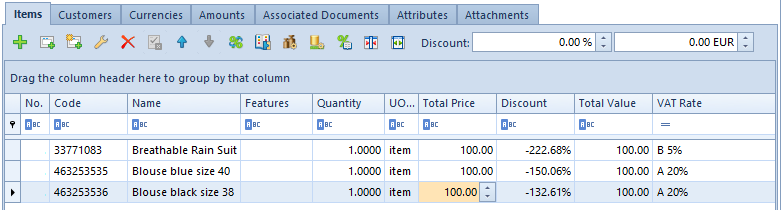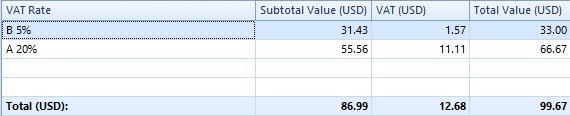The system enables printing SI and ASI documents on a receipt printer, this way registering a given invoice document on the printer.
In order to make it possible to print invoices on a receipt printer, it is necessary to select the parameter Print invoices on a receipt printer in System → Configuration → Trade. Once the parameter is active, the user may either select or deselect the parameter Print in the header of SI and ASI documents.
The system automatically selects the Print parameter if:
- A given document is being issued with the VAT direction defined as On Total
- The document is being issued in the system currency
- The primary customer in the document has the status of Retail Customer
- A sales order document from which the SI/ASI is being generated has been issued with the VAT direction defined as On Total
- At least one of the previous ASI documents generated from the same SO has been set as printable on a receipt printer
- The SI is not being generated from a receipt document
- The final SI is being issued with the VAT direction defined as On Total and at least one of the advance invoices deducted from this invoice has been set as printable on a receipt printer
While copying documents, the setting of the Print parameter is not copied from the source document – the system once again verifies whether all required conditions are met.
Manually editing the Print parameter
It is possible to edit the Print parameter if:
- The parameter Print invoices on a receipt printer has been selected in the system configuration
- A given document is not confirmed – its status is either Initiated or Unconfirmed
- The document is being issued with the VAT direction set as On Total
- The document is being issued in the system currency
- The SI is not being generated from a receipt document
While the user edits the parameter:
- The system does not verify the customer status – it is possible to set a SI/ASI document as printable on a receipt printer for a customer with the status Entity
- It is possible to select the Print parameter in an advance sales invoice generated from a sales order with the VAT direction set as On Subtotal. The system asks the operator whether to activate the Print parameter in the ASI, even though it would not be possible to print the final invoice generated from such an order on a receipt printer.
Automatically changing the Print parameter
The system verifies whether all required conditions are met to automatically select the Print parameter if the user modifies:
- The primary customer – with regard to the change of the customer status
- The VAT Direction parameter
- The document currency
Printing on a receipt printer
In order to print a document on a receipt printer, it is necessary to select one of the two available options:
- Confirm and Print on Receipt Printer – if the document has not been confirmed yet
- Print on Receipt Printer – if the document has already been confirmed, but has not been printed yet
The system prevents printing a document on a receipt printer if:
- At least one of document items has the value of 0.00. If the Print parameter has been selected in a sales invoice document containing such an item, the system does not allow printing the document.
- The value of deducted advance invoices in a given VAT rate exceeds the value of a transaction made in this VAT rate. In order to confirm such a document, it is necessary to deselect the Print parameter in the SI document or correct the quantity/value of document items.
If advance invoices cover the entire transaction in particular VAT rates, the final invoice is assigned the value of 0.00 and cannot be printed on a receipt printer. While confirming such a document, the system asks the user whether to confirm the document as non-printable on a receipt printer.
Printing advance and final invoices on a receipt printer
When printing an advance invoice which registers an advance payment for an order and has no document items, the system sends information from the document’s VAT table to a receipt printer.
The following data is presented in printouts made on a receipt printer:
- Item name – Advance Payment Rate + VAT rate value with the % character
- Quantity – always set as 1
- Unit of measure – the symbol of a unit assigned as default to the main item group
- Price, value – a total value displayed in the document currency for the sum of values in a given rate
In the case of a final invoice which deducts advance invoices, printing on a receipt printer is done with reference to the “final value”, that is the value decreased by advance invoices. Document items are not sent to a receipt printer; instead, the system sends values defined on the basis of the VAT table – it sums up values (both negative and positive) within a given VAT rate and sends such an “item” to a receipt printer.
Filtering documents
The filter below the list of sales and advance invoices contains the field Printable Status. It enables the user to filter documents printable on a receipt printer; depending on a selected option, the system displays different documents:
- Printable on receipt printer – documents with the Print parameter selected, both printed and not printed on a receipt printer
- Unprintable on receipt printer – documents with the Print parameter deselected
- Printed on receipt printer – documents with the Print parameter selected, already printed on a receipt printer
- Not printed on receipt printer – documents with the Print parameter selected, not printed on a receipt printer yet
Reprinting documents on a receipt printer
In order to enable reprinting documents on a receipt printer in the system, a relevant operator group must have the permission Reprinting of documents on a receipt printer, granted in Configuration → Company Structure → Operator Groups → Other Permissions tab.