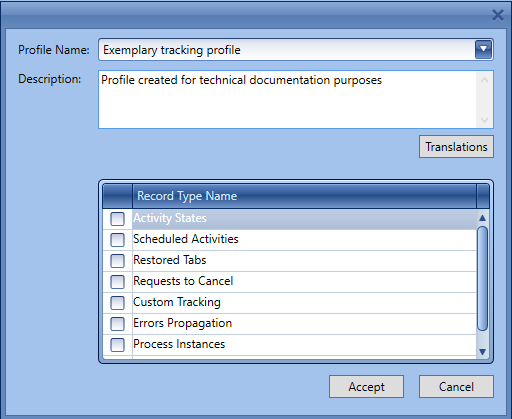From the level of BPM process designer, it is possible to set parameters of a process affecting its visibility, priority or method of tracking in the system. Those parameters can be changed from the level of the main menu or upon clicking with right mouse button on selected process.
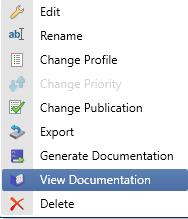
Process publication
In order to use a process, it is necessary to publish it with the use of [Change Publication] button. The information indicating whether a process has been published can be found on the list of processes, in Published column.
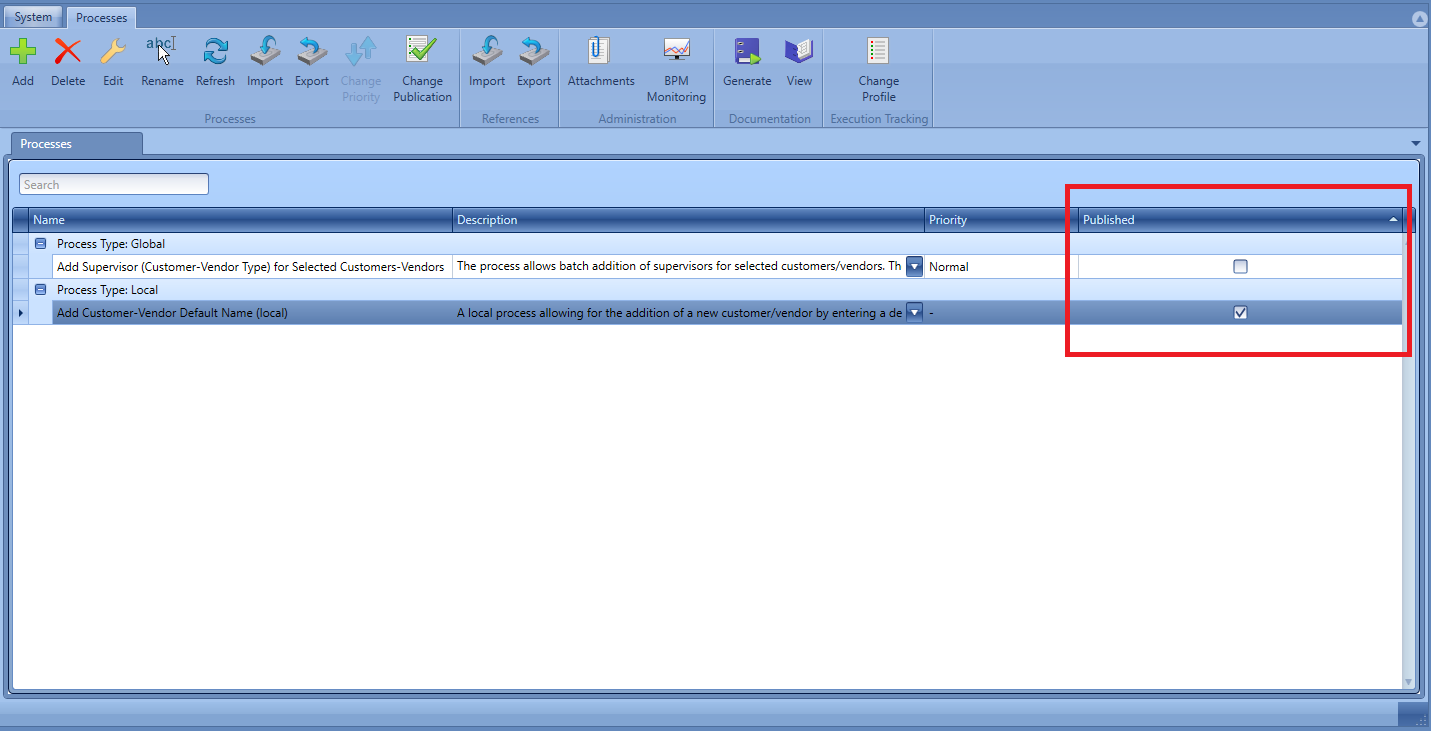
Priority of processes execution
From the level of the list of processes it is possible to specify the priority of execution of a process, by clicking on [Change Priority] button. By default, the priority of all global processes is set to normal. In such case the order of processing all planned processed is determined by FIFO mode. It means that processes are executed in that order in which they have been started and added to the queue. Assigning higher priorities to processes which are more important as regards operational activities will allow them to be executed first.
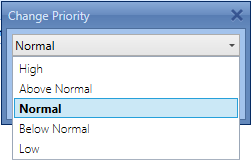
Changing a priority for a process definition does not affect the time for execution of already queued (started) processes. It is not possible to speed up or postpone an already queued process.
Tracking profiles
From the level of the list of processes it is possible to change tracking profiles defining detail level of diagnostic information saved in the database when executing a process. Such information is used during the work with process monitoring. Normally, in the system there are 4 profiles available:
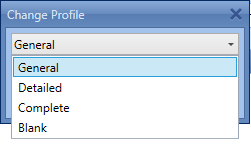
From the level of the window of process addition/modification, it is possible to open the list of tracking profiles. To do so, it is necessary to select [Profiles] button, available in the main menu. Detailed description of adding and editing processes can be found in article Process modification.
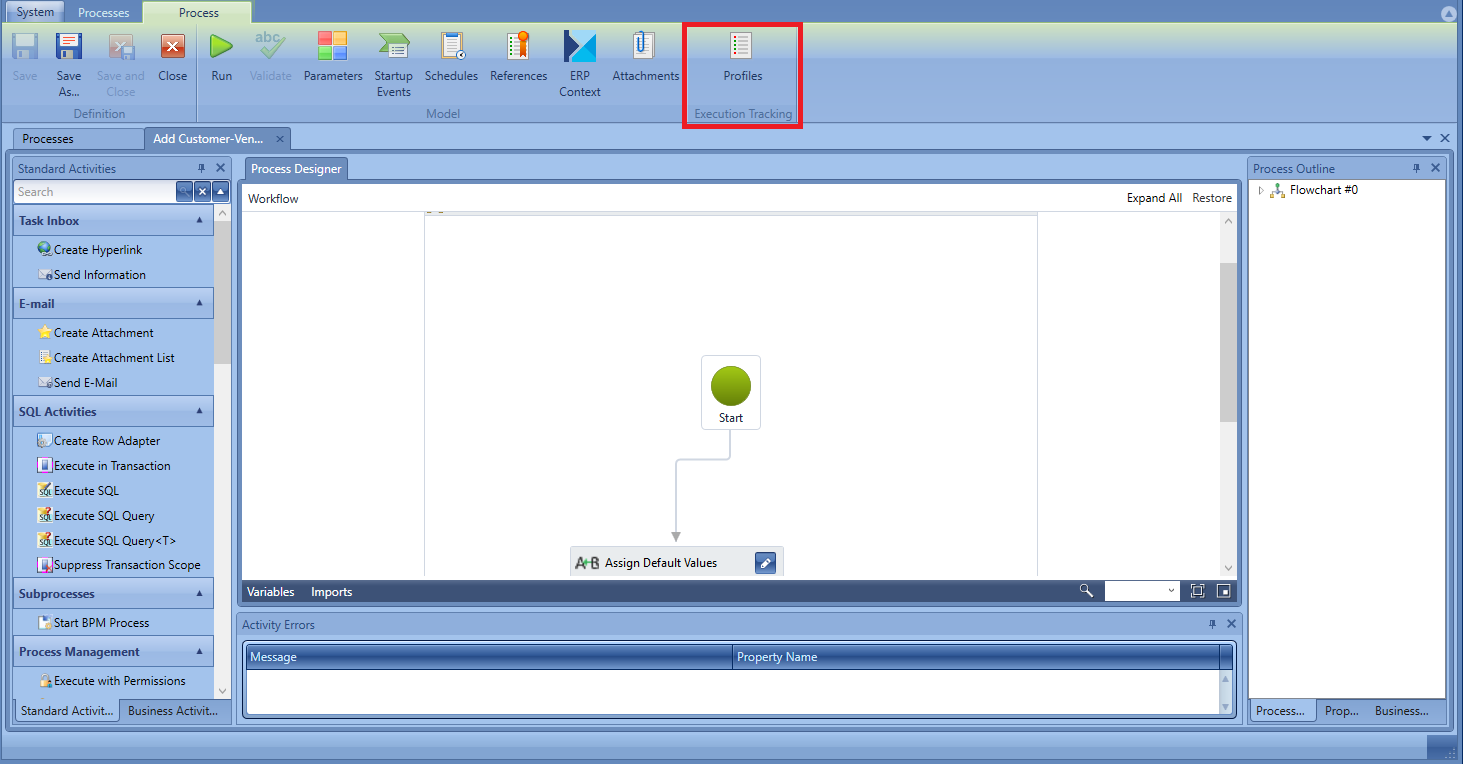
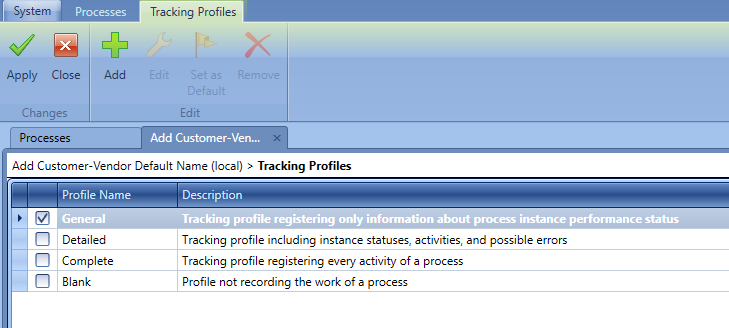
From the level of the list of tracking profiles, besides of selecting profiles, it is also possible to add, modify or delete them. The user can also select a given profile as default.
The user can define his/her own tracking profiles by selecting the type of information which will be subject to the analysis.