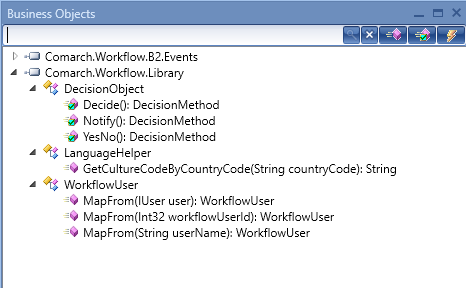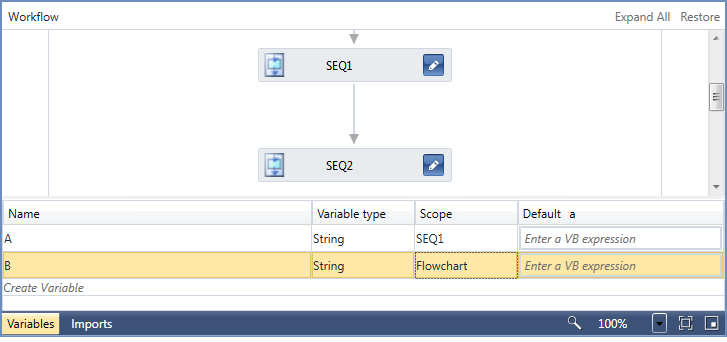After creating a new process or opening an existing process to editing mode, a modification window is opened. In Process Designer tab, it is possible to create a process flowchart by adding relevant activities with the use of the drag and drop method.
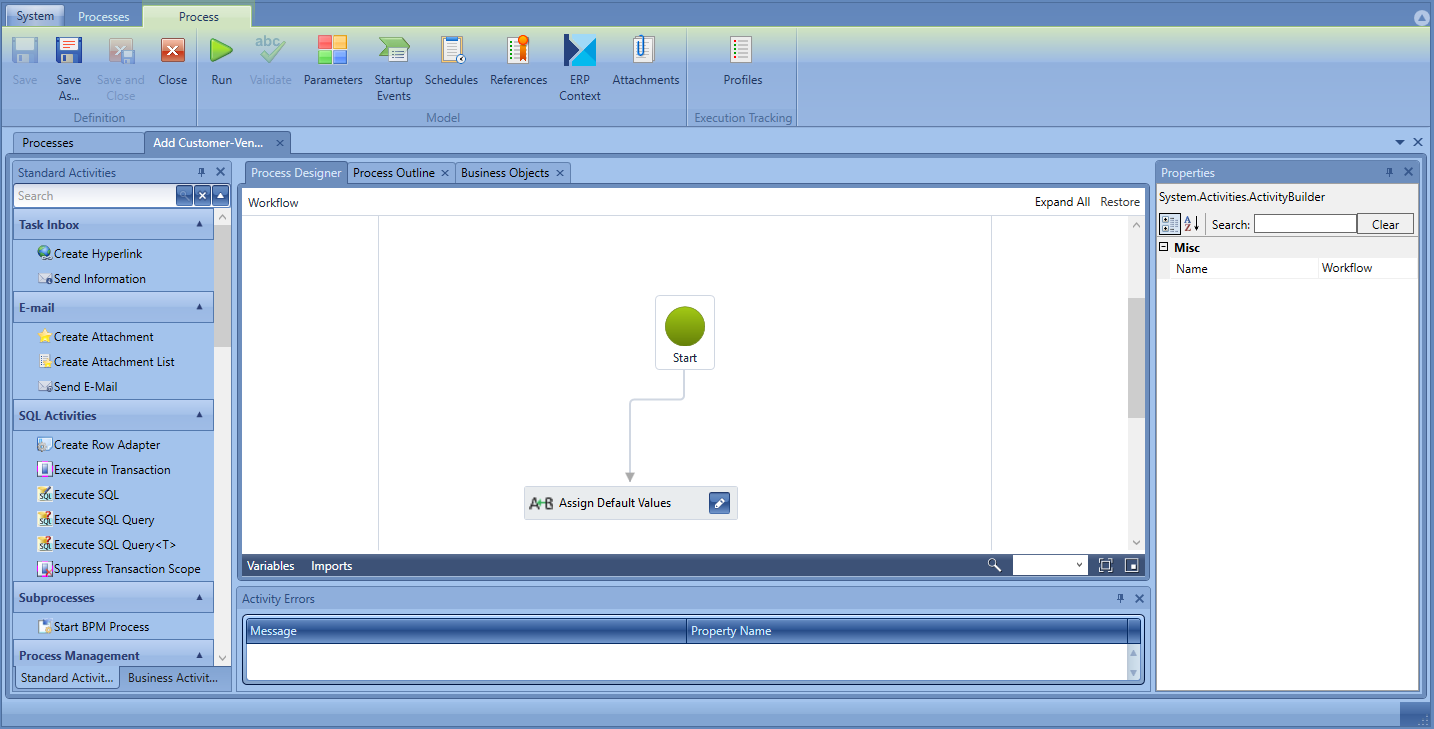
On the right side of the window, there is an activity list. The user can select from among standard and business activities. Standard activities are described in detail in Selected standard activities category.
Variables and imports
Below the working pane (Process Editor tab), there are buttons [Variables] and [Imports]. From this level, it is possible to handle variables used in a process, create new variables and delete existing ones. It is also possible to change a variable, its visibility range and define its default value.

Variable defined for the Flowchart range will be visible for all process elements, because variables are visible for a given activity and its child elements.
In the Imports tab, there are imported namespaces The list contains standard references and references imported by the user. The process of adding new namespaces is described in References article.

Activity errors
Below, there is Activity Errors section. It contains messages about incorrectly configured activities. Such message contains information about error’s localization and reason. If error regards an activity, upon clicking on the message, the user us transferred to that activity. The messages are generated on the basis of errors identified by the validator which verifies the correctness of used activities.

Structure, properties and business objects.
Section on the right side presents additional information about process. In Process Outline tab, there are all activities used in the process ordered in a tree structure.
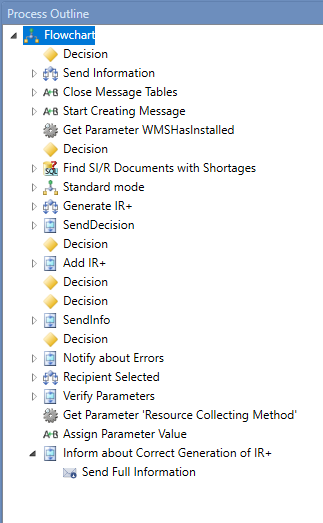
In Properties tab, it is possible to modify parameters of a selected activity. The list of properties works in contextual mode, which means that it is displayed depending on activity marked in the work pane.
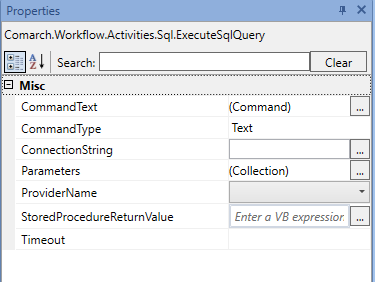
Tab Business Objects presents advanced view of a process outline. It contains all methods and events available in a process.