The Comarch ERP Standard system cooperates with the following fiscal printer models:
- Elzab Mera
- Elzab Omega
- Emar Printo 57T
- Epson TM-T801 FV
- Innova Market
- Novitus
- Posnet Thermal
Parameters presented in the tab Scales, available in the menu System → Configuration, allow for configuring the receipt printer with which Comarch ERP Standard must cooperate. Owing to that, documents can be printed in the system on a receipt printer.
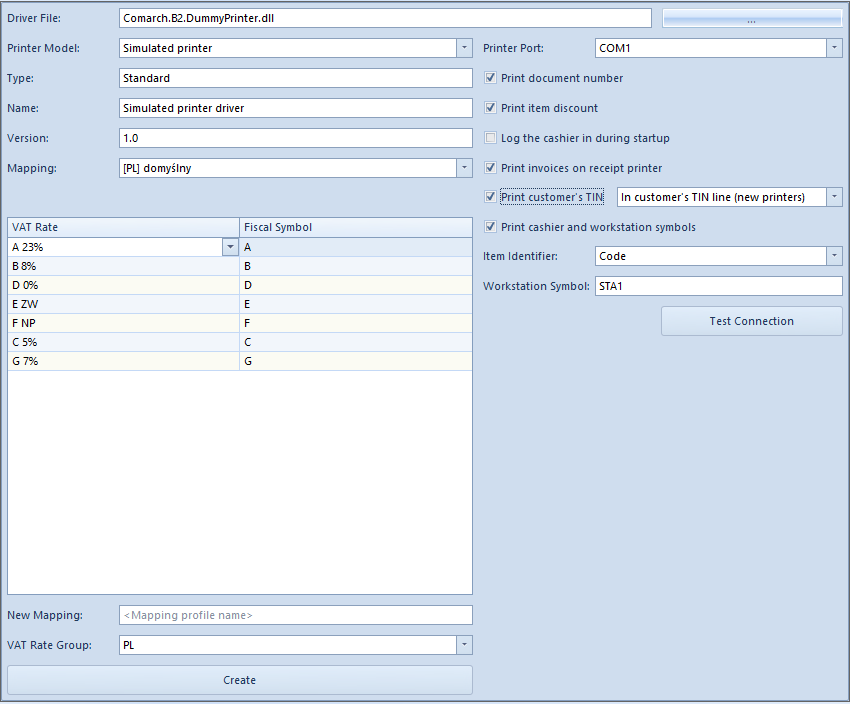
The following fields of the tab are mandatory:
- Driver File – Comarch.B2.Printer2.dll containing drivers for receipt printers
- Printer Model – in this field, a printer model is selected from the list of printer models available for driver file
- Printer Port – name of the port a printer is connected to
- Type, Name, Version – in this field, general information about the specification of a driver supporting the available printer models is included
- Mapping – this field contains a list of VAT rate mappings available in the system. The values of printer’s VAT rates corresponding to given system VAT rates must be set for the selected mapping in the table below. It is possible to create many VAT rate mappings for printers. To do so, in the fields New Mapping and VAT Rate Group below the table, it is necessary to specify a mapping name and to select a group for which VAT rates will be mapped (the VAT rate group that is set for the parent company is suggested by default). Upon clicking on the button [Create], a new value will be added to the mapping list and an empty field for specifying symbols will be added in the table.
Moreover, the user has a possibility to specify the parameters such as:
- Print document number – this parameter enables printing system number of a receipt/invoice on a receipt printer
- Print item discount – this parameter enables printing the amount of discount assigned to a given item of a receipt
- Log the cashier in during startup – this parameter enables printing information about workstation number and operator’s number, when starting a printer
- Print invoices on receipt printer – this parameter enables printing invoices on a receipt printer, if the receipt printer supports printing of invoices. Additionally, in the menu System → Configuration, in tab Trade, function Print invoices on a receipt printer must be checked. If the receipt printer does not support printing of invoices, a receipt will be printed instead.
- Print customer’s TIN – this parameter enables printing the TIN number of a customer selected in a receipt.
- In customer’s TIN line (new printers) – provided that a given printer model supports such functionality
- In cashier line (old printers) – if a printer does not handle printing of TIN number.
The tin number is retrieved from customer’s form – customer indicated in a document and in the case of Undefined customer, directly from the printed document, from TIN field presented in section Customer in Customers tab.
- Print cashier and workstation symbols – cashier symbol is retrieved from Receipt Printer Sumbol field, which is available on the form of the logged-on operator. After selecting the option In cashier line (old printers) for the parameter Print customer’s TIN, the parameter is checked and it is not possible to uncheck it.
- Item Identifier – depending on a selected parameter value: Name or Code and if the handling of print names is deactivated or if an item has no print name, the name or code of an item will be sent to a receipt printer upon printing documents on that receipt printer.
- Workstation Symbol – this parameter enables printing on a document a symbol entered in this field (specifying the workstation on which sales with printing on receipt printer is processed)
Button [Test Connection] allows for testing connection with a receipt printer.
