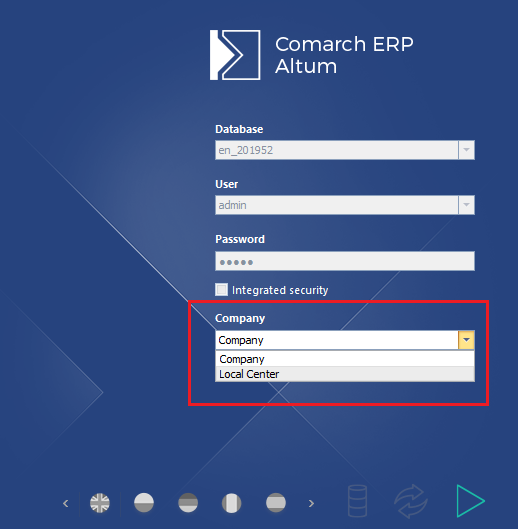In order to run the program, it is necessary to click on the shortcut located on desktop or in the Start menu. Once the program is started, a login window is opened.
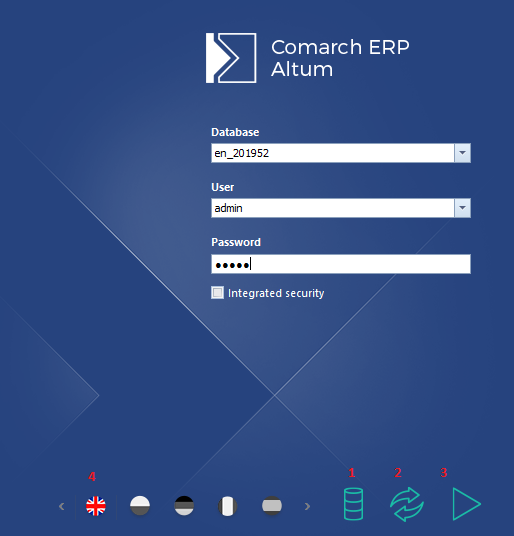
To log in to the system, the following fields must be filled in:
- Database – name of a company database, selected from a list of databases attached to the current configuration database in Database Manager.
- User – operator’s name. The system suggests an operator who has last logged in to a given workstation.
- Password – the operator’s internal password
- Integrated security – the operator may log in to the system with a login and password integrated with the Windows domain. If the user selects this option, the system automatically fills in the fields User and Password on the basis of access data integrated with the Windows domain.
The login window contains the following buttons:
[Database Manager] (1) – opens Database Manager
[Refresh the list of databases] (2) – updates the list of available databases
[Log On] (3) or <Enter> button – it starts the verification of login data and logging-in to the system. If a notification on connection problems is displayed, it is necessary to verify:
- If the user’s login has been added as an SQL account and mapped in the selected database
- If the database is available on the SQL server
- If SQL server connection is active
In the login window, it is also possible to select a system language. To do so, it is necessary to select an appropriate flag symbol (4).
If an operator has permissions to more than one centers, the center to which he/she wants to log-in must be selected from a drop-down list.