Contents
Subordination structure tree
Subordination structure is a set of organizational units of a company and employees assigned to them. Owing to hierarchical presentation of the structure, based on the list of employees defined in the system, a user is provided with information about relations between employees, irrespective of the company rights structure.
The company structure window is available from the level of Configuration → Company Structure → Subordination Structure.
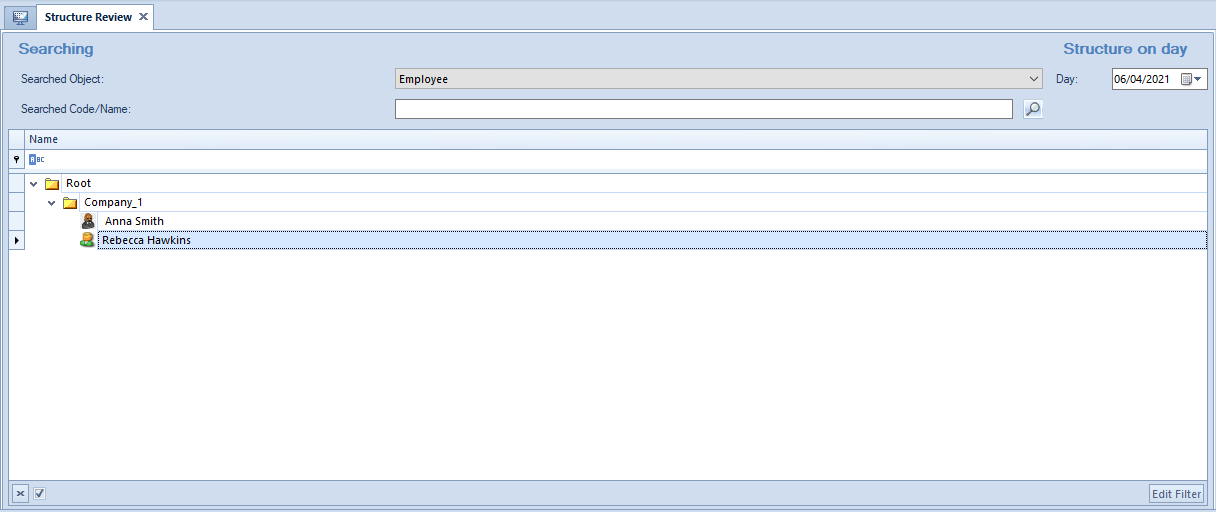
Subordination structure is presented in form of a tree. The main tree group is Root group to which all the other organizational units and employees are attached. Root group can be edited in any way but it cannot be deleted. A user can define own organizational structure of a company and establish any relations between employees.
Section Structure on day allows user to preview history of company structure on a given day. The date can be entered manually or selected from a built-in calendar.
Section Searching is particularly useful in case the structure is very complex. In order to search a given object in the structure, it is necessary to specify the searched object (Employee or Organizational Unit) in Searched Object field, type the first and last name of employee or name of organizational unit in Searched Code/Name field. Then click [Search] in the Structure button group or click on the magnifying glass icon available next to the field Searched Code/Name to start searching. The searched objects will be highlighted in the tree structure.
In the menu, there are standard buttons for adding/deleting/saving a given object (organizational unit or employee) in the tree structure and for refreshing it.
Moreover, an employee selected on the structure tree can be marked as manager in a given organizational unit by clicking [Manager] → [Promote To Manager]. An opposite process can be performed with the use of button [Manager] →[Downgrade From Manager].
Button [Show Subordinates] displays a list of all employees subordinate to a given manager in the structure.

Defining organizational units
Organizational unit is any unit operating within company structure e.g. center, location, department, etc.
In order to add an organizational unit, mark the Root group (or a unit subordinate to it) on the structure tree and then click on the [Add] button and then [Add Unit].
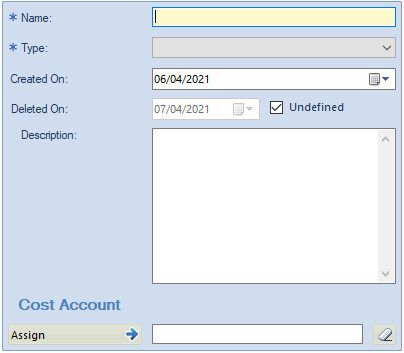
- Name – name of an organizational structure must be a unique value
- Type – drop-down list to which it is possible to add own types of organizational unit with the use of button [Add Type] in the menu
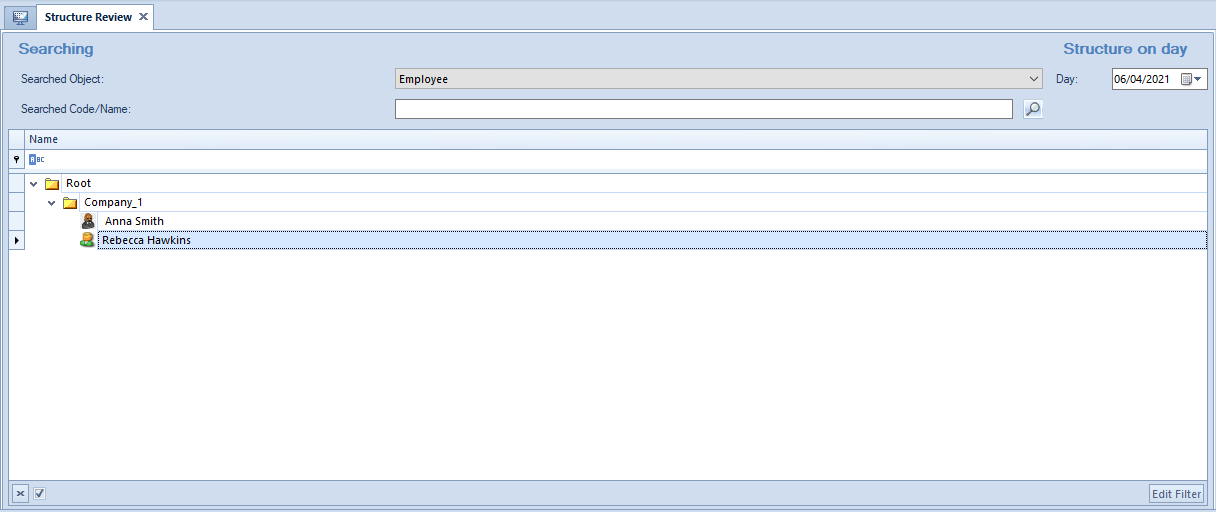
Editing of a given unit type is performed in Edit in place mode, so directly on the list. Upon saving the changes and closing the list, click on [Refresh Types] for the data to be updated in field Type.
- Created On – allows user to define date of organizational unit creation. Date of creation of a subordinate unit cannot be earlier than its parent unit creation date. It can be entered manually or selected from a built-in calendar.
- Deleted On – allows user to define date on which unit will stop existing in company structure. Unit date of deletion cannot be later than its parent unit deletion date. It can be entered manually or selected from a built-in calendar.
- Description – in this field it is possible to enter additional notes to the added organizational unit
- Cost Account – this section allows user to determine organizational unit as a cost unit in the company subordination structure. Button [Assign] opens the list of cost accounts, from which it is necessary to select the account which is to be assigned to the unit. Clicking on the button with eraser icon erases the selected account. More information can be found in article <<Chart of accounts>>.
After filling in the form and saving changes, a unit is added to the subordination structure tree.
The subordination structure must be defined in order to be able to activate <<CRM module>> in the system.
Adding an employee to organizational unit
In order to add an employee to an organizational unit, mark ta given organizational unit on the structure tree and then click on the [Add] button and then [Add Employee]. A list of employees will be displayed, from which a specific employee must be selected.
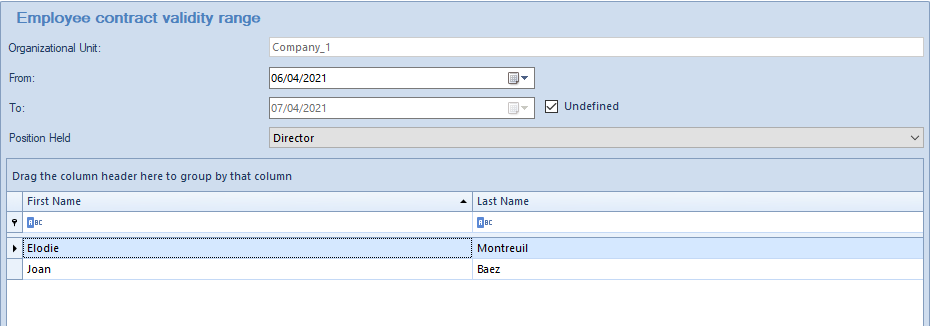
From the level of employee selection window, it is possible to specify duration of employee contract validity range, that is the date of assigning that employee to an organizational unit (in field From) and the date from which the employee no longer belongs to the company subordination structure (in field To).
Field Position Held allows for assigning appropriate position from among <<positions defined>> in the system to an employee.
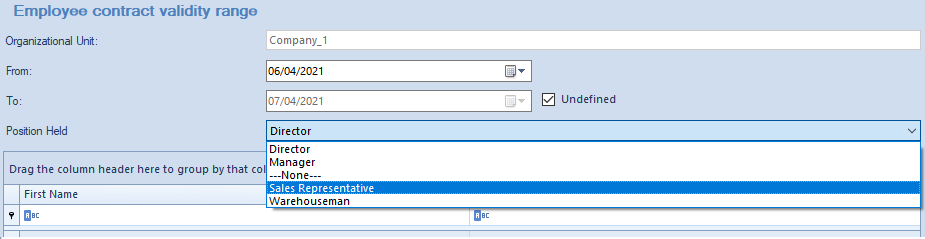
After filling in the data and clicking [Select], an employee will be added to the subordination structure tree.
