Tab Task Inbox contains three activities
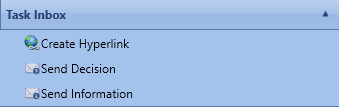
Create Hyperlink
With the use of this activity, it is possible to create a hyperlink to a business object which can be used later, e.g., when sending information to the user. From the level of the task inbox, with the use of that reference, it is possible to open an object form.
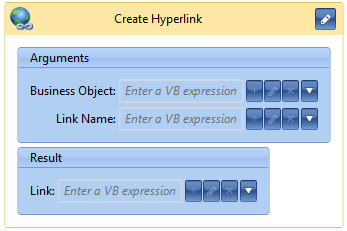
Send Decision
The activity stops a process activity and sends to the operator/operator group a message informing about the necessity of making a decision. The working of the process will be continued after the user selects one of the options available in the task inbox.


Send Information
The activity allows for sending information to the task inbox of a specific operator, operators or operator groups. Unlike the Send Decision activity, the action does not stop a process and does not require any operator’s action.
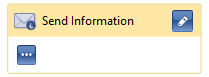
After selecting […] button, a window for editing message content, recipients, subject, is opened. In the window it is also possible to add attachments to the message being sent.
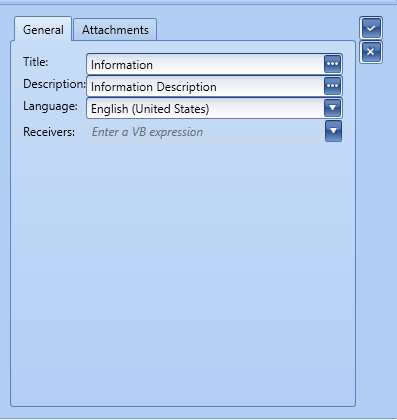
After clicking on […] button placed next to the information description, a window for editing message content appears. The HTML editor provides the elementary edit options, such as: selection of the type, size or color of a font, setting of bold, underline, italic, creation of bulleted list and tables, insertion of hyperlinks and images. It allows also for opening the source code view (HTML) to edit manually (button with red frame in the image below) when the basic functions of the editor are not sufficient.
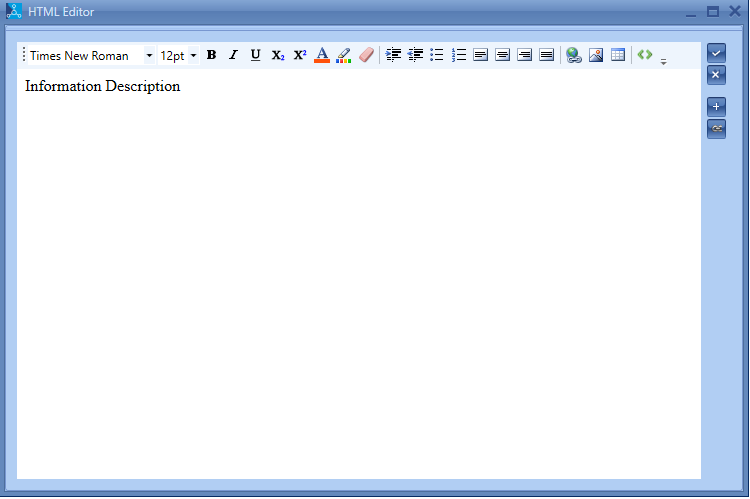
After switching to the mode of manual edition of the HTML code, it is possible to use tags compliant with the HTML, CSS standard handled by the Internet Explorer browser. Style sheets should be defined directly in the code or, optionally, they can be imported from external WWW sources.
On the right side, there are buttons used for adding variables and hyperlinks to business objects. After selecting a variable or a hyperlink, the content will be added automatically in braces.
@{if(SalesInvoice.IsNullOrDBNull,”Generation of sales invoice failed”,”Generated sales invoice:“+SalesInvoice.Numerator.Text)}
For creating messages, it is also possible to use JavaScript scripts.
The basic information about writing expressions with the use of the Visual Basic .NET syntax can be found in article Basic elements of the Visual Basic .NET syntax.
