Before posting a document, the user may preview the entries which will be created by posting the document with a particular posting scheme, that is generate an unposted entry. Unposted entry does not make any changes to the document. The proposed unposted entry can be freely changed.
In order to generate an unposted entry, it is necessary to:
- Mark a document on the list
- Click [View Unposted Entries] in the Posting button group
- If there is more than one posting scheme defined for a given type of document, a window in which a posting scheme and posting date can be selected will open. In that window, there are two checked parameters:
- Use the scheme date – unchecking this parameter enables to select a different posting date than that specified on the scheme
- Use default scheme – unchecking this parameter enables to select a different posting scheme assigned to a given document type
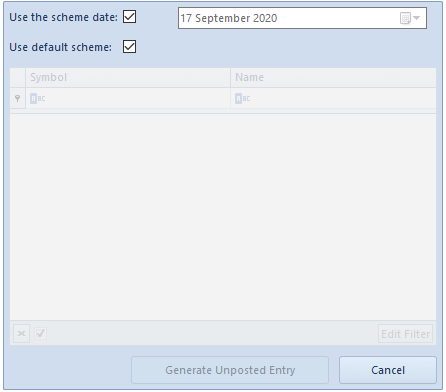
- By selecting the button [View Unposted Entries] the window Unposted Entry will open. A user can:
- Save the unposted entry – [Save]
- Post the document – [Save and Post]. A message about posting will appear.
- Add a new unposted entry item – [Add Through Form] A single-sided entry form will open, where it is necessary to fill in the mandatory fields and then save the form.
- Edit the unposted entry item – [Edit] A single-sided entry form will open, where possible to enter changes and then save the form.
- Delete the unposted entry item – [Delete]
- Change posting scheme – [Change Posting Scheme] A list of posting schemes will then be opened, where it is possible to select another posting scheme.
- Delete the modified data – [Delete User Values] The button is active if changes have been entered to the unposted entry. The system will then restore the values generated with the scheme.
- Verify whether journal entries fulfill the conditions specified in the defined cost allocations – [Check Cost Allocations]. Detailed description of the functionality can be found in article <<Cost allocations>>.
- Close the unposted entry
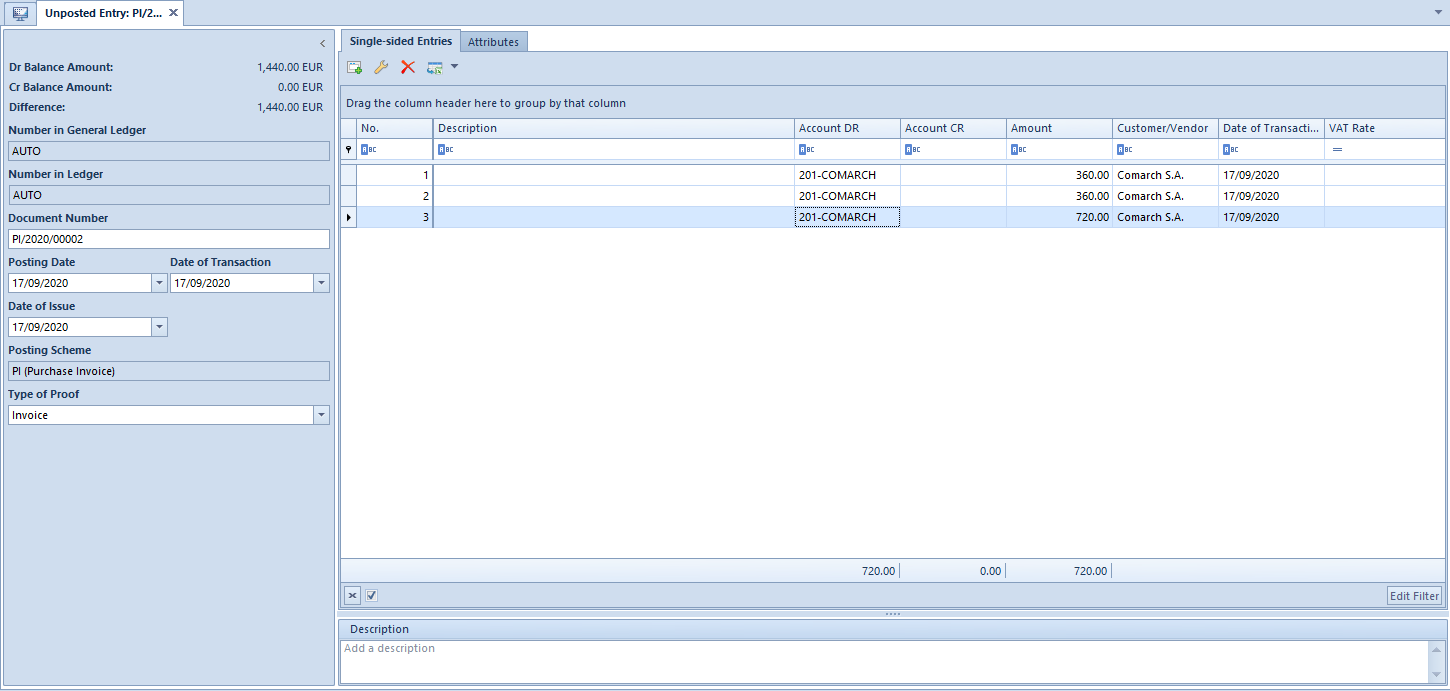
Hint
If an account selected in unposted entry does not exist on the chart of accounts, it is highlighted in green.
Note
The system remembers a generated unposted entry. Each following initiation of the posting scheme loads the original unposted entry. If the posting scheme or a document was modified, the option [Change Posting Scheme] must be used in order to generate a new unposted entry. Selecting this option not only changes the scheme, but refreshes the unposted entry.
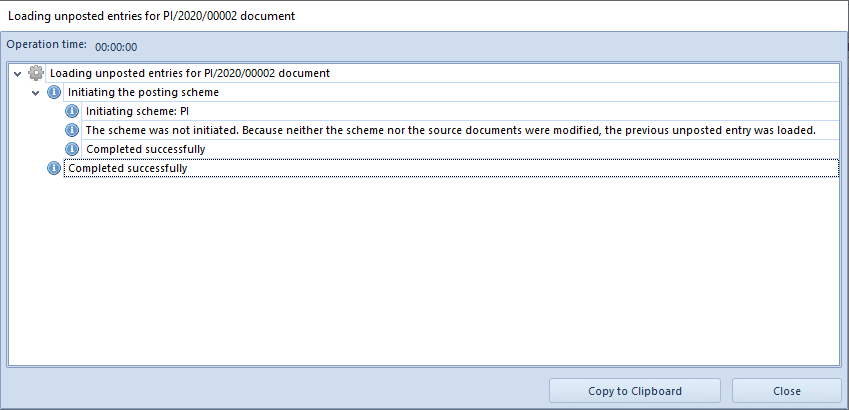
Note
When generating an unposted entry, the system verifies whether Dr side equals to Cr side, but only within balance sheet accounts. If the two sides are different, the system displays a warning “The document does not balance”. The unposted entry can be saved, but the system will not allow for posting the document.
