Process Monitoring allows for analysing a process flow and for identifying errors encountered during its execution. To start Process Monitoring, from the level of the window of process assembly, it is necessary to select [BPM Monitoring] button.

The window of Process Monitoring is divided into 3 sections:
- List of instances (1) – contains all running process instances. Each of them can assume one of 4 statuses:
- Started – the process is being executed
- Waiting for Response – the process was paused intentionally or is expecting a user’s decision. More information regarding decisions can be found in article Task Inbox.
-
- Error – some errors occurred during the process To display detailed information about errors, it is necessary to set the tracking profile as detailed or complete.
- Completed – process executed correctly
- Process flow (2) – visible upon double clicking on a given instance or selecting [Show Execution Status] button. Allows for previewing process execution. For the complete or detailed profile, activities are marked according to their execution status parent activities take on the status of child activities. For example, if one of the child activities is executed with an error, that activity and its parent activity will be marked in red.
- Execution details (3) – depending on selected tracking profile, contains information about particular activities and the instance itself. Above the list of details, there is general information regarding process execution, such as: execution time, operator or tracking profile. In the bottom part, there are tabs Properties and In the first of them, it is possible to preview the settings of each activity. The second tab presents the structure of a process in a form of a tree.
From the level of the Process Monitoring window, a function of deleting archival process tracking records is available. After selecting [AutoDelete] button a window for specifying period and type of deleted data is displayed.
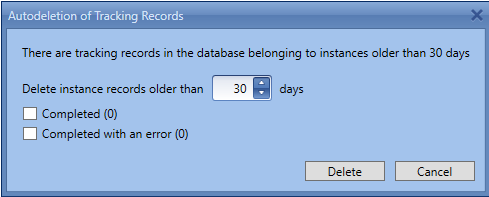
It is also possible to delete tracking instances manually by means of [Delete] button. In the case of instances presented as started, records can be deleted after determined time, defined in the configuration (24 hours, by default).
