Fixed bundle is a promotion which is calculated only in case if all items defined as bundle elements are added to a document in a specified quantity or in a quantity being multiplication of it.
The following fields of the header of this discount are different compared to other item discounts:
- Define Sort of Discount – depending on selected option, it allows for defining discount:
- for particular bundle items – On item/freebie form
- for an entire bundle, dividing a discount proportionally to all items – In discount header
After selecting In document header option:
- field Calculate Discount On is presented, which allow for specifying whether a discount is to be calculated on:
- Basic Items, which results in hiding sections On item/freebies
- Additional Items/Freebies – after selecting this options items added in section Items constitute discount conditions. If these conditions are fulfilled, a discount on items added in section Additional items/Freebies is calculated.
- field Distribute Discount To Bundle Items assumes the value Proportionally (without the possibility of changing it)
- field Sort of Discount becomes available in discount header. It allows for selecting one of the following discount sorts:
- Percentage
- Value
- Package Fixed Price Subtotal – (option available only for fixed bundles), allows for defining final subtotal value of a bundle
- Package Fixed Price total – (option available only for fixed bundles) allows for defining final value of a bundle
- Currency – allows for defining currency of a given discount
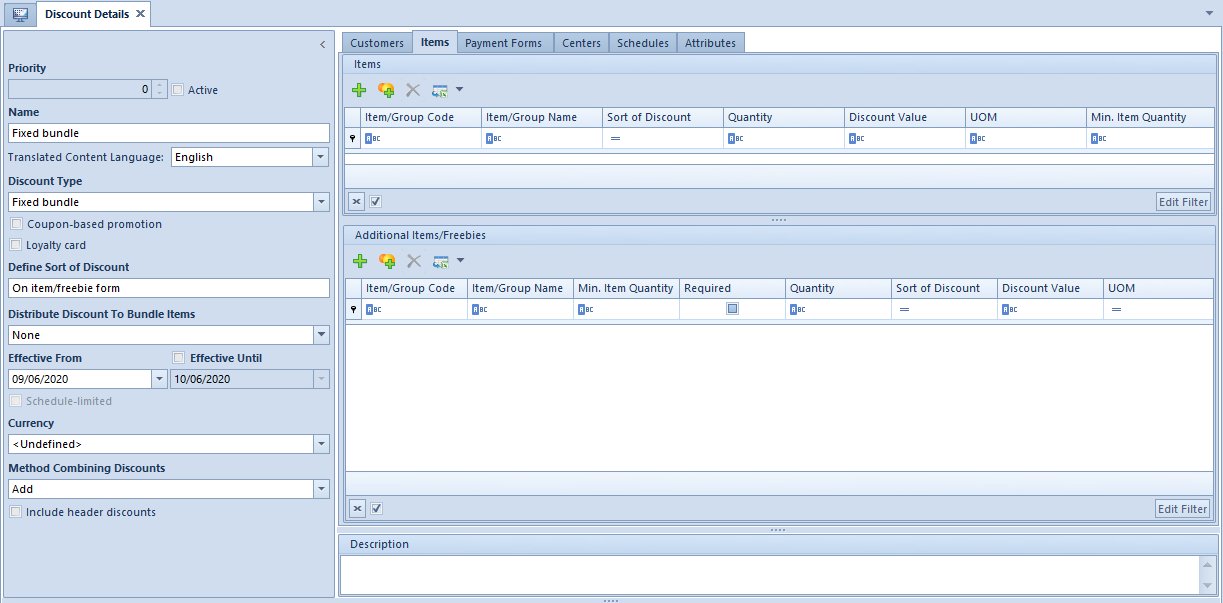
The tab Items is divided into two sections:
- Items
- Added Items/Freebies (available when option Define Sort of Discount: On item/freebie form is selected)
After selecting items or item group, a user should define:
- Sort of Discount – drop-down list with the following options:
- Percentage Discount
- Fixed Price Subtotal
- Fixed Price Total
- Quantity – required quantity of items which must be added to a document for a promotion to be calculated. In case of adding greater quantity of item than indicated in this column, document items are divided into quantity resulting from the promotion and quantity not subject to the promotion.
- Minimum Item Quantity – field available for modifying only for a row regarding item group, defines the minimum quantity of different items from a given item group which must be added in order to be able to calculate a discount on a document.
- UOM – unit of measure of an item for which a given discount is to be valid
- Classification (column hidden by default) – field filled in only for a row regarding item group. It displays classification do which belongs a given group.
- Additionally, in the section Added Items/Freebies, the following column is available:
- Include header discounts – column available after selecting parameter Include header discounts. Allows for selecting method of distributing discount to bundle items
| Value of the parameter Include header discounts | Method of distributing discount to items | Method of calculating discount |
|---|---|---|
| unchecked | None | Successive discounts are not calculated on an item marked as freebie. |
| checked | None | Successive discounts may be calculated on a freebie according to their definition; order and priorities. |
| checked (without the possibility of unchecking it) | Proportionally | Successive discounts may be calculated on a freebie according to their definition; order and priorities. |
A fixed bundle with a proportional distribution of discounts to item Buy purse and an accessory – pay only for the purse.
The following items are added to invoice:
- 1 pcs of item BAG002NAVONE – regular price 100 USD
- 1 pcs of item EAR200 – regular price 90 USD
A discount corresponding to the value of the item EAR200 is distributed according to the definition, that is proportionally to all document items. As a result, discounted prices of the items are as follows:
- BAG002NAVONE – discounted price: 52.63 USD
- EAR200 – discounted price: 47.37 USD
Additionally, in section Additional items/Freebies, the following column is available:
- Required – parameter allowing for marking an item as a freebie required for a bundle discount to be calculated.
If none of freebies is marked as required, the system calculates discounts even if freebee is not included in a document.
- Least Expensive – option available in case of selecting a group of items in the section Freebies. Its selection determines calculation of a discount for an item with the lowest price/value.
- Most Expensive – option available in case of selecting a group of items in section Freebies. Its selection determines calculation of a discount for an item with the highest price/value.
In order to save a fixed bundle, it is necessary to:
- add at least one basic item
- define quantity for all added items in the list Items and Added Items/Freebies
- attach a customer
- define center
Bundle promotion of Fixed Bundle type has been defined. The following item is added in section Items: The following item is added in section Added Items/Freebies: The following items are added to the document: 500300047 quantity 3 pcs and 500300050 quantity 2 pcs Upon calculating the promotion, discounts in the document are as follows: In case of purchasing 4 pcs of item T1 and 2 pcs of item T2, total quantity of items would constitute multiplication of value from Minimum Item Quantity field defined in the discount, so a user could be granted the discount and 2 freebies (as that would be equivalent to two bundles).
