Contents
General information
A list of posting schemes is available from the level of the menu Accounting, under the [Schemes] button.
A posting scheme is added on the list of posting schemes upon clicking the [Add for Documents] button and selecting a document type for which the scheme is to be added. A posting scheme form appears.
The menu of the window contains <<standard buttons>> and, additionally:
- [Copy from…] − allows for copying data from another posting scheme. Upon clicking on the button, the list of posting schemes is opened, where it is possible to indicate the scheme whose elements must be copied to a given scheme.
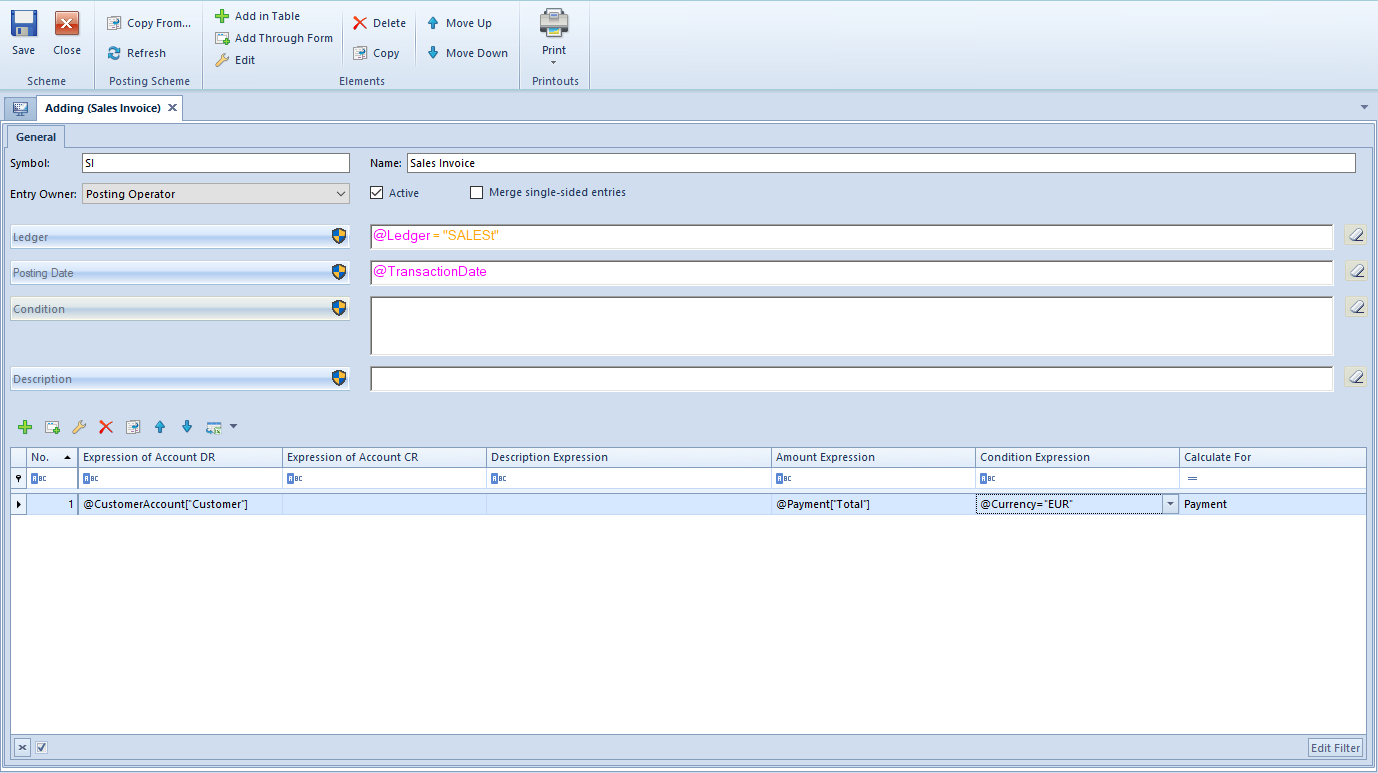
The form of a posting scheme is composed of the following elements:
Tab General
Symbol − mandatory field, posting scheme symbol
Name − allows for entering the name of a posting scheme
Entry Owner − allows for specifying of the method of determining the owner of a journal entry. Available values:
- Posting Operator − the current center (center of logged-in operator) becomes the owner of generated journal entry
- Document Owner − owner of a posted document becomes the owner of generated journal entry
Ledger − allows for indicating a ledger on which journal entries generated with the use of a given posting scheme should be registered. Selecting the button [Ledger] opens a drop-down list with the following options: SQL Query (allows for retrieving a ledger with the use of SQL query) and Insert value from directory… -> Ledger (allows for indicating a ledger from the list of ledgers available for a company in a given accounting period).
Posting Date − allows for specifying a date with which a document will be posted. Selecting the button [Posting Date] opens the list of predefined macros. Macros included in the list depend on type of document for which a scheme is being defined
The variable @TransactionDate retrieves the date of:
Condition − allows for entering an additional condition which must be fulfilled by a posted document. Selecting the button [Condition] opens the list of predefined macros. Macros included in the list depend on type of document for which a scheme is being defined.
Description − allows for entering a description which will be transfered to the field Description on journal entry. Selecting the button [Condition] opens the list of predefined macros. Macros included in the list depend on type of document for which a scheme is being defined.
Active − parameter allowing for blocking the possibility of posting with the use of a posting scheme. The parameter is unchecked automatically when saving a posting scheme containing errors.
Merge Single–Sided Entries − parameter specifying whether a posting scheme should merge single-sided entries registered on the same account.
A posting scheme item can be added in table or through form
Adding a posting scheme item in table
To add an item, it is necessary to select the button [Add in Table]. A row in which it is possible to enter data, appears on the list of items.
The table contains the following columns: No., Expression of Account DR, Expression of Account CR, Description Expression, Amount Expression, Condition Expression, Calculate For. After clicking on the arrow placed on the right side of the field, a window where it is possible to type the expression, appears.

Values should not be posted on clearing accounts on the basis of the amount from the header (Total amount) or through a manual generation of unposted entries on the document, because it could cause discrepancies between clearings and payments. Errors might relate to the lack of clearing despite a registered payment and the other way round, not being able to clear journal entries (complete payments), calculation of inappropriate exchange rate differences.
Moreover, after generating unposted entries of a document with a properly defined posting scheme, an unposted journal entry must not be manually changed, e.g. by deleting the entry and adding it again manually or by modifying the amount of payment.
Changing payment status (Subject/Not subject to clearing) from the level of payment list, results in automatic change of single-sided entry status (Subject/Not subject to clearing).
Adding a posting scheme item through form
To add an item, it is necessary to select the button [Add through Form]. A posting scheme item form appears.
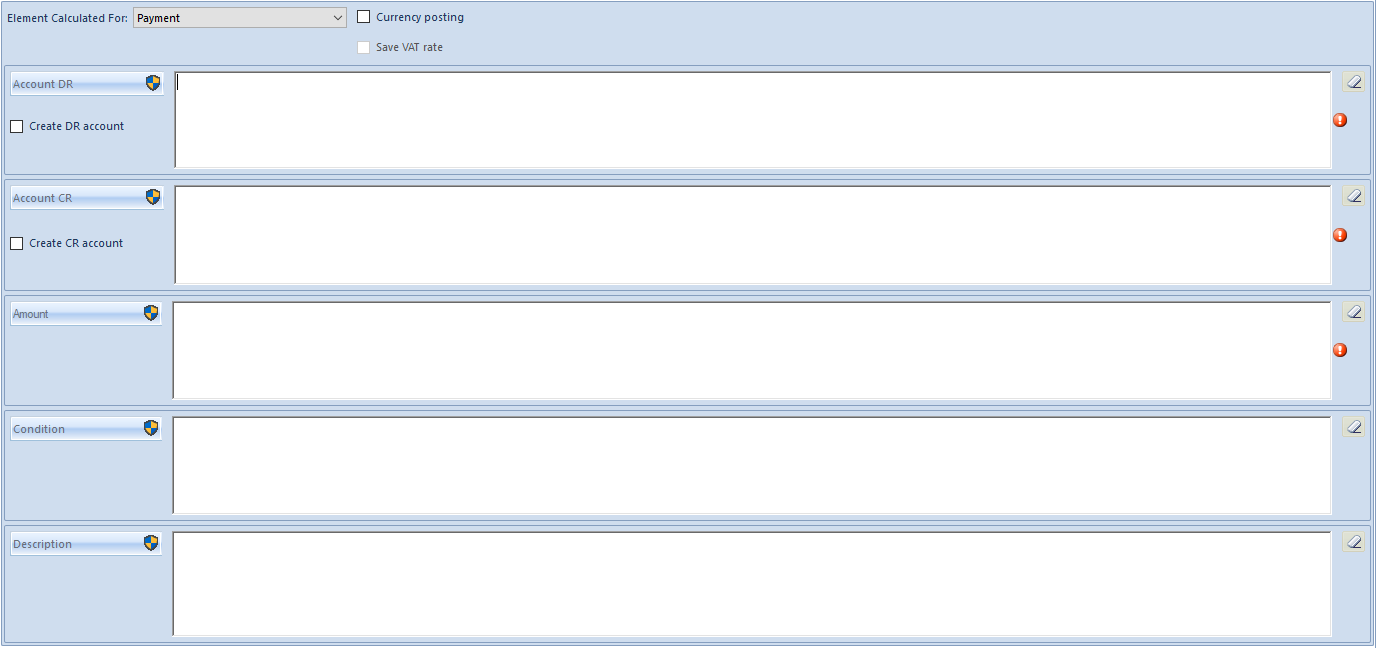
The form is composed of the following elements:
Element Calculated For − takes the following values: Payment, Header, Element, Subelement and Analytical Description. Depending on the value selected in this field, the following variables are available on elements:
Currency posting − parameter determining whether a scheme element was defined to post documents/payments in foreign currency on accounts in kept in foreign currency. Only if the parameter is checked, the values on account are expressed both in the currency of payment/cash-bank transaction and in the system currency. When posting a payment/transaction in foreign currency with the use of a posting scheme which has an element with the parameter unchecked, the system displays a message informing about an incorrectly defined posting scheme.
If the parameter Currency posting is checked, in the field Account DR/Account CR it is possible to indicate an account number or retrieve an account with the use of SQL query.
Save VAT rate − parameter determining whether VAT rates should be transferred to the journal entry. The parameter is only active during the posting on the basis of elements.
Account DR/Account CR − mandatory field, allows for defining accounts on the DR and CR side.
Create DR Account/Create CR Account − parameter determining whether accounts should be created automatically when posting, in accordance with the number entered in the field Account DR/Account CR
Amount − mandatory field, allows for defining a variable for retrieving posted amount
Condition − allows for adding a condition which must be fulfilled by a posted document
Description − allows for entering a single-sided entry description
Upon clicking on the buttons [Account DR], [Account CR], [Amount], [Description], a user can select variables described in article <<Predefined macros of posting schemes>>.
Tab Change History
Detailed description of tabs can be found in article <<Tab Discount Codes, Analytical Description, Attributes, Attachments and Change History>>.
Creating accounts with the use of a posting schemes based on types of directory accounts
From the level of a posting scheme, when referring to types of directory accounts defined in configuration (menu Configuration → Accounting → Directory Accounts → Account Types), it is possible to create a subsidiary directory account for the following objects: Customer/Vendor, Item, Employee, Warehouse, Customs Bureau, Inland Revenue, Bank, VAT Rates, Fixed Assets.
In order to do so, it is necessary to assign appropriate directory account to specific types of accounts in the types of accounts window (menu Configuration → Accounting → Directory Accounts), for which object subsidiary accounts will be created.
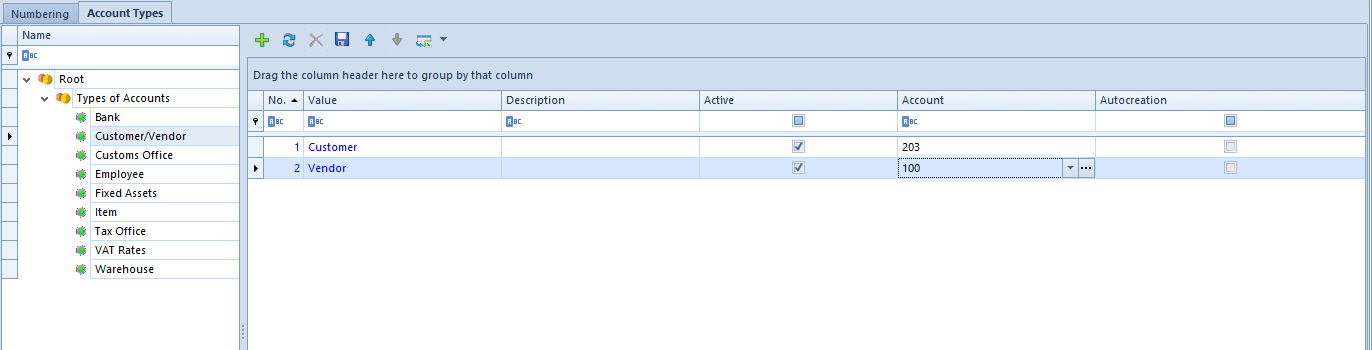
Next, in the posting scheme, refer to specific type of account, for instance, to a customer/vendor account of Customer type: @Customer/VendorAccount[“Customer”] and check parameter Create account. The customer’s account will be created while posting a document and at the same time it is registered on the form of customer object (tab Accounting).

SQL queries in posting schemes
An SQL query in posting schemes can be defined manually or with the use of function suggesting SQL query elements (tables, SQL functions, system elements) by pressing <CTRL>+ <Space>. In case the function of suggesting is selecte, the system displays elements which could be included in an SQL query at a given moment.
If entered command or query is incorrect, the field being defined becomes pink.
[Alert]The returned value must be labeled with “this” alias. Without it, the query will be validated, but it will be run with an error. [/alert]
When building an SQL query, it is possible to refer to the following variables:
- @DocumentId – ID of a document being posted (available for scheme header or elements calculated for header)
- @ItemId – ID of an item being posted (available for scheme elements calculated for items)
- @SubitemId – ID of a given subitem (available for scheme items calculated for subitems)
- @PaymentId – ID of a payment being posted (available for scheme elements calculated for payments)
- @LineId – ID of an analytical description line being posted (available for scheme elements calculated for analytical description)
Description of the exemplary conditions, which can be used in posting schemes, can be found in the Comarch ERP Standard Technical Newsletter – Posting schemes.
