To add a recurring posting scheme, it is necessary, from the level of the menu Accounting → Recurring Posting Operations, click on the button [Add] placed in the List group of buttons. Then, a form for entering of data appears.
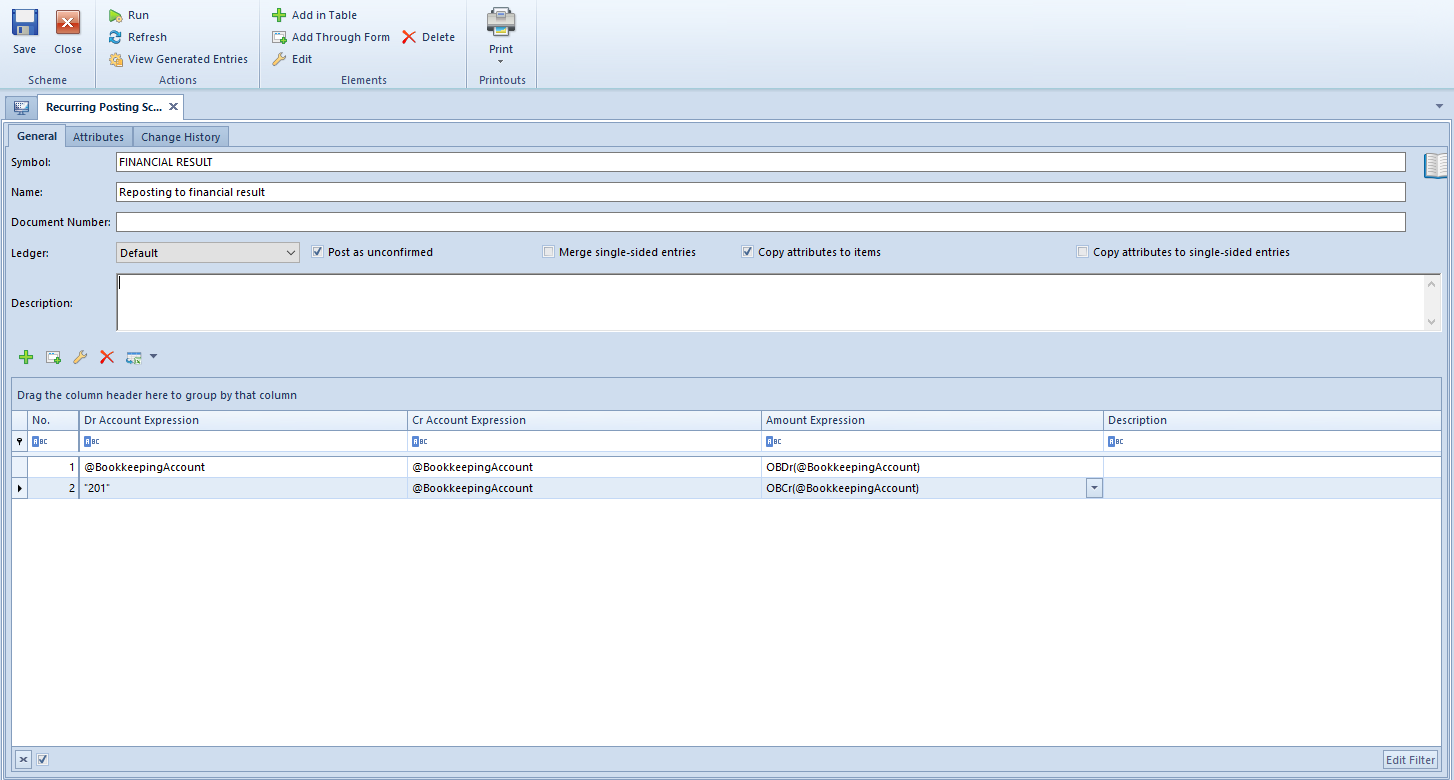
Tab General
Symbol − mandatory field, recurring posting scheme symbol
Name − allows for entering the name of a recurring posting scheme
Ledger − mandatory field, allows for indicating a ledger on which journal entries generated with the use of a given posting scheme should be registered. Clicking on the button opens the list of ledgers available within a current accounting period.
Document Number − allows for entering the number which will be transferred to the Document number field on the journal entry
Description − allows for entering a description which will be transfered to the field Description on the journal entry.
Post as unconfirmed − parameter specifying whether generated journal entries will be saved as unconfirmed (parameter checked) or immediately confirmed (parameter unchecked).
Merge single-sided entries − parameter specifying whether a posting scheme should merge single-sided entries registered on the same account.
A recurring posting scheme item can be added in table or through form.
Adding a recurring posting scheme item in table
To add an item, it is necessary to select the button [Add in Table] from the Items group of buttons. A row in which it is possible to enter data, appears on the list of items.
The table contains the following columns: No., Expression of Account DR, Expression of Account CR, Amount Expression, Description. After clicking on the arrow placed on the right side of the field, a window where it is possible to type the expression, appears.

Adding a posting scheme item through form
To add an item, it is necessary to select the button [Add through Form]. A posting scheme item form appears.
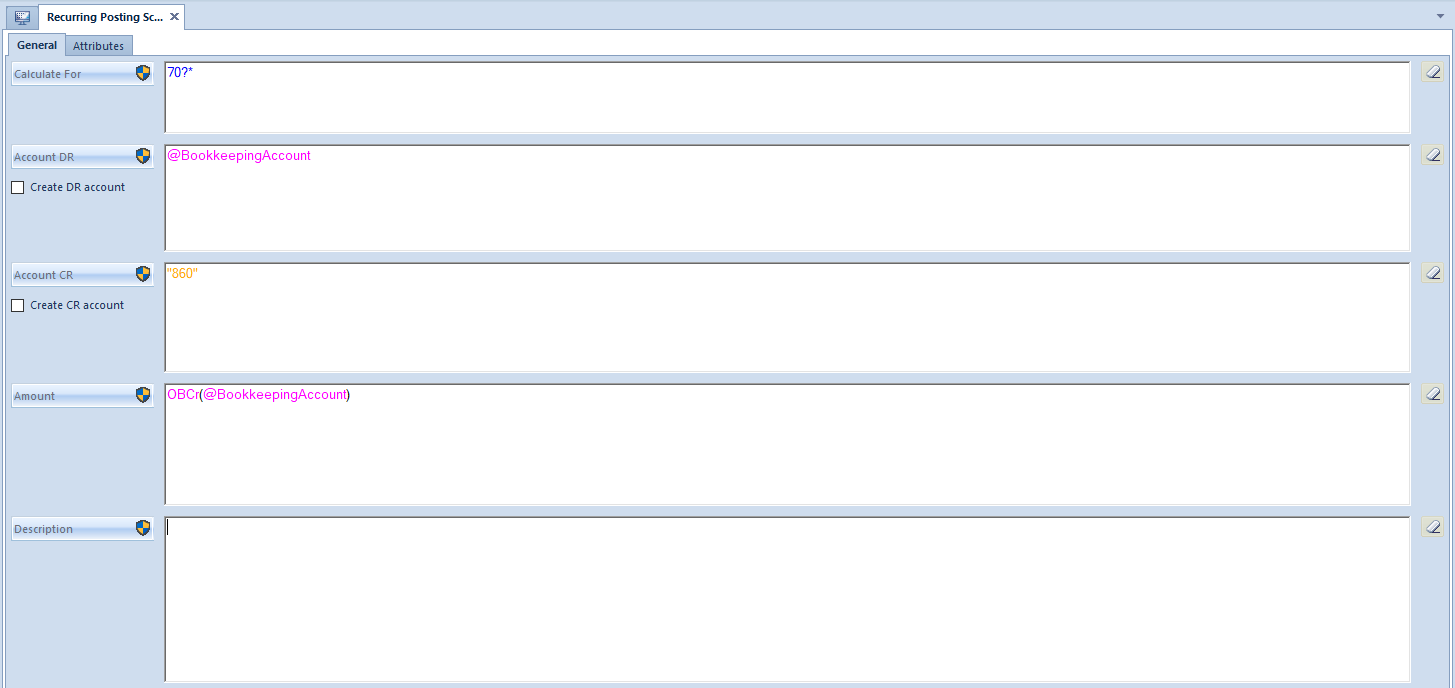
The form is composed of the following elements:
Tab General
Calculate For − allows for defining a range of accounts fulfilling specific conditions, so-called masks. A mask can be used when defining subsequent scheme items with the use of the variable @Account. A user can define a mask by using the following options:
- ? − Any character
- * − Any string of characters
- [] − Character included in string
- [-] − Character included in range
- [^] − Character not included in string
- [^-] − character not included in range
Account DR/Account CR − allows for manual insertion of account or for using of the option:
- Select account from the chart of accounts
- Account − variable referring to the accounts which fulfill the definition of the mask. An example of use can be found in article Account format in recurring posting operations
- SQL Query
Create DR Account/Create CR Account − parameter determining whether accounts should be created automatically when posting, in accordance with the number entered in the field Account DR/Account CR
Account − allows for manual insertion of account or for using of the macros:
- Opening Debit Balance
- Opening Credit Balance
- Debits
- Credits
- Change in Debit Balance
- Change in Credit Balance
- Debit Balance
- Credit Balance
- Ending Balance
- Accounts Format − variable referring to all the accounts which fulfill the definition of the mask.
- Account − variable referring to the accounts which fulfill the definition of the mask.
- Select account from the chart of accounts
- SQL Query
Description − allows for entering description manually or with the use of an SQL query in which a macro @Account can be used. For example:
SQL( SELECT tv.Value AS this FROM SecAccountingStructure.Accounts AS a
INNER JOIN Dictionaries.TranslationValues AS tv ON a.NameTranslationID = tv.TranslationID
WHERE a.Number = @Konto AND a.AccountingPeriodID = @AccountingPeriodId)
An SQL query in recurring posting schemes can be defined manually or with the use of function suggesting SQL query elements (tables, SQL functions, system elements) by pressing <CTRL>+ <Space>. In case the function of suggesting is selecte, the system displays elements which could be included in an SQL query at a given moment.
Tab Attributes
Detailed description of the tab can be found in article Tab Attributes.
