Accounting note is used for registration of documents other than VAT documents (VAT purchase invoices and VAT sales invoices). These documents can be the following: regular bills from VAT exempt persons, documents connected with paying for business trips. Accounting notes can also be used for entering of journal entries regarding different types of posting operations performed during an accounting period, e.g. transferring of prime cost at the end of month, paying VAT etc.
The main application of accounting notes comes down to the registration of all (non-VAT) documents which are connected with a business entity and which should be posted on the entity’s clearing account and then paid.
A note, which is unbalanced within balance sheet accounts, cannot be posted.
To add an accounting note, it is necessary to click on button [Add], which is available from the level of menu Accounting → Accounting Notes. A form with data to complete is opened.
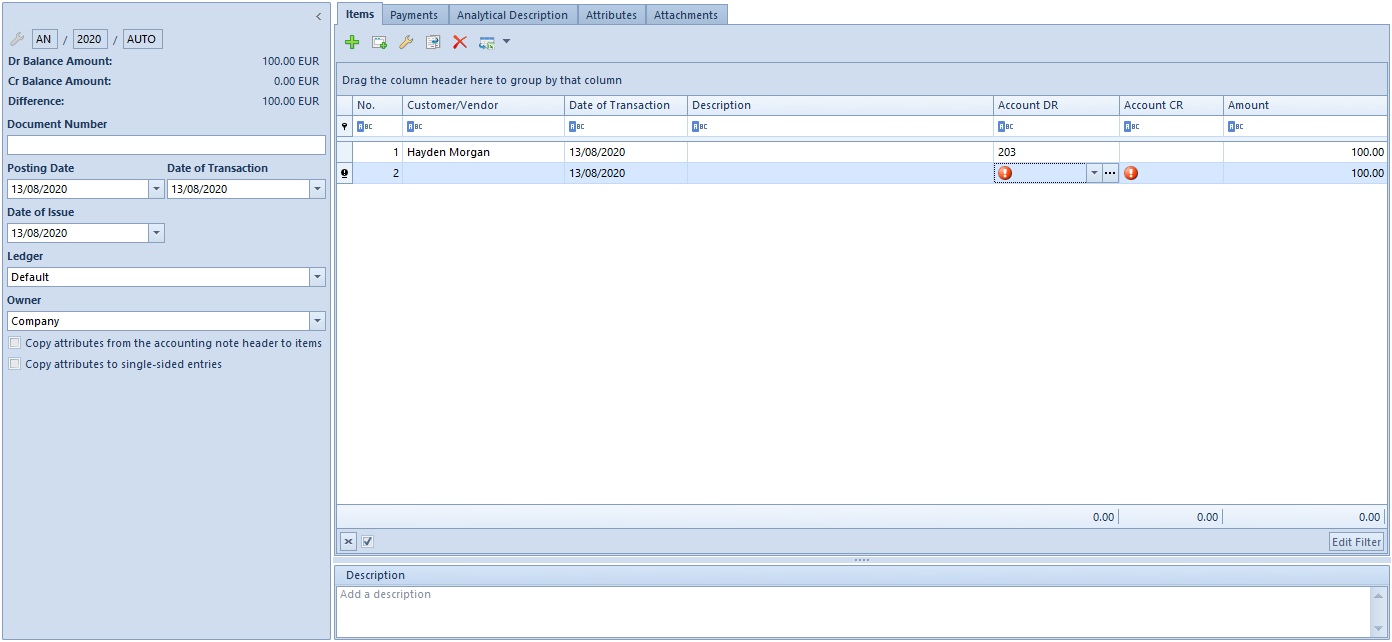
The accounting note form is composed of the following elements:
Side panel
- Number – entered automatically by the system according to numerator definition
- Dr Balance Amount – information field, it presents a total of items registered on a debit side of balance-sheet accounts
- Cr Balance amount – information field, it presents a total of items registered on a credit side of balance-sheet accounts
- Difference – information field, it presents a difference between a total amount of items registered on debit side of balance-sheet accounts and a total amount of items registered on credit side of balance-sheet accounts
- Document Number – number entered by a user for the purpose of additional identification of an accounting note. After changing a document number in journal entry header, the system asks whether to update the document number on the accounting note’s items.
- Posting Date – date on which an accounting note will be posted
- Date of Transaction – transaction creation date
- Date of Issue
- Ledger – ledger in which an accounting note will be posted. A ledger defined as a default ledger on accounting period form, is suggested.
- Owner – by default, it is the center to which the user registering an accounting note is logged-in
- Description – section containing an additional description of a document. It will be copied to single-sided entry after posting the accounting note.
Tab Items
In this tab, it is possible to add, edit, copy, delete accounting note items as well as export them to a spreadsheet.
The system allows for adding accounting notes entries in two ways:
- directly in table
- through form
Adding accounting note item in table
To add an item in table, it is necessary to click on [Add] button placed in Single-Sided Entry group of buttons. A row in which it is possible to enter data, appears in the table. A user must fill in the following columns: Account DR, Account CR, Amount, Date of Transaction, and optionally VAT Rate, Description, and Customer. Among columns hidden by default, there are: Amount in Currency and Currency. When adding a subsequent item, amount presented in the Amount field is calculated as a differential value so that a document balanced within balance-sheet accounts.
Adding accounting note item through form
To add an item to an accounting note through form, it is necessary to click on [Add Through Form] button.
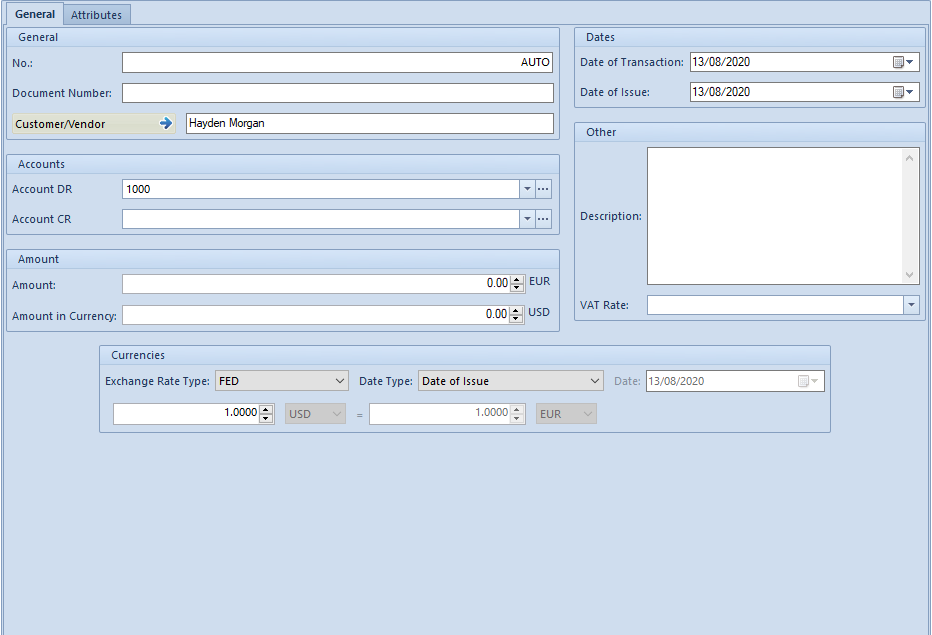
The tab General of accounting note item is composed of the following items:
Items → General
The tab General of accounting note item is composed of the following elements:
Section General
- No. – field filled in by system automatically. It cannot by edited.
- Document Number – number entered by a user for the purpose of a better identification of an accounting note. By default, the number is copied from the side panel of an accounting note.
- Customer/Vendor – allows for selecting a customer/vendor associated with a given accounting note.
Section Account
- Account DR – mandatory field. Debit side of an account.
- Account CR – mandatory field. Credit side of an account.
- Entity – field displayed upon selecting a dictionary account associated with an entity. An entity associated with a given dictionary account is displayed in this field.
Section Amount
- Amount – mandatory field. Single-sided entry value. When adding a subsequent single-sided entry, amount presented in the Amount field is calculated as a differential value so that a document balanced within balance-sheet accounts.
- Amount in currency – field available only for single-sided entries entered to account in a currency different than the system currency.
Section Currencies
Section available only for those single-sided entries which are registered on account in a currency different than the system currency. It allows for selecting an exchange rate according to which a journal entry is to be recalculated. In case of a single-sided entry created as a result of posting of a document, the section is not editable.
Section Dates
- Date of Transaction – the actual date of transaction, that is, the day on which a purchase or sales transaction was made
- Date of Issue – date of issue of a document on the basis of which the posting is made
Section Other
- Description – field for providing additional information regarding accounting note item
- VAT Rate – allows for the selection of VAT rate included in VAT rate group assigned to a company
Items → Attributes
Detailed description of the tab Attributes can be found in article Attributes.
Tab Payments
Payments for an accounting note document are created automatically, provided that the account selected on an accounting note item is a clearing and dictionary account associated with the entity (customer, employee, institution, bank). Additionally, the system allows for automatic creation of an appropriate analytical account upon selecting a dictionary general account and indicating an entity.
From the level of this tab, it is possible to edit and clear a given payment. Payment from an accounting note document is subject to the same rights as payments generated for trade documents.
Tab Analytical Description
Detailed description of the functionality can be found in article Analytical description on accounting documents.
Tabs Attributes, Attachments, Change History
Detailed description of tabs can be found in article Tab Discount Codes, Analytical Description, Attributes, Attachments and Change History.
