In order to reconcile the account balance with a bank statement, it is necessary to import the bank statement to the system. To do so, click on the button [Import] available in the Parameters button group
After the form of bank statement item import opens, in the field File Format it is necessary to select an import format appropriate for the loaded statement and in Encoding field – an appropriate coding method. Then, the user can load a statement, mark its items and import data to the system with the use of [Import Selected] button. The system does not generate the loaded transactions, but only retrieves them from the statement to facilitate the comparison process.
Detailed description of formats and statement importing can be found in category <<Bank Transfers>>.

After the import, it is possible to get back to making payments in a manual manner by clicking on the button [Manually].
After importing the bank statement, the bank reconciliation window is divided into two panels:
- Journal Entries – a list displayed in the left panel, contains information regarding posted bank transactions
- Bank Statement – a list displayed in the right panel, contains bank transaction imported from the statement
Below each list, there is a table providing a summary of reconciled and unreconciled values.
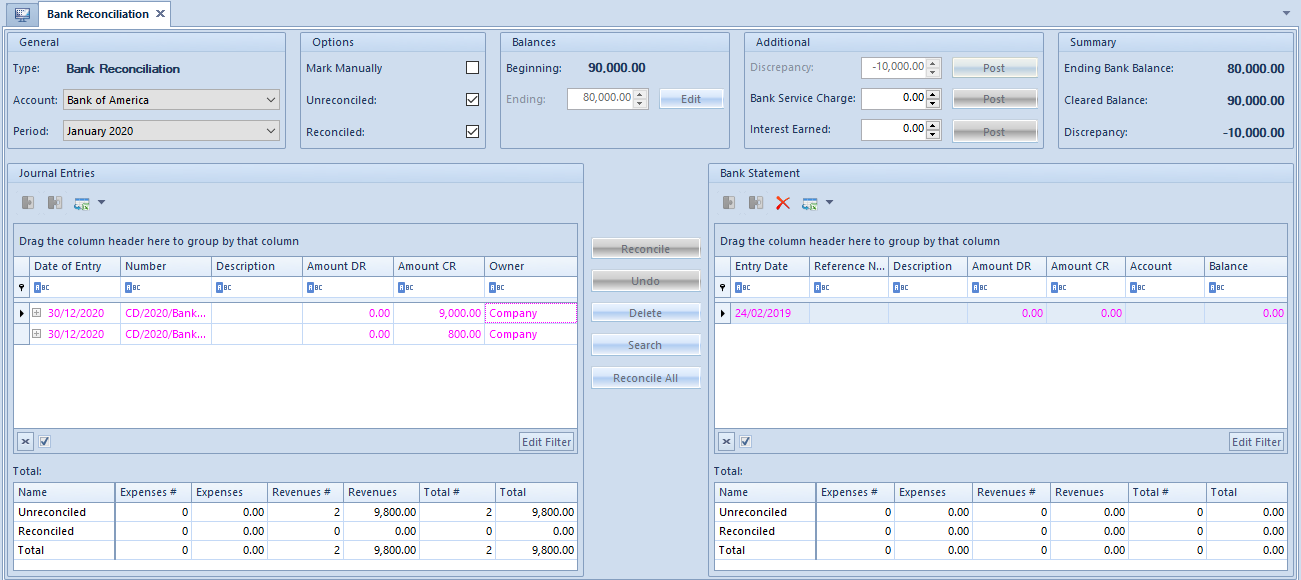
To facilitate the process of reconciling, the following parameters have been provided in the section Operations:
- Mark Manually – if the parameter is unchecked, after selecting an item in one of the lists, the system automatically searches and marks corresponding items on the other list. If the parameter is checked, the user needs to mark them in the other list manually.
- Unreconciled – if the parameter is checked, the system displays unreconciled journal entries. If unchecked, the unreconciled journal entries are hidden.
- Reconciled – if the parameter is checked, the system displays reconciled journal entries. If unchecked, the unreconciled journal entries are hidden.
Between the section Journal Entries and Bank Statement, the following buttons are available:
- [Reconcile] – enables to reconcile the marked journal entry with a selected transaction from the bank statement
- [Undo] – cancels reconciliation between the marked journal entry and the selected transaction from the bank statement
- [Delete] – deletes items which have been imported and are not reconciled
- [Search] – allows for searching a journal entry which is not included in defined period. After clicking on the button, the list of c/b transaction is displayed and the user can select a journal entry which will be added to the list of journal entries in the bank reconciliation window
- [Reconcile All] – allows for reconciling all journal entries corresponding to the transaction at the same time.
In the section Additional, it is possible to post a difference between the beginning and the ending balance, bank service charges and earned interests.
