Contents
POS – digital printouts
The latest release supports digital printouts. A trade document printout can now be sent from POS to a customer by e-mail.
A printout is synchronized to Comarch ERP Standard and an e-mail message is sent via a new BPM process – Send Digital Printouts that needs to be imported and published prior to activation of the digital printout functionality.
The digital printout functionality is configured in Comarch ERP Standard on center form under (new) section POS – digital printouts.
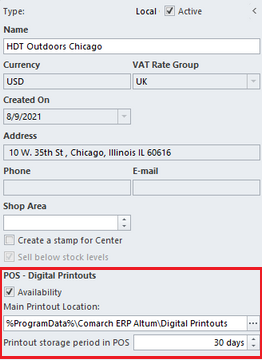
National e-Invoice System management
Since it is possible, as of the beginning of the current year, to use optionally the National e-Invoice System (KSeF), a new feature has been introduced in 2022.1 release making it possible to issue structured invoices. This is one of the allowed forms of documenting transactions in addition to paper invoices and electronic invoices commonly used in business transactions.
A structured invoice is an invoice issued by taxpayers using an ICT system (KSeF) that assigns a number identifying the invoice in that system.
The receipt of structured invoices via KSeF requires relevant acceptance of invoice recipients. If an invoice recipient does not accept such form of document, the issuer still has the right to generate a structured invoice in the system, but it should be delivered to the recipient as agreed between the parties.
Changes to company configuration
A new parameter Use KSeF from has been added on the company form under Trade section. The parameter:
- is presented only if the VAT rate group is set to PL
- can be selected/deselected at any moment during the system session
- is deselected, by default, in newly generated and converted databases
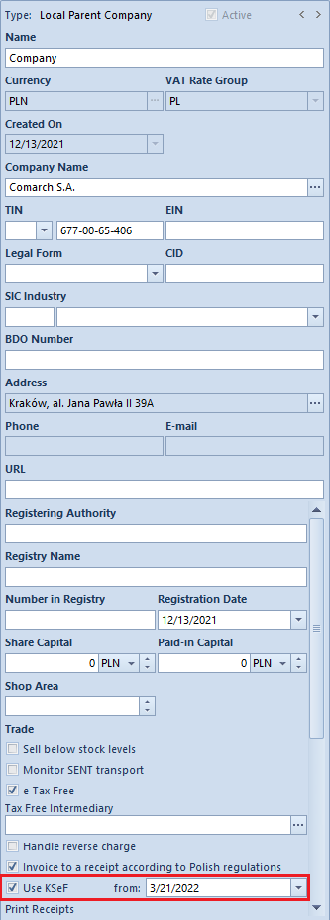
Selecting the parameter activates a field aside in which the start date of using KSeF can be specified (the current date is set, by default) as well as an additional tab KSeF with the following parameters:
- Automatically download the uploaded invoice files as attachments
- Download OAR as attachments
- Multiple document export mode – with values: Interactive session (default option), Batch file
- Automatic KSeF verification prior to document confirmation
- Authentication – sections completed automatically during token generation based on the certificate properties, for which a token is being generated. It retrieves the TIN or NIN number depending on the provided certificate data. That number is necessary to ensure proper communication with the KSeF system.
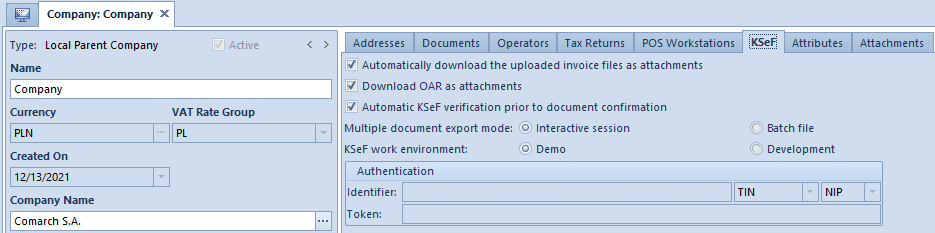
In the ribbon presented in the KSeF tab, there is a new button group KSeF with the following buttons:
[Generate Token] – generates a token for an authenticated entity and completes automatically the entity’s identifier and a token in the corresponding fields under KSeF tab
[Delete Token] – this button is active only when a token has already been generated
Furthermore, a new column Token Authentication in KSeF was added on the company form under Operators tab. It is presented only when the KSeF functionality is activated (non-editable in child centers). If an operator is performing a KSeF-related action that requires authentication and if the Token Authentication in KSeF parameter available on the company form under Operators tab in the Assigned Operators section is:
- selected for that operator, then the following authentication data is uploaded to KSeF: identifier and token specified for the company under KSeF
- deselected for that operator, then a certificate selection window opens in which the parameters of the selected certificate are uploaded to KSeF as authentication data.
In the tab, there is also the KSeF work environment parameter with options:
- Demo
- Development
It determines KSeF component work mode with the selected environment. If a token to communicate with KSeF is already generated, it has to be deleted before changing the environment.
Changes to document definitions
In the following document definitions:
- Sales invoice (SI)
- Sales invoice quantity correction (SIQC)
- Sales invoice value correction (SIVC)
- VAT sales invoices correction (VSIC)
- Advance sales invoice (ASI)
- Advance sales invoice correction (ASIC)
there is a new parameter Automatically upload to KSeF (deselected, by default). It is presented only if the KSeF functionality is activated in the company configuration.
Permissions in the operator group
In the operator group (Configuration à Operator Group), the following line items have been added under Other Permissions tab:
- Upload invoices to KSeF
- Download invoices from KSeF
- Edit KSeF number in a confirmed document
- Print invoices not uploaded to KSeF
These permissions are deselected, by default.
Changes on customer/vendor form
On customer/vendor form, there is a new parameter Collect invoices via KSeF. It is presented when:
- KSeF functionality is activated on the company form
- customer/vendor type is Domestic
- customer/vendor status is Entity
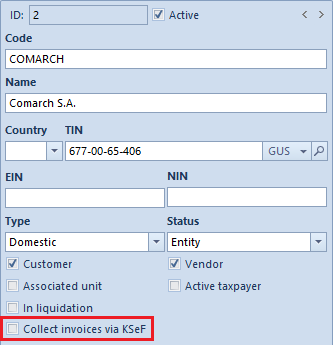
Setting of this parameter can be changed at any moment during work with the system. If selected, the system can deselect and hide it automatically when:
- customer/vendor type is changed to EU or Non-EU
- customer/vendor status is changed to Retail Customer
KSeF-related changes to document lists: sales invoices and their corrections and advance invoices
In the ribbon above the sales invoice list, there as a new button group KSeF with the following buttons:
- Export
- Download OAR
- Check Correctness
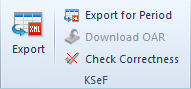
The following columns (hidden by default) are available on the sales invoice and purchase invoice lists, which optimize KSeF management:
- KSeF Number – presents a number from the corresponding field in an invoice
- KSeF Source Invoice No. – presents the source invoice KSeF number, to which a correction was issued
- KSeF Issue Date (not available on the PI list)
KSeF-related changes to documents
In the header of: sales invoice and its corrections (SIQC, SIVC, VSIC), advance sales invoice and its corrections, the following fields have been added:
- KSeF Number
- KSeF Status – value presented in this field depends on the KSeF communcation status (not uploaded, uploaded, OAR downloaded, rejected)
In purchase invoices, advance purchase invoice and their corrections, only the KSeF Number field is presented.
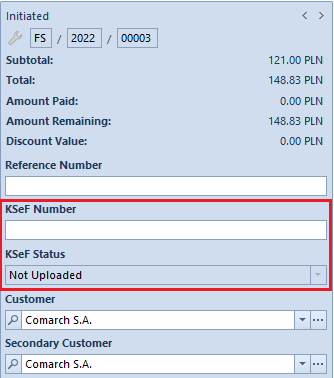
KSeF-related changes to accounting documents
Due to the introduction of the KSeF functionality, the following have been added:
- columns: KSeF Number and KSeF Source Invoice No. on the VAT account list
- fields: KSeF Number and KSeF Status in sales invoice/VAT purchase invoice and their corrections – values of these fields are transferred, by default, from the source document
In manually registered VAT invoices/corrections in a VAT account, KSeF status can be set to:
- Not uploaded (default value)
- Uploaded
- OAR downloaded
Changes to generic directories
In the generic directory Attachment Type, there is a new system value with the following parameters:
- Value: KSeF File
- Description: Xml file (*.xml)|*.xml
- Active: selected
- Default: deselected
- Compression: Yes
- Write: File in database
- Size Limit: No limits
Verification of invoice correctness as regards KSeF file structure
Manual verification is called with the button Check Correctness available on the invoice list and in the invoice menu. Automatic verification, in turn, is performed when attempting to confirm a document directly in the document or on document list, if the Automatic KSeF verification prior to document confirmation parameter is selected on the company form.
Regardless of the selected verification mode, if attempted confirmation completes:
- successfully, then the information KSeF verification: positive is presented in the infobar
- unsuccessfully, then the information KSeF verification: negative is presented in the infobar and the returned error(s) is(are) displayed in the message details
Export of documents to KSeF
Export of single source documents to KSeF (SI and ASI)
Documents can be exported manually or automatically. For manually exported documents, the button is available if:
- the logged-in user is entitled to export documents to KSeF
- document status is Confirmed or Printed on Receipt Printer in the case of SI and ASI and Confirmed in the case of SIQC, SIVC, KVFS, ASIC
- document’s KSeF status is Not uploaded or Rejected
- document date of issue equals to or is later than the date specified in the company configuration for the Use KSeF from parameter
If the Automatically upload to KSeF parameter is selected in the document definition, then during document confirmation the system verifies the entry in the document operation history:
- if the document was correctly verified, it will be confirmed and then uploaded to KSeF
- if document verification fails, the document remains unconfirmed and will not be uploaded to KSeF
Export of single corrections to KSeF (SIQC, SIVC, VSIC, ASIC)
Documents can be exported manually or automatically. For manually exported documents, the button is available if:
- the logged-in user is entitled to export documents to KSeF
- document status is Unconfirmed
- the source document to be corrected was uploaded to KSeF
- document’s KSeF status is Not uploaded or Rejected
- document date of issue equals to or is later than the date specified in the company configuration for the Use KSeF from parameter
Export of multiple documents to KSeF
Depending on the setting of the Multiple document export mode parameter on the company form, multiple documents can be exported as:
- interactive session
- batch file
After selecting more than one line items on the invoice list and selecting the Export button, the system verifies whether the operator is entitled to export documents to KSeF. If the operator has the relevant entitlement, then the system verifies the interactive session or runs export in the batch mode, depending on the parameter settings. Lack of permissions blocks the operation.
Following documents are ignored from among the selected ones:
- initiated, unconfirmed and canceled
- whose document’s KSeF status is Not uploaded or Rejected
- whose document date of issue is earlier than the date specified in the company configuration for the Use KSeF from parameter
- that have already been printed
- that are incompatible with the structured invoice scheme
Furthermore, multiple documents can also be exported for a specified period – an additional window to complete export details opens upon selecting the Export For Period button and verifying the operator’s permissions:
- Day/Date Range field – used to specify exported document dates
- Owner field – used to export documents issued in the selected center
- [Export] and [Cancel] buttons – export is verified in the same way as with the [Export] button
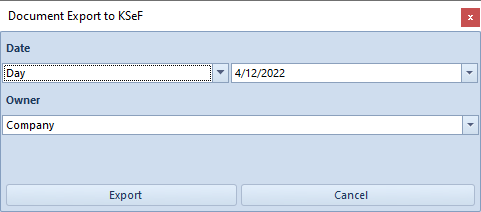
Printing invoices not uploaded to KSeF
An invoice uploaded to KSeF can be delivered to a customer also as a printout, e-invoice or by e-mail. Since uploading to KSeF an invoice that was already delivered earlier to a customer is treated as issuing another (new) invoice, printing of documents already printed or sent by e-mail is blocked.
If the KSeF functionality is activated in the company configuration and it is attempted to print a document, the system verifies the following:
- if document date of issue is earlier than the date specified in the company configuration for the Use KSeF from parameter, the document is printed without verifying subsequent conditions and regardless of the Collect invoices via KSeF parameter setting
- if document date of issue equals to or is later than the date specified in the company configuration for the Use KSeF from parameter while the Use KSeF from parameter is deactivated, then the KSeF document number must be verified:
- if KSeF number is assigned – the system prints the document
- if KSeF number is not assigned, it must be verified whether the operator is entitled to print invoices not uploaded to KSeF – if entitled: a relevant message is displayed with buttons Print and Cancel
- if document date of issue equals to or is later than the date specified in the company configuration for the Use KSeF from parameter while the Use KSeF from parameter is activated, then the KSeF document number must be verified. If missing, an error message is displayed.
Import of purchase invoices from KSeF
In the ribbon above the purchase invoice list, there as a new button group KSeF with the following buttons:
- Import
- Import for Period
The operator’s permission to import documents from KSeF is verified whichever of these buttons is selected – if missing, a relevant message is displayed blocking the operation.
Selecting the [Import for Period] button opens an additional window for providing the import details:
- Invoices By Dates with options: Invoices uploaded to KSeF, Invoices received in KSeF
- Start and end dates field (current dates, by default)
- [Import] and [Cancel] buttons.
Structured invoices are imported as attachments. Such document can be added in the system on the purchase invoice list or VAT account list based on the attachment file preview.
Downloading OAR
The [Download OAR] button is available on the invoice form when the document’s KSeF status is Sent. If selected and KSeF responds by sending:
- OAR, then:
- the document’s KSeF status changes to Downloaded OAR
- KSeF number is completed in the document
- If Download OAR as attachments parameter is selected in the company configuration, an xml file with AOR is added as an attachment. Operation KSeF AOR Download is saved in the document change history with document upload date.
- the information that the session is being initiated or processed, then:
- the document’s KSeF status is not updated
- operation KSeF AOR Download is saved in the document change history along with the processing stage description
- an error, then:
- the document’s KSeF status changes to Rejected
- operation KSeF AOR Download is saved in the document change history along with the error description
Synchronization of KSeF parameters from Comarch POS/Comarch Mobile
During synchronization to Comarch POS and Comarch Mobile, the following is uploaded:
- setting of the Use KSeF parameter together with its activation date from the company configuration
- setting of the Collect invoices via KSeF parameter available on customer/vendor form
- value of the document’s KSeF number field as regards synchronized sales invoices and their corrections
During data import, setting of the Collect invoices via KSeF parameter is uploaded from customer/vendor form.
