Contents
Complaint form
In order to add a new complaint document, it is necessary to select Sales/Purchase → Complaints and click the button [Add].
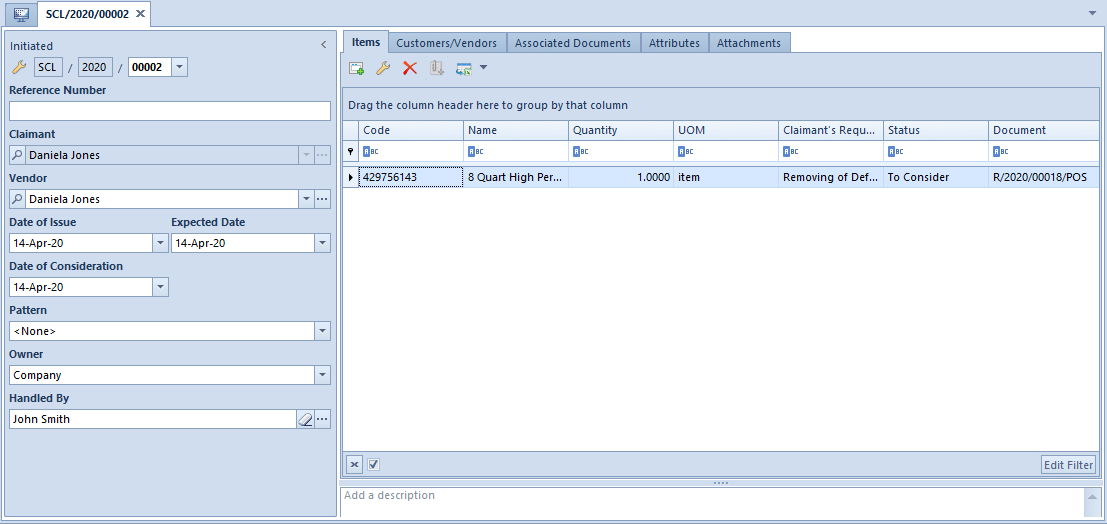
The complaint document form is composed of several standard tabs – Customers/Vendors, Associated Documents, Attributes, Attachments, and the Items tab containing elements characteristic to the complaint document only.
The document header contains the following data:
- Document number
- Field for a document reference number
- Name of a claimant and vendor – in the case of sales complaints
- Name of a vendor and customer – in the case of purchase complaints
- Code of an employee handling a given transaction
- Name of a center to which a given document belongs
- Code of a pattern followed in the complaint process – the field is only available if the parameter Handle complaints according to patterns has been selected in the system configuration window. The field makes it possible to select a pattern defined for a given complaint process. Once a relevant pattern is selected, the system suggests subsequent actions to be taken when working with a given document. A value in the field Pattern may be changed until a complaint is closed. More information may be found in the article Complaint handling patterns.
- Current state and status of a given complaint
- Date of issue
- Expected date – it is used to determine an actual date of complaint completion. Once a given document changes the status to Processed or Closed, the system automatically sets a current date in this field.
- Date of consideration – it determines a date by which a given complaint should be considered, and by which a claimant should be informed about a relevant decision. In the definitions of SCL and PCL documents, it is possible to specify a default number of days for the consideration of a given complaint. Afterwards, when a new document is being issued, the system automatically sets its expected date as the date of issue plus the number of days defined in a given document definition. The user may edit this date until document confirmation.
A confirmed complaint document is editable to a large extent. The user may:
- Edit document items
- Associate a complaint document item with a document
- Add, edit, or delete item processing stages
- Generate documents for processing stages
- Associate documents with processing stages
When a document is being issued, the status is by default set as To Consider. The status of an entire document corresponds to the earliest status of any document item and changes its value automatically.
Control of the compatibility of customers/vendors
If a document on the basis of which a complaint has been submitted is entered in a complaint document, customer/vendor data may be copied from the source document, from which the most currently added item originates.
In the company structure configuration opened in the context of a given center, in the definition of the sales/purchase complaint document, it is possible to activate the control of the compatibility between a claimant (SCL) or vendor (PCL) and a customer/vendor in a sales/purchase document being a basis for a complaint document.
If the parameter Control compatibility of customers/vendors is active, the system filters the list of sales/purchase documents by a customer/vendor set in the field Claimant/Vendor in a complaint document. If, nevertheless, the operator removes a customer/vendor set in the filter below the list and selects a document issued for a customer/vendor different than a claimant/vendor from a complaint document, the system blocks such an operation and displays a notification informing the user about the incompatibility between customers/vendors. If an Undefined claimant/vendor is selected in the header of a complaint document and the user selects a given document, the system sets the claimant/vendor as a customer/vendor from that document.
Adding items to a complaint document
In order to add a new item in a complaint document, it is necessary to select the button [Add].
The button opens a form where it is possible to define the details of a defective item. The form is composed of several tabs – General, Execution, Attributes, and Attachments.
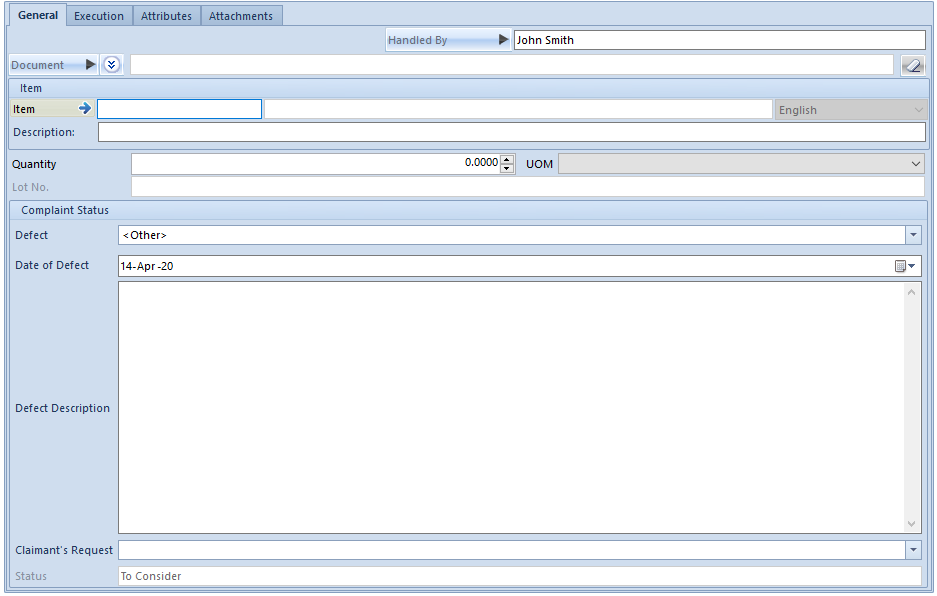
General tab
The General tab contains the following fields:
- Handled By – in this field, it is possible to select an employee handling a transaction related to a given item
- Document – the field contains information on a document associated with a given complaint item. In the case of sales complaints, selecting the [Document] button opens the list of receipts (by default). Additionally, after clicking the arrow button, it is possible to open the list of invoices, orders, or expenses. In the case of purchase complaints, the button opens the list of purchase invoices. On the list, it is necessary to select a document containing a defective item.
- Item – it enables the user to select a defective item. If an image is attached to a selected item, the complaint item form displays an additional field presenting that image. If a given item has multiple images attached, the system displays the first of them.
- Description
- Quantity and UOM of a defective item
- Defect – it is a drop-down list of the most frequent defects defined by the user in generic directories (Configuration → Generic Directories → Complaints → Defects). The directory may be regularly modified and expanded with new defect types.
- Date of Defect – when a new complaint item is being added, this field is by default filled in with a current date
- Defect Description – in this field, it is possible to provide more information on a defect and specify how and when it has been discovered
- Claimant’s Request (required) – it is usually defined as Removing of Defects, Exchange to a New Product, or Refund. The list of requests can be expanded with the use of the generic directory Complaint Demands (Configuration → Generic Directories → Complaints).
- Status (non-editable) – it displays the current complaint status of a given item
Execution tab
The Execution tab enlists subsequent stages of complaint process execution, displays actions that have been taken together with the dates of those actions and the details of a user who has completed them, and presents the status of a given complaint item following completed actions, as well as the number of a generated document.
After the user adds items to a document and confirms it, two actions are automatically created on the Execution tab, recording the item addition and document confirmation.
It is always the last stage registered for a given item that can only be edited or deleted.
The user can only generate documents to separate complaint actions if a given complaint document is confirmed and only for actions that allow such a possibility.
