A company database can be created in the menu of Database Manager, as well as from the level of the list of company databases. To create new company database, it is necessary to click on [Create] button. A database creation window will be opened.
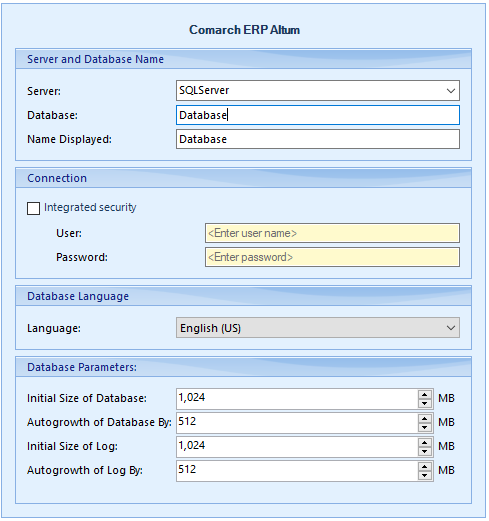
It is necessary to complete all available fields:
- Server – name of the SQL server on which a database will be created.
- Database – name of a new company database on the SQL server
- Name Displayed – name displayed in Comarch ERP Standard logon window
- User – name of the user with privileges to generating a database on a given SQL server
- Password
- Language – language in which a company database will be created. A database creation language in strictly connected with data that will be included in it after being generated. Comarch ERP Standard application is offered on international markets which, in certain areas of the system, operate with their own values (e.g., directory values, chart of accounts) applicable only to a particular country
- Initial Size of Database – specifies the initial size that will be reserved for the creation of a company database and using the system (mdf file); minimum value – 100MB
- Autogrowth of Database By – specifies the size of database growth
- Initial Size of Log – specifies the initial size that will be reserved for the creation of a log file (ldf file); minimum value – 20MB
- Autogrowth of Log By – specifies the size of log growth
It is necessary to specify the size of database growth and the size of log file growth in accordance with an anticipated database size.
After filling in all the mandatory fields, click [Create] in the menu. A process performance window presenting progress of company database creation process will be opened.
After the database creation is finished, it will appear in the login window in the Database field. If it is not displayed in that field, you need to refresh the list of databases by clicking [Refresh].
