To support the import of bank statements, the system makes it possible to use the following predefined import formats:
- ING Bank Śląski
- Swift MT940
- Swift MT940 Alior
- Swift MT940 BGŻ
- Swift MT940 BZ WBK
- Swift MT940 Deutsche Bank Polska
- Swift MT940 ING
- Swift MT940 mBank
- Formats defined by the user
Before initiating the import of a bank statement, it is necessary to:
- Define a relevant entity’s bank account number for which cash/bank transactions have been issued (on the Bank Accounts tab on the form of a given entity)
- Assign the bank account number to a cash/bank account to which the transactions are to be imported
To use the feature of bank statement import, it is necessary to select Finances → (C/B Transactions) → Import.
On the list of bank statement items, standard buttons are available, and additionally:
- [Load File] – it allows the user to load a bank statement file from the computer. The button is available for formats of types: Predefined, Definable and Special.
- [Load File – Load Statement] – button available for format of Web service type only. It allows for retrieving statement from a selected day directly from the bank system with the use of the web service.
- [Load File – Load Transfer History] – button available for the format of Web service type only. It allows for loading transfer history for a selected period.
- [Import Selected] – it imports transactions selected on the list
Above the list of bank statement items, there are two fields:
- File Format – it makes it possible to select a defined format for a file to be imported
- Encoding – for predefined MT940 formats, it is possible to select an encoding type from the list. The available options include: ASCII, Windows-1250, ibm852, ISO-8859-2, and UTF-8. In the case of formats defined by the user, the system displays an encoding type retrieved from the definition of a given format, with no possibility to change it.
- Account – field available only if in the field File Format format of Web service type is selected. Only accounts associated with a bank with checked parameter Exchange data via Web Service.
In order to import a transaction, it is necessary to:
- Select a file format
- Select an account, if a format of Web service type is selected as the file format
- Click the button:
- [Load File] for a format of Predefined, Definable and Soecial type and select the file from the computer disc
- [Load File – Load Statement] for a format of Web service tyle and select the day from which the statement is supposed to be retrieved
- Select transactions on the list of loaded bank statement items and click [Import Selected]
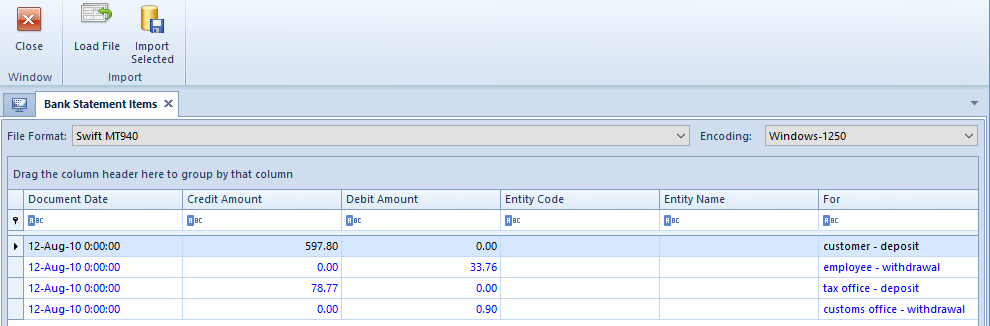
The list of bank statement items is composed of the following columns:
- Document Date – it is retrieved from an imported file
- Credit Amount – it presents the amount of a revenue transaction
- Debit Amount – it presents the amount of an expense transaction
- Entity Code – it presents the code of an entity for whom a transaction has been issued
- Entity Name – it presents the name of an entity for whom a transaction has been issued
- For – it presents text retrieved from the For field of a transaction
Imported bank statements can be accessed in the system by selecting Finances → C/B Transactions. The owner of imported transactions is set as a center to which the user running the import is logged in.
The bank account and entity of imported transactions are set on the basis of bank account numbers. If an account number related to a given transaction has not been imported (also in the case where the Account Number field has not been defined in transfer formats), the system displays the following notification upon an attempt to save changes: “ERROR: Company’s bank account number {0} from the statement is not consistent with any bank account number of the cash/bank account in the system”.
While transactions are being imported, the system verifies if given bank accounts are active. It means that if a single bank account number has been assigned to two bank accounts, and one of these accounts has been deactivated, the system recognizes the active account and makes it possible to import a transaction to it.
- Select Month as the report period on the cash/bank account form
- Add a report with the opening date of 1 January 2019 and closing date of 31 January 2019
- Import the file to the system
A detailed description of the import of transactions related to the split payment mechanism may be found in the article Split payment mechanism in the export of statements of remittance orders and import of bank statements.
