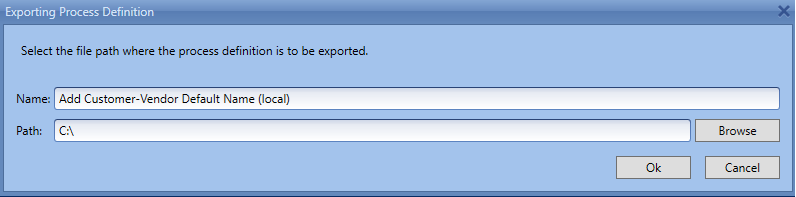In the Comarch ERP Standard BPM system, it is possible to transfer BPM processes between databases or to load standard processes to the system. For this purpose, the mechanism of importing and exporting processes is used.
Import
To import a process to the process assembly, from Process Assembly group of buttons, it is necessary to select [Import] button.
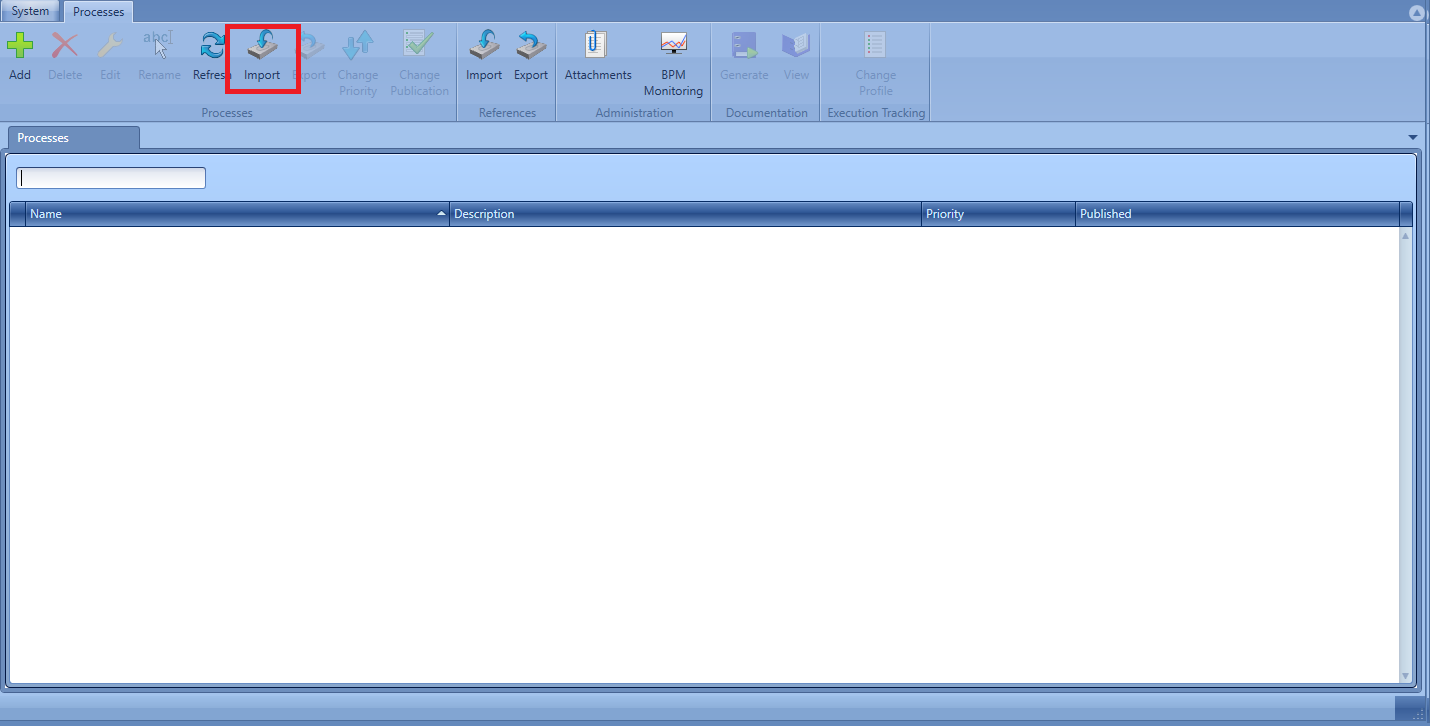
When importing processes for the first time, that is when the process assembly is empty, the system asks the user whether to load standard processes.
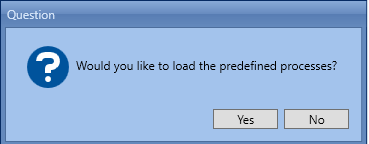
Upon selecting Yes, the system loads a list of all processes available within a standard installation of the system.
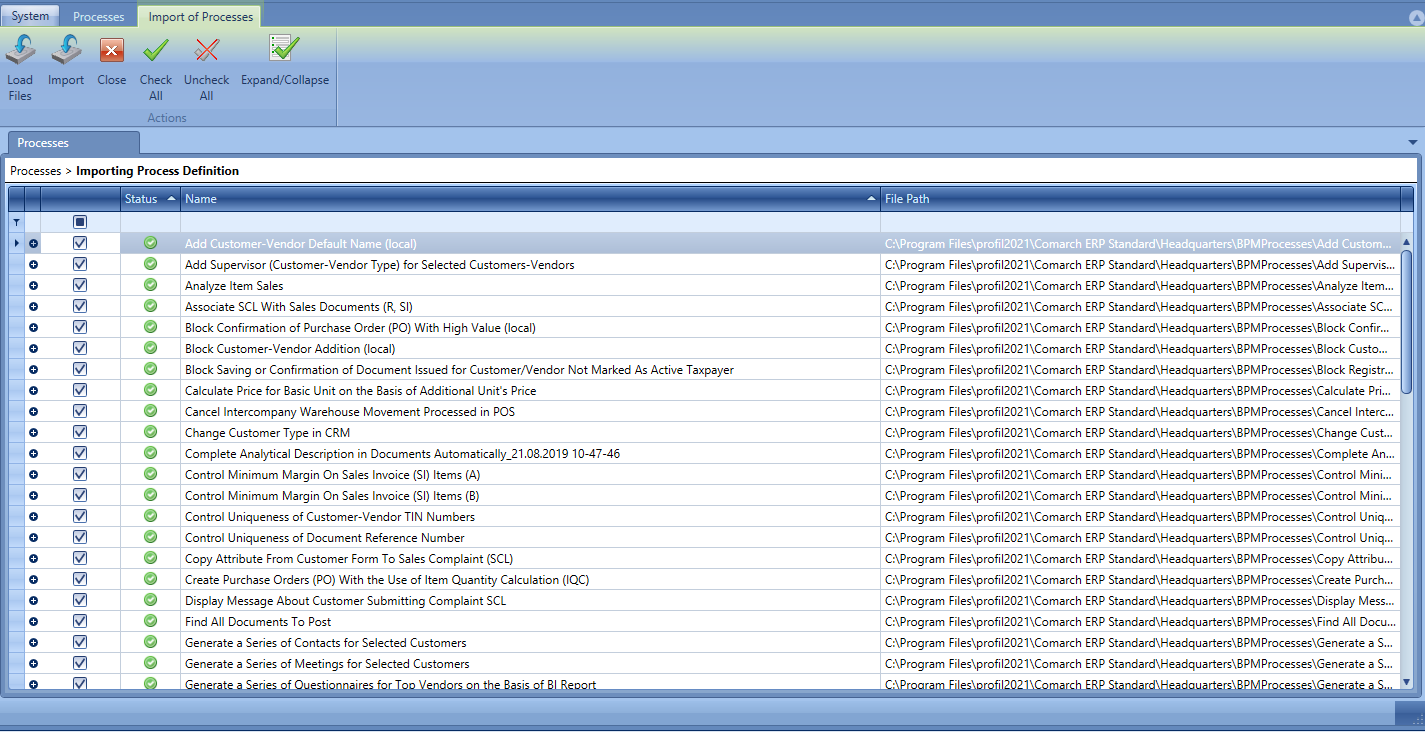
Upon selecting No, an empty list is opened. To add a process to the list, it is necessary to use [Load] button and select a file with. wdf extension. At this stage, the process is subject to a preliminary validation. A process loaded correctly will be marked with a green symbol in Status column. Whereas an incorrectly loaded process marked with a warning or error symbol providing information about the reason of the occurred problem.
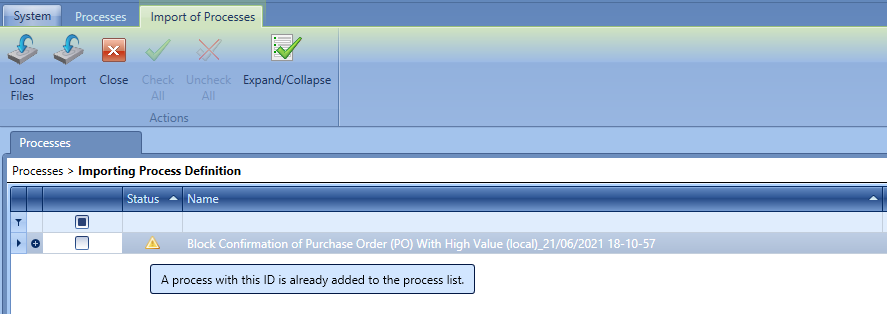
From the level of that list a user can also preview details of an imported process. To do so, it is necessary to mark a given process on the list and select [Expand/Collapse] button.
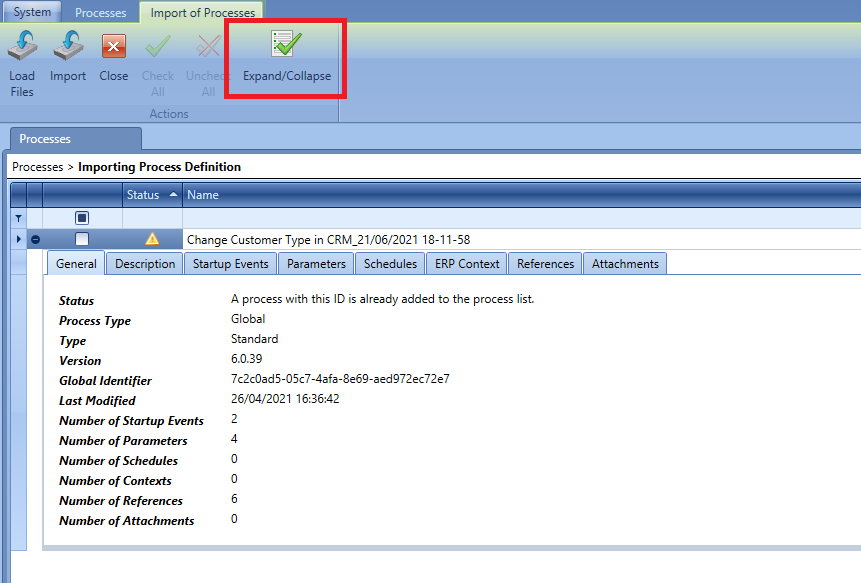
To finish the import of processes to the assembly, it is necessary to select [Import] button. The system will inform the user about a correct completion of the operation.
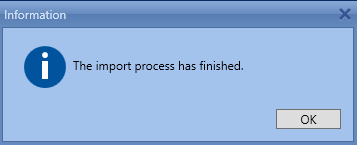
Export
To export a process, it is necessary to select a given process and click on [Export] button, available in the Process Assembly group of buttons. A window for inserting file name and saving path of the exported file, will be opened.