The list Account Filter allows for previewing all journal entries, including opening balance single-sided entries, entries for a specific account or range of accounts.
The list of journal entries on accounts is available from the level of Accounting → Account Filter.
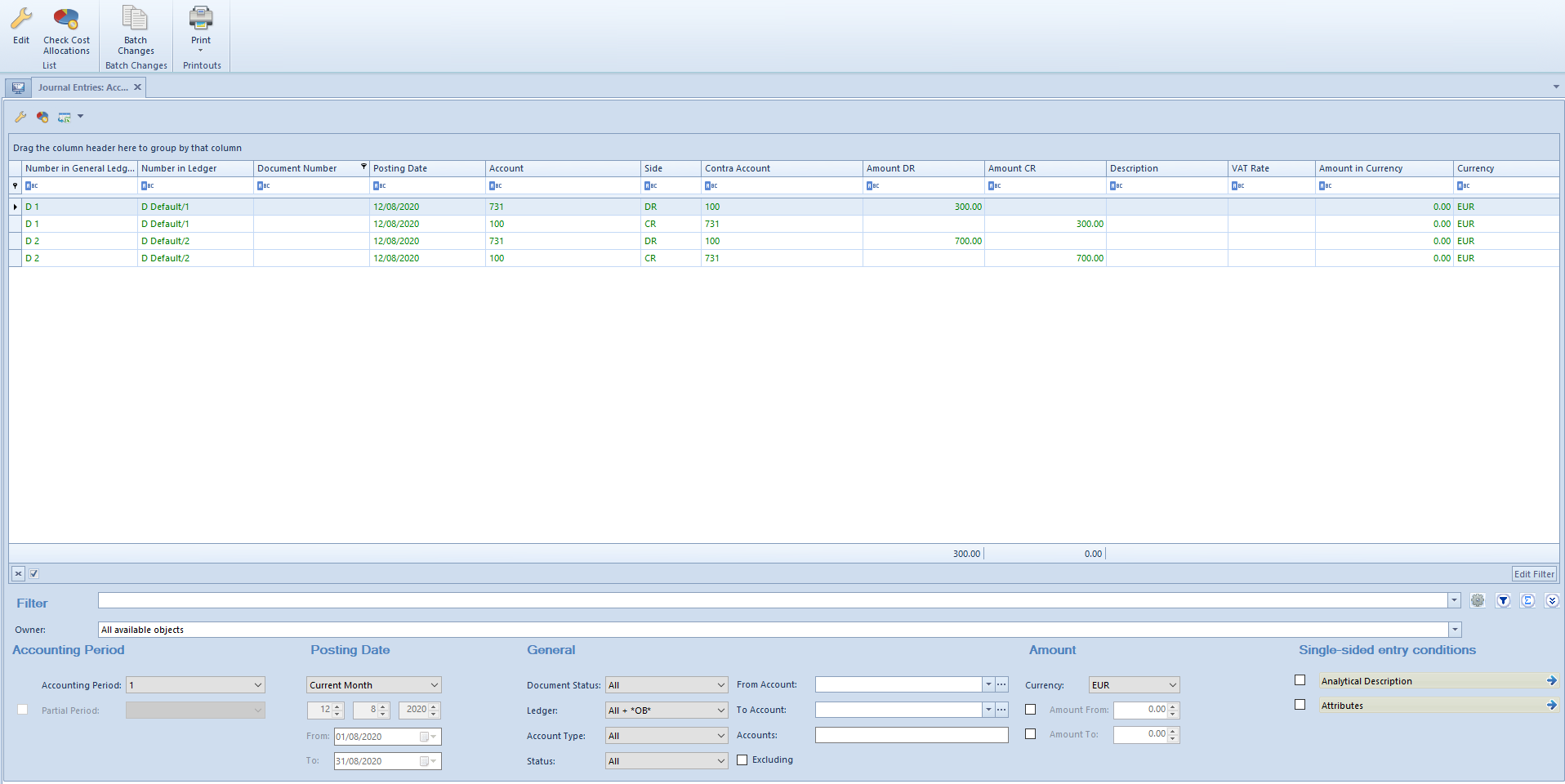
The list contains the standard buttons and, additionally:
- [Check Cost Allocations] – used for reporting discrepancies between journal entries. The button is available, if in menu Configuration → Accounting, in section General Parameters, the parameter Control cost allocation is checked. Detailed description of the functionality is available in category Cost allocation control.
- [Batch Changes] – used for adding/deleting attributes on single-sided entries in a single batch. The button is active only if an operator belongs to a group with granted permission Batch changes to single-sided entries, available in Other Permissions tab. Selecting the button opens a window with batch change parameters where it is necessary to check one of the following options: Add attribute, Delete attribute and select appropriate attributes.
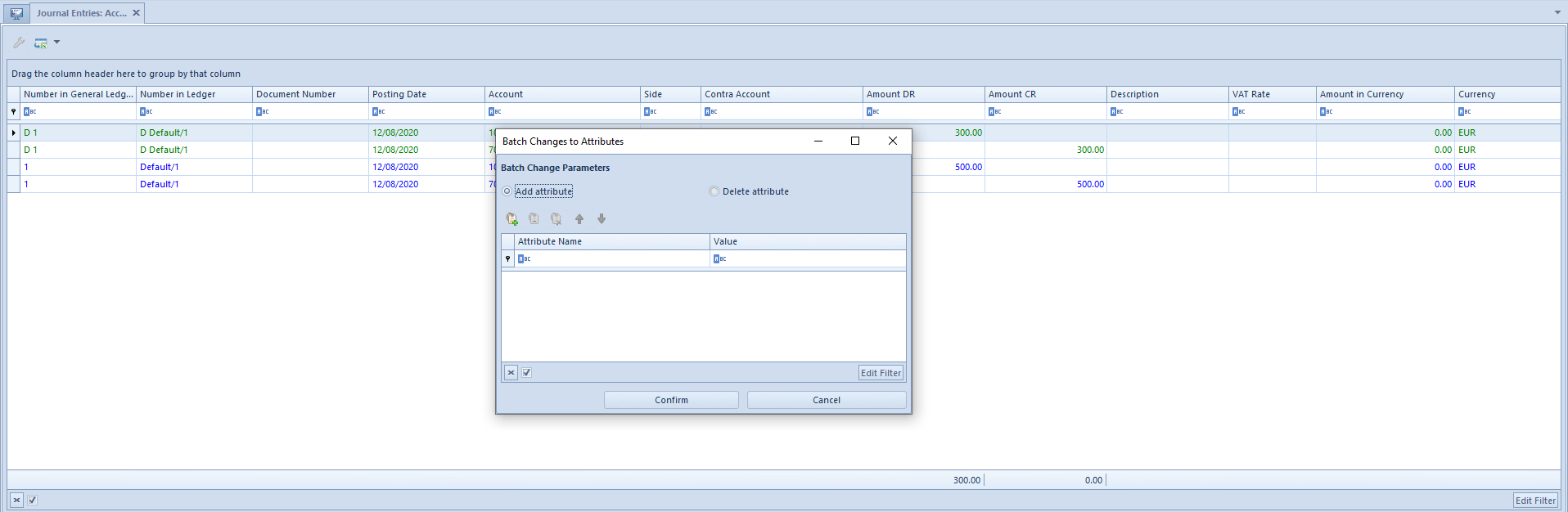
The list of journal entries on accounts is composed of the following columns:
- Number in General Ledger
- Number in Ledger − column available depending on the setting of the parameter Numeration only in ledger available on accounting period form
- Document Number
- Posting Date
- Account
- Side − side of a posting account
- Contra Account − number of posting account used on the opposite side of an entry in the case of double-sided entries
- Amount Dr
- Amount Cr
- Description – single-sided entry description
- VAT Rate
- Amount in Currency
- Currency
and columns hidden by default:
- Number
- System Document Number
- Status
- VAT% − percentage value of a VAT rate assigned to a single-sided entry
- Owner
Detailed description of functioning of the filters can be found in category Searching and filtering data>. Additionally, the following filters are available on the list:
Section Accounting Period
This section allows for selecting an accounting period for which journal entries should be displayed. If an accounting period is divided into partial periods, the list of journal entries can be reduced to indicated partial period.
Section Posting date
This section allows for filtering journal entries by periods: Day, Month, Year, Range of Dates, Previous Month and Current Month. After selecting option Day, Month or Year, it is necessary to insert specific values in appropriate fields. The range of dates allows for selecting a specific time interval.
Section General
This section allows for filtering journal entries by:
- Document Status − filtering by statuses of journal entries: All, Unconfirmed, Confirmed and Reversed
- Ledger − filtering journal entries by ledgers in which they are registered. Next to the option Ledger, there is a dropdown list containing all ledgers defined in a current accounting period.
- Account Type − filtering journal entries by the type of account on which a journal entry is registered
- Status − in case in the filter Account Type, the option Clearing is selected, it is possible to filter journal entries by status:
- All − displays all single-sided entries regardless of their status
- Uncleared − displays uncleared single-sided entries, regardless of the side – uncleared on one side at least
- Uncleared DR, Uncleared CR
- Cleared − displays cleared single-sided entries, regardless of the side – cleared on one side at least
- Cleared DR, Cleared CR
- Not Subject To Clearing
- From Account and To Account − allows for defining the range of accounts for which journal entries will be displayed. After clicking on the button [From Account] or [To Account] a list of chart account appears, where it is possible to select an appropriate account.
- Accounts − allows for displaying accounts whose number contains a specified string of characters. Checking the option Excluding results in hiding on the list those entries which have an account with a specified string of characters.
Section Amount
This section allows for filtering journal entries by the following options:
- Currency − filters the list by the currency in which a single-sided entry is registered
- Amount From and Amount To − allows for setting a range of amounts which should be included in displayed journal entries
Section Single-sided entry conditions
This section allows for filtering entries by the following options:
- Analytical Description – detailed description can be found in article Filtering journal entries on book account based on analytical description
- Attributes – allows for filtering journal entries by attributes on single-sided entries. Selecting button [Attributes] opens Attribute conditions window, where it is possible to define a filter which includes single-sided entries with specified attribute values.
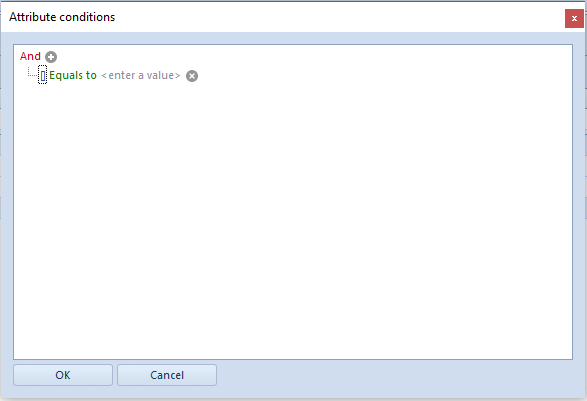
Detailed description of functioning of the filters can be found in category Searching and filtering data.
