All changes made in interface configuration and views are saved in themes. It is not possible to change default theme for Comarch Retail POS application. When attempting to save the entered modifications of that theme with the use of [Save] button, the following message is presented: “Cannot edit the default theme. Changes will be saved as its copy.”. Then, name with which a theme will be saved must be specified in the displayed window.
Clicking on button [New Theme] allows for entering name of a new local theme, that is a theme available only on given POS workstation. To make a local theme available for selection on other POS workstations, click on button [Export Theme] and select folder in which file with .layout extension will be saved. Next, in Comarch ERP Standard, edit center to which the theme should be imported and go to tab POS Workstations. In the main menu select button [POS Profiles] which opens configuration window of POS profiles. With the use of [Import from ZIP] button, it is possible to select the file with saved Comarch Retail POS theme. The selected profile will be displayed on the list on the left side of the window. The right window part is divided into sections including operator groups assigned and not assigned to the profile. In order to attach or detach a group from profile, mark such group and click on button [Attach]/[Detach].
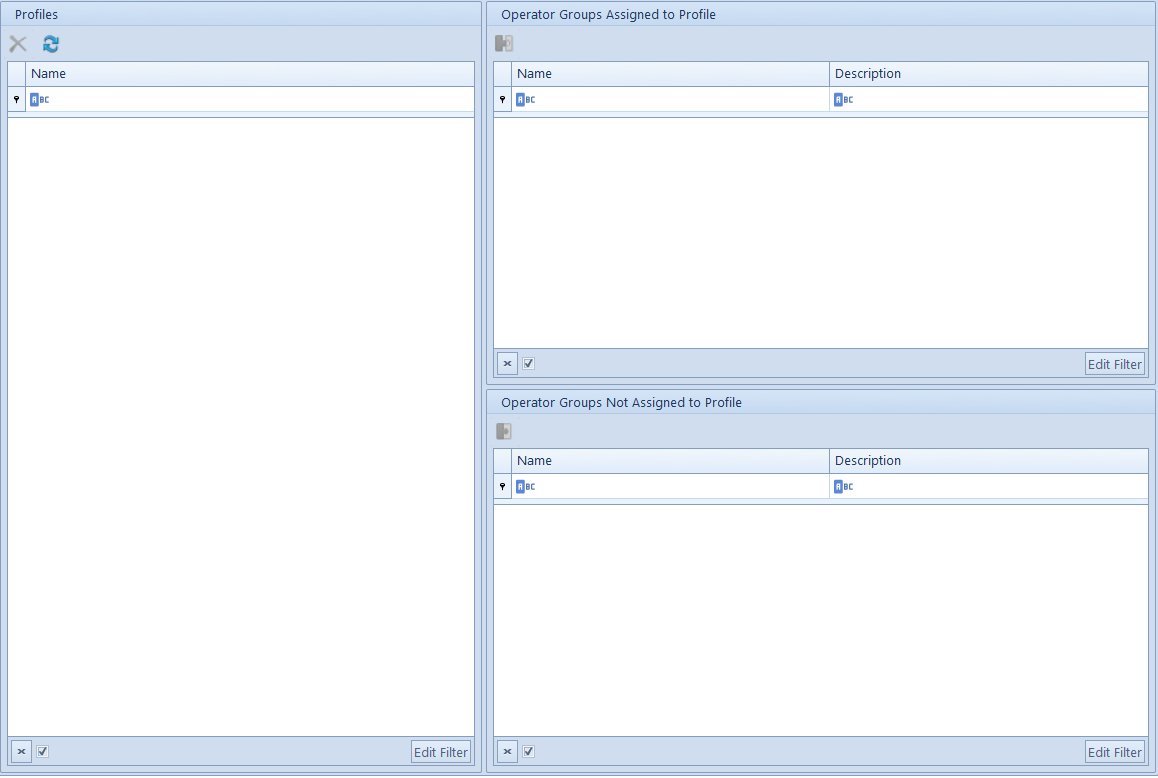
After performing synchronization between Comarch ERP Standard system and Comarch Retail POS application, operator included in a group assigned to the selected profile can select the saved theme in the interface configuration of a POS workstation.
