From the level of a documents list or from the level of a document form it is possible to access the function of sending e-mail messages containing a document printout in *.pdf format to a customer or an employee. It can be done with the use of the button [Send] placed in the button group Printouts.
To be able to send such an e-mail, it is necessary to:
- indicate an employee on an operator form (Configuration → Company Structure → Operators)
- fill in tab E-mail Account and introduce e-mail address (Main → Employees → selected employee edition → tab General → section Contacts
- add at least one printout definition to each document type
In order to sand an-email, it is necessary to check selected documents from the list of documents of a given type or from the level of a document form and the button [Send].
The button is divided into two parts:
- the upper part, with an envelope symbol, allows for sending a default document printout, in accordance with the definition of the printout marked as default for a given document type.
- the lower part, with the Send inscription, enables selection of one printout from the list of available printouts or opening window of <<Printout Configuration>>
Automatic sending of a message (without opening a form) occurs when:
- documents selected for sending are issued for different customers/employees with different e-mail addresses
- among the selected documents, there are documents issued for customers/employees without specified e-mail address, the system sends messages only to those customers/employees whose e-mail addresses are specified and ignores the other customers/employees informing about not sending of a part of the messages due to missing e-mail addresses.
A message send form is displayed only if:
- a message is being sent from the level of a document form
- the selected documents have been issued for customers/employees for whom has been defined the same e-mail address
- the selected documents have been issued for customers/employees for whom no e-mail addresses have been defined
- the selected documents do not contain any customer/employee data, e.g. WM-
The form of e-mail message contains the standard fields used in all e-mail applications, that is:
- message recipient fields (To, Cc, Bcc):
- if on the form of the customer/employee, for whom the document being sent was issued, no e-mail address has been specified, the system will display the message form without a completed recipient and will not allow sending the message without completing the To field
- if e-mail address has been specified on the form of the customer/employee, for whom the document being sent was issued, that address will be automatically added to To field and preceded with the customer/employee name
- in the case when sending a message was initiated for several documents issued for different customers/employees who have the same e-mail address specified of their forms, the system adds that address and precede it with the name of the customer/employee for whom the document, which has the highest number from among the documents being sent, has been issued
- subject – by default, the name of printout is entered according to which an attachment and the number of the document being sent was created; in the case of sending more than one document, the highest number from among the numbers of the attached documents will be copied to the subject
- message content – filled in by a user or uploaded from field Signature available in tab E-mail Account on employee form
- attachments – a file with document printout, saved in .pdf format, is added, by default
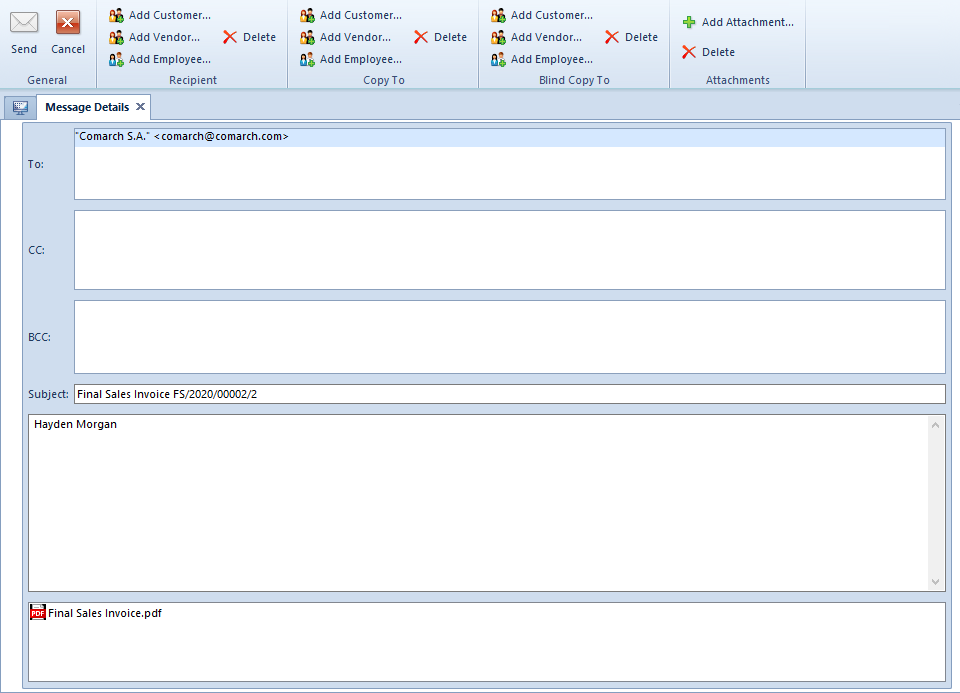
Data in the message can be freely modified – it is possible to add or delete recipients, attachments, message content as well as change the subject. Recipients and attachments are modified with the use of dedicated buttons available on the ribbon.
After verifying data contained in the e-mail message, it is necessary to select the button [Send] from the button group General. Selecting the button [Cancel] results in giving up sending the message.
