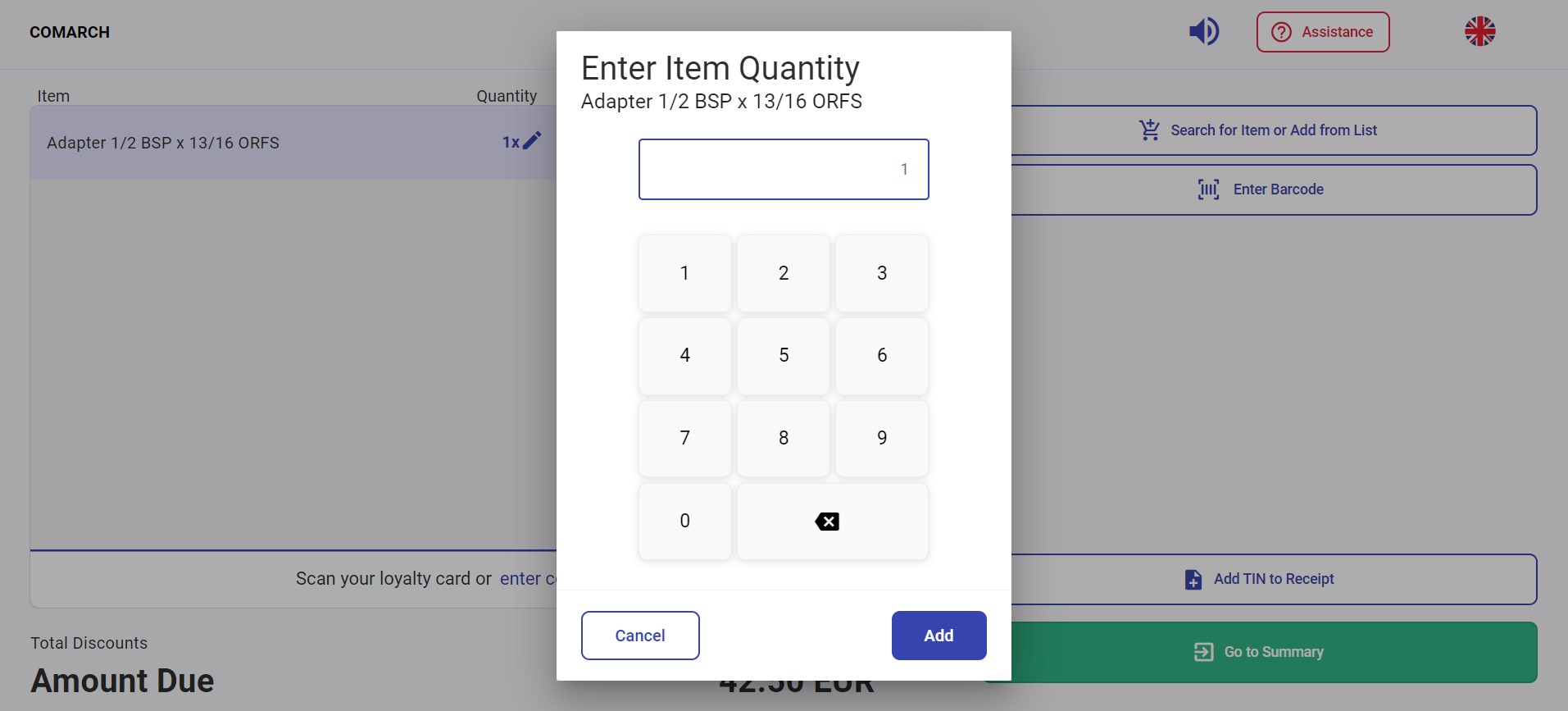Selecting the [Search for Item or Add from List] button in the new receipt window opens the list of items defined in the ERP system and shared with the webPOS workstation.
You can select a specific item directly from the list or search for it by typing a part of its name in the field Enter a product name. To add a given item, select it from the list.
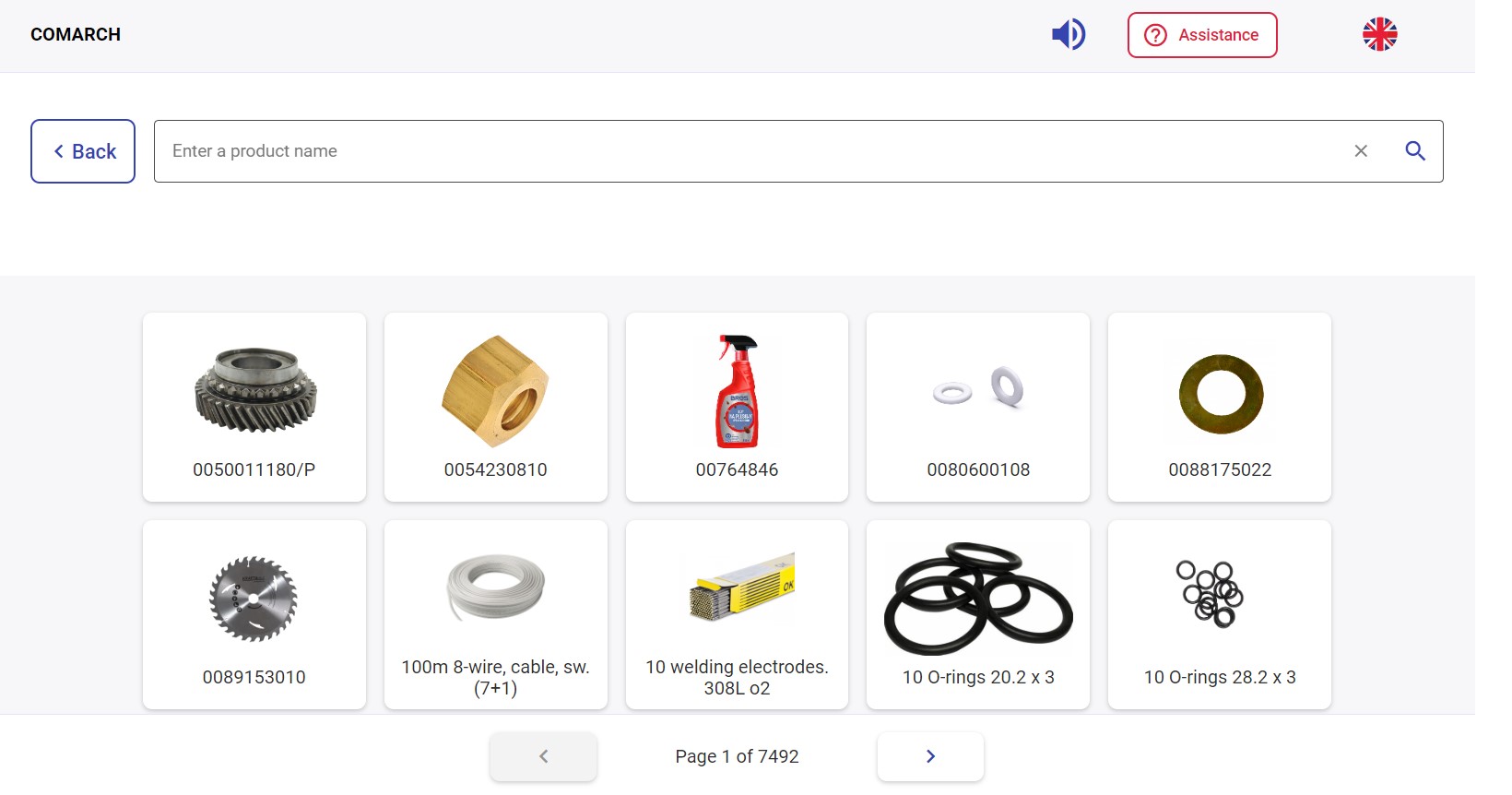
To enter the name of the item you are looking for, touch the search field to bring up a touch keyboard on the screen.
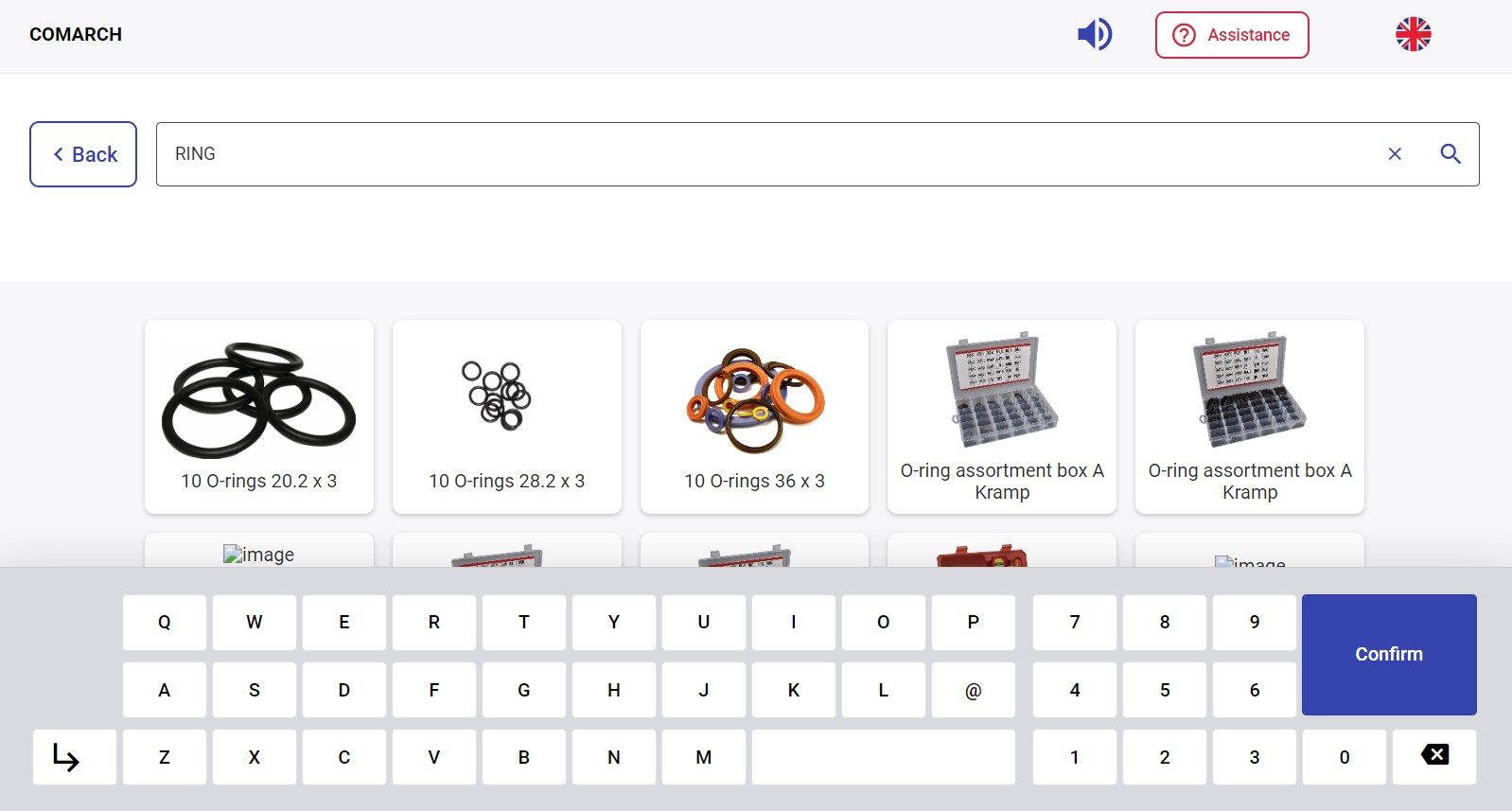
The list contains:
- Item image thumbnails
- Item names
The search feature:
- Is not case-sensitive
- Presents results containing the entered phrase
In the item list, you can:
- Select items
- Close the window using the [X] button
- Return to the standard view using the [Back] button
After selecting an item from the available list, a window appears for entering the item’s quantity: