In order to open the list of trade documents, select the [Trade Documents] tile in the main panel of the application or the [Trade Documents] button in the side menu.
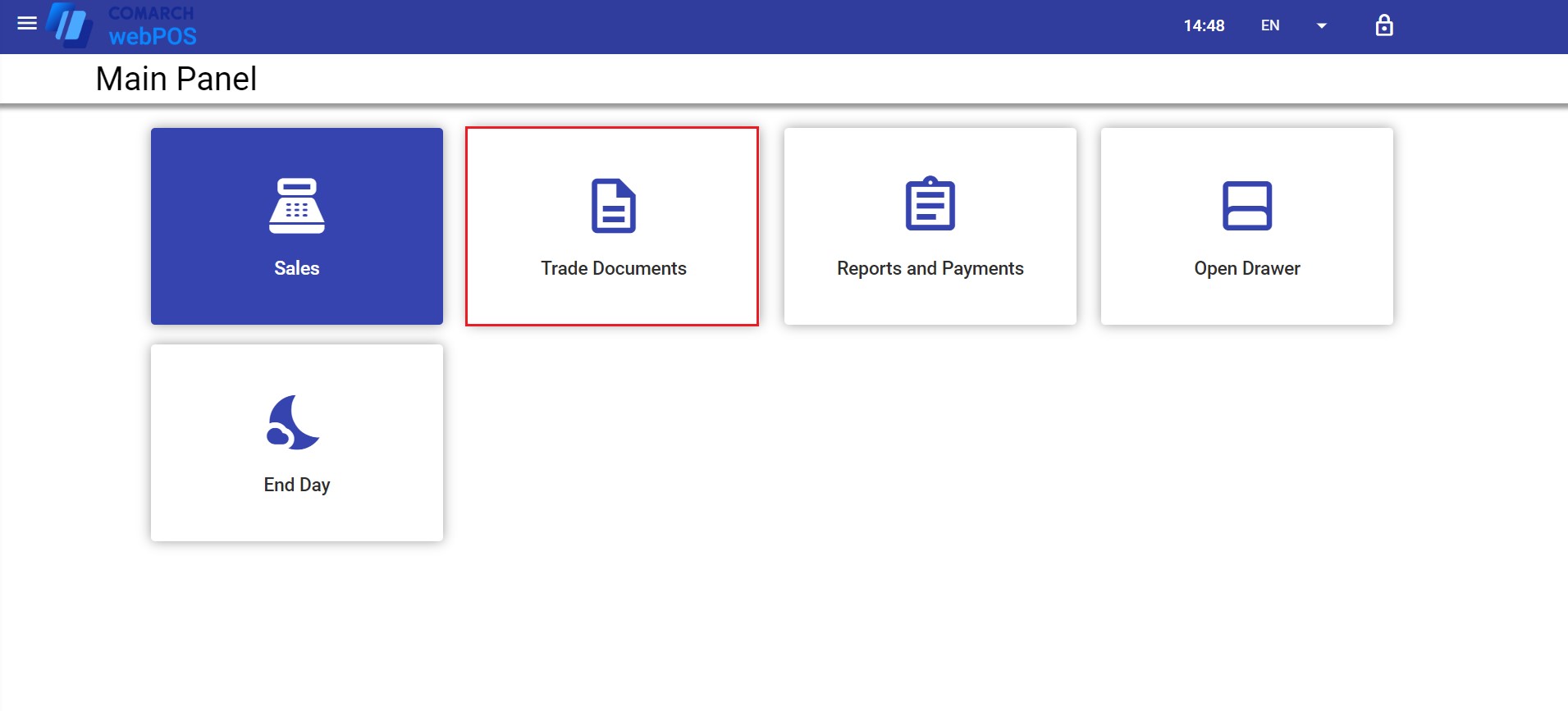
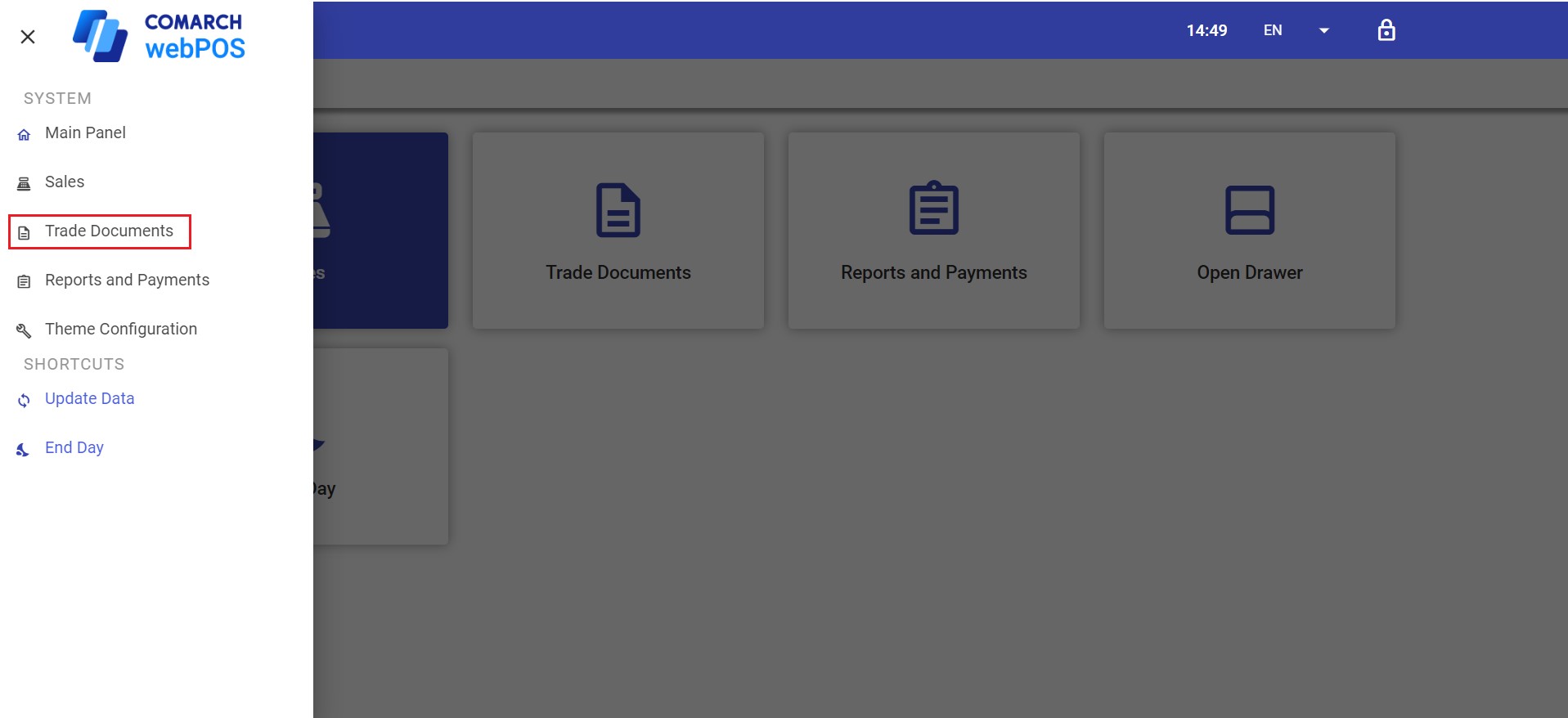
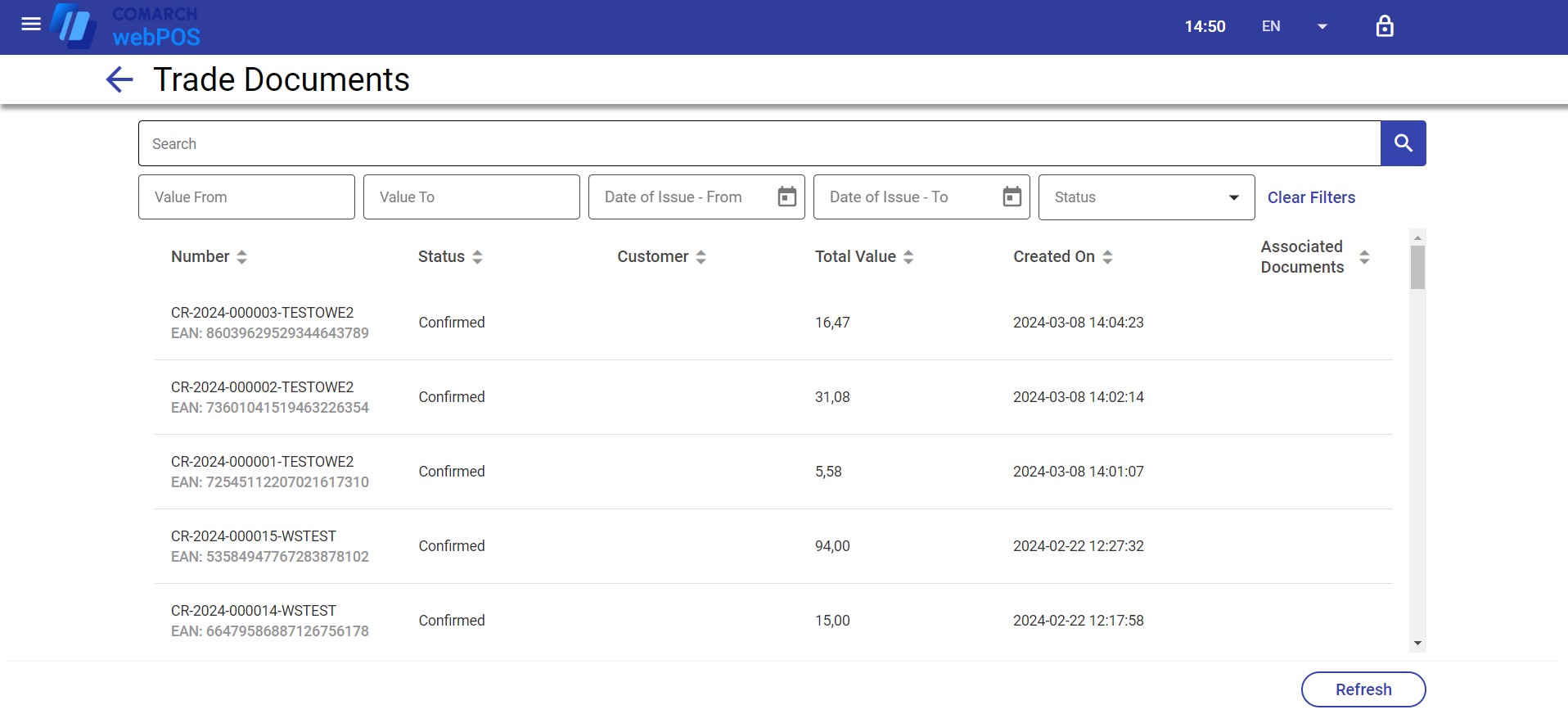
The list is composed of the following columns:
- Number
- Status – it can have the following values: Confirmed, Printed on Receipt Printer, Canceled
- Customer
- Total Value
- Created On
- Associated Documents
The upper part of the window contains the text filter field that allows you to browse the list of trade documents according to:
- Any part of a document system number
You can also narrow the search results by using the drop-down filters:
- Value From/Value To
- Date of Issue – To/From
- Status – available options include:
- Confirmed
- Printed on Receipt Printer
- Canceled
The list of trade documents contains the following buttons:
- [Preview] – displays the preview of a selected document
- [Refresh] – updates the list of trade documents
 button in the top left corner – closes the list of trade documents and returns to the main panel
button in the top left corner – closes the list of trade documents and returns to the main panel
Document preview
After selecting a document from the list and clicking the [Preview] button, you can preview a document along with its details and the details of its items.
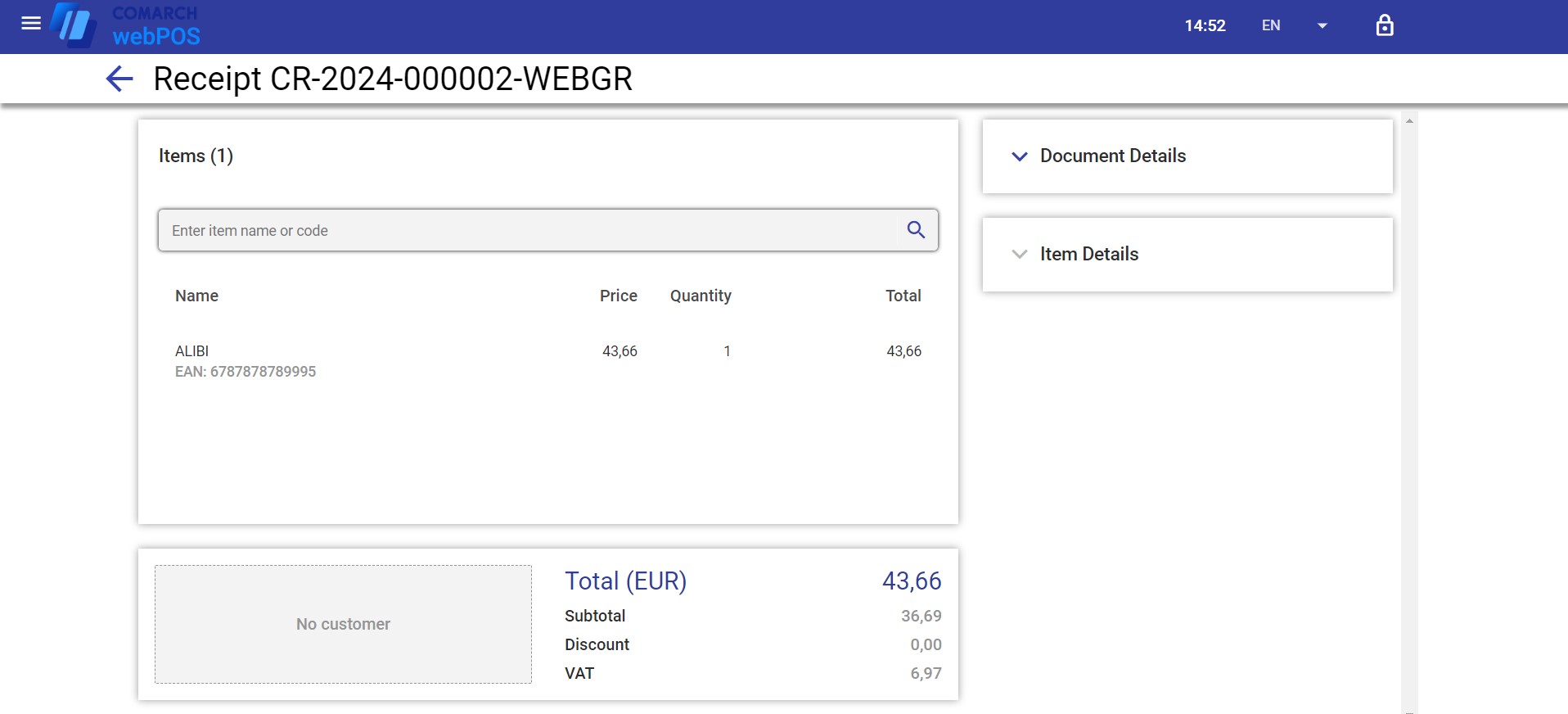
In the document preview window, you can:
- Display the details of individual document items
