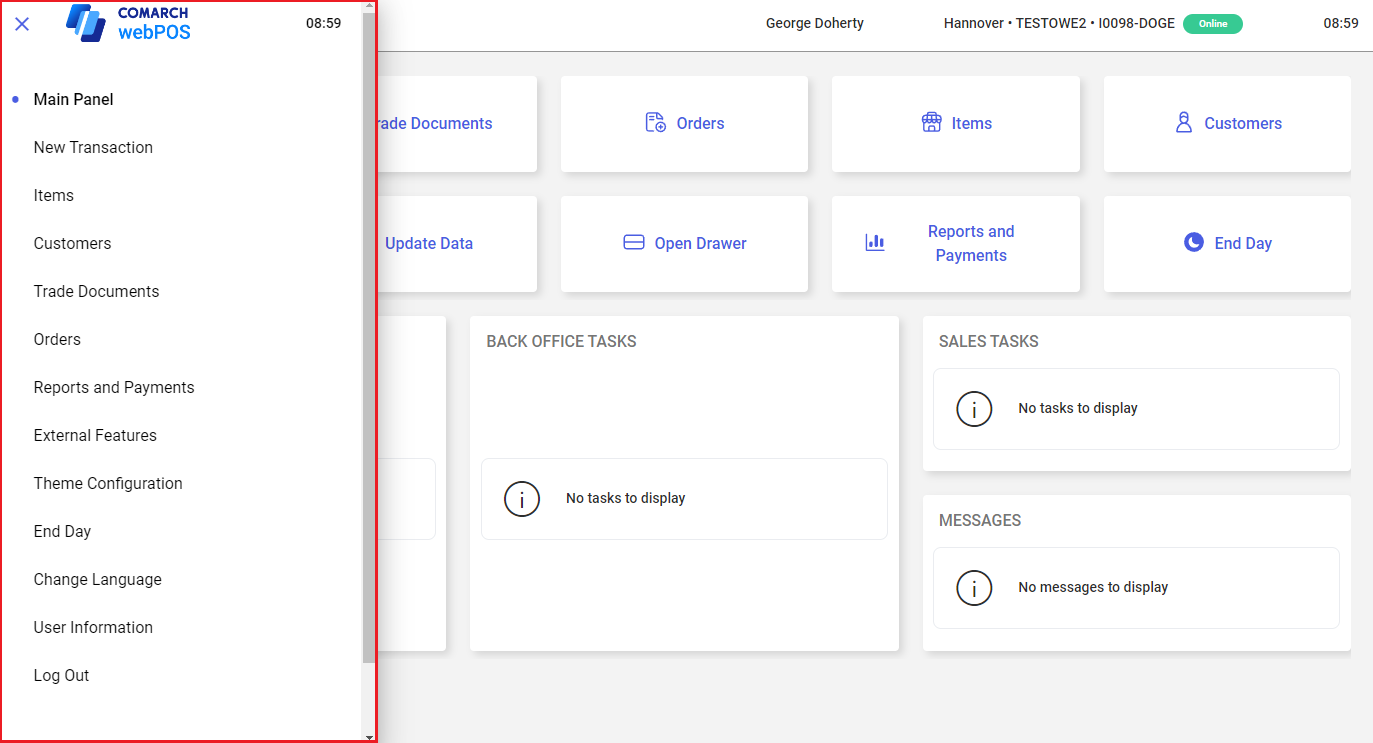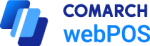After you log in to Comarch webPOS, the main panel of the application opens.
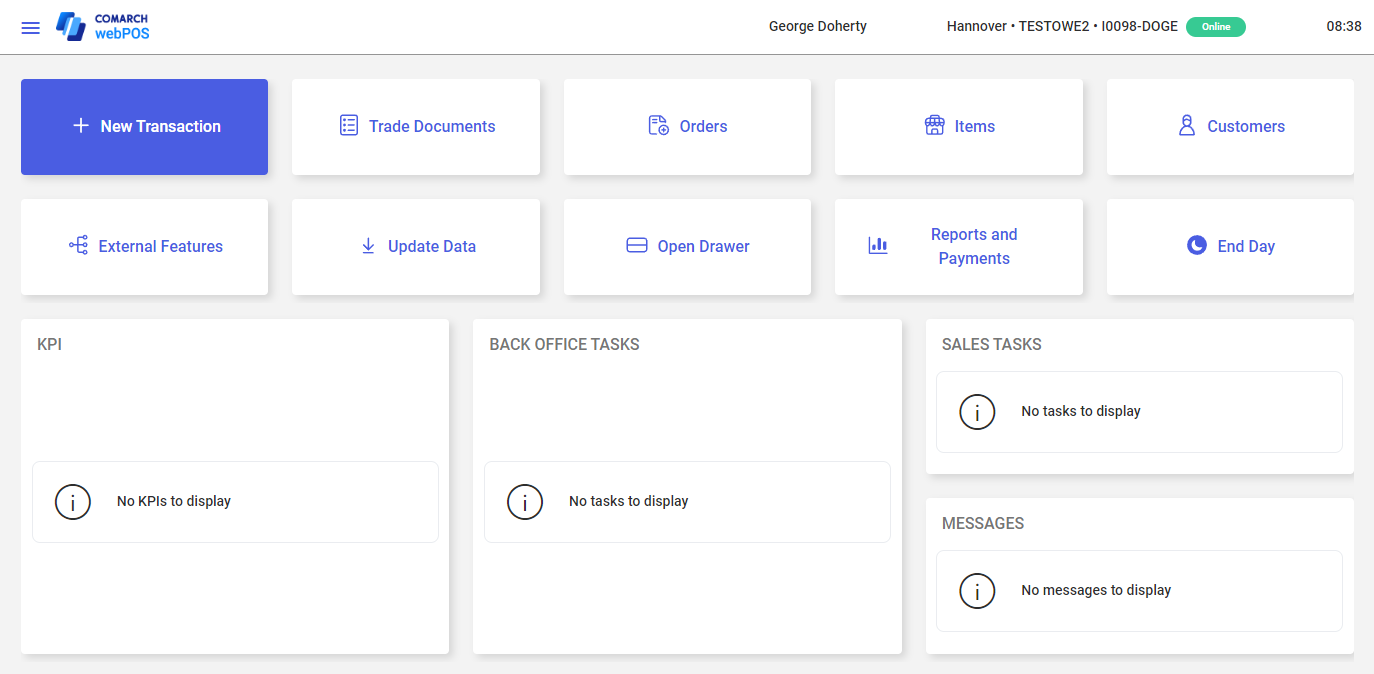
The main panel contains the following tiles:
- [New Transaction] – opens the new receipt window
- [Trade Documents] – opens the list of documents created on the webPOS workstation
- [Orders] – upcoming feature
- [Items] – opens the list of items
- [Customers] – opens the list of customers
- [External Features] – upcoming feature
- [Update Data] – performs data synchronization
- [Open Drawer] – opens the cash drawer
- [Reports and Payments] – opens the workstation summary window
- [End Day] – opens the End of Day window, where you can count the cash register balance
The top right corner of the window shows the following details:
- Current time based on the system time
- Database information
- Current user’s login
The top left corner of the window contains the side menu button.
Side menu
Select the navigation drawer button ![]() to expand the side menu. The menu consists of the following sections:
to expand the side menu. The menu consists of the following sections:
- [Main Panel] – opens the main panel of Comarch webPOS
- [New Transaction] – opens the new receipt window
- [Items] – opens the list of items
- [Customers] – opens the list of customers
- [Trade Documents] – opens the list of documents created on the webPOS workstation
- [Orders] – upcoming feature
- [Reports and Payments] – opens the workstation summary window
- [External Features] – upcoming feature
- [Theme Configuration] – opens the interface customization window, where you can, for instance, modify the application’s color scheme, fonts, or logo images
- [End Day] – opens the End of Day window, where you can count the cash register balance
- [Change Language] – allows you to change the interface language
- [User Information] – displays the name and code of the logged-in user
- [Log Out] – logs you out of the application