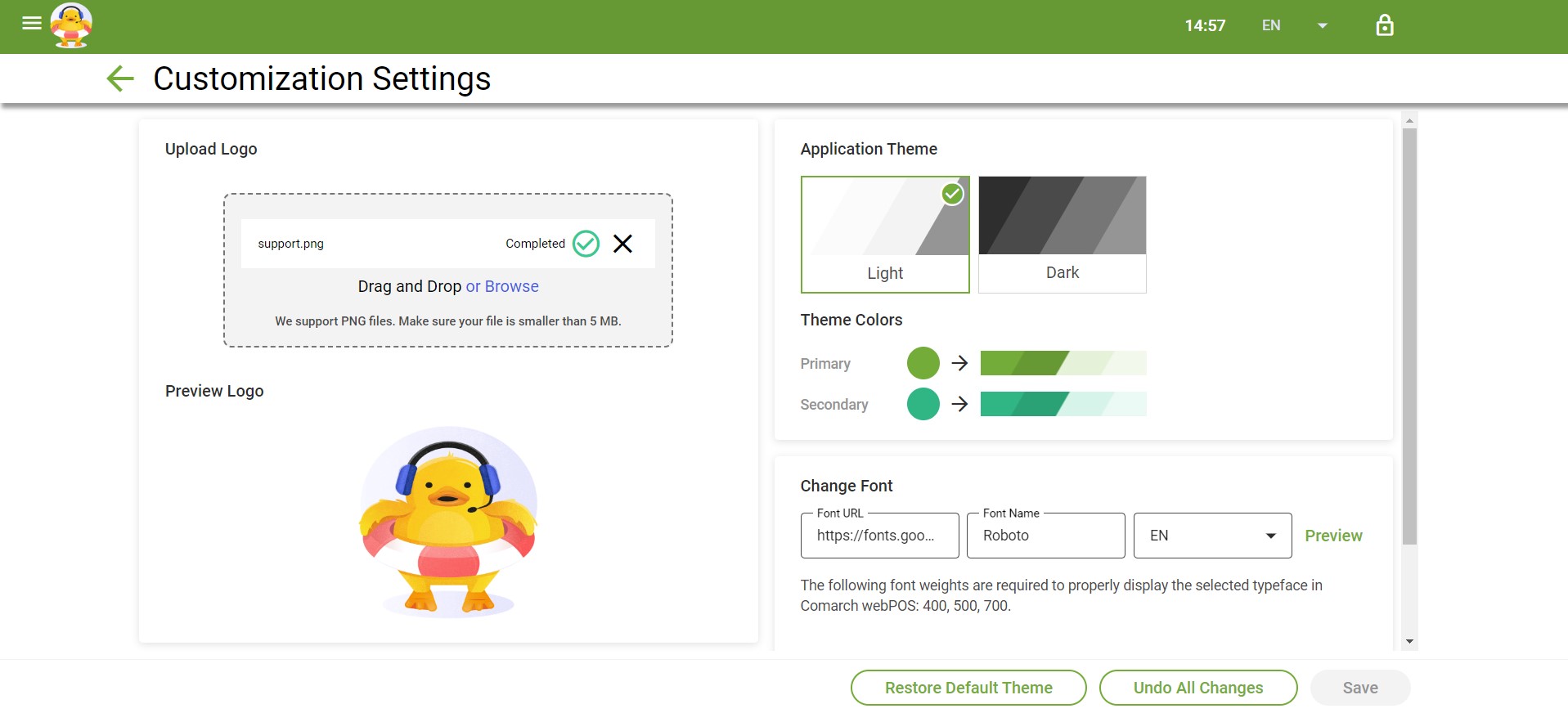To customize the interface of the application, select the [Theme Configuration] button in the side menu.
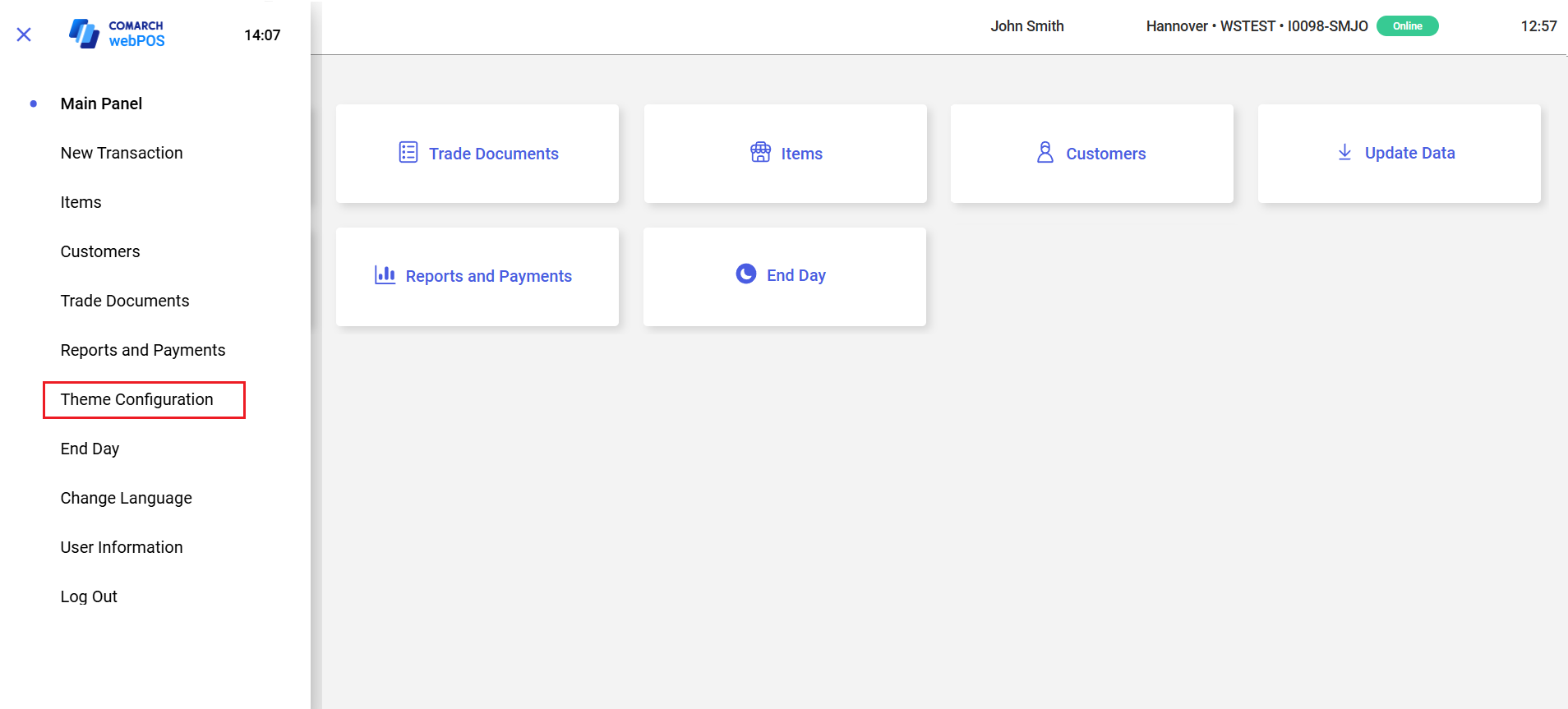
- Application Theme (light or dark)
- Theme Colors
- Font
- Logo
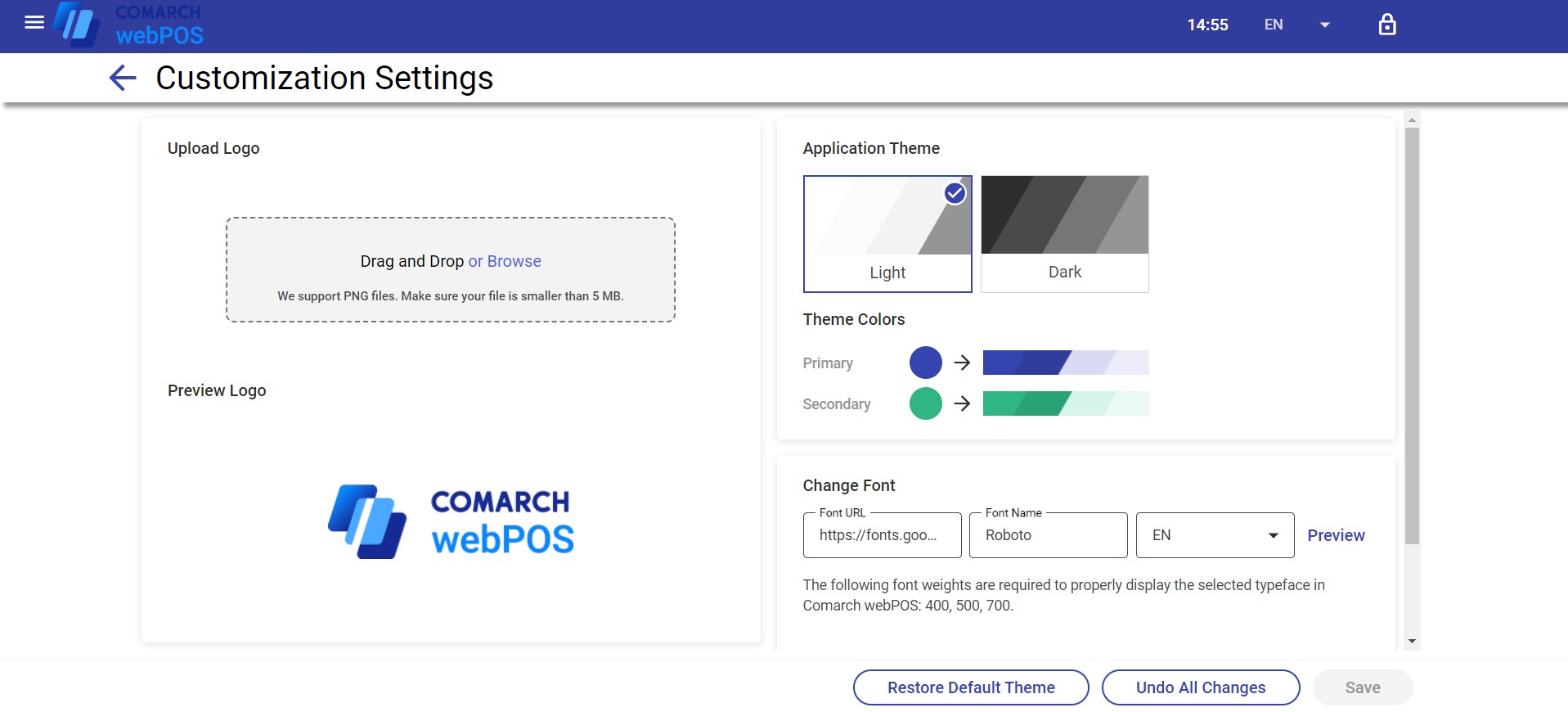
The window contains the following buttons:
- [Restore Default Theme] – reverts to the default theme
- [Undo All Changes] – undoes recent changes made to the interface
- [Save] – saves changes made to the interface
Example
The marketing department of the XYZ company decided to change the color, font, and logo of the application interface. To do so, their administrator selects the [Theme Configuration] button from the side menu and completes the following steps:
- Changes the theme color: Primary – Pistachio
- Changes the theme font: Font name – Roboto
- Changes the logo by adding a file from the computer