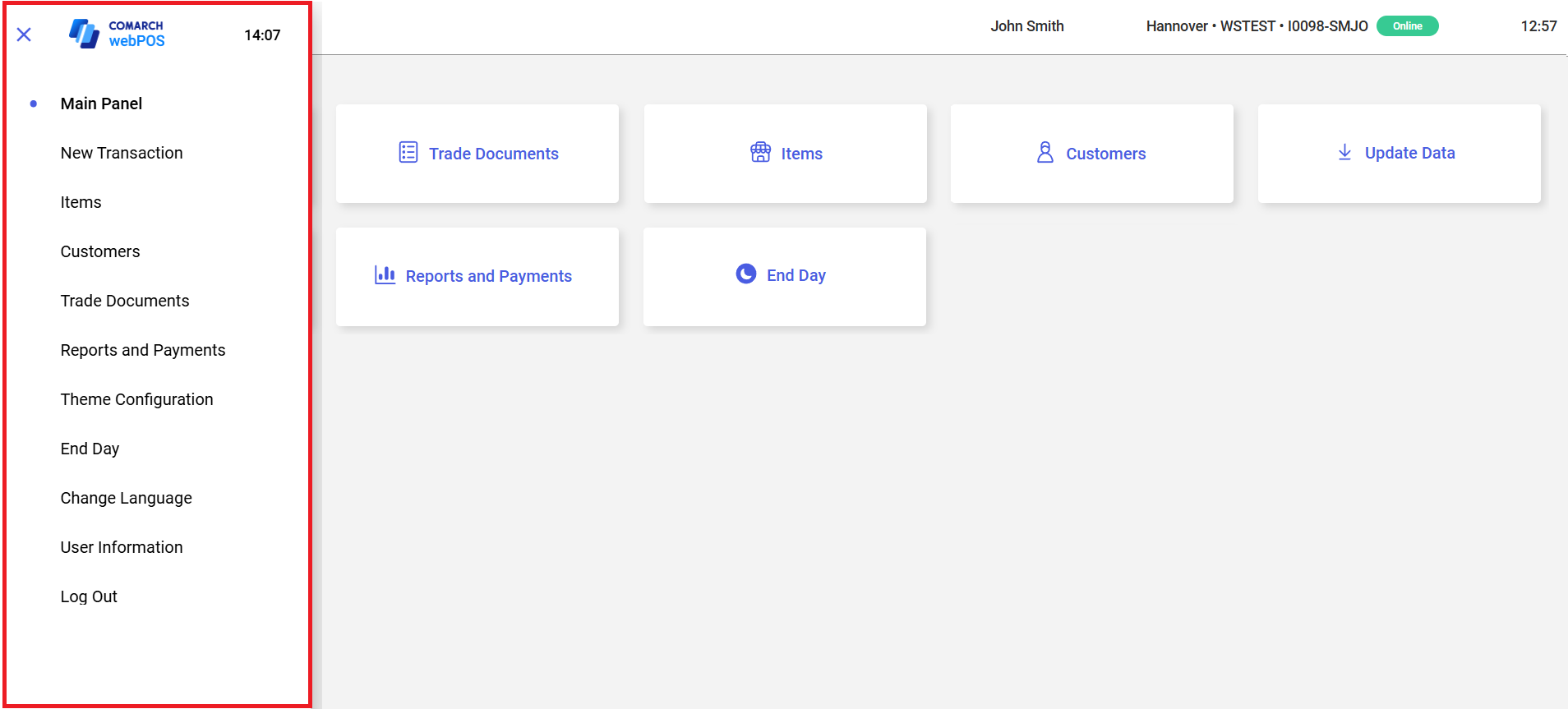After you log in to Comarch webPOS, the main panel of the application opens.
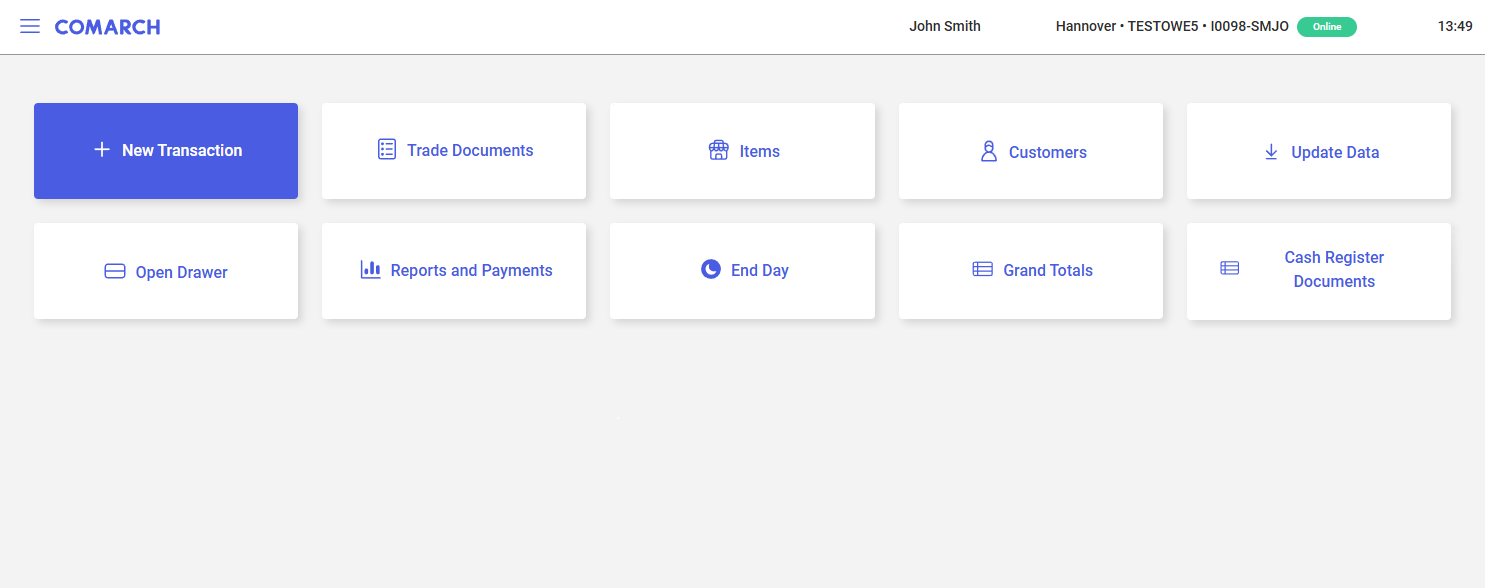
The main panel contains the following tiles:
- [New Transaction] – opens the new receipt window
- [Trade Documents] – opens the list of documents created on the webPOS workstation
- [Items] – opens the list of items
- [Customers] – opens the list of customers
- [Update Data] – performs data synchronization
- [Open Drawer] – opens the cash drawer
- [Reports and Payments] – opens the workstation summary window
- [End Day] – opens the End of Day window, where you can count the cash register balance
- [Grand Totals] – opens the list of Grand Total reports
- [Cash Register Documents] – opens the list of cash register documents
The top right corner of the window shows the following details:
- Current time based on the system time
- Database information
- Current user’s login
Note
You can change the interface language in the side menu or in the logon window.
The top left corner of the window contains the side menu button.
Side menu
Select the navigation drawer button ![]() to expand the side menu. The menu contains the following buttons:
to expand the side menu. The menu contains the following buttons:
- [Main Panel] – opens the main panel of Comarch webPOS
- [New Transaction] – opens the new receipt window
- [Items] – opens the list of items
- [Customers] – opens the list of customers
- [Trade Documents] – opens the list of documents created on the webPOS workstation
- [Reports and Payments] – opens the workstation summary window, where you can, for instance, check the current cash register balance, preview the summary of the day, or end the day
- [Theme Configuration] – opens the interface customization window, where you can, for instance, modify the application’s color scheme, fonts, or logo images
- [End Day] – opens the End of Day window
- [Change Language] – allows you to change the interface language
- [User Information] – displays the name and code of the logged-in user
- [Log Out] – logs you out of the application