When starting and ending the day on the webPOS workstation, you can enter the counted amount of cash divided into particular denominations stored in the cash register, taking into account different currencies available.
Counting the cash register balance for cash
Selecting the [Count Cash Register] button opens the Cash Register Counting window.
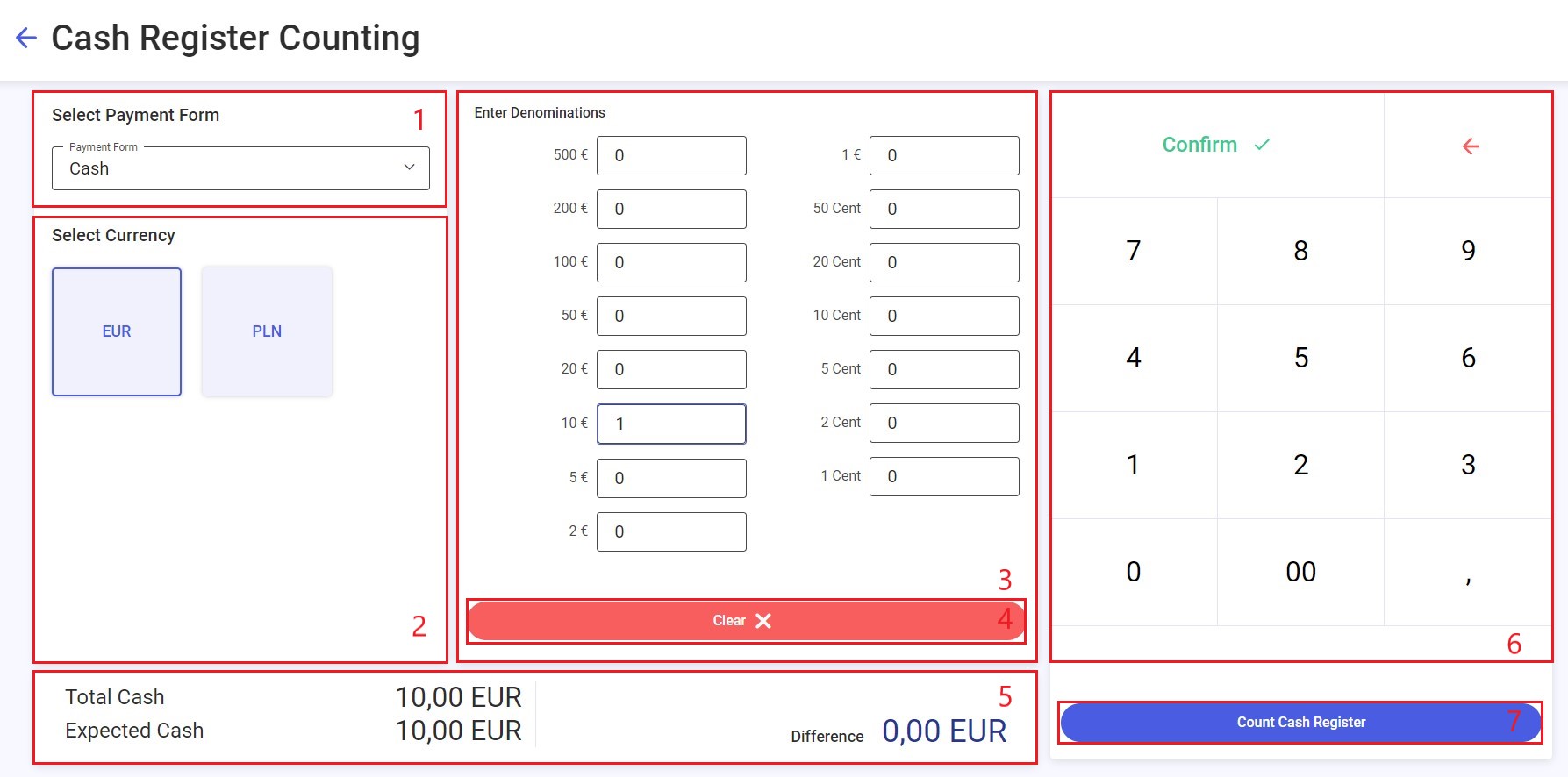
The Cash Register Counting window contains the following fields:
1. Payment Forms – displays available payment forms. At the start of day, you can only select the Cash payment form.
2. Currencies – displays currencies available on the webPOS workstation
3. Denominations – displays the list of denominations defined in the ERP system. You can enter the number of particular denominations.
4. [Clear] button – clears all entered data
5. Count summary – the section presents the following data:
- Total Cash – a cash register balance resulting from the sum of entered denominations
- Expected Cash – an expected amount resulting from the sum of the beginning balance and the payment value on a given day
- Difference – the difference between the expected cash and total cash entered in the Cash Register Counting window
6. Numeric keypad – allows you to enter values in the denomination fields. The [Confirm] button moves the cursor to the next denomination field.
7. [Count Cash Register] button – reopens the End/Start of Day window and automatically fills in the Actual Balance column with a calculated amount
Counting the cash register balance for other payment forms
In the case of a payment form of the Card type, the Cash Register Counting window allows you to sum up amounts in a given payment form that make up the actual cash register balance.
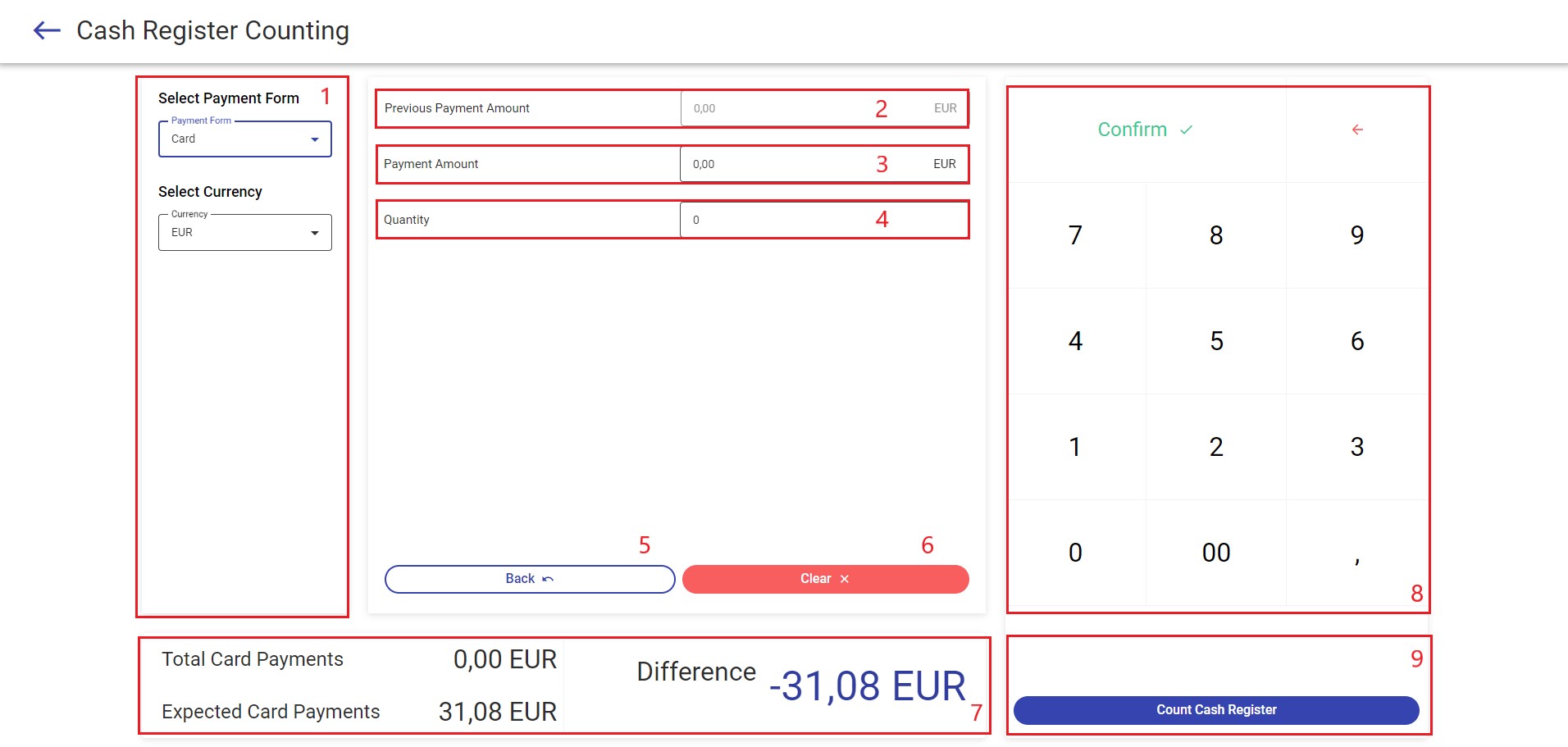
The Cash Register Counting window for a payment form of the Card type contains the following fields (particular points correspond to areas marked in the figure above):
1. Payment Forms – displays payment forms available on the webPOS workstation. At the start of day, you can only select the Cash payment form.
2. Previous Payment Amount – displays the previously entered amount
3. Payment Amount – in this field, enter a payment amount resulting from card transactions; entered amounts are automatically summed up
4. Quantity – the number of registered payment transactions calculated automatically based on the number of entered payment amounts
5. [Back] button – removes the previously entered amount, updating data presented in the Previous Payment Amount and Quantity fields
6. [Clear] button – clears all entered data
7. Count summary – the section presents the following data:
- Total Card Payments – a cash register balance resulting from the sum of entered payment amounts
- Expected Card Payments – an expected amount resulting from the payment value on a given day
- Difference – the difference between the expected card payments and total card payments entered in the Cash Register Counting window
8. Numeric keypad – allows you to enter an amount in the Payment Amount field. The [Confirm] button adds the payment amount entered to the value in the Previous Payment Amount field, simultaneously increasing the number of transactions in the Quantity field.
9. [Count Cash Register] button – reopens the End/Start of Day window and automatically fills in the Actual Balance column with a calculated amount
