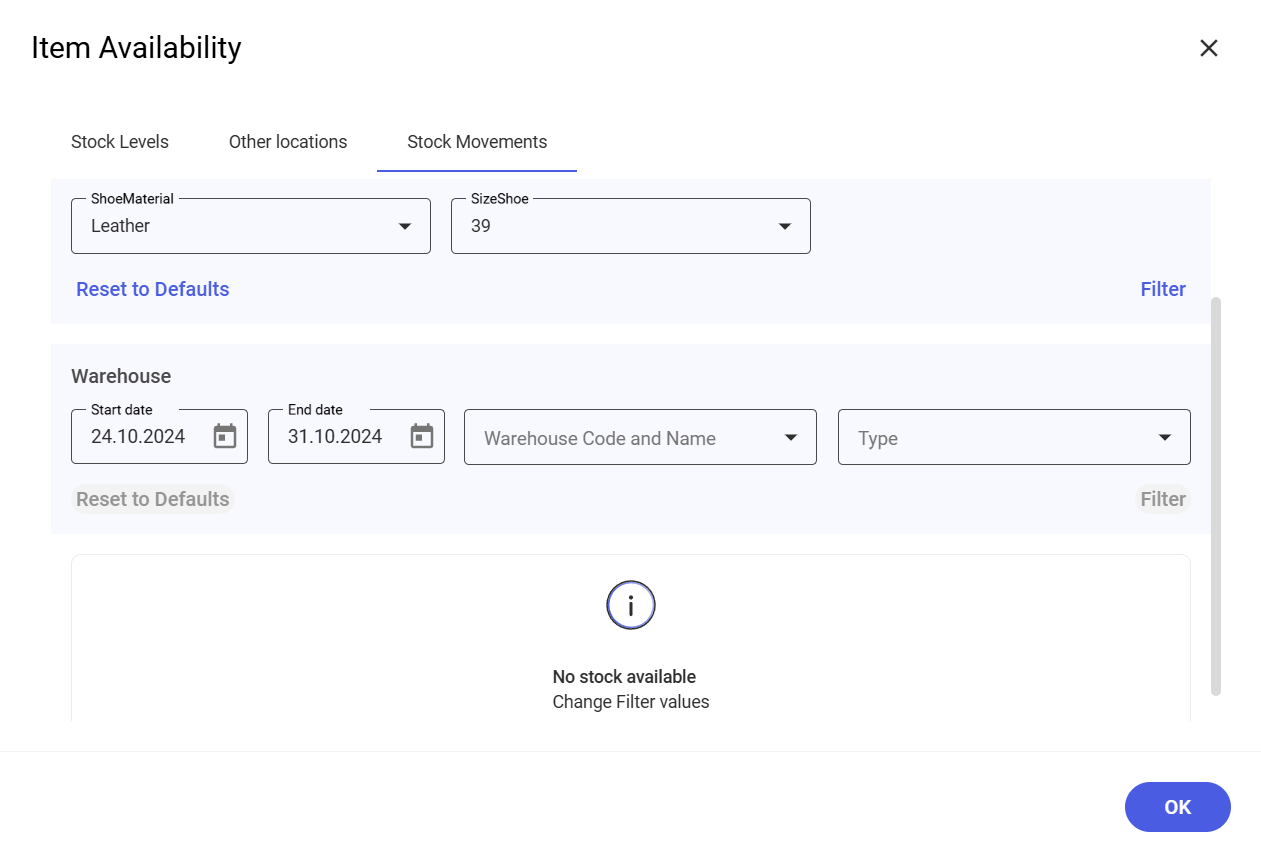To show item availability details, select the [Show More] button in the Stock Levels section on the Basics tab or in the Availability section on the Groups and Price Lists tab, or click the button in the top right corner of the screen and select the [Stock Movements] button. The application will display the Item Availability window. The window contains the following tabs:
- Stock Levels
- Other Locations
- Stock Movements
The tabs display information on a previewed variant.
Stock levels
The Stock Levels tab displays quantities in stock, broken down into lots stored in warehouses assigned to the sales channel. The tab contains a table consisting of the following columns:
- Names of lot-affecting features
- Availability
- Transport
- Reserved
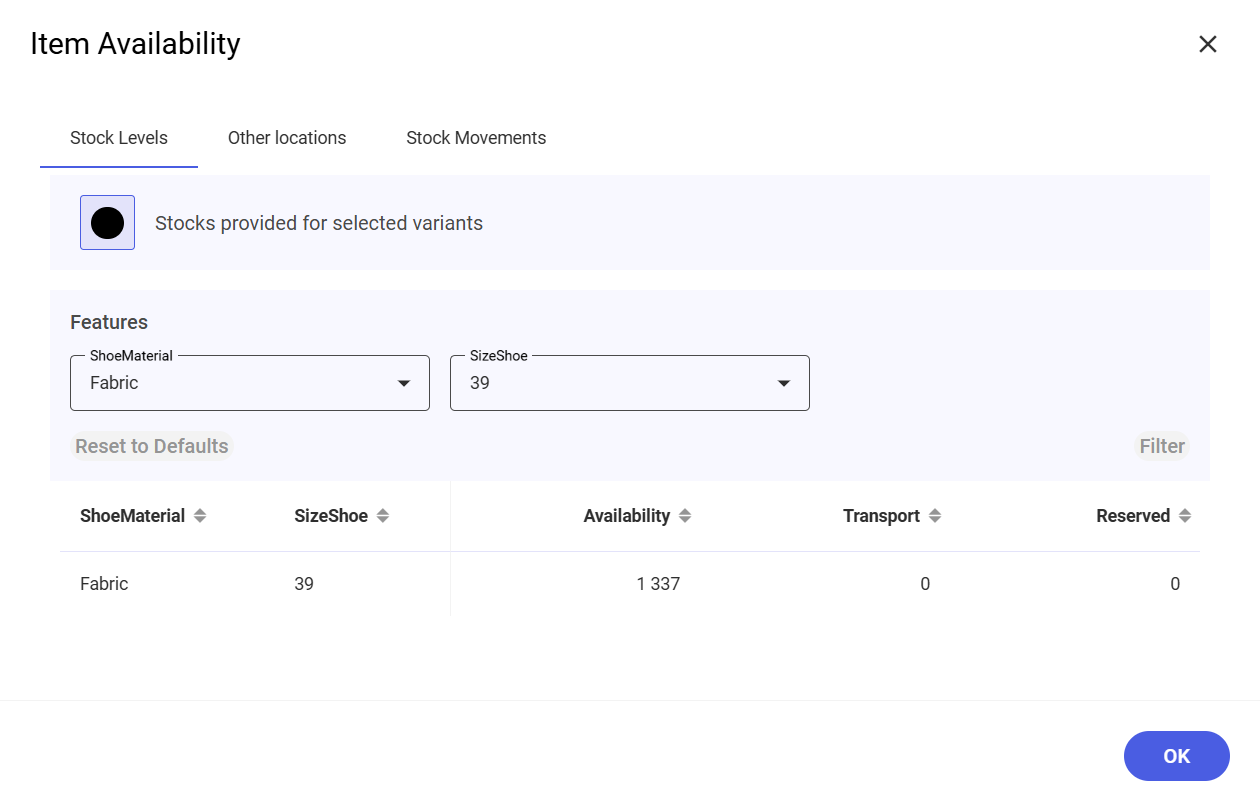
Other locations
The Other Locations tab allows you to check the availability of a given item in other warehouses. The tab contains a table consisting of the following columns:
- Warehouse Code
- Warehouse Name
- Zip Code
- City
- Availability
You can also search for a relevant warehouse by its name, zip code, or city.
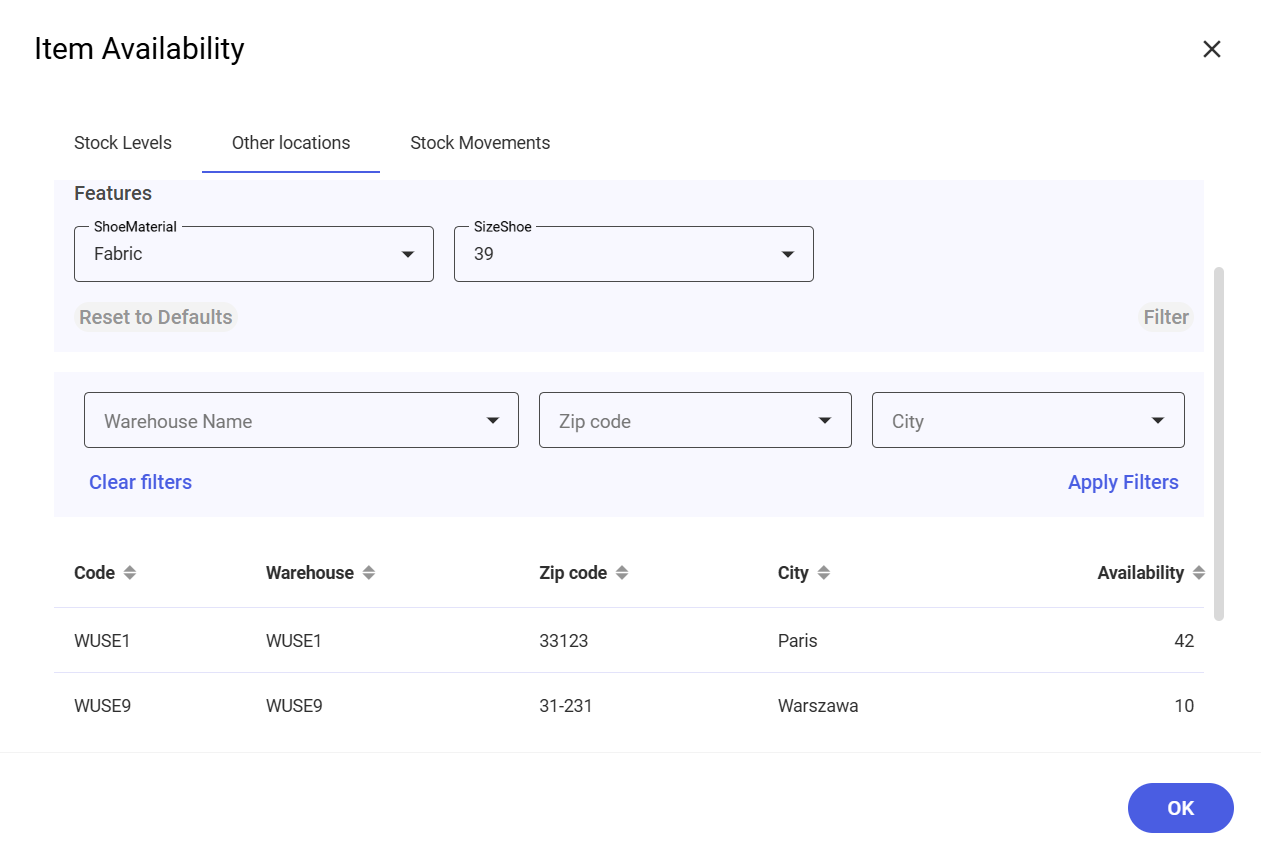
Stock Movements
On the Stock Movements tab, you can preview the history of a given item’s stock movements. The tab contains a table consisting of the following columns:
- Date
- Warehouse Code and Name
- Transaction Type
- Stock Movement
- Quantity