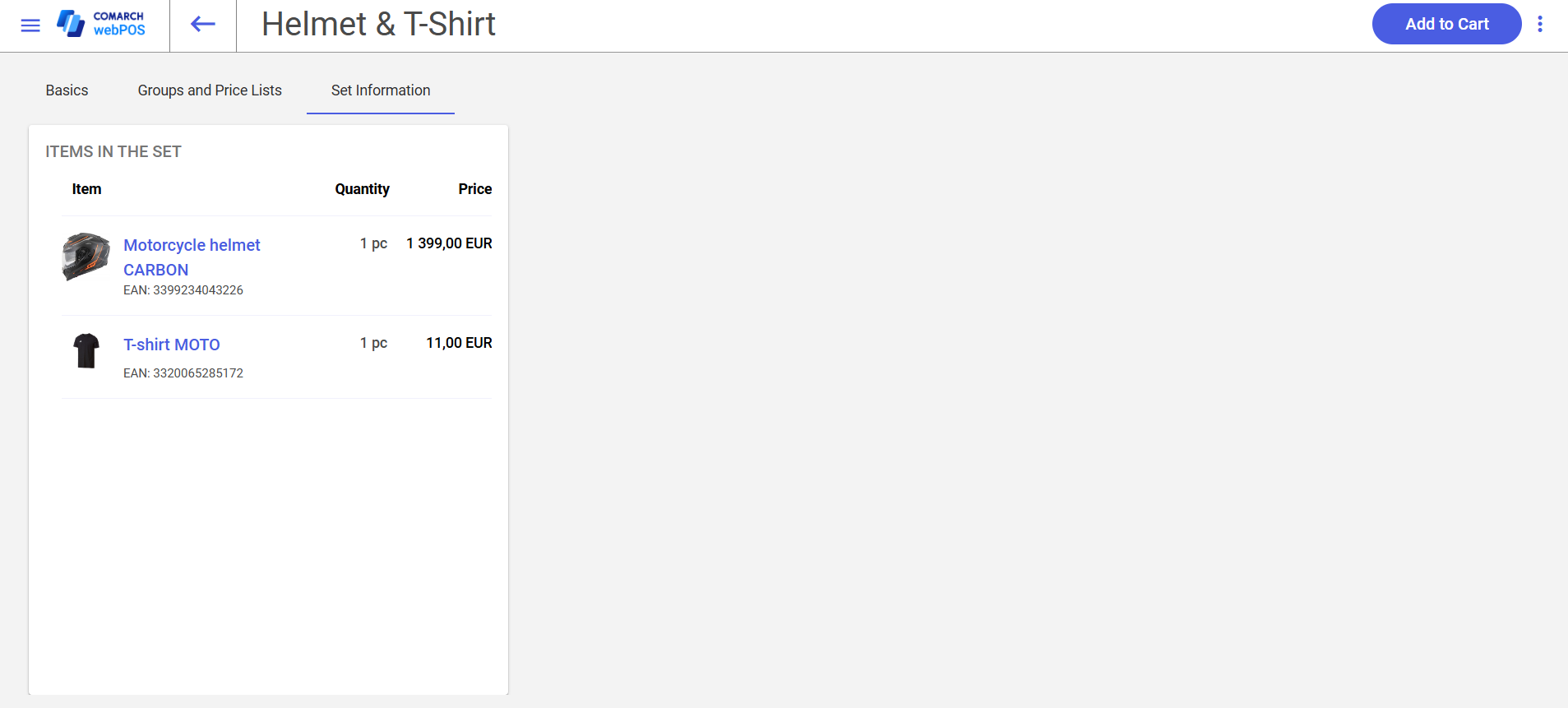Selecting an item’s name in the item list opens a window with detailed information about the item.
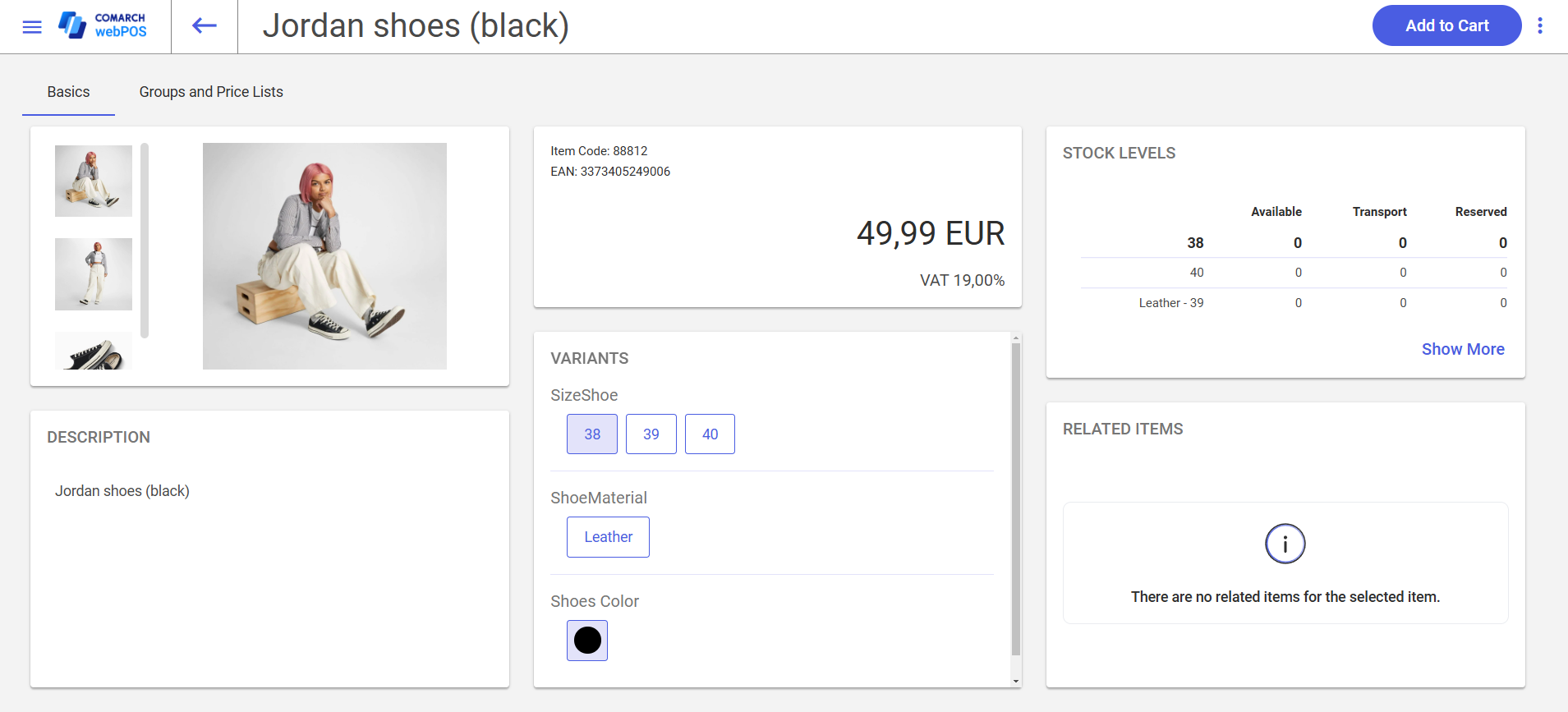
Buttons available in the upper toolbar of the item form include:
- [Add to Cart] button – adds the item to a trade document. Selecting the button opens the new document window.
 – expands the list of additional actions that you can perform:
– expands the list of additional actions that you can perform:
- [Stock Movements] – displays information about the history of stock movements concerning a given item
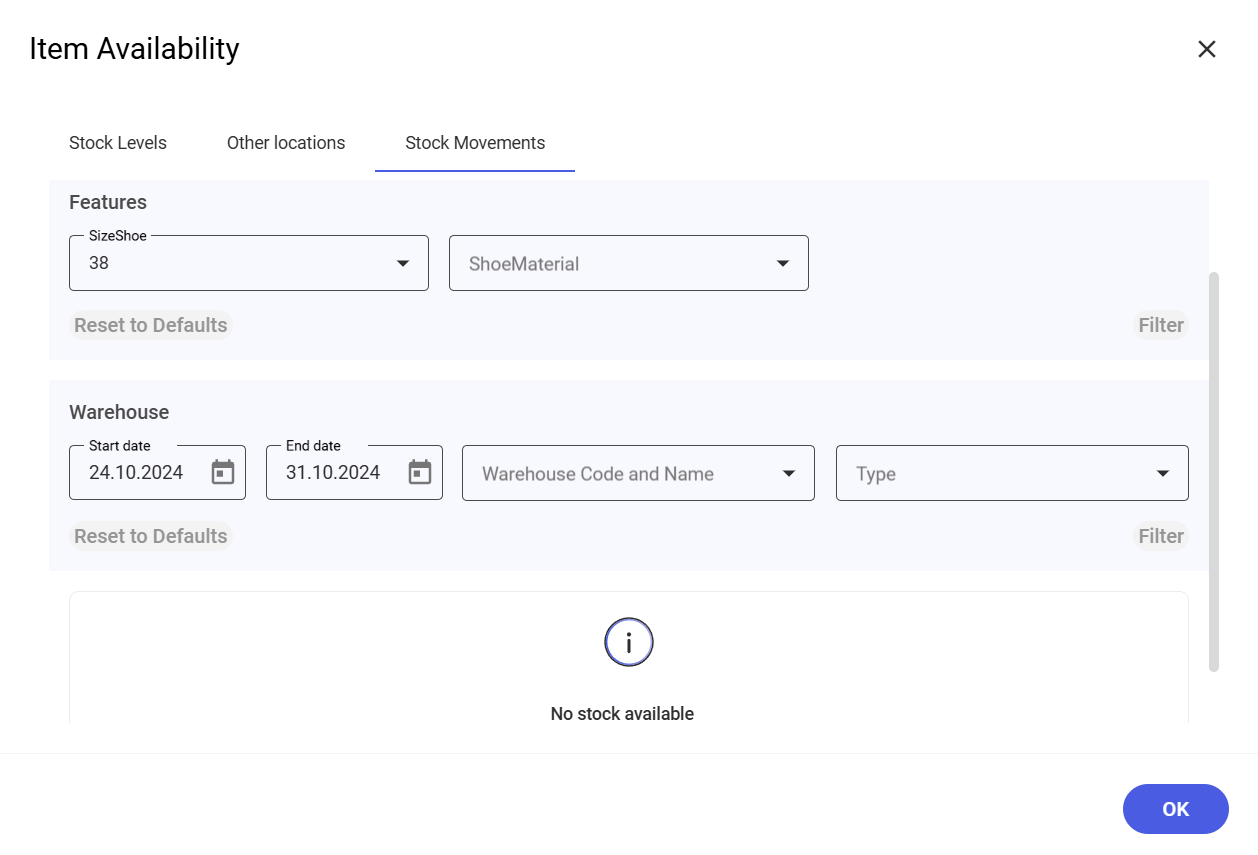
The item form is divided into two tabs:
- Basics – contains the following sections:
- Attachments
- Images
- Videos
- PDF files
- Description – in addition to descriptions in text form, it is possible to attach images to them
- Basic information:
- Item code
- EAN
- Price
- Available bundle promotions
- VAT rate
- Variants
- Stock levels
- Related items
- Attachments
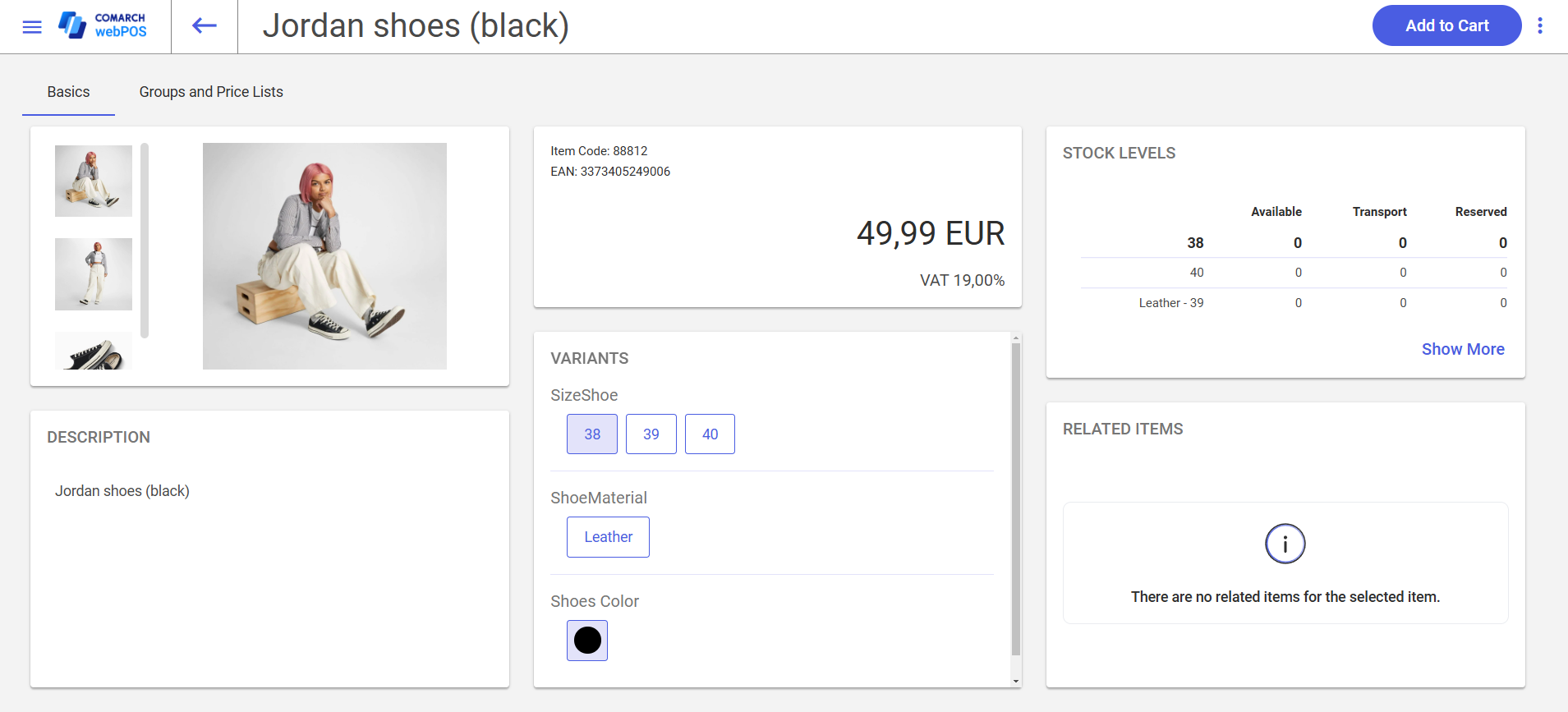
In the Variants section, you can switch to the preview of other variants by selecting specific features displayed as section buttons.
Selecting the [Show More] button in the Related Items section opens a window with different types of item relations.
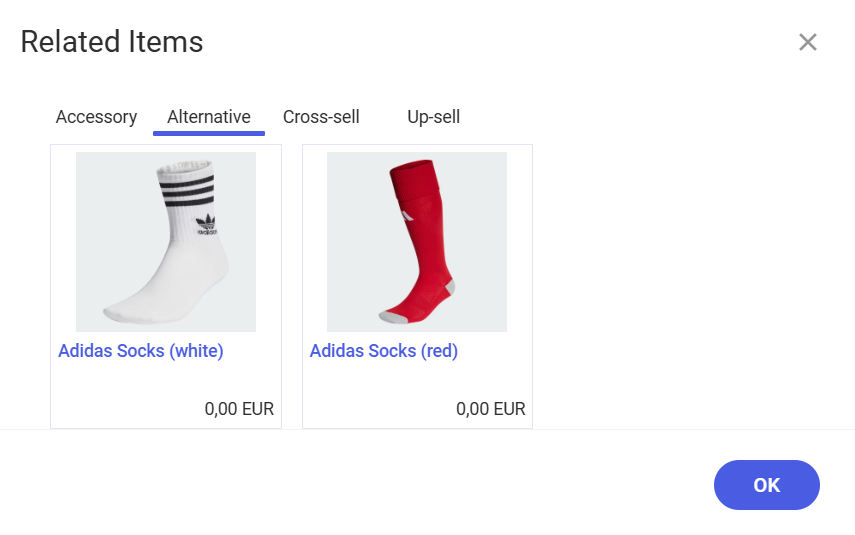
- Groups and Price Lists tab – it contains the following sections:
- Prices – displays price list details and active promotions.
- For price lists, it displays:
- Name
- Type
- Effective date
- Price
- Unit
- Currency
- For active promotions, it displays:
- Name
- Type
- Effective date
- For price lists, it displays:
- Groups – displays item groups and sub-groups
- Availability – displays information on item stock levels in other stores
- Delivery – displays delivery methods
- Prices – displays price list details and active promotions.
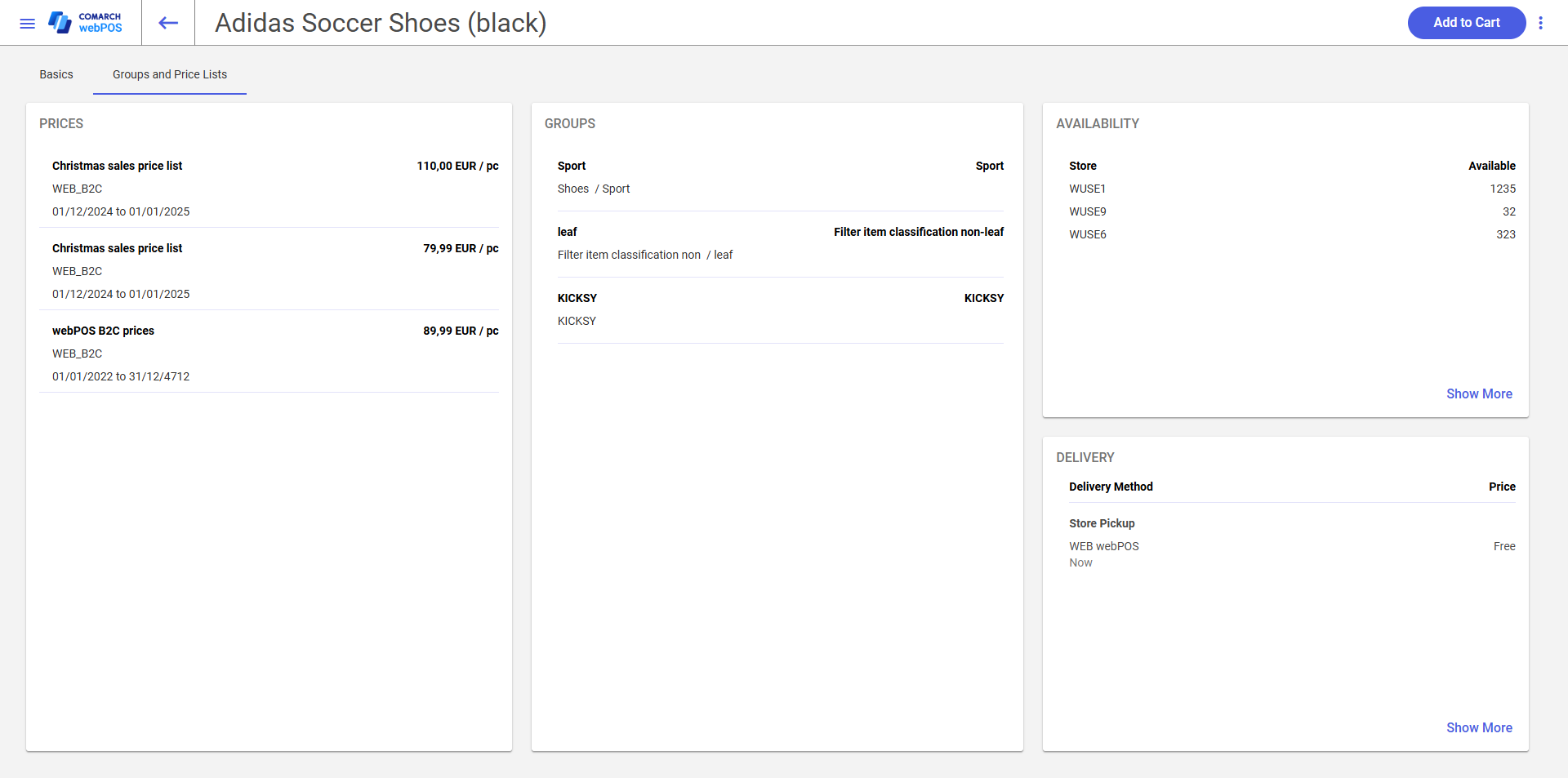
- Set Information tab – displayed only for sets; it allows you to preview separate set elements