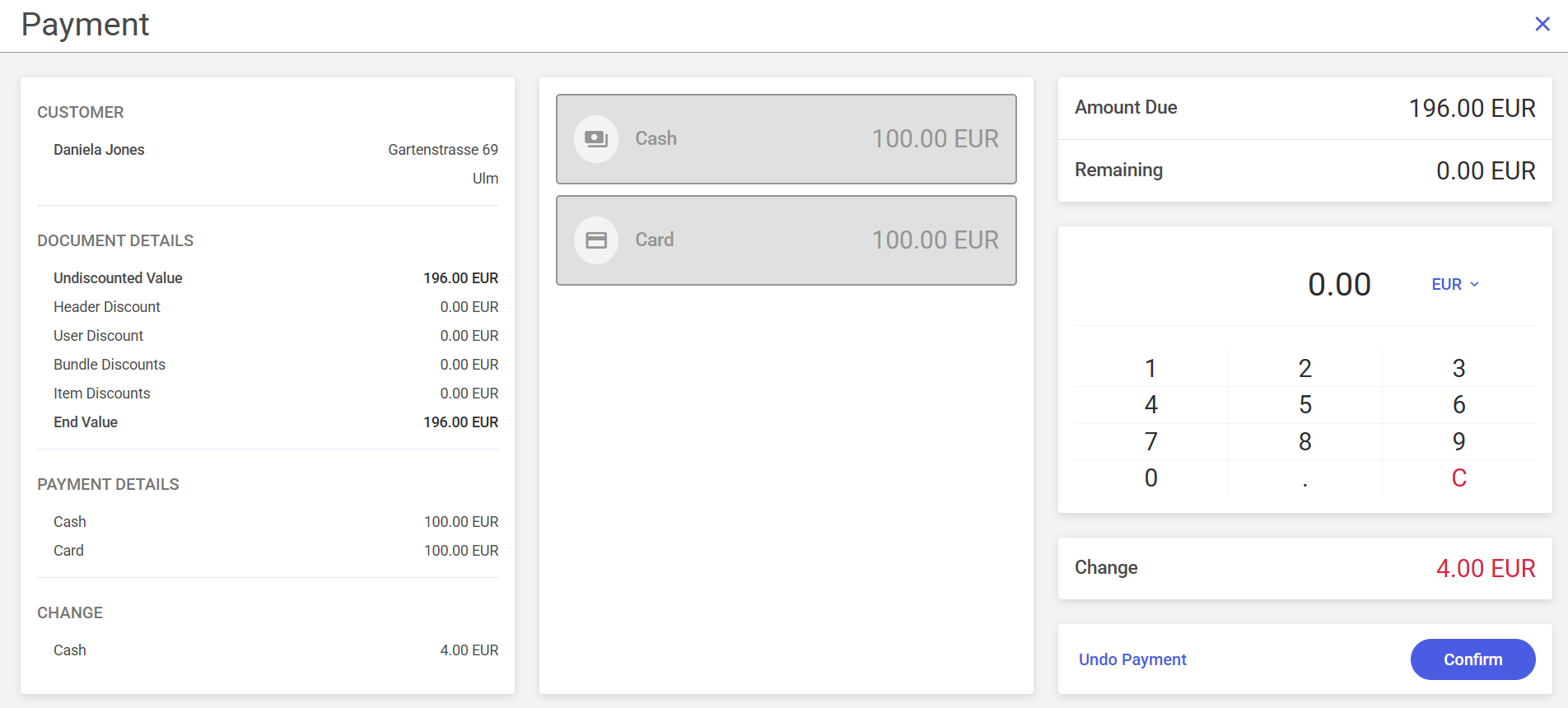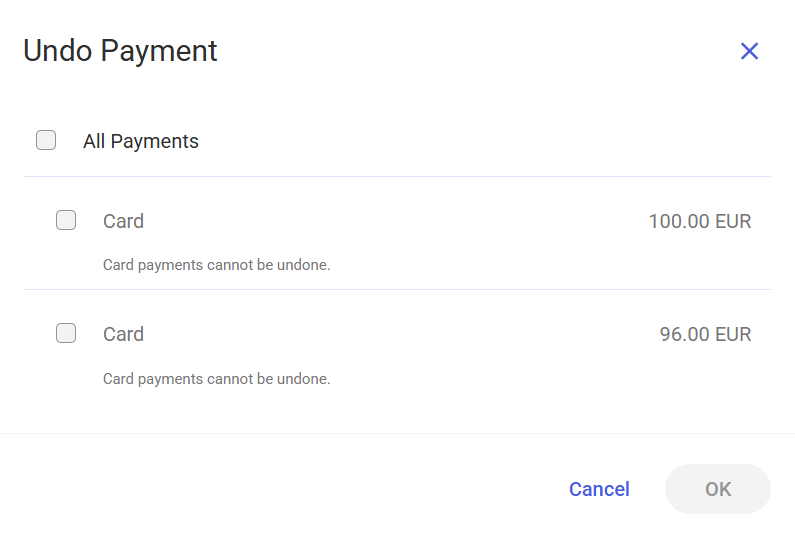The payment window is displayed after you select the [Payment] button on the new receipt form.
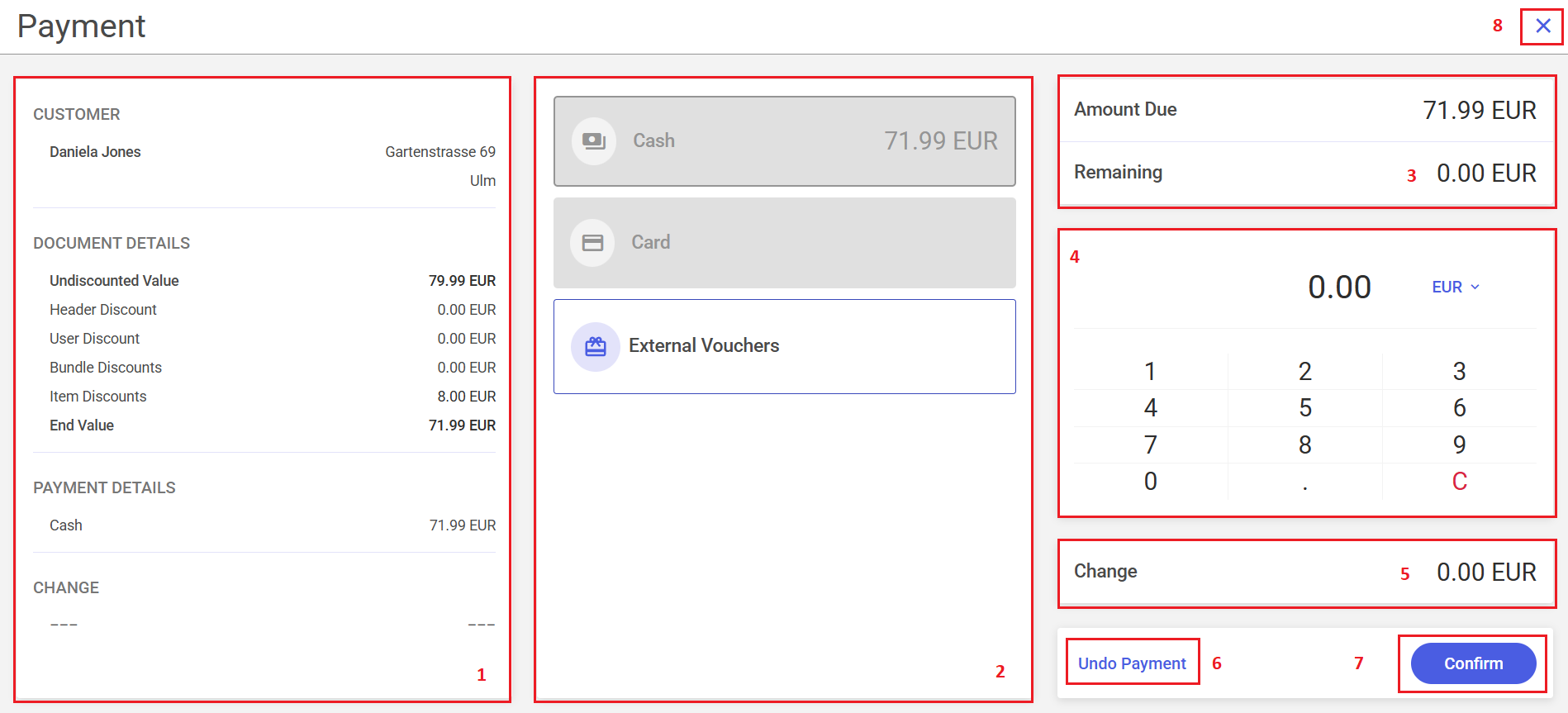
The payment window is composed of the following elements (particular points correspond to areas marked in the figure above):
1. Transaction details section:
- Customer – displays information about the customer added to the receipt
- Document Details – displays information about the applied discounts
- Payment Details – displays information about the selected payment forms
- Change – displays information about the change
2. Payment forms section – displays all available payment forms. The forms supported by the application are:
- Cash
- Card
- External vouchers
3. Amount Due/Remaining section:
- Amount Due – displays the full transaction amount in the system currency
- Remaining – displays an amount in the system currency, reduced by the already paid amount if different payment forms are used
4. Numeric keypad – allows you to change the amount to be assigned to the selected payment form. The field is automatically filled in with an amount from the Amount Due field.
5. Change – displays information about the change to be given
6. [Undo Payment] button – allows you to reverse a payment made with a given payment form. Selecting the button opens a window in which you need to select the form of the payment to be reversed.

8. [X] button – if no amount has been assigned to a payment form, selecting the button redirects you to the document form. If an amount has already been assigned to a payment form, you will see a blocking message.

Card payments
Selecting a payment form of the Card type blocks the screen and displays a message that informs you that the payment process is now to be handled through the payment terminal.
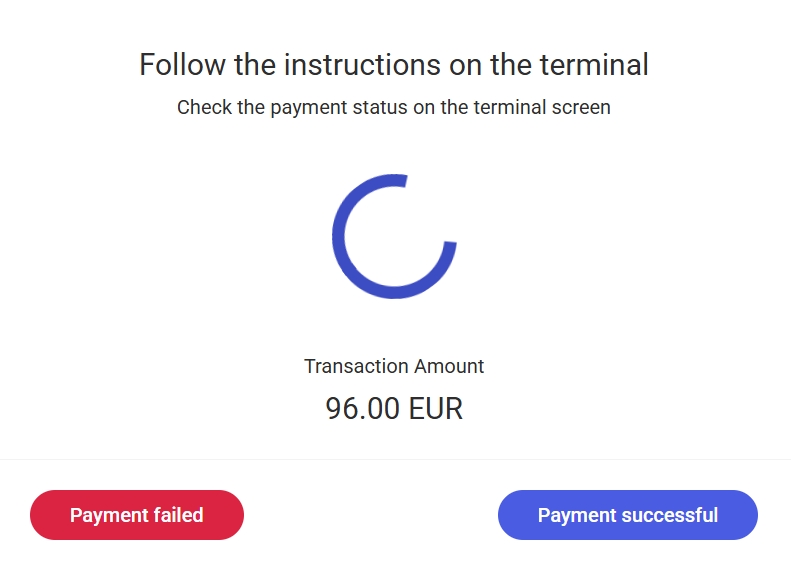
If you select the [Payment successful] button, the transaction will be completed successfully. You can then close the window by selecting [OK].
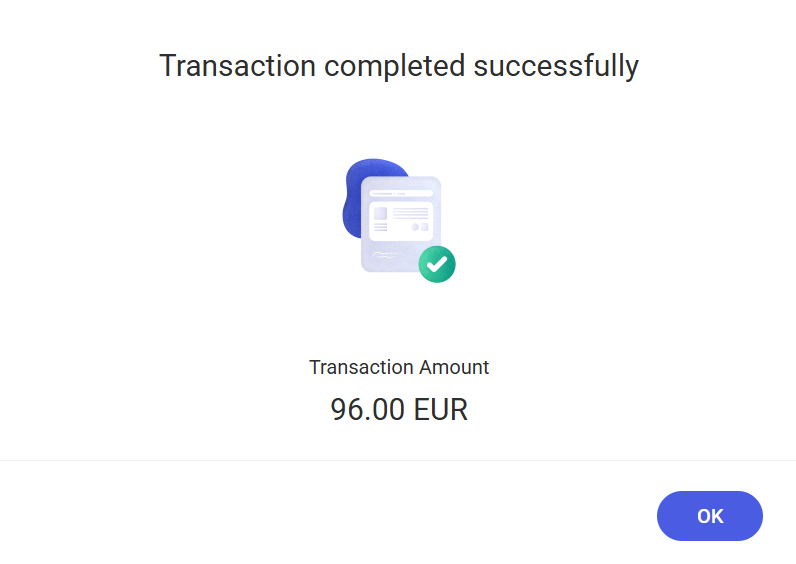
If you select the [Payment failed] button, the transaction will be aborted.