The Printing Options view is displayed after confirming a payment for a trade document, allowing you to adjust relevant printing options.
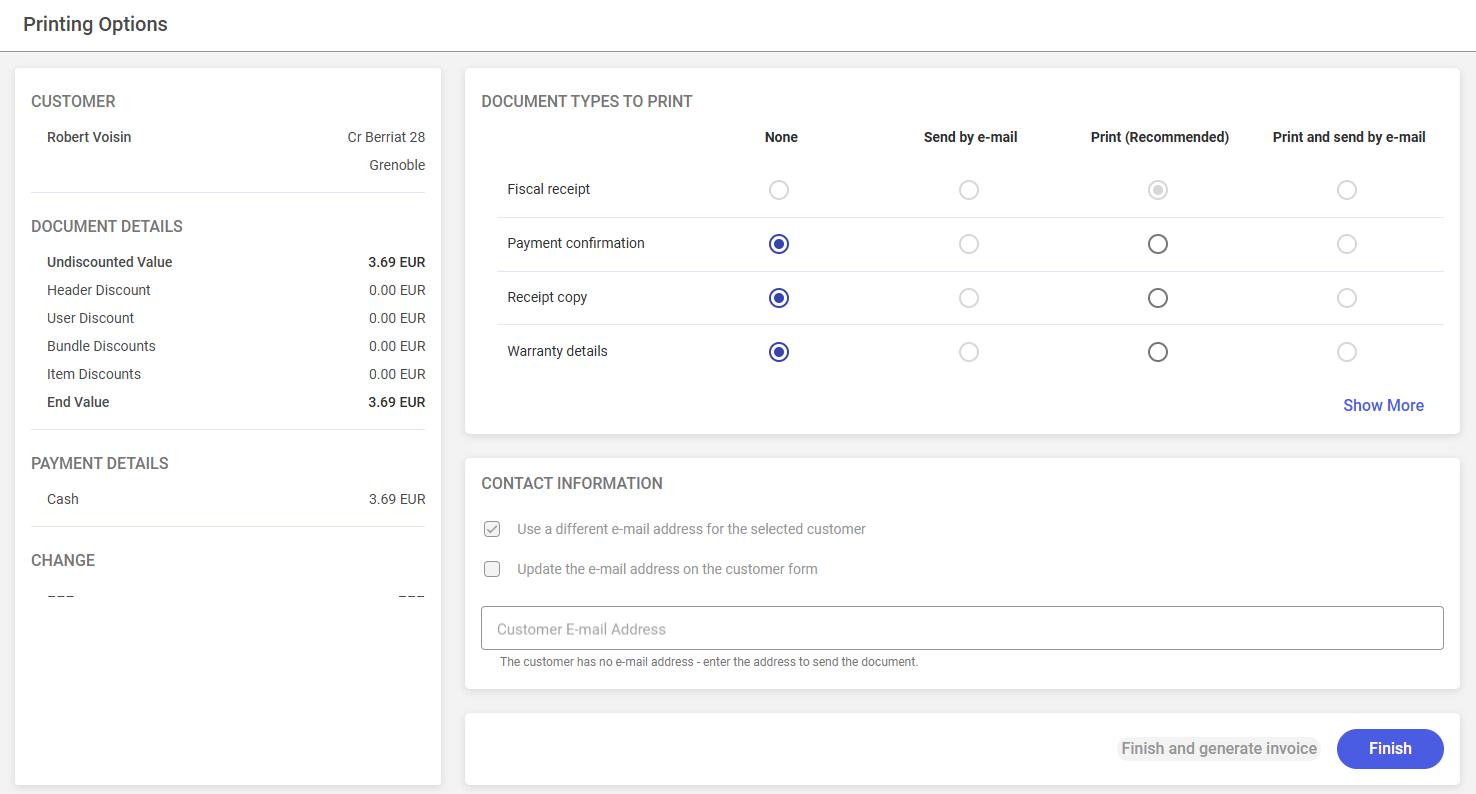
The view is composed of the following elements:
- Detailed information about the transaction, such as:
- Customer – information about the customer entered in the trade document
- Document Details – information about the applied discounts
- Payment Details – information about the selected payment forms
- Change – information on change
- Document Types to Print
- Contact Information
- [Finish] button
The field Document Types to Print displays all printout variants related to the transaction. Next to the name of each document type, you can choose one of the four printing options:
- Printing a sales document
- Printing a sales document and sending the document via e-mail
- Sending a sales document via e-mail
- Skipping the printing/sending option
If you need to send a document to an e-mail address other than the one indicated on the customer form, the Contact Information section allows you to enter an alternative address. The section includes two options:
- Use a different e-mail address for the selected customer
- Update the e-mail address on the customer form
Below is a field that allows you to enter an alternative e-mail address.
If a customer does not have an e-mail address entered, the application displays the message: “The customer has no e-mail address – enter the address to send the document”. Until the field is completed, printing options that include sending the document via e-mail remain unavailable.
