Numbering
Document numbering
The document number consists of 3 segments: consecutive number, year, and series. The order of segments and their format is set in the configuration as common for all modules. This scheme can only be changed until the first document is issued.
When creating a new document, the system assigns it a number in accordance with the numbering scheme defined in the configuration. Two segments are available for editing: consecutive number and series. If the number is changed to an existing number, the change will be ignored when saving the document. Changing the number to one larger than the number assigned by the system will not cause a gap in the numbering, as the system first suggests available numbers between documents issued on the current day. The document series can also be changed, but only by selecting from the series allowed for the document. If a document has a definition, the permitted series are defined in the definition of that document in the centre of the permission structure to which the operator belongs. For documents without definitions, the series available to the centre of the permission structure are allowed. When creating a new document, the system assigns it a series that matches the default series in the document definition, if the definition exists and the default series is specified. Otherwise, the series defined as default for the centre of the permission structure to which the operator belongs will be assigned.
Items numbering on order documents
The item number on the order documents (offers and orders) is displayed in the tab: General for these documents, in the column: No. If one of the items in the document is deleted, the remaining items will be automatically renumbered.
Note: The limiting placeholder function used in the document item list overrides the sorting. The sorting method before switching on the placeholder is not remembered and restored after resetting the limit.
Parameter: Domestic transactions only, on document definition
On the document definition, on the Parameters tab, there is the following parameter: Domestic transactions only. If this option is selected, some options unnecessary for purely domestic transactions will be hidden on issued documents:
- Country of destination/dispatch
- Transport type
- Transaction type code
- Incoterms symbol and place.
At the same time, the transaction type will always be set to: Domestic, without the possibility of its edition. Please note that the above properties apply to documents issued only in this centre for which the document definition has been modified.
Information on previous transactions and orders
Document items have tabs that display information about previous transactions and orders. This makes it possible to use an already defined item template on the current document. For such information to be displayed, the following parameters must be selected on the document definitions for which it is to be displayed: Preview of previous transactions and Preview of previous orders (window: Document definition, tab: General). Parameter: Preview of previous orders refers to both previous orders and offers.
Stock of goods in warehouses
This function enables the user to view the stock levels of selected goods in warehouses on documents that handle goods. The option is available for example in the list of order items, IQC document components.
The button ![]() [Stock of goods in warehouses] is located in the toolbar. This button is visible and functional in the context of a document raised for editing, with the General tab open. While on the list of elements in a given document, for a highlighted item it is possible to open the Stock overview window. If no item is highlighted after the document has been opened, the option
[Stock of goods in warehouses] is located in the toolbar. This button is visible and functional in the context of a document raised for editing, with the General tab open. While on the list of elements in a given document, for a highlighted item it is possible to open the Stock overview window. If no item is highlighted after the document has been opened, the option ![]() will open the warehouse stock summary for the first item in the items list.
will open the warehouse stock summary for the first item in the items list.
The option ![]() [Stock of goods in warehouses] can also be used from the level of the edited item.
[Stock of goods in warehouses] can also be used from the level of the edited item.
Opening the Stock of goods in warehouses form is also possible using the keyboard shortcut <Alt>+<Shift>+<T>.
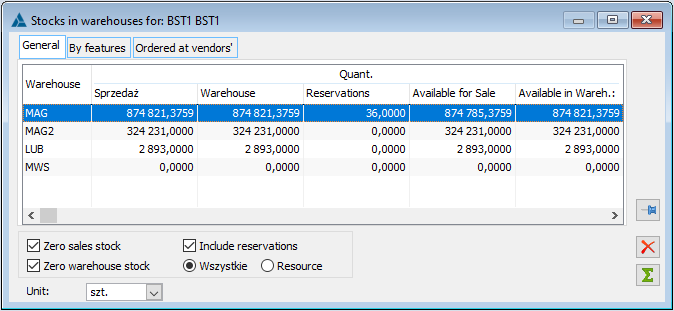
The window contains the following tabs:
General – shows the quantity of the selected commodity in all warehouses
By traits – shows the quantity of the selected commodity in all warehouses, taking into account the characteristics of the commodity
Ordered from suppliers – shows the quantity of the selected commodity according to the order from the supplier
On the General tab, there are the following parameters:
Zero sales states – takes into account the zero sales quantity from the warehouse
Warehouse zero states – shows warehouses with zero quantity of goods
Include reservations – shows the quantity of reserved goods taking into account all reservations or only resource reservations.
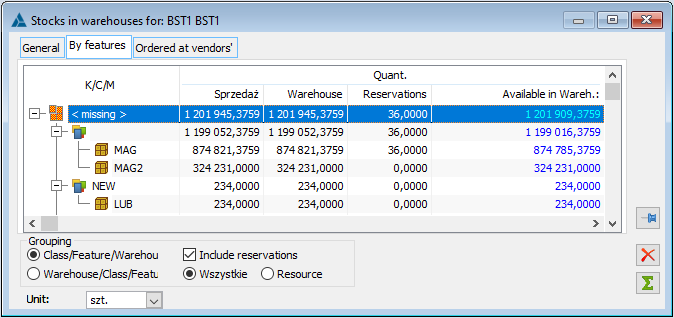
On the tab By trait, the quantity of goods in warehouses may be shown according to relevant groupings:
- Class/Trait/Warehouse
- Warehouse/Class/Trait
The function ![]() is available for documents such as:
is available for documents such as:
- Orders, offers – SO, PO, IO, SQ, PQ
- Advance payment invoices – ASI, APSI, API, APPI
- Balance of goods (IQC)
Selecting a product for a transaction item
When selecting a product for a transaction item:
- the opened product list will indicate the item with the code currently entered in the transaction item (for example after clicking the Product button, when the code entered in the transaction item – <Alt>+<T>);
- the opened product list shall be set to the last selected code in case no product has been selected yet for the item;
- the list will be opened in search mode (placeholder) when the code, entered on the transaction item, is not found;
- in the product list, prices will be displayed net or gross by default, depending on the VAT calculation setting; (set in the document definition).
- when using a tree list, the list of goods will open at the level of the last used group. The last layout of the tree by the operator will be remembered.
Note: There is a placeholder on the Product column on documents that allows searching for an item in item lists on documents.
Transaction item parameters
There are fixed parameters on the transaction items that affect the determination of the price and value of the document item. These are: Price to the nearest grosz and Control (quantity*price=value). Other functions of transaction items are discussed in the detailed description of these objects for each type of document.
Price to the nearest grosz
If checked, the price will be rounded to 2 decimal places, both when manually entered and when calculated. A price that has non-zero tenths or hundredths of grosz is highlighted in yellow.
Note: Rounding to grosz is also affected by the discount counting setting: From price or value. If discounts are calculated from values, a change to the pricelist will cause the price for the unit quantity to be calculated secondarily on the basis of the value and therefore rounded, despite the unchecked box: Price accurate to grosz.
Setting the method for counting discounts is done in the configuration, on the tab Sales/Discounts and Promotions.
The quantity*price=value control
If this option is selected, it will only be possible to enter a value that can be calculated as the product of quantity and price.
Example: On the transaction item, the quantity – 10 pcs.; price – PLN 10; value – PLN 100 is entered. In this situation: The quantity*price=value control is unchecked. It is possible to edit the value and set it at PLN 100.01 (the price will not be recalculated in this case), the option; Control quantity *price=value is checked – it will be impossible to enter such item value that will prevent the price recalculation (as in the given example it will be impossible to enter the item value of 100.01).
Types of contractor
When issuing order documents, the contractor type assigned to the document definition in a given company structure centre is controlled. The control also works when there are documents in the database issued, for example, to the ABC contractor, which has the following type specified: Customer and a change is made to the document definition so that only the following contractor type is available on the order documents: Investor. Then, when copying such documents using <Ctrl>+<Insert>, appropriate information about an incorrect type of a contractor on a document will appear.
On documents SOI, POI, SQ, PQ, SO, PO, IO the list of contractors is limited to conforming types of contractors appearing after clicking the button Sales representative.
Filter wizard on the list of document items
As of 2017.0 version, functionality to create filters on most documents that have elements has been made available. Below the list of items there is a filter line with a constructor.
The filter area is always active, regardless of the document status and the operator’s permission to the document (viewing, editing, etc.).
Due to the specificity of documents having two lists where records from different source documents are displayed, it is only possible to apply a “simplified” version of the filter constructor, which will be able to indicate only goods. That is, you will be able to restrict the list by product only, and not by specific quantities, units, or other displayed data.
Moving multiple document items at once
As of version 2017, when you select several items and use the options under the Down/Up buttons, you can move all selected items by one position.
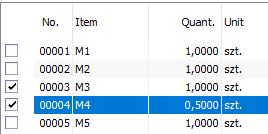
![After using the functionality with the [Up], [Down] buttons.](https://help.comarch.com/xl/wp-content/uploads/2022/11/word-image-10217-8.png)
