General considerations
Balance of goods is a document in Comarch ERP XL system, which allows to analyse resources, orders, planned quantities of selected goods in a specific time interval including selected warehouses. From the level of approved document: Balance of goods, it is possible to generate other documents (for example production orders, orders), which will enable to complete the missing resources, to analyse the stock of goods in warehouses.
Balance of goods list
The balances of goods are generated from the window: Balance of goods list, displayed when the following button is clicked: ![]() [Balance of goods list].
[Balance of goods list].
The window shall display information about the generated balances of goods concerning the date of creation, the group for which they have been generated, and the contractor that is the supplier of the goods included in the balance (if a supplier has been indicated in the parameters defining the scope of goods for the IQC).
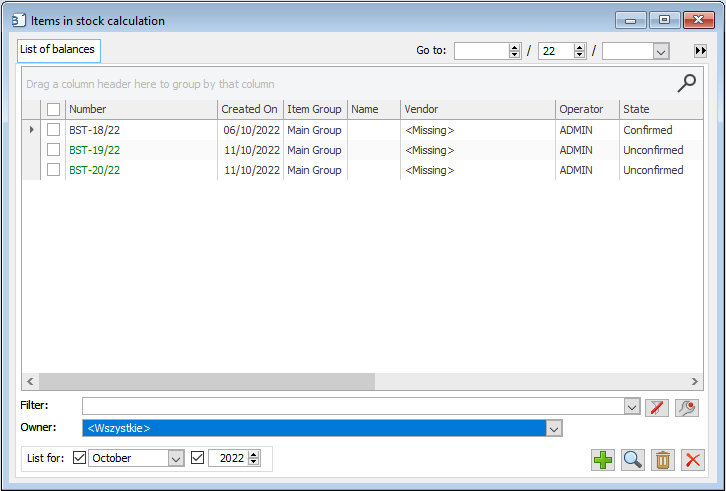
In window, you can find the following functions:
Filter – the filter together with the filter wizard allows defining the range of displayed opening balances.
![]() [Add] – with this button a new IQC is generated. Once clicked, the following window will open: Balance of goods, in which the parameters of the generated balance, its components, and other data are indicated, as described in the chapter: Balance of goods (IQC).
[Add] – with this button a new IQC is generated. Once clicked, the following window will open: Balance of goods, in which the parameters of the generated balance, its components, and other data are indicated, as described in the chapter: Balance of goods (IQC).
![]() [Change] – allows preview/edition of the IQC selected on the list.
[Change] – allows preview/edition of the IQC selected on the list.
![]() [Delete] – removes the selected IQC from the list. It is possible to delete only those IQCs that have not been confirmed.
[Delete] – removes the selected IQC from the list. It is possible to delete only those IQCs that have not been confirmed.
List for – using the parameters in this section, the user can narrow down the list of displayed balances to the indicated period.
Balance of goods (IQC)
Window: Balance of goods can be opened by clicking: ![]() [Add], in the window: Balance of goods list. The window contains the tabs described below.
[Add], in the window: Balance of goods list. The window contains the tabs described below.
IQC, tab: General
On the tab, the balance of goods can be generated. The goods, for which the balance is to be generated, can be added manually, or by defining the parameters defining their scope.
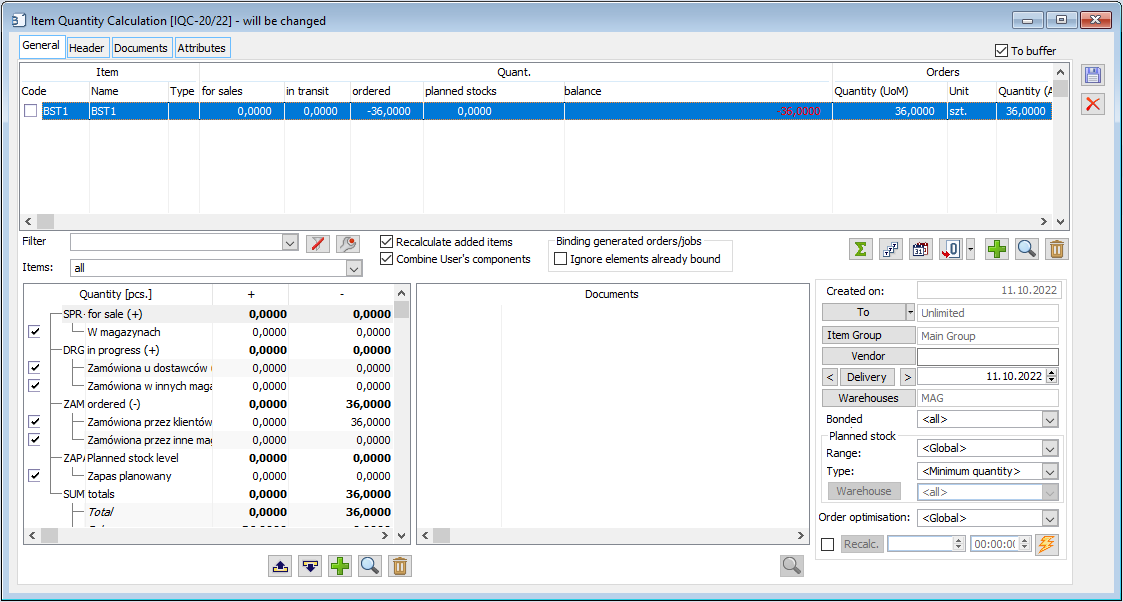
The manual addition of goods for which a balance is to be generated is carried out using the button: ![]() [Add]. After clicking the button, the list of goods shall be displayed, from which the goods for which the Balance shall be generated shall be selected. It is possible to generate multiple balances for the same commodity/group of commodities. The new balance shall always take into account all the bookings that fulfil the date criteria. If the reservation points to a previous balance, the indication will be overwritten with the indication to the new balance during generation.
[Add]. After clicking the button, the list of goods shall be displayed, from which the goods for which the Balance shall be generated shall be selected. It is possible to generate multiple balances for the same commodity/group of commodities. The new balance shall always take into account all the bookings that fulfil the date criteria. If the reservation points to a previous balance, the indication will be overwritten with the indication to the new balance during generation.
Next to the button for adding goods to the balance the following fields and functions can be found:
Filter – the balance window includes a standard filter with a wizard. After narrowing down the list of items for which a balance has been generated, documents will be generated only for this narrowed list of goods.
Recalculate added goods – allows the user to parameterise the conversion of added goods to IQC.
Combine User components – selected by default, when the parameter is checked the column “Defined” is displayed and the sum of quantities of individual components is presented; when the parameter is unchecked, the columns for each definable component are presented.
Linking generated orders/commissions
Skip already linked items – if disabled, this parameter means that the System will create links between the generated order/commission and all source items as before. Enabling this parameter means that the System will create links only with those elements which do not have such links yet.
![]() [Generate order] – the button generates a purchase order for the quantity of goods covering the shortages in resources. The quantity can be derived from the balance, or it can be edited manually by entering the relevant value in the column: Orders/Quantity. When the following button is clicked:
[Generate order] – the button generates a purchase order for the quantity of goods covering the shortages in resources. The quantity can be derived from the balance, or it can be edited manually by entering the relevant value in the column: Orders/Quantity. When the following button is clicked: ![]() , a menu will expand from which the user can select document other than PO (IO, WMR-, AJ, JO, AC). Generating a document from IQC is possible only after its approval (unchecking the parameter: To the buffer). PO, IO, WMR-, AJ, JO, AC documents will be generated only for the goods selected in the list. If the option of generating a AJ or JO document is selected, the optimisation window will appear: Select the manner of generating orders, in which the following options are available: All items on one order and Every item on different order.
, a menu will expand from which the user can select document other than PO (IO, WMR-, AJ, JO, AC). Generating a document from IQC is possible only after its approval (unchecking the parameter: To the buffer). PO, IO, WMR-, AJ, JO, AC documents will be generated only for the goods selected in the list. If the option of generating a AJ or JO document is selected, the optimisation window will appear: Select the manner of generating orders, in which the following options are available: All items on one order and Every item on different order.
![]() [Show commodity] – opens the following window for edition: Product card, for the product that is selected on the list.
[Show commodity] – opens the following window for edition: Product card, for the product that is selected on the list.
![]() [Delete commodity] – deletes the commodity from the balance. It is possible to delete multiple goods at the same time after selecting them in the list (multiselect mode).
[Delete commodity] – deletes the commodity from the balance. It is possible to delete multiple goods at the same time after selecting them in the list (multiselect mode).
![]() [Stock of goods in warehouses] – opens the following window for viewing: Stock of goods in warehouses, which displays the commercial and warehouse stocks, reservations, and quantities available for the commodity selected in the list (a detailed description of the window can be found in the module documentation: Sale).
[Stock of goods in warehouses] – opens the following window for viewing: Stock of goods in warehouses, which displays the commercial and warehouse stocks, reservations, and quantities available for the commodity selected in the list (a detailed description of the window can be found in the module documentation: Sale).
![]() [Stock forecast] – opens a window with a stock forecast for the commodity selected in the list. The window shows the quantities ordered, reserved, and available for the given day. The Include DPL parameter has been added to the Stock forecast window. With this parameter enabled, the Forecast column will be activated. The quantity will be taken from the approved DPL. The “To” date of the period on the DPL is used as the forecast date. For the 1st record (record with current date) the aforementioned quantity is determined on the basis of those periods of approved DPL, the “To” date of which matches the current date.
[Stock forecast] – opens a window with a stock forecast for the commodity selected in the list. The window shows the quantities ordered, reserved, and available for the given day. The Include DPL parameter has been added to the Stock forecast window. With this parameter enabled, the Forecast column will be activated. The quantity will be taken from the approved DPL. The “To” date of the period on the DPL is used as the forecast date. For the 1st record (record with current date) the aforementioned quantity is determined on the basis of those periods of approved DPL, the “To” date of which matches the current date.
In addition to the manual selection of goods from the list of goods, it is possible to define the scope of the generated balance with the help of parameters placed in the right part of the window:
End date – the time interval for which the bookings will be included in the balance depends on the setting of 2 dates: the balance start date – that is the balance creation date (which is automatically entered into the balance after its creation) and the end date – left for the operator to edit. The balance will include all reservations in which:
-
-
- the activation date shall not be later than the final balance date
- an expiry date not earlier than the current date,
-
meaning those whose validity period is at least partly contained in the period between the current date and the end date.
Commodity group – if the commodity for which the balance is to be generated has not been added to the balance, the balance shall be generated for the commodity group indicated in this field. However, please note that other parameters determining the scope of balance generation shall also be taken into account when generating the balance, for example if the following commodity group is indicated: Raw materials and at the same time the following supplier is indicated: Contractor A, then the balance will display only those goods from the group: Raw materials, on whose cards (on tab: Contractors) Contractor A is displayed as a supplier.
Supplier – as described above, when a supplier is indicated, the balance will be generated for those goods which on the goods card, on the tab: Contractors, have an indicated contractor (supplier). Please note that it is irrelevant whether on the contractor’s card (on the tab: General), the following parameter is checked: Supplier.
Delivery – this section will display the delivery date of the order. If on the card of the contractor (who is indicated as the supplier), on the Calendars tab, a delivery calendar is assigned, then the delivery date in the IQC will be determined in accordance with this calendar. For example, if the contractor delivers goods cyclically every Monday, and the stock balance is generated on Friday, then the delivery date will be set to Monday, according to the delivery calendar. If a PO document is generated from IQC, the execution date will be set according to the date indicated in the field Delivery. Moreover, using the ![]() and
and ![]() button it is possible to move between the dates indicated on the calendar.
button it is possible to move between the dates indicated on the calendar.
Warehouses – the scope of the balance can also be defined including only selected warehouses. For the generated balance, it will be possible to select those warehouses that are included in the definition of the IQC document in the respective centre.
Customs bonded warehouses – this field defines which bonded warehouses are to be included in the balance.
Planned stock – in this section, the user defines the range of displayed quantities for the column and the component: Planned stock. This range can be determined by the minimum or maximum quantity that is the normative quantity of a given commodity in a particular warehouse, specified in the window: Product card, in the tab: Resources/Norms. In case in the field: Range, the following option is checked: Global, on the balance of goods the global norms from the product card shall be calculated.
Example: On the T1 product sheet, for the warehouse: MAG 1, the minimum quantity was set to 100 pcs. Then, on the IQC document generated for that product, in the part: Planned range, in the field: Range, the following option was checked: For warehouse. This will activate the field: Warehouse, where it is necessary to indicate for which warehouse the normative quantities are to be displayed. The type of norm, meaning the minimum quantity or maximum quantity, is defined in the field: Type. To recalculate the balance taking into account the indicated norm, click the button: ![]() . If the minimum quantity is indicated and the stock of goods T1 in the warehouse is 0, then for the component: Planned stock, the following quantity will be displayed: 100.
. If the minimum quantity is indicated and the stock of goods T1 in the warehouse is 0, then for the component: Planned stock, the following quantity will be displayed: 100.
The generated balance can be narrowed down by:
-
-
- filter; a standard filter with a wizard is placed under the list of goods, for which the balance was generated
- predefined ranges in the field: Items. It is possible to choose: Non-zero items and this for which the balance is negative
- Components for which the balance is displayed – they are displayed in the bottom left panel of the window. By checking/unchecking the individual components, the operator shall decide whether the balance shall include the quantities corresponding to the checked/unchecked components, for example if the following component is unchecked: Ordered from suppliers, the balance will not include the quantities resulting from the orders generated for the goods subject to the balance.
-
In the panel there are components predefined in the system, but it is possible to add a new component by the operator. Adding a component is done by clicking: ![]() [Add component]. A new window will open: IQC components definition where the name of the component is defined as well as the SQL query defining the element. When a new component is added, a new column will be added in the list of goods for which the balance is generated. Deletion of components added by the operator is possible when the IQC remains in the buffer and does not contain any item. It is not possible to edit an added Component once it has been opened using the
[Add component]. A new window will open: IQC components definition where the name of the component is defined as well as the SQL query defining the element. When a new component is added, a new column will be added in the list of goods for which the balance is generated. Deletion of components added by the operator is possible when the IQC remains in the buffer and does not contain any item. It is not possible to edit an added Component once it has been opened using the ![]() [Change component] button.
[Change component] button.
Note: On SQL servers older than 2005 SQL server, when defining own component when using the fields in the CDN.BstNag and CDN.BstElem tables in the WHERE condition, these fields are to be preceded by T prefix (for example T.BsE_TwrNumer).
The balance shall be generated after the commodity/goods are manually added to the new balance (using the button: ![]() ) or the following button:
) or the following button: ![]() [Recalculate balance].
[Recalculate balance].
In the case of modifying data in the generated balance affecting the scope of the displayed data, for example by selecting/unselecting one of the components, the following function should also be activated: ![]() [Recalculate balance], as such modification alone will not automatically recalculate the balance. The fields modified after the generated balance will be displayed in yellow, which makes it easier for the operator to identify the modifications made.
[Recalculate balance], as such modification alone will not automatically recalculate the balance. The fields modified after the generated balance will be displayed in yellow, which makes it easier for the operator to identify the modifications made.
The information generated in the balance is presented in the list of goods in the upper panel of the window and in the list of components in the panel in the bottom left of the window. Quantities that are displayed in the goods list in the columns with a (+) sign will be included in the components list in the (+) column. According to the same principle, quantities with a (-) sign are displayed.
Note: When converting a database or creating a new database, the System adds a predefined process of calculating the IQC document: in order to use it, just mark the parameter “Active” on it. After enabling the process handling in the System and starting XLWorkAutomat, the User can set the task on the specific IQC document to perform the automatic IQC recalculation at a specific time. To do this, simply check the “Recalculate” parameter, set the desired update time and have it performed by running the “recalculate balance” option.![]()
On the list of goods, information is displayed in columns:
Commodity (code/name) – identification data of the commodity. In addition to the commodity code and name, the commodity type is also displayed according to the colour scheme set in the category dictionary, for example scarce, end-of-supply, lingering.
Quantity:
-
-
- For sale – quantity of goods available for sale (trade stocks)
- On its way – the quantity “on its way”, that is the quantity ordered from suppliers based on PO, the quantity in production resulting from AJ and JO, etc.
- Ordered – quantity ordered for sale by SO
- Planned – quantity resulting from the demand plan
- Planned stock
- Balance – summary of the column: Quantity
-
Orders – this column presents the quantity to be ordered in order to cover the shortage of resources resulting from the balance. This quantity will be calculated from the balance as the balance for the columns: Quantity. However, it can be edited manually, directly in the column: Orders/Quantity. For the quantity indicated, one of the documents available in the drop-down menu can be generated using the button: ![]() , next to the button:
, next to the button: ![]() .
.
In the column: Net price, the last purchase price of the given commodity is indicated. Column: Value, shows the order value for the indicated commodity quantity.
The panel in which the components are displayed, contains detailed data on the quantity of goods calculated by the balance. After selecting the component, the middle panel of the window shall display the documents that are related to the components, for example after selecting the component: Ordered at suppliers (PO), the numbers of the order documents that make up the quantity displayed for that component will be displayed. Documents are displayed only on the last recalculated IQC. When the following button is clicked: ![]() [Show document], located below the list of documents, the selected document will be displayed.
[Show document], located below the list of documents, the selected document will be displayed.
Approval of the balance takes place after unchecking the parameter: To the buffer. An approved balance cannot be recalculated. Approval of the IQC will enable documents to be generated from it, to cover the shortages shown in the balance.
IQC, tab: Header
The tab contains header data of the IQC document, that is the number and series of the document, date of its creation, and data concerning the operators who perform operations on the document. Moreover, the list of warehouses for which the balance is displayed is displayed (the list of warehouses is edited from the level of the tab: General, after clicking the button: Warehouses.
On the tab it is also possible to enter the name of the balance, the URL to which it should link, and a description.
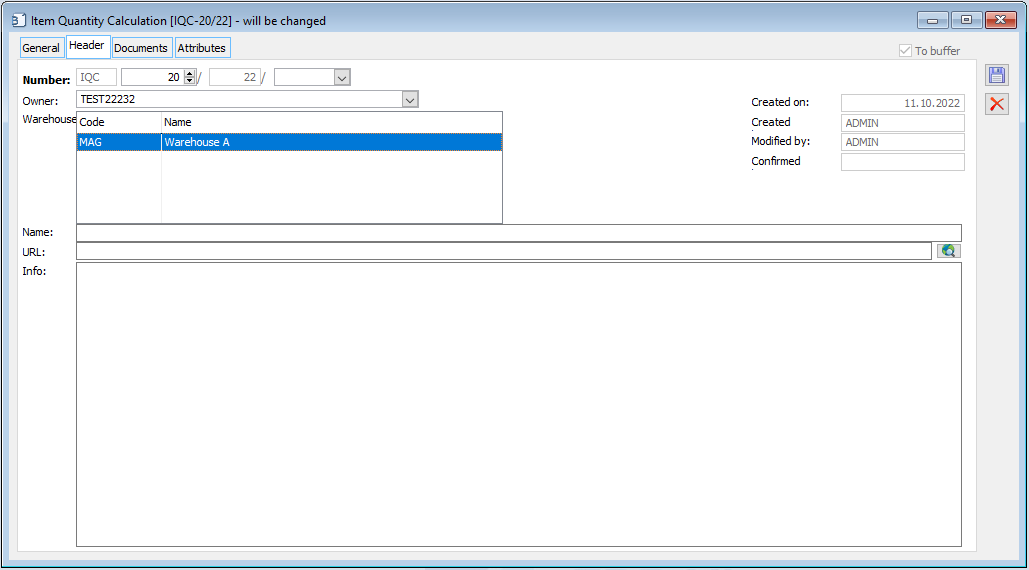
IQC, tab: Documents
The tab contains a list of documents generated from the IQC level (the generation of documents takes place from the tab: General). From the level of the tab it is possible to view/edit documents or delete them. Deleting a document from the level of this tab removes the document from the system.
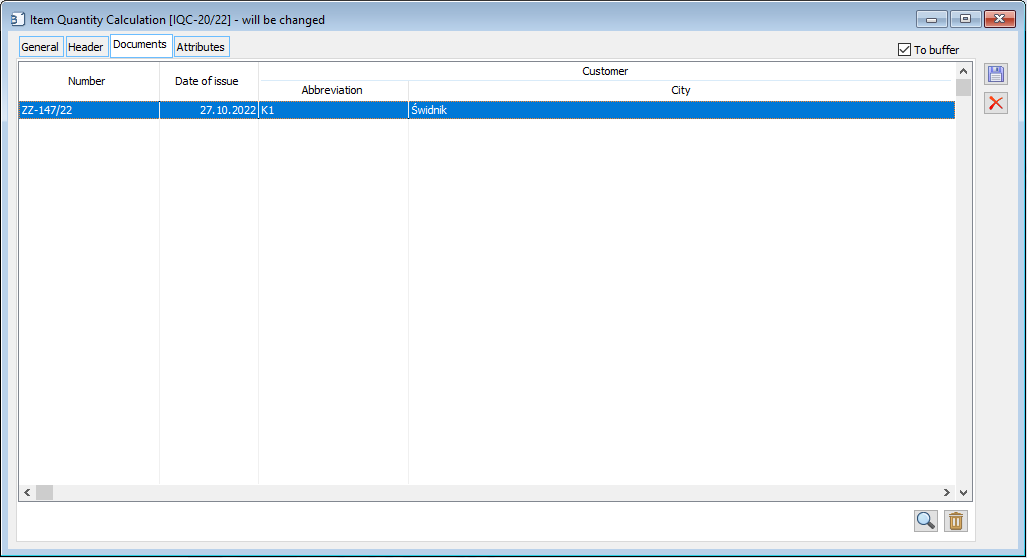
IQC, tab: Attributes
The tab allows for describing the IQC document with attributes. To be able to assign an attribute to a document, the following class of that attribute must first be assigned to the object: [Balance of goods].
IQC components definition
From the Lists menu, open the IQC components definition in which we define the new components used in the generation of the balance.
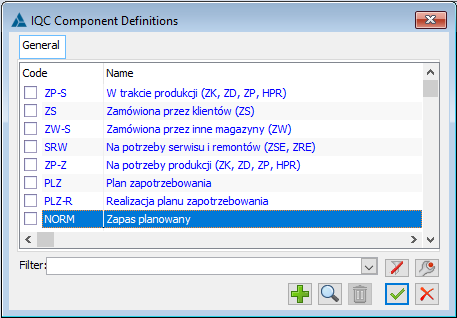
In the window, the following buttons can be used:
![]() [New] – when clicked, this will display the IQC component definition window.
[New] – when clicked, this will display the IQC component definition window.
![]() [Card] – allows the user to display the selected IQC component definition.
[Card] – allows the user to display the selected IQC component definition.
![]() [Delete] – deletes the IQC component definition. It is possible to delete multiple Definitions at the same time by selecting them in the list (multiselect mode).
[Delete] – deletes the IQC component definition. It is possible to delete multiple Definitions at the same time by selecting them in the list (multiselect mode).
![]() [Cancel] – closes the window.
[Cancel] – closes the window.
Filter – the balance window includes a standard filter with a wizard. After narrowing down the list of items for which a balance has been generated, documents will be generated only for this narrowed list of goods.
IQC component definition
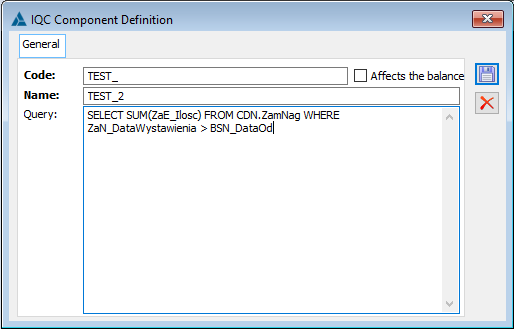
The window allows the user to define a new IQC component. The following fields must be filled in: Code, Name, Query, and contains buttons:
![]() [Save changes] – to save the new component or the changes made to the existing component.
[Save changes] – to save the new component or the changes made to the existing component.
![]() [Cancel] – closes the window.
[Cancel] – closes the window.
The ![]() parameter shall determine whether the given component shall be included or excluded in the balance of goods.
parameter shall determine whether the given component shall be included or excluded in the balance of goods.
Irrespective of the setting of the parameter “affects balance”, the system shall continue to count the quantities of this component for each item of goods and present them in the relevant column in the IQC as before, however, according to the setting of the parameter on the given component, the quantity resulting from it shall or shall not be included in the total quantity of the “Balance” column and thus shall or shall not affect the quantity proposed for ordering. In the components list section, the quantities of the given component for the commodity shall also be displayed irrespective of the above-mentioned parameter, while the component with the above-mentioned parameter unchecked shall not affect the quantity in the Total column and thus the balance for the given commodity.
Generating documents from unconfirmed IQC
Authorised User may generate orders and commissions from the Balance of Goods, which has not yet been confirmed. This model of work allows for initial preparation of orders/commissions, on the basis of data calculated in the Balance, as well as for the current control of the degree of demand coverage possible thanks to these orders/commissions.
While working with the Balance in the aforementioned mode, the following rules should be remembered:
-
-
- Generated documents shall not automatically affect the IQC balance; if the User wants to “refresh” the data on the IQC, he/she shall perform a standard “Recalculate” operation on it
- Links are created only if the current IQC is the last one on which balance calculations have been performed for a particular commodity, so avoid making multiple IQCs for the same commodity and warehouse at the same time between generated and source orders/commissions
- When deleting the IQC, the documents generated from it shall not be deleted, and the links created for the generated orders/commissions with the source orders shall also remain despite the deletion of the IQC
-
- * Functionality not available in Comarch ERP XL Start ↑
