Window: Series list
Window displays document series used in COMARCH ERP XL system. To open the window, from the menu: List, select the following item: Series.
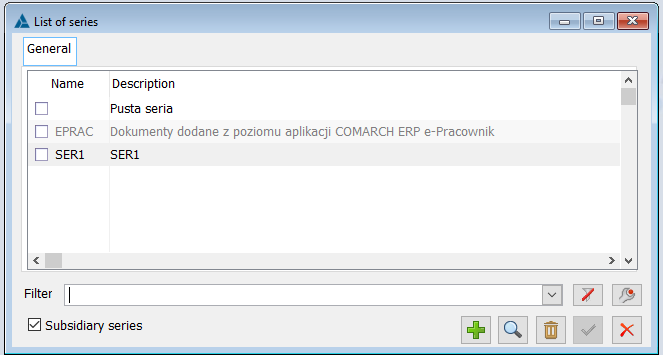
In this window, the user can find the following fields and functions.
Branch series. Checking this box will cause the list of series to also show branch series.
![]() [Add] – allows to define a new document series, opening a window: Series. In this window the user cannot add a new branch series.
[Add] – allows to define a new document series, opening a window: Series. In this window the user cannot add a new branch series.
![]() [Change] – allows preview and change the series data. The user cannot change data of branch series.
[Change] – allows preview and change the series data. The user cannot change data of branch series.
![]() [Delete] – used to delete the checked branch series.
[Delete] – used to delete the checked branch series.
![]() [Close the window] – closes the window.
[Close the window] – closes the window.
Adding a new series by clicking the button: ![]() [Add], will open the window: Series.
[Add], will open the window: Series.
Window: Series
Series, tab: General
The window contains fields for entering data concerning the series:
Name – used to enter the name of the series. This name will appear when creating new documents as a selectable series.
Description – in this field, a description for the document is entered (it may be for example an extension of the series name).
Correction document series – used to indicate the series of correction documents. If, in the definition of a document, on the tab: Series, in the field: Correction series, the <correction series> option is selected, then the series specified in the following field will be entered on the correction document of the defined document: Correction document series.
Example: In the window: Series, the series of S1 document is specified, for which the series of the correction document is indicated: SK 1. Then on the SI document definition, both series (S1 and SK1) were entered. The S1 series was indicated as the default series for the document definition and as the correction series the following option was selected: <correction series>. Then SI with S1 series was issued. For this SI a correction was issued for which the following series was entered as the default series of the document: SK1 meaning the correction document series selected for the series of the document: S1.
Purchase register – indicates the purchase register for a series of documents.
Sales register – indicates the sales register for a series of documents.
Series type:
– Branch – this field is informative and indicates whether the series is a branch series
– For originals – if this parameter is selected, the series will be available for original documents
– For corrections – if this parameter is selected, the series will be available for corrections.
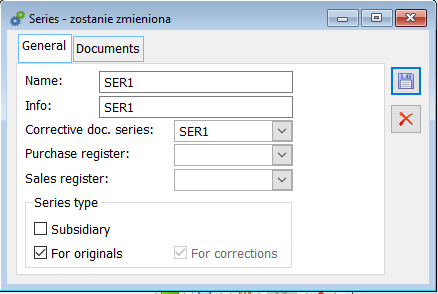
Note: In a situation where a series type for corrections is indicated on any series as a correction series, then it is not possible to uncheck the parameter For corrections on the definition of this series.
Type of series – For corrections works only for commercial documents, it does not work for orders.
If a series has the parameter Type of series – For corrections checked, then this series cannot be selected for source documents (originals).
These checkboxes work separately that is on a source/original document it is possible to use those series which have the “For originals” checkbox enabled, while on a correction the user can use those series which have the “For corrections” checkbox enabled (a given series can have both or only one of them enabled). On an order, it is possible to select a series regardless of the setting of these checkboxes.
Series, tab: Documents
The tab contains a list of document definitions to which the edited series will be copied. This way, when adding a new series, it is possible to place it for the correct document definitions from one level, without having to open individual definition windows. The series will be entered into the documents in the centres after it was added to the given centre. The indication of the document definition to which the series is to be entered is made by selecting this definition in the list (sign: ![]() ).
).
From the tab level, it is also possible to delete a series from the definition after unchecking this definition in the list.
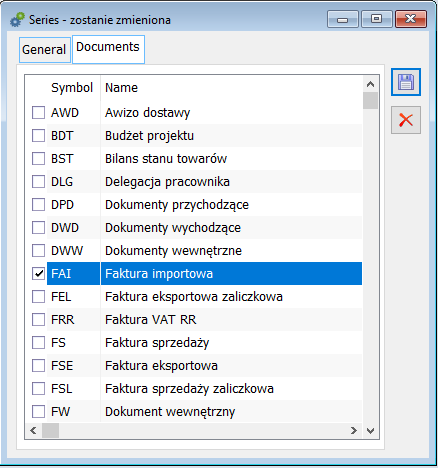
After entering the data of the new series, they must be saved by clicking: ![]() [Save changes].
[Save changes].
Note: If the series is copied by CTRL+INSERT, the assignment to the documents definition will also be copied.
