The window can be opened after selecting from the menu: Lists, the item: Category dictionaries.
The window is a dictionary which contains lists of terms assigned to a category. The list of categories is displayed in left panel of the window, and names of terms assigned to particular category are displayed in right panel of the window, after selecting a category they belong to.
Dictionary makes COMARCH ERP XL system easier to use, because by defining certain terms, it shortens the time of registering actions or documents. The user then does not have to type a concept each time it is needed, but selects it from a defined (in the window: Categories), list of concepts.
Example: A contractor card is being registered (more: Module documentation: Sale). On the Properties card, the industry of the contractor needs to be specified. To enter industry data more quickly, the industry name is selected by clicking: ![]() [industry of the contractor]. Once this button is clicked, a list appears that is defined in the window: Categories, in the module: Administrator.
[industry of the contractor]. Once this button is clicked, a list appears that is defined in the window: Categories, in the module: Administrator.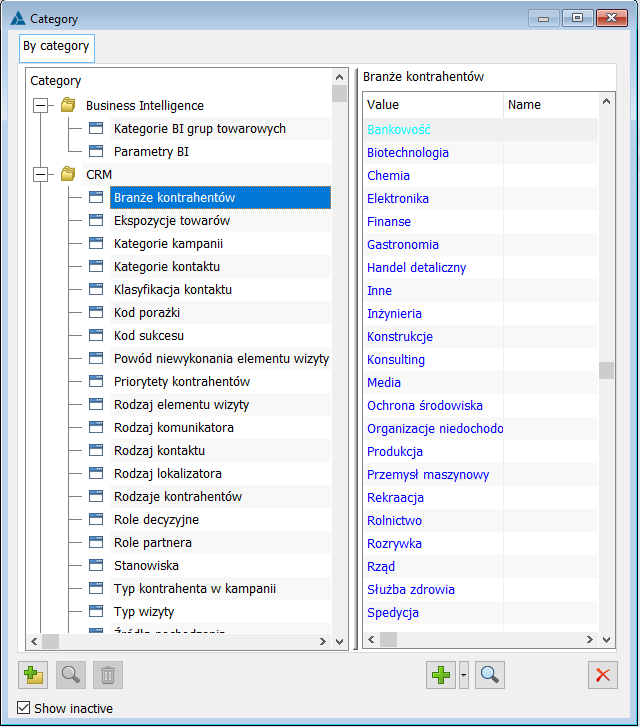
The window contains the following functions:
![]() [Add category] – is used to add a new category, which is then placed in the left panel of the window, to which the user can then add concepts.
[Add category] – is used to add a new category, which is then placed in the left panel of the window, to which the user can then add concepts.
![]() [Add] – is used to add a concept (name) to a given category. The new name will be displayed in the right panel of the window.
[Add] – is used to add a concept (name) to a given category. The new name will be displayed in the right panel of the window.
![]() [Change] – changes the data in the selected name.
[Change] – changes the data in the selected name.
![]() [Delete] – removes the item selected in the window. Note, however, that only items created in the following folder can be deleted: User.
[Delete] – removes the item selected in the window. Note, however, that only items created in the following folder can be deleted: User.
![]() [End] – closes the window.
[End] – closes the window.
![]() [Show inactive] – a filter that allows the user to select items that are active or not.
[Show inactive] – a filter that allows the user to select items that are active or not.
In the Category dictionaries, it is possible to collapse or expand all options. This can be done from the Menu opened with right-click, where the following options are available: Expand all and Collapse all.
In the list of category dictionaries in version 2019.2, a new dictionary group Production has been added, to which the category dictionaries related to the Production module have been moved. In addition, for dictionaries related to the Tool room area, a corresponding subcategory Tool room has been added.
A separate category has also been added for dictionaries related to the Quality control module.
Category
The window is used to enter a new category to category dictionary. To do this, click: ![]() [Add category].
[Add category].
In the window enter the name of the new category and save it by clicking: ![]() [Save]. The new category will be entered into the list of categories in the window: Categories (left panel).
[Save]. The new category will be entered into the list of categories in the window: Categories (left panel).

Values
There are different interface standards for editing dictionary values. In most cases, the list displays the columns: Value and Name.
The window is used to define a new value (name) and to enter it into the category dictionary.
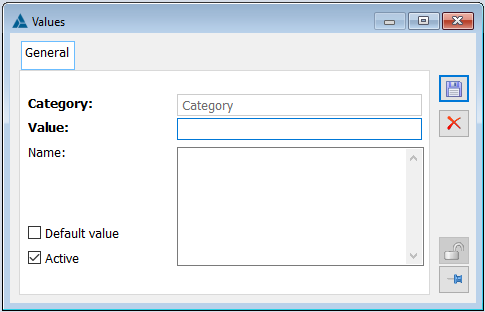
In the window it is possible to fill in the following fields:
Value – used to enter a name for the value.
Name – to be filled in if necessary.
Field: Category, by default, indicates the category to which the new category will be assigned and cannot be edited. To select a different category, select it in the list of categories in the left panel of the window: Categories. Some predefined values have an additional tab:
Translations – used to translate values into the language selected from the list.
In the list, dictionary values are displayed in the following colours:
1) Name and Value in blue – if the dictionary value is a predefined value and has the following parameter checked: Active.
2) Name and Value in black – if the dictionary value was added by the operator.
3) Name and value in blue or black bold (depending on whether it was predefined or added by the operator) – if the dictionary value is the default value.
4) Name and Value in grey – if the dictionary value is a predefined value and has the following parameter unchecked: Active.
If the value is predefined, the fields: Value and Name cannot be edited.
Selected categories
Booking priorities
Booking priorities is a dictionary in which three values are predefined, but it is possible for the user to add new ones.
Booking priorities will determine the order in which they are executed. They will be relevant for bookings without assigned resources. A reservation will be executed if, after this operation, there are enough resources to execute all reservations that have either a higher priority or the same priority but an earlier execution date.
One of the values of any category dictionary will be able to be marked as default. It will apply wherever there is a need to retrieve some value from the dictionary that is not specified in the system configuration. An example is the Incoterms symbol, entered in the document header. This parameter is not present in the document definition, for each document the same default value applies, which will be taken from the dictionary.
Tasks priorities
Three priorities have been predefined in the system, but the User can add more. The priority is defined by parameters:
Category – category entered by default – in this case task priorities.
Value – value of the priority specified numerically.
Name – name of the priority (for example very low, very high)
Default value – ticking the parameter will decide whether the specified priority will be entered by default into new orders/activities.
Active – a parameter that decides whether the priority is active, meaning if it can be used.
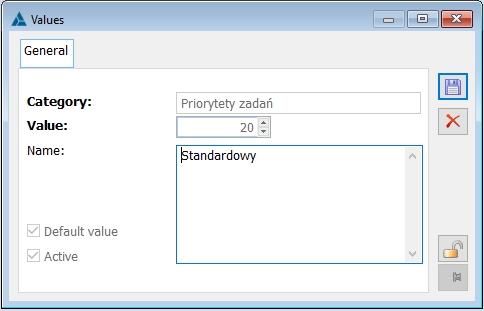
Incoterms – symbols
Incoterms are international trade rules that set the terms of delivery in the sales and purchasing process. They are modified every 10 years. As of 1 January 2020, the Incoterms®2020 conditions came into force. The changes to the Incoterms®2020 list of delivery terms are minor. The 11 trade rules still apply, with 10 rules remaining the same as in the Incoterms®2010 version. The main change is the replacement of the DAT rule: delivered at terminal, with the DPU rule: Delivered at Place Unloaded. The name change was made because the word terminal was often misread literally and in many cases the rule was not applied due to the fact that the goods were delivered to a place that is not a terminal.
The aforementioned changes were adopted in the System in the way described below:
- DPU symbol in database creation and conversion
When creating the database, a list of values specific to Incoterms 2020 is added to the Incoterms-symbols dictionary, meaning 11 items, including the DPU value instead of DAT. During database conversion, the System adds the DPU value if it does not already exist in the database, while the DAT value is marked as inactive. If the DAT value was the default value in the given database, the System sets the DPU value as the default value before deactivating it.
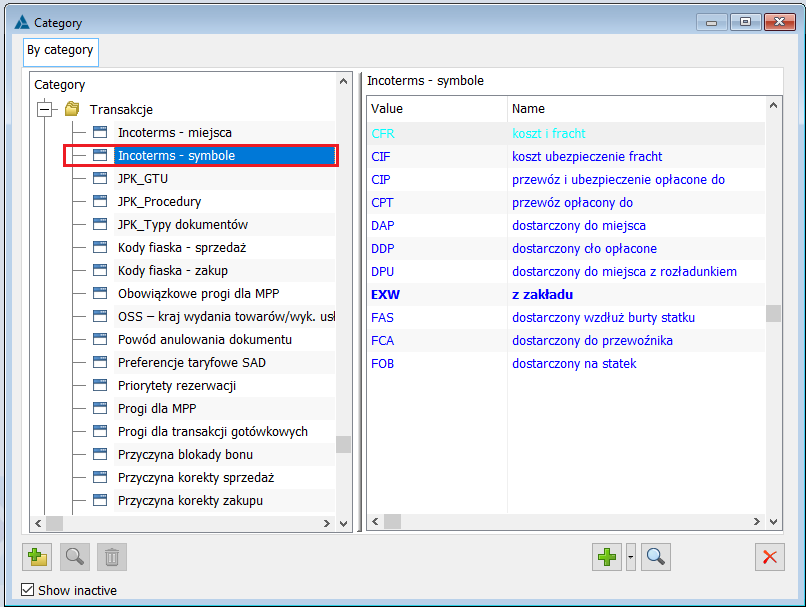
- Support for inactive Incoterms value on generated documents
When generating documents which follow a specific sales/purchase transaction path for example offer-order-release-invoice, the System copies the Incoterms symbol from the source document. The exception in this respect is the case when this symbol is no longer active. In this situation:
1) If this inactive symbol is DAT, then the DPU symbol is set for the generated document,
2) Other, inactive symbols are not copied, so it will remain empty on the generated document,
The same rule applies to registering documents using the copy option with <Ctrl>+<Insert> mechanism.
The existing rule of moving Incoterms symbols to corrections, including those which are no longer active, has been maintained.
JPK_GTU, JPK_Procedures
Comarch ERP XL system enables to assign document types imposed by JPK_V7 structures to invoices. In categories dictionary, in Transactions branch, there are two categories:
- JPK_GTU
- JPK_Procedures
Categories have been assigned predefined values based on the designations introduced in the Ordinance of the Minister of Finance, Investment and Development of 15/10/2019 on the detailed scope of data contained in tax declarations and records in the field of goods and services tax, in paragraph 10.
Within the following category:
- JPK_GTU 13 predefined values have been introduced (from GTU-01 to GTU-13)
- JPK_Procedures there were introduced 13 predefined identifiers of special procedures
In accordance with the current standard, the user has the possibility to add own values for JPK_GTU and JPK_Procedures categories. This functionality can be useful when new codes are introduced or existing codes are changed.
As several special procedures are linked to sales and purchase transactions, a check type parameter has been added to the category value form to link the category to the sales and purchase documents.
Categories: Transactions – JPK_GTU, JPK_Procedures
JPK_Document types
JPK_Document types allows assigning markings to document types imposed by JPK_V7 structures.
Category is located in Transactions branch and within it the following values have been added:
- FP – Receipt invoice – possibility to select marking on documents recorded in VAT registers of Sale type
- MK – Cash accounting – possibility to select marking on documents recorded in VAT registers of Purchase type
- RO – Interim report, fiscal – possibility to select marking on documents recorded in VAT registers of Sale type
- VAT_RR – Invoice for a Flat rate farmer – possibility to select marking on documents recorded in VAT registers of Purchase type
- WEW – Internal document – possibility to select marking on documents recorded in VAT registers of Sale and Purchase type
Categories: JPK_Document types
Reason for VAT exemption
The reason for VAT exemption is based on a closed category dictionary, added in the branch: Transactions as “Reason for VAT exemption”. In the form, apart from the indication of the reason for exemption (Value), understood as a specific legal provision, it is possible to indicate the basis for the exemption, i.e. the exemption resulting from the Polish law, EU directive, and other basis. At the same time, three predefined reasons have been made available.
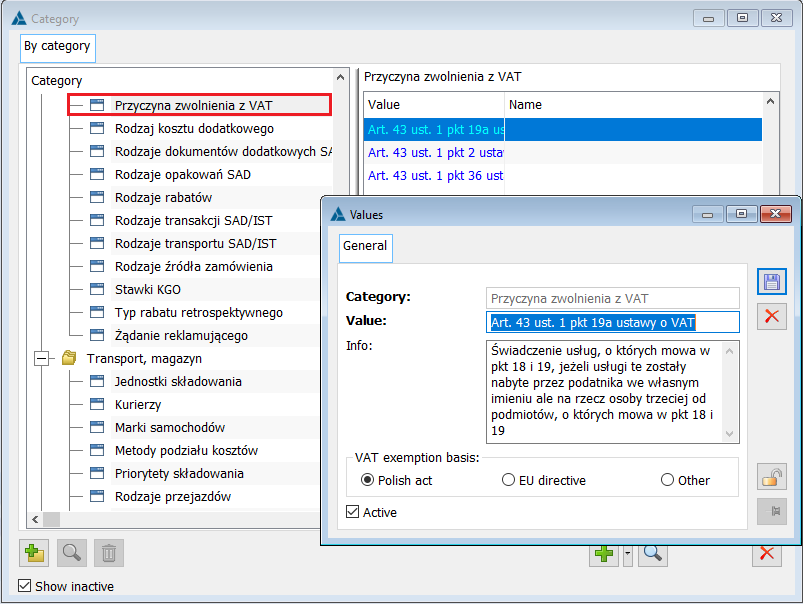
Types of goods
There are 10 predefined values in the system for the “Types of goods” category: Archived, Deficit, Commercial, Marketing, Incomplete, New, Has substitutes, Promotional, Expired, Lingering. The user can add new values using the ![]() [Add] icon.
[Add] icon.
The display of items on the Categories form follows the standard rules, meaning:
1) Predefined active elements – blue colour
2) Items added by the User – black colour
3) Inactive elements – grey colour
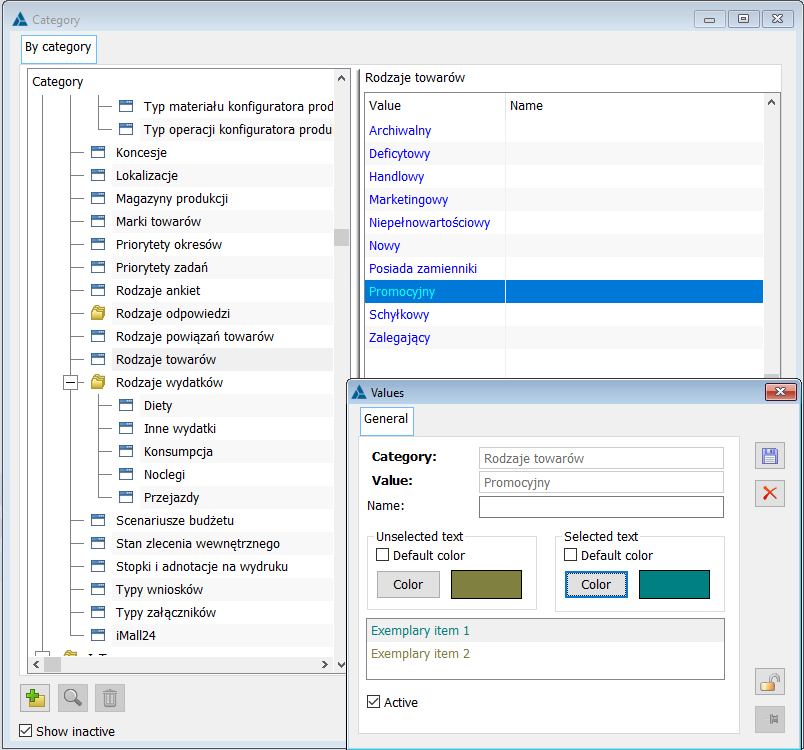
In the window: Values it is possible to choose a colour from the colour palette for Values.
ABC/XYZ categories
There are 9 values defined in the system with designations corresponding to ABC/XYZ analysis categories and these are: AX, AY, AZ, BX, BY, BZ, CX, CY, CZ. The user can add new values, but the values can only be two characters long, for example: DZ.
ABC/XYZ categories items/values can be combined with items/values of the category Types of goods. In the ABC/XYZ categories item window, it is possible to assign an item from the Types of goods category from the drop-down list by the field Type of goods.
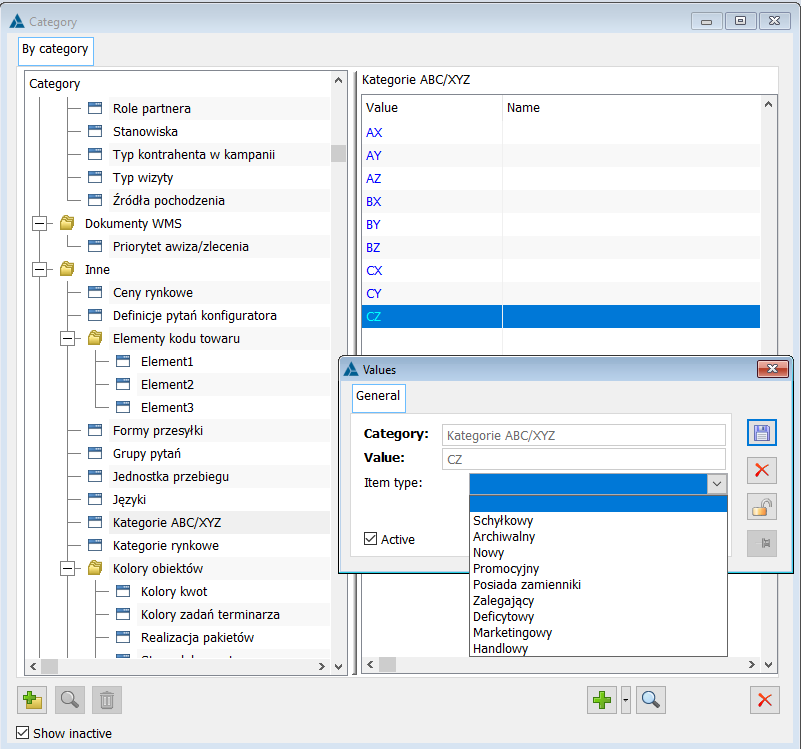
The above-mentioned items can be indicated in the Product card on the tab Norms in the Norms window. If an item of ABC/XYZ categories is assigned to an item of the category Types of goods, indicating the ABX/XYZ category on a norm will automatically set the “Type of goods” on that norm.
Footers and annotations on the printout
Dictionary of printout footers enables definition of footers, which are used in printouts generated from COMARCH ERP XL (for example printouts of orders, invoices, etc.). Defined type of footer should be assigned to document definition, to which printout footer is to be added.
Printout footers are added after expanding in the window: Categories, in the branch: Other, and then selecting the item: Printout footers. Then, once it is selected, click: ![]() [Add]. In the opened window: Values, enter the name of the footer (in the field: Value), and in the field: Name, the content of the footer. The footer may contain address data, identification data, information on the amount of share capital, etc., depending on the user’s needs. The footer will be included in the printouts once it is activated (parameter checked: Active).
[Add]. In the opened window: Values, enter the name of the footer (in the field: Value), and in the field: Name, the content of the footer. The footer may contain address data, identification data, information on the amount of share capital, etc., depending on the user’s needs. The footer will be included in the printouts once it is activated (parameter checked: Active).
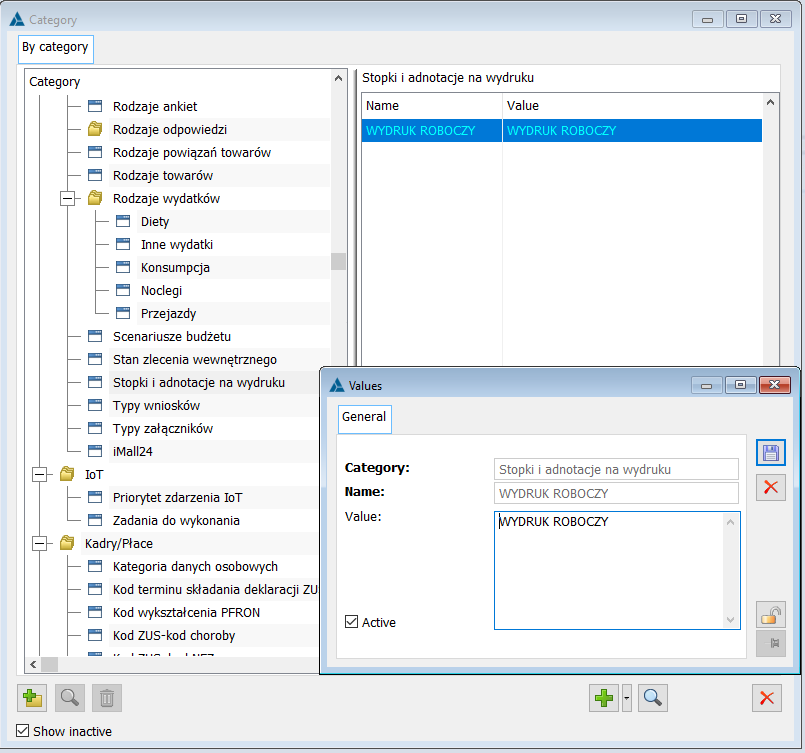
Questions groups
The question group dictionary is intended to make it easier to manage questions that exist in the system. The predefined value is the “general” question group, which is set by default on the question form when adding a question.
The window contains the following fields:
Category – of questions group.
Value – this field is used to enter a given value, the predefined value in the system is “general”.
Name – name of questions group.
Weight – for each group of questions there is a possibility to assign a weight, which allows including it in the algorithm of calculating survey score.
Active – selection decides on activity status of given type.
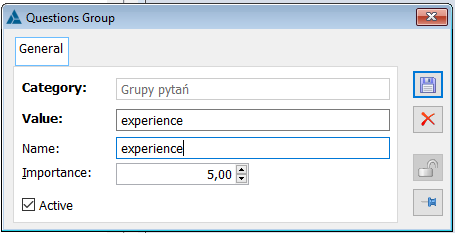
Types of answers
Dictionary: Types of answers allows the user to define answers to closed questions. This definition consists in creating subcategories and then defining specific answers for them. It is possible to assign points for a given answer – their number is indicated in the field: Points, in the window: Answer.
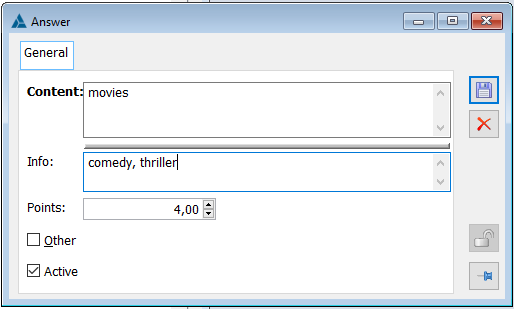
Locator type
Dictionary: Type of locator enables COMARCH ERP XL integration with Google maps.
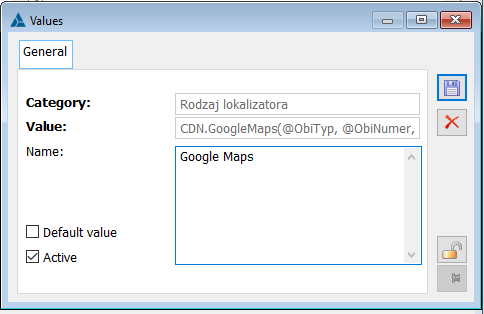
Brands of goods
Dictionary: Brands of goods allows the user to add a brand name that can then be selected in the Other tab of the Product card.
VAT registers printouts
Dictionary: VAT registers printouts: The Sales register printout / Purchase register printout allows the user to define own template for the Sales register printout and the Purchase register printout.
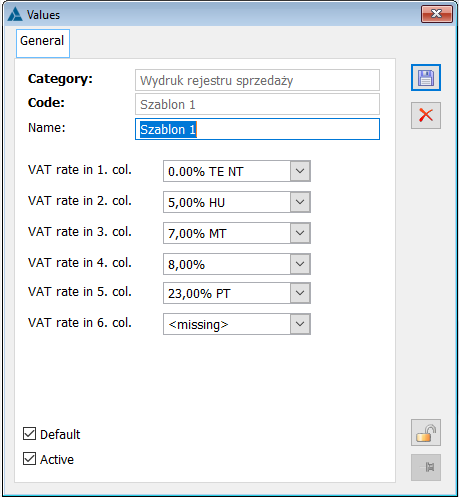
VAT deduction limitation
Dictionary: VAT deduction limitation allows defining a dictionary value for transactions, where tax cannot be deducted or there is a limitation of deduction.
![]() [Add] – adds a new dictionary value
[Add] – adds a new dictionary value
![]() [Change] – changes the data in the selected dictionary value
[Change] – changes the data in the selected dictionary value
![]() [End] – closes the window.
[End] – closes the window.
There is one predefined value of the dictionary:
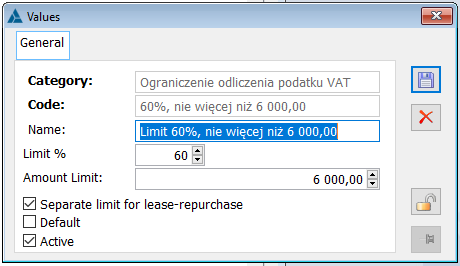
Types of contractors
Dictionary: Types of contractors enables adding and editing already existing types of contractors. Predefined types of the following contractors are introduced in the system: Market Analyst, Journalist, Other, Integrator, Customer, Competition, Contractor, Partner, Prospect. The following buttons are available for the list of contractor types:
![]() [Add] – used to add a new entry to the Types of contractors category.
[Add] – used to add a new entry to the Types of contractors category.
![]() [Change] – changes the data in the selected type of contractor.
[Change] – changes the data in the selected type of contractor.
![]() [End] – closes the window.
[End] – closes the window.
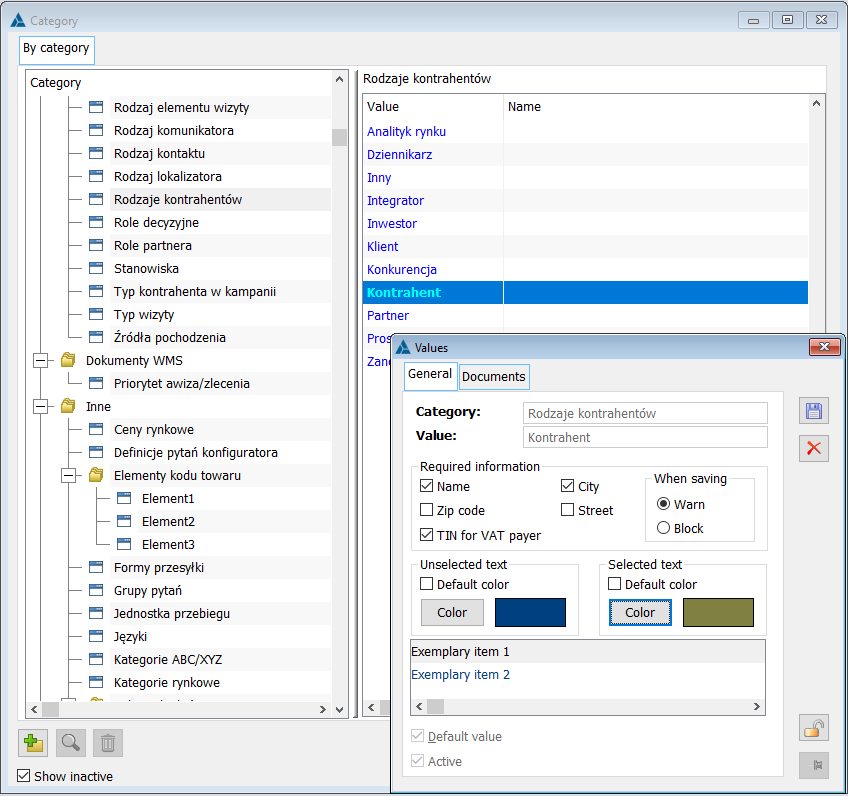
Clicking ![]() or
or ![]() opens the form for adding/editing category values of the Types of contractors category. The window contains two tabs: General and Documents. On the General tab it is possible to add a new value of for the Types of contractor category. The names of predefined values cannot be changed. The user can set what information will be required for newly added contractors cards of a selected type. The group of these options is Required information: it consists of three selectable parameters: Name, NIP for VAT payer, City. The user can also select the font colour in which the type of contractors will be displayed on the list of contractors and select the parameters: Default value and Active. The Default value parameter defines the default type of newly added contractor cards. The possibility to select this parameter is available when the Active parameter is selected. Default contractor type is displayed on the list in bold.
opens the form for adding/editing category values of the Types of contractors category. The window contains two tabs: General and Documents. On the General tab it is possible to add a new value of for the Types of contractor category. The names of predefined values cannot be changed. The user can set what information will be required for newly added contractors cards of a selected type. The group of these options is Required information: it consists of three selectable parameters: Name, NIP for VAT payer, City. The user can also select the font colour in which the type of contractors will be displayed on the list of contractors and select the parameters: Default value and Active. The Default value parameter defines the default type of newly added contractor cards. The possibility to select this parameter is available when the Active parameter is selected. Default contractor type is displayed on the list in bold.
On the Documents tab, the user can select types of documents for which it will be possible to select the added/edited type of contractor.
Objects colours
Dictionary: Object colours allows the user to define custom colours for objects in the following default categories:
Amount colours
Document states
Tangible asset states
Payment due dates
Production order states
Accounting records states
Each of the above categories contains default values. Clicking ![]() opens the window for editing values in the given category. The user can choose a colour from the colour palette for Values using the button
opens the window for editing values in the given category. The user can choose a colour from the colour palette for Values using the button ![]() .
.
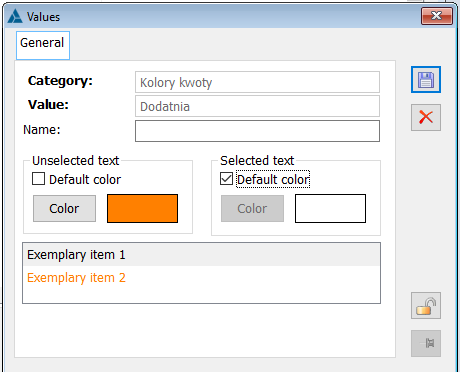
XL Work Automated systems
This dictionary allows for adding new XL Work Automated systems. When creating or converting the database, a predefined automated system called “Auto-supervisor” is added to this branch. The user can create a new automated system by clicking on the Add button and entering its name in the newly opened window.
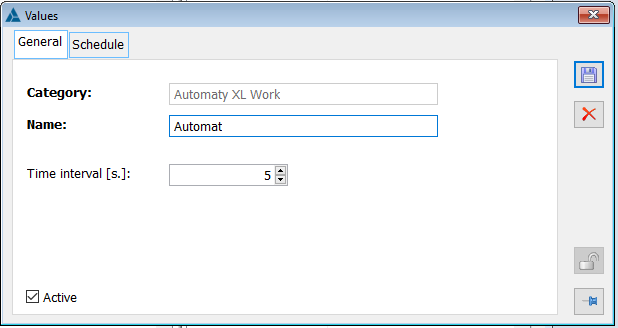
In this window the user can additionally define the time interval and the status of the given Automated system (whether it is active).
The possibility of scheduling the operation of the automated system has also been introduced. This schedule
can be defined on the Schedule tab. This tab contains the following items:
Work period section
Start date
End date
Work hours section
Start hour
End hour
Cycle section
Cycle selection button
Cycle pattern – daily/weekly
Field repeat every how many days/weeks
After selecting the weekly cycle pattern, buttons for selecting
day of the week appear.
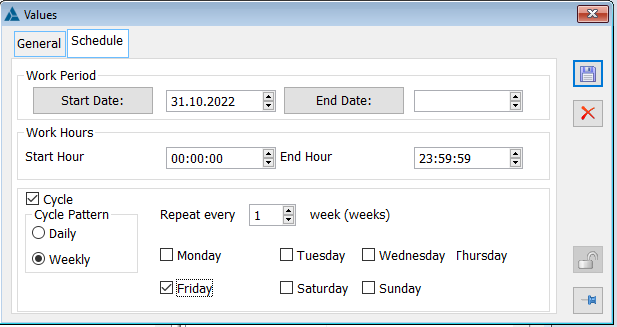
Languages
The dictionary allows the user to add a new language to the system and:
Select a specific character set
Specify the availability of a given language in other applications (e-Store, Contractor’s dashboard)
Status (if active)
Language code, abbreviation.
When adding a new value to the Languages category, it is necessary to fill in the name of the language in Polish and in the original language. There is also a closed Character set list with options: Default, Arabic, Baltic, Cyrillic – Russian, Cyrillic – Ukrainian, Central Europe, Greek, Hebrew, Lithuanian, Latvian, Turkish, Italian.
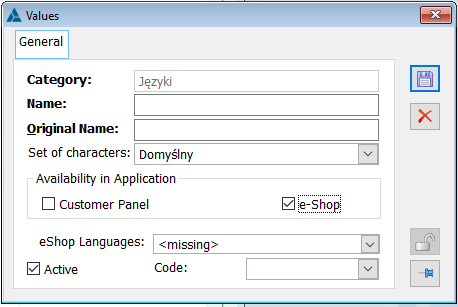
Note: In version 2014, a predefined Norwegian language has been added. If a language already exists in the database, it will change to a predefined language and all its fields in the dictionary value will be updated. For example, if a language such as Norwegian, NORWEGIAN etc. is entered in the database, it will be recognised and its data will be replaced with the predefined ones.
BI categories of commodity groups
The dictionary allows new categories to be added for BI purposes along with colouring of the commodity groups.
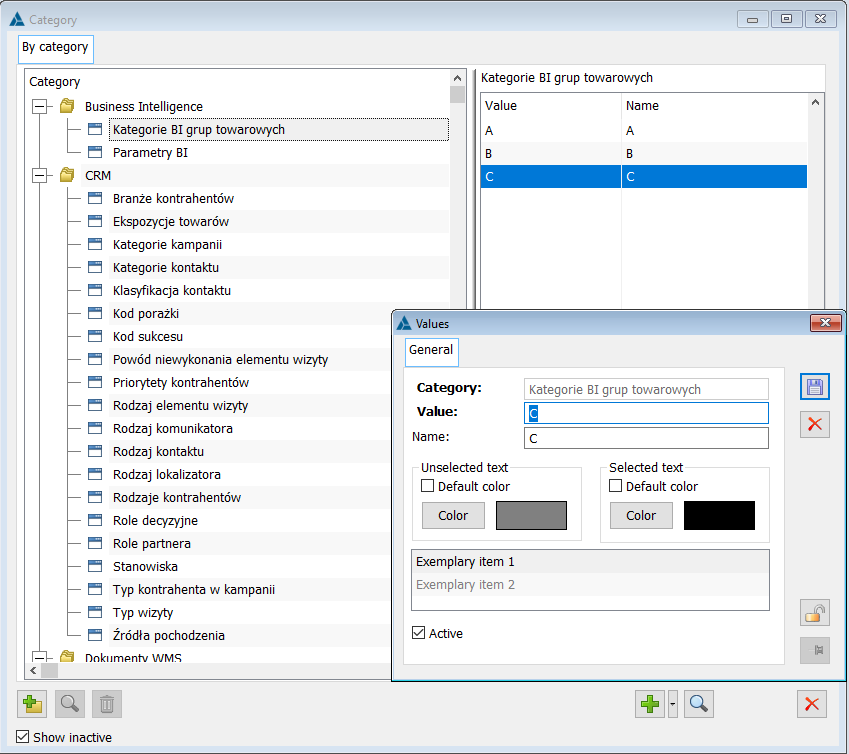
Personal data protection
The dictionary allows defining values concerning personal data protection.
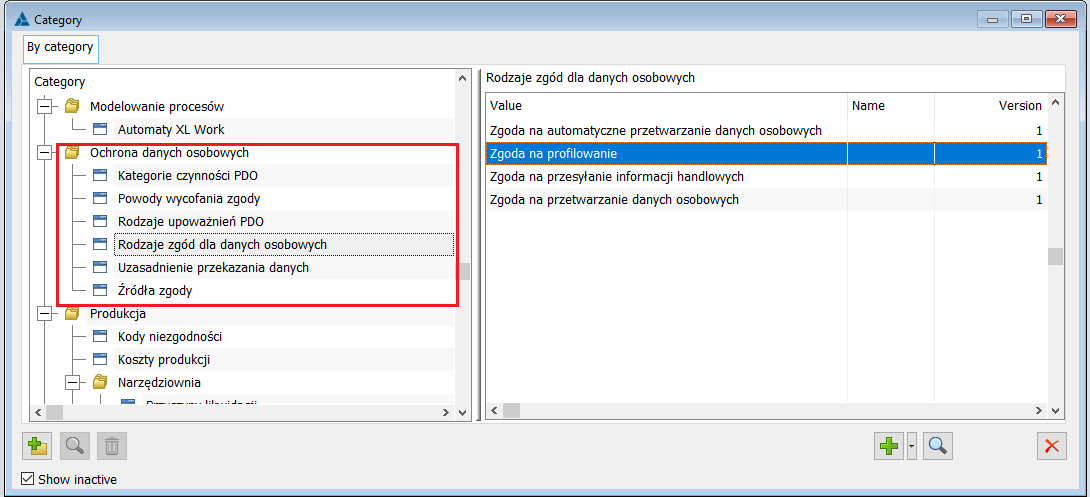
Within the following branch: Personal data protection, the following predefined items are available:
Types of consents for personal data
Types of permissions of personal data processing
Justification for data transfer
Reasons for withdrawing consent
Source of consent
Categories of personal data processing activities
For each dictionary, in addition to the predefined values, the user can add their own values.
Types of consents for personal data
Predefined items are available within the dictionary:
Consent to automatic processing of personal data
Consent for profiling
Consent for sending marketing information
Consent for personal data processing
This dictionary can be enriched as necessary.
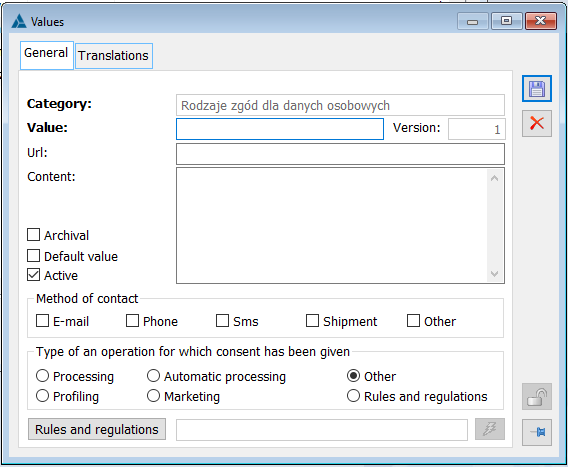
In the newly added value, the following fields are available:
Value – (name of the consent) along with version number
URL
Content – the content of a consent saved in a text field or as a link to content saved outside the system
Archival definition – specifies whether the item is archival
Default – specifies whether the item is archival
Active – specifies whether the item is active
Contact form – allows the user to choose from the following values: e-mail, phone, text message, address, other
Type of consented operation – allows the user to choose from the values:
processing, automatic processing, profiling, marketing, other, or terms and conditions
Terms and conditions – a link to the terms and conditions included in the system appendix
Additionally, it is possible to version existing records for this dictionary. Hence, the following field is displayed in the window: Version which means the version of the given record. When adding a new item to the dictionary, it is possible to select whether it will be a separate consent type or a new version of an existing record. When the following command is selected: Add version, a new dictionary record is created, with the same value as for the source record indicated in the list set as the name and the subsequent version number for that record.
