The window shall display a list of order items (for example goods) that have not been completed yet.
The order document must fulfil certain conditions to be included in the report.
The start and end dates of the report in the report on outstanding order items refer to:
- the date of execution of the order item – in the case of unconfirmed orders,
- the date of execution of the booking – in the case of confirmed orders.
In addition, the report includes only those orders that are valid at the time the report is generated. If they were valid within the date range of the report, but today (date of report generation) their validity has expired, they are not taken into account.
To open the window, on the toolbar click: ![]() [Report of unfulfilled order items].
[Report of unfulfilled order items].
The window contains the following functions:
![]() [Recalculate] – clicking this button will display a list of unfulfilled order items. In order for such a list to be displayed, the user must first specify the order items for which the report is to be displayed in the field: Report for group.
[Recalculate] – clicking this button will display a list of unfulfilled order items. In order for such a list to be displayed, the user must first specify the order items for which the report is to be displayed in the field: Report for group.
![]() [Stock forecast] – used to display the stock of a given item in the warehouse. To run the function, select the item in the list for which the forecast is to be displayed, and then click the button: [Stock forecast]. The Include DPL parameter has been added to the Stock forecast window. With this parameter enabled, the Forecast column will be activated. The quantity will be taken from the approved DPL. The “To” date of the period on the DPL is used as the forecast date. For the 1st record (record with current date) the aforementioned quantity is determined on the basis of those periods of approved DPL, the “To” date of which matches the current date.
[Stock forecast] – used to display the stock of a given item in the warehouse. To run the function, select the item in the list for which the forecast is to be displayed, and then click the button: [Stock forecast]. The Include DPL parameter has been added to the Stock forecast window. With this parameter enabled, the Forecast column will be activated. The quantity will be taken from the approved DPL. The “To” date of the period on the DPL is used as the forecast date. For the 1st record (record with current date) the aforementioned quantity is determined on the basis of those periods of approved DPL, the “To” date of which matches the current date.
![]() [Preview] – is used to preview the items displayed in the report of unfulfilled order items list. To run the function, select the item in the list for which the forecast is to be displayed, and then click the button: [Preview].
[Preview] – is used to preview the items displayed in the report of unfulfilled order items list. To run the function, select the item in the list for which the forecast is to be displayed, and then click the button: [Preview].
![]() [Close the window] – closes the window.
[Close the window] – closes the window.
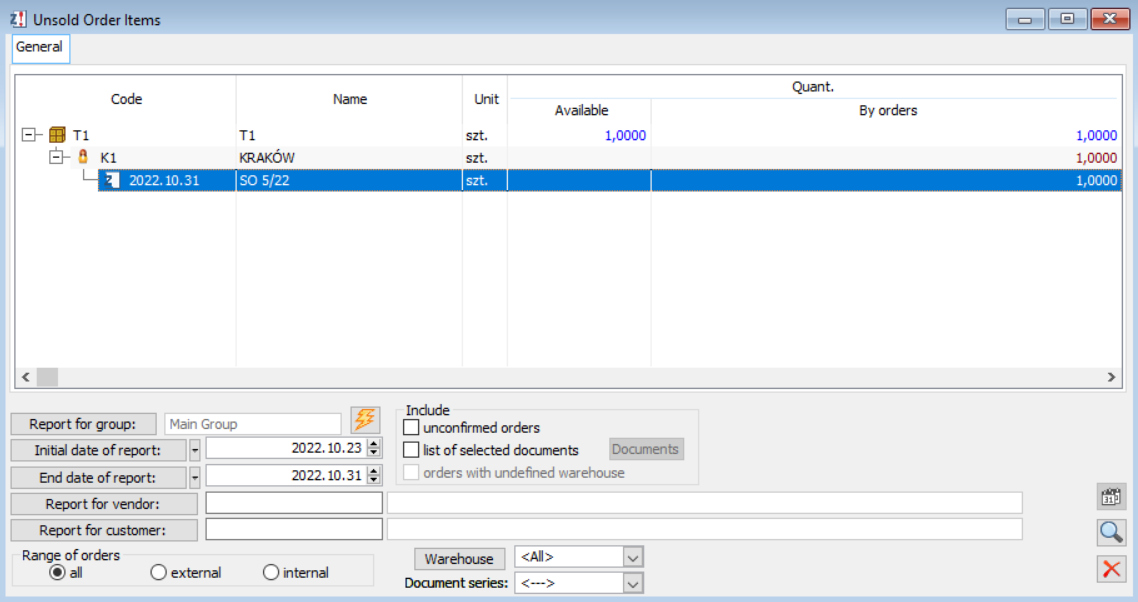
![]() [Select a report for a group of goods] – used to determine the group of goods for which the report is to be displayed. If this field is not filled in, the report will not be displayed.
[Select a report for a group of goods] – used to determine the group of goods for which the report is to be displayed. If this field is not filled in, the report will not be displayed.
![]() [Report start date] – used to determine the start date of the displayed report. When the following button is clicked:
[Report start date] – used to determine the start date of the displayed report. When the following button is clicked: ![]() [Expands the menu of available options], a list from which the method of date specification can be selected will be displayed. This list allows the user to display the report from a specific date or without specifying it. The start date of the report will then remain unlimited.
[Expands the menu of available options], a list from which the method of date specification can be selected will be displayed. This list allows the user to display the report from a specific date or without specifying it. The start date of the report will then remain unlimited.
![]() [End date] – is used to specify the end date of the report. Similar to the item: Report start date, when the following button is clicked:
[End date] – is used to specify the end date of the report. Similar to the item: Report start date, when the following button is clicked: ![]() [Expands the menu of available options], the user can specify it as a specific date or set it as: No restriction.
[Expands the menu of available options], the user can specify it as a specific date or set it as: No restriction.
Include unconfirmed orders – ticking this box shall indicate the criterion according to which the list of unfulfilled order items shall be displayed. To activate the display of unconfirmed orders, after ticking this box, click: ![]() [Recalculate].
[Recalculate].
Include the list of selected documents – ticking this box shall indicate the criterion according to which the list of unfulfilled order items shall be displayed. To activate the display of the report by selected documents: tick the box: Include the list of selected documents, select the documents for which the report is to be displayed by clicking: ![]() [Select order documents] and by selecting from the list of orders thus opened those for which the report is to be displayed. The list of orders is filtered by date of execution, which must be between the dates indicated for the report, and by expiry date (the order must be valid), click:
[Select order documents] and by selecting from the list of orders thus opened those for which the report is to be displayed. The list of orders is filtered by date of execution, which must be between the dates indicated for the report, and by expiry date (the order must be valid), click: ![]() [Recalculate].
[Recalculate].
![]() [Select supplier] – to specify the supplier for which the report will be displayed.
[Select supplier] – to specify the supplier for which the report will be displayed.
![]() [Select recipient] – to specify the recipient for which the report will be displayed.
[Select recipient] – to specify the recipient for which the report will be displayed.
Range of orders – ticking this box will affect the range of orders displayed.
- all – ticking this box displays all orders that contain unfulfilled items
- external – ticking this box displays all external orders that contain unfulfilled order items
- internal – ticking this box displays all internal orders that contain unfulfilled order items.
Warehouse – the warehouse for which the report is to be displayed.
Document series – filling in this field will cause the report to be displayed only for that series.
Once the user has selected a criterion for displaying the Report of unfulfilled order items, click: ![]() [Recalculate]. In this way, the following information shall be displayed: the code of the unrealized order item (commodity), its full name, and the unit of measure defined for the given commodity, and the commodity quantity. The quantity shall be defined in two columns that show, respectively, the available quantity (that is the quantity that is available in the warehouse) and the quantity according to orders (that is the quantity that appears in the orders that have not been completed).
[Recalculate]. In this way, the following information shall be displayed: the code of the unrealized order item (commodity), its full name, and the unit of measure defined for the given commodity, and the commodity quantity. The quantity shall be defined in two columns that show, respectively, the available quantity (that is the quantity that is available in the warehouse) and the quantity according to orders (that is the quantity that appears in the orders that have not been completed).
To obtain more information on unfulfilled order items, after displaying their list, right-click on one of the displayed items and select, from the list thus expanded list, the option: Expand all. This will display all the items of the report of unfulfilled orders.
The user can also display contractor or order data relating only to a single outstanding order item. To do this, select the item in the list the data of which the user wants to display and click: ![]() , located next to it.
, located next to it.
The report displayed in this way shall indicate orders to which the unfulfilled order items pertain, as well as contractors registered on the orders. To view data on orders or contractors displayed on the order, after selecting them, click: ![]() [Preview].
[Preview].
To restore the previous appearance for a displayed report, right-click on one of the displayed items and click, on the list that opens, the button: Collapse all.
