Window: Document definitions
This window is used to define features of documents used when working in COMARCH ERP XL system. Document parameters, defined in this window, are basic conditions, based on which documents will work in the system.
To open the window, from the menu: Company, select the sub-menu: Document definitions.
The window is composed of two panels. In the left panel, there is a drop-down list of document categories, arranged according to the modules in which the documents can be found.
In order to expand the list of document types, assigned to a given module, click the button: ![]() [Expand]. The list of document types will be expanded in the left panel and displayed in the right panel.
[Expand]. The list of document types will be expanded in the left panel and displayed in the right panel.
In order to expand the list of defined documents, assigned to a given document type, click the left mouse button on the given document type. The right panel of the window will then display the defined documents for the given document type.
The information on document definitions in the right panel of the window is divided into columns:
Symbol – document code.
Name – full document name.
Centre – a centre for which a document was defined.
Column: Centre makes it possible to define within a single document – different types of a document – depending on which sub-centre it will be used in. Depending on whether all defined types of one document are to be displayed, one of the definition options is selected:
Definitions:
main – when checked, only the main document definition (for the centre) will be displayed,
all – all document definitions will be displayed.
To preview a defined document or make changes to it:
select the defined document in the right window panel and click the button: ![]() [Change] or
[Change] or
double-click the selected document.
A new window will open: Document definition [document acronym].
Note: If multiple definitions have been defined for a document, it is possible to open them from a single one, already opened definition using the buttons: ![]() and
and ![]() located on the toolbar. For this to be possible, the operator must have the following parameter checked on his/her card: Open the window in advanced mode (tab: Parameters/General.
located on the toolbar. For this to be possible, the operator must have the following parameter checked on his/her card: Open the window in advanced mode (tab: Parameters/General.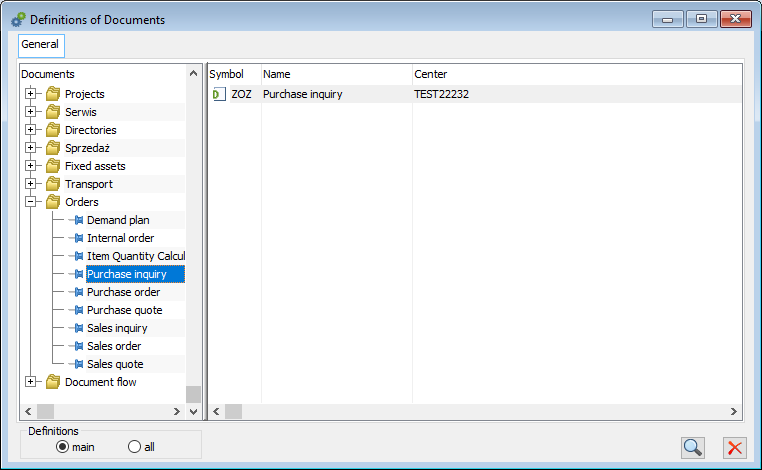
In the window: Document definitions, there is also a button: ![]() [Change]. It is used to define document definition checked in the window right panel.
[Change]. It is used to define document definition checked in the window right panel.
Document definition
The window is used to define parameters for each type of document used in the System. For each type of document, the window has a different name, for example the window defining the internal order document is called: Document definition [IO], however these windows contain common tabs. These tabs differ in their definitions of individual documents. The differences result from the different nature of the function performed by each category of documents. Therefore, the document definition will look different for commercial documents and different for warehouse documents, directives, or orders.
Some document definitions contain only two tabs: Dimensions and Analytical description, others may have more tabs. Common tabs in document definitions cause some fields to be inactive for documents for which they are not applicable. In such a case, these fields will be greyed out. On the other hand, if a field should have a specific value set (due to its specificity), it will be checked and greyed out, thus preventing the User from changing it.
Note: Defining parameters for a document in its definition is extremely important when working with the system. Deselecting or ticking a selected option may result in granting rights or blocking an operator’s access to given functions of all documents of one type.
Since version 6.0 also warehouse documents have their own definitions. It should be noted, however, that warehouse documents do not have definable parameters. The function of the definition of these documents is to handle the rights of operators to edit them and the warehouses and series.
Due to the common elements, the window: Document definition, will be described based on the description of the tabs. Depending on which tabs are included in the definition of a given document, their description should be used to define the document correctly.
Document definition, tab: General
The tab is used to define the document basic parameters.
The tab contains the following fields:
Symbol. This field displays the symbol – document acronym – used in the system.
Name. The field displays full document name.
Right to issue and edit document – if checked, the operator will have the right to perform operations on the document.
Right to approve document – unchecking this option will prevent the operator from approving the document.
No contractor’s data – related to the parameter Approval, checking this parameter allows to save the document, on which the contractor does not have the Name and City provided, the NIP number will still be required.
Note: As of version 10.5, the Approval parameter has been made available for Request for quotation documents.
Right to cancel document – checking allows the operator to cancel some documents, for example a sales invoice, after they have been removed from the buffer.
With parameter confirmation – this parameter is responsible for automatically checking/unchecking parameters when cancelling a document. When the parameter is unchecked, all parameters in the following form: Are you sure to cancel the indicated document? will be automatically ticked and can be changed.
Preview of previous transactions – if this parameter is ticked, the preview of previous transactions will be available (on the transaction element).
Preview of previous orders – if this parameter is ticked, previous order documents will be available for preview (according to the document definition – offers, orders).
Edit prices and discounts on document items – ticking the box will enable the user to change prices and discounts on the document, while unchecking this option, in addition to blocking this functionality, will make it impossible to make value correction for the document.
Print on approval – if this parameter is selected, a default printout will be made automatically when the document is approved. The parameter is available for commercial, warehouse, transport, and import documents, in requests for quotations, offers, and orders as well as on commissions.
Ask for a printout when approving – when this parameter is selected, when approving a document of a given type, the System will present the User with a window containing a list of printout formats supported by the object. After indicating it and specifying the number of copies, the System will print the document in this format.
Ask for a printout when saving – when this parameter is selected, when saving a document of a given type, the System will present the User with a window containing a list of printout formats supported by the object. After indicating it and specifying the number of copies, the System will print the document in this format.
Date of APC operation by date (parameter available only on APC definition):
Delivery – date of acceptance of the PI/POR document to which this element points
Costs – date of acceptance of the commercial document or date of purchase in the case of A-vista documents, in the case of an accrual note it is the date of execution of this operation.
Other – date selected from the calendar
Tax refund commission – this parameter is present only on the Tax free document definition. The parameter is used to specify the rate of commission charged on tax refund. The field is used to enter the percentage which will be calculated from the returned tax (more information on this commission is contained in the module documentation: Sales, under the description of the Tax free document).
Contractor on the tab: General:
Main – means that the selected contractor on the General tab of the document will be the main contractor.
Target – means that the selected contractor on the General tab of the document will be the target contractor.
Use number of cancelled document – a parameter available on the definition of commercial, warehouse, and import documents, which makes the proposed number on the new document dependent. If the parameter is checked, the number of the cancelled document may be used; if the parameter is unchecked, the number of the cancelled document may not be used on the new document. Editing of this parameter is possible only from the level of the main centre. After editing a given definition, the value of this parameter is updated in all sub-centres. Use of this parameter in special cases:
corrections – the parameter is taken from the definition of the corrected document
PII – the parameter is taken from the definition of SII
RSI – the parameter is taken from the definition of SI
CC and DP – standard rule for using cancelled numbers.
Duplicate items – selecting one of the options: Allow, Warn, Block will trigger the appropriate reaction when adding to the document items that have already been entered on the document. The selection of the parameter shall be ignored when an A-Vista product is entered into the document.
Allow – allows duplication of items on a document
Warn – allows duplication of items on a document with a warning message
Block – prevents duplication of items
Merge – will enable compression of transaction items on the document, ticking this option allows further configuration.
Merge items – the section is active when the Merge button is selected:
Warn – a warning message will be generated when the same item is added to a commercial document
By product code – allows merging of items on the document by product code
By code and price – allows merging of items on the document by code and price
Area: Item duplication and item merging is available for documents: PI, POR, LFI, SI, ISI, SOR, R, ESI, EOR, DR, PKA, IR+, IR-, and WMR-. For WMR- and IR-document, the option to merge by code and price is disabled.
The parameter “Require compatible unit”, is editable when the option to combine items has been enabled for the document type. It has been added to the definition of documents on which the operation of items merging has been supported, that is for LFI, SI, ESI, ISI, PI, WMR-, R, D, IR+, POR, IPOR, IR-, DR, SOR and EOR. If the option “Require compatible unit” has been enabled in the definition of a given document, then when adding an element with a given product, the system shall merge it with the already existing document item with the same product, only if the auxiliary unit used in it is the same as the auxiliary unit of the new element. If this parameter is disabled, the system shall merge elements with different unit, converting the new element accordingly to the unit used on the existing document element, provided that the new quantity can be correctly expressed in the unit of the existing element. Verification of the possibility of the above-mentioned conversion shall take place if the parameter “sales in total packages” has been activated on the unit of the element with which the attempt of merging will take place. In this case, the merging will take place if the newly added quantity can be expressed as a total quantity in the unit of the element with which the new element is to be merged.
Merge items in production – this parameter is active only on the definition of the IR- document and enables the grouping of items on the IR- document generated from the production order (from the activity schedule, from the list of production orders, from the production order, from activity/execution, from the Edit material on order form). This parameter supports IR- generated for execution and from a plan.
Approval of documents after exceeding the credit limit:
block – when the credit limit is exceeded, the operator will not be able to approve the document
warn – when attempting to approve a document when the credit limit is exceeded, an appropriate message will be displayed. However, this will not prevent the document from being approved
allow – even though the credit limit is exceeded, the operator will be able to approve the documents
Note: When approving a WR- document, the credit limit overrun is checked, but the value of the available limit is not displayed. Depending on the selection of the parameter on the document definition: Block or Allow, a message will be displayed. Warehouse release items are not included in the calculation of the value of the available credit limit – there is no value on the WR- document. The limit check on the WR- document aims to check whether the limit was exceeded before the document was issued.
In the credit limit, take into account:
Balance of payments
main contractor’s balance – concerns inclusion in the used contractor’s limit of the payments which have arisen as regards the documents on which the contractor is the main contractor but is not the payer. If this parameter is selected, checking of the contractor’s limit takes place in the following way: payments which have arisen as regards the documents on which the contractor is the main contractor but is not the payer are included in the used contractor’s limit. If the parameter is unchecked, payments to documents on which the contractor is the main contractor but not the payer will not be included in the used contractor limit. The parameter is editable in definitions of the following documents: SI, ESI, SQ, R, DR, WR-, SOR, EOR, SOI, and SO. It can only be edited in the main centre. In subordinate centres the setting of this parameter without possibility of its editing is displayed.
documents without payment (SOR, EOR, POR) – depending on the parameter setting, the value of the available limit on the document will take into account values from SOR and POR documents (and their corrections) which do not generate payments. If the parameter is unchecked and the documents are not clipped, the gross value of such documents will be used for calculating the credit limit. However, if the documents are clipped, they will not be included in the calculation of the credit limit as their value is already included in the limit through the payment of the clip.
unrealised orders (SO, PO) – depending on the parameter setting, the value resulting from unrealized reservations of purchase and sales orders will be included in the value of the available limit on the document
Parameters: Documents without payment (SOR, EOR, POR), Unrealised orders (SO, PO) are editable in the definitions of the following documents: SI, ESI, SQ, R, DR, WR-, SOR, EOR, SOI, SO. They can only be edited in the main centre. In subordinate centres, the setting of these parameters, without possibility of their editing, is displayed. Parameter: Balance of payments is for information purposes only and cannot be unchecked on any document.
Generate a record in a schedule – this parameter is related to the functionality of schedules. When checked, it means that the execution of an event in the system, for example scheduling a production activity, will be included in an employee’s/production object’s schedule. Setting the parameter determines the default setting of this parameter on specific objects generating tasks for employees/production objects. This parameter is available only for the following documents: WH, DLG, PCC, PRJ, T, ZRE, ZSE.
Include handling of warehouses – parameter available on the definition of SCL sales and PCL purchase claim documents. If selected, the claim processes will include support for generating commercial documents automatically or manually. Deselecting the parameter will result in the fact that adding operations will not generate documents. In such a case, the user will be able to manually merge documents with the operation.
Document definition from parent node – if checked, the document will have such features as defined in the parent node. The parameter is active in the document definition for the subordinate centre of the company structure.
Printout footer – the field allows for the selection of printout footer from among those defined in the window: Categories (for more information on defining printout footers, see chapter: Printout footers). The footer will be displayed on document printouts defined by the definition. For printouts of corrections, the footer is taken from the document being corrected.
Modified by – indicates the operator who modified the document parameters.
Note: Since version 9.0 of COMARCH ERP XL system, PC/SH transport documents have their own document definition and owner. Definition function will be handling operator’s rights to edit documents.
Note: On the definition of the Tax Free document, on the tab: General, there is an additional parameter: Tax refund commission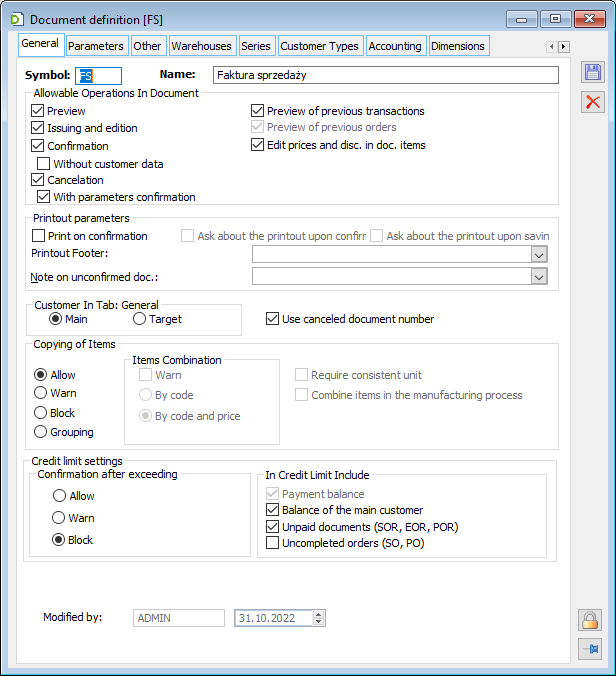
Document definition, tab: Parameters
The tab is used to define the following parameters:
Currency – this field indicates the currency in which the documents may be registered (currency is selected from a list set up in the configuration). Where there is no choice of currency, the system currency set in the configuration will be used.
Exchange rate – the field indicates the default exchange rate to be used for the document. For newly created databases, the NBP average exchange rate will be suggested by default, with the possibility of its modification.
Date type – this field indicates the date type which will be used to determine the date of the exchange rate used on the document when it is issued in a foreign currency. One of three options can be selected: Reception, Issuance, or Purchase. This parameter is available only for the following documents: PI, POR, IMI, IPOR, LFI, D. For sales documents, the currency exchange rate is automatically determined based on the smaller of the date of issue/sale. The Date type parameter is taken into account when the system updates the data after a change. The system will suggest changing the exchange rate for a foreign currency document if the operator changes the date whose type was indicated as appropriate on the document definition. If the selected exchange rate determined by the selected date type and the number of days before the date is not possible to set, the system will use the rate from the previous day. For newly created databases the value of the parameter is automatically set to “reception”.
Number of days before the date – the field indicates the number of days back from the date selected on the document in a foreign currency of the type specified in the Date type field to determine the correct rate date. If the exchange rate specified in this way does not exist, the system will select the exchange rate from the previous day. For newly created databases the value of the parameter is set to 1. This parameter is available only for the following documents: PI, POR, IMI, IPOR, LFI, D.
Generates payments – when this parameter is checked, the document will generate a payment. Ticking the parameter will activate the following parameters: Payments by currency value of items, Automatic offsetting of payments and Payment from date.
Automatic offsetting of payments – with this parameter enabled, making a correction to a source document which has a generated payment will automatically offset the payment on the correcting document with the payment on the source document when the correction is saved.
Payment from date. In the fields it is possible to select the date (indicated by the event) from which the payment will be determined.
Determined delivery value – ticking this parameter determines whether the delivery value will be set on the generated documents for which this parameter is provided. The default setting from the document definition will not be taken on IR+ documents generated from the production order – there the parameter: Determined delivery value will be ticked when a cost is fixed on the products that will be entered on the IR+.
Domestic transactions only – ticking this option will cause the document based on this definition to be used only for domestic transactions. Checking causes some fields, unnecessary when only domestic transactions are made, to be hidden on the document.
Calculate VAT on amount. Checking the field: Net or Gross will decide on which value VAT will be deducted. The following option is also possible: Depending on the contractor’s status. In this case, at the moment of creating the document header, the method of calculating VAT is determined by default as from net. If at the moment of selecting the contractor, the document does not yet contain items, then the VAT calculation method shall be selected again. In this case, the method of calculating VAT depends on the setting of the following field: Contractor’s status on contractor’s card. VAT is calculated:
on net amount, when the contractor has the following status set: Economic entity,
on gross amount, when the contractor has the following status set: Final recipient.
Verification (quantity*price=value). Checking causes the consistency of quantity and price with the value of the document object to be checked.
Price with accuracy rounded to the nearest grosz – prices on the document will not be rounded but given to the nearest grosz.
Discount “From accountants”. If this parameter is selected, all values and prices on the document item shall be calculated in the system currency. If the parameter is unchecked, then the values and prices on the document item are calculated according to the currency set on the item.
Elements on corrections:
None for the quantity of items from / Zero refund for the quantity of items to – Selecting this option in conjunction with the quantity specified in the control for this option means that if the user corrects a document containing at least the quantity of elements indicated in the control, the System will create a correction without any elements. On the other hand, in the event of correction of a document containing less than the number of elements specified in the control, all elements will be added to the correction, but no quantity will be proposed.
Maximum return – when correcting a document, the System will automatically add to the correction the elements for the maximum possible amount to be returned, regardless of how many elements the document being corrected contains.
Margin control:
Do not allow selling below the minimum margin – if a specific margin is set, it will not be possible to issue documents with a price lower than the one resulting from the set margin. The control does not work on confirmed orders
Minimum margin calculated by price – the field indicates the type of price according to which the minimum margin will be calculated. If this price is different from the purchase price, then on the elements of expenditure documents the margin will be calculated from the so-called base price and not the purchase price (more information in the documentation of the modules: Sale and Orders)
After selecting the Price: -1 – of acquisition for SO and SQ documents it is possible to parameterise the type: Last, Average, Largest
Block of approved RSI to R with incompatible NIP – this parameter determines whether it is possible to issue an invoice to a receipt with an incompatible NIP. Once the parameter Block of approved RSI to R with incompatible NIP is checked, when issuing an invoice to a business entity for a receipt, the correspondence between the NIP number recorded on the receipt and the NIP number recorded on the RSI sales invoice will be verified. An appropriate message and the blocking of the invoice approval will appear in the following cases:
A different NIP number of the main contractor was entered on the invoice than on the receipt,
On the invoice there is a contractor with NIP number, while on the receipt there are no contractor’s data (receipt without contractor),
On the invoice there is a contractor with NIP number, while on the receipt there is a contractor without NIP number.
In version 2019.2 the date on which an invoice was blocked against a receipt was changed if no NIP was shown on the receipt or if the NIP shown was different to the one on the invoice. This provision and the parameter are binding from 1/09/ 2019.
Export VAT – this parameter is present in the definitions of SO, SJ and ESI documents. Its ticking will result in the application of the export VAT rate on these documents. Update data after change – a group of parameters allowing the Operator to determine whether after a change of: Contractor, Mode of delivery, Method of payment, Date, Document owner, Warehouse – a window should pop up to recalculate values on documents or the values should not be recalculated. If the following parameter is unchecked: Contractor. If, for example, on an SI document the selected contractor is changed to a different one, the field Supervisor will change.
Note: In version 2019.1, in the Date Type field of the PI document definition, in addition to the existing possibility of indicating a specific date type as the appropriate one for determining the exchange rate, an option has been introduced allowing to determine this rate based on the smaller of the following dates: issue and purchase
Commercial document definition, tab: Other
On the tab, there are definable parameters:
Approval of documents with zero value items – parameter made available for documents: SI, ESI, ISI, PI, SQ, PQ, R, D, IR+, POR, IPOR, IMI, WKA, DR, EOR, SO, PO. The fields in this section allow the control of zero value items when confirming a document.
Allow: despite items with zero values, the operator will be able to approve the document.
Warn: an appropriate message will be displayed when attempting to approve the document. However, the user will be able to approve the document.
Block: if the document contains items with non-zero values, it will not be possible to approve it.
Generate warehouse documents – the fields in this section are used to indicate how stock documents are generated.
do not generate – registration of the document will not cause automatic generation of warehouse documents
generate to buffer – warehouse documents will be generated after the confirmation of the defined document and will be moved to the buffer automatically
generate approved – the defined document will generate warehouse documents, but only if it is approved
according to the WMS warehouse – for standard warehouses it works as generate approved, for the WMS warehouse according to the settings in the warehouse card
Automatic generation of deposit documents – if this parameter is selected in the commercial document definition, a deposit document will be generated from the document when it is saved. The parameter is not editable on the definition of the WMR+ document, where the generation of deposit documents is dictated by the settings on the WMR- document.
Use package promotions – this parameter is available on definitions of SI, SOR, R, ESI, EOR, SO, SQ documents. In other document definitions the parameter is not available and is not editable. Checking this parameter will enable the window with package promotions to be displayed from the level of the commercial document/order issued from the given centre.
Include reservations. If this parameter is checked, quantities in all active reservations will be deducted from the quantity of the resource. If this parameter is unchecked, only active reservations with an assigned resource will be deducted.
Example: A sales order SO 3/2004 was issued for 100 units of T 1 product. The quantity of T 1 product in the warehouse is 200 pieces, of which: 100 pieces have been reserved for the document SO 1/2004 with an assigned resource, 100 pieces have been reserved for the document SO 2/2004 without assigned resources. The following parameter on the definition of the sales order has been checked: Include reservations. If all active reservations are taken into account (200 – 100 – 100= 0), there will be 0 items in stock for order SO 3/2004, which means that order SO 3/2004 will not be processed. In the same situation, with the following parameter being unchecked: Include reservations, only reservations from SO 1/2004 document will be deducted from the quantity in stock – with assigned resources. There will be 100 items left in the warehouse and SO 3/2004 order can be executed.
Take into account the chronology of reservations – this parameter is important for establishing the order of processing reservations with the same priority. If this parameter is checked, bookings with an earlier expiry date will be executed. If the expiry dates are the same – the order of processing will be determined by the execution date, while if the execution date is the same, then the order of booking will be determined by the date of booking creation.
Restore reservations on order after registering correction – this parameter determines whether the option of restoring reservations on orders on correction documents is checked or unchecked by default. This parameter is available only for the definitions of the following documents: SI, SOR, IR-, R, ESI, EOR, ISI, PI, LFI, POR, IR+, IPOR.
Assign created resources to bookings – this parameter is present in the definitions of the revenue documents. Checking this parameter will automatically assign the resources created by the revenue document to the existing bookings for which the resource is missing.
During the automatic assignment of resources to bookings it is important whether the revenue document will be generated in one of the document handling paths:
- SO/AJ/DJ/JO->PO-> PI/POR/ LFI
- SO/AJ/DJ/JO->PO-> IMI-AC/SII-> IPOR,
- SO/AJ/DJ/JO->PO- IMI-> IPOR,
- SO/IO->AJ-> IR+
In such a situation, the resources of the revenue document will be automatically assigned to the bookings created for the path in which they were generated.
Example: From a sales order, while generating a resource booking, a resource for T1 product ran out. Therefore, a PO was generated from this SO and then a PI was generated from the purchase order, which created the needed resource. When the PI document is approved, the resource will automatically be allocated to the booking generated by the SO.
In the case of a revenue document that has been created as a “standalone” document (not linked to any path), the resources it creates will be allocated to reservations that are not linked in the paths mentioned above and the following parameter on the source documents that generated them was checked: Reserve resources. The order in which resources will be assigned to a booking will be determined by: the booking priority, the date of booking execution (the earlier the higher the priority), the date of booking validity (the earlier the higher the priority).
If in the document definition the parameter “Assign created resources to bookings” is unchecked, then in accordance with the existing rules the system will not bind resources to bookings.
Contractor – this parameter is available only on the receipt document definition. Specifying a contractor from the list will cause that when issuing a receipt the default contractor will be copied from the document definition.
Elements clip:
Generate based on – two possible options can be chosen: price, value
Require contractor compliance – the same contractor must be present on all the documents being clipped.
Require exchange rate compliance – the same exchange rate must be present on all the documents being clipped.
Correct source value after price change – if this parameter is selected, a change of value on a clip element will generate a correction to the source document.
Control minimum margin – with this parameter checked, the minimum margin on a clip is controlled.
Price update – ticking the boxes in this section will determine price update and the type of this update.
last purchase price – upon the confirmation of the revenue document with this parameter selected, the last historical purchase price for the goods subject to the transaction shall be updated. As the last purchase price it will be possible to record either the price entered in a foreign currency on the revenue document directly or the resulting price in the system currency. This will be determined by setting the option: Last purchase price in currency or Last purchase price in PLN
The last purchase price can be updated in a foreign currency or in the system currency
purchase price from supplier – upon the confirmation of the revenue document with this parameter selected, the last historical purchase price from supplier defined on the card of the product subject to the transaction shall be updated, on the tab: Contractors
sale price – the sale price entered by default on the sale transaction element will be copied according to the last historical purchase price (after taking into account margins and discounts). More information on sale price update is available in the module documentation: Sale.
Merge warehouse document items – when this parameter is checked, the same items on warehouse documents will be combined.
Example: The parameter “Merge warehouse document items” will enable the following scenario to be handled: I issue a WR+ document where I record the receipt of the same goods on two adjacent positions: 1 pc. of product T1, 2 pcs. of product T1. On the basis of the WR+, I create a POR, on which there is one item of 3 pcs. of product T1. In a situation when the parameter “Merge warehouse document items” is not selected, the two items will be recorded separately on the POR document, which will enable separate valuation of these deliveries.
Simplified form for A-Vista documents – a simplified window will be displayed for A-vista documents.
Generating SII document – fields in this section are used to indicate the method of generating the SII document, which enables the system to register goods subject to the reverse charge procedure. This group of parameters is active if the following parameter was checked in the configuration: Reverse VAT charge handling.
do not generate – registration of the document will not cause automatic generation of SII document
generate to buffer – SII document will be generated after the confirmation of the defined document and will be moved to the buffer automatically
generate approved – the defined document will generate SII document, but only if it is approved
Generation of the APC document when correcting a document – enables the generation of the APC document if we correct a cost document, for example we correct a transport cost
do not generate – registration of the document will not cause automatic generation of APC document
generate to buffer – APC document will be generated after the confirmation of the defined document and will be moved to the buffer automatically
generate approved – the defined document will generate APC document, but only if it is approved
Adding equipment – if this parameter is selected, equipment will be automatically added to:
the owner (main contractor)
the owner (target contractor)
object (main contractor – main)
object (main contractor – target)
object (target contractor – target)
object (main contractor – target) only when it exists
if a sale of goods (that is this equipment) has been made and a warehouse release document has been approved. At the same time, the commodity (equipment) must have the following parameter selected on its card: Automatic registration of equipment (product card, tab: Other).
After the transaction, the goods will be assigned to the contractor’s equipment (owner or object – depending on the indication on the SI document definition).
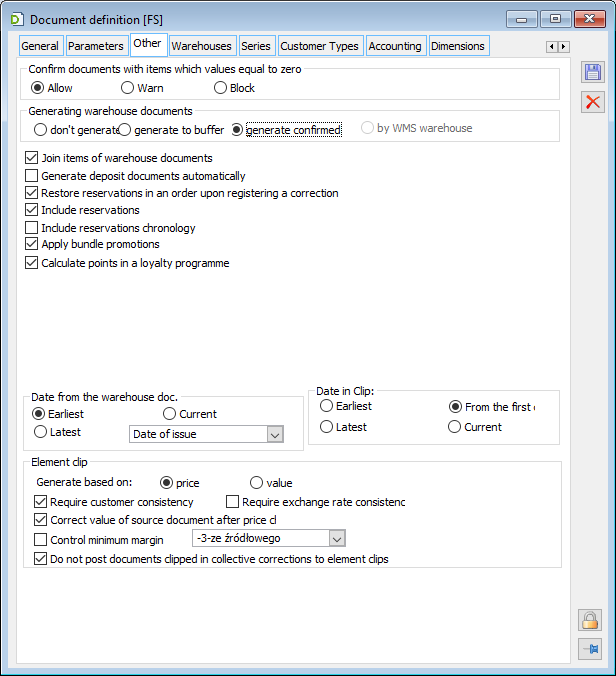
In the definition of those revenue documents where the parameter “Assign created resources to bookings” was checked, the operator will be able to select the parameter “Manual assignment”. If the parameter is checked, then after the approval of the given document a form will appear allowing to change the proposed by the system “association” of the resources created with the given document with particular bookings. In this form, the system will present in a tree form: the individual commodities with a specific feature, those accepted into a given warehouse, and under each of them a list of reservations with which the accepted resource can be associated. By default, the order of the bookings and the quantity proposed to be associated from those bookings will follow the existing rules for automatically linking bookings to the incoming resource that is the bookings will be ordered by priority, execution date, expiry date, and creation date of the booking.
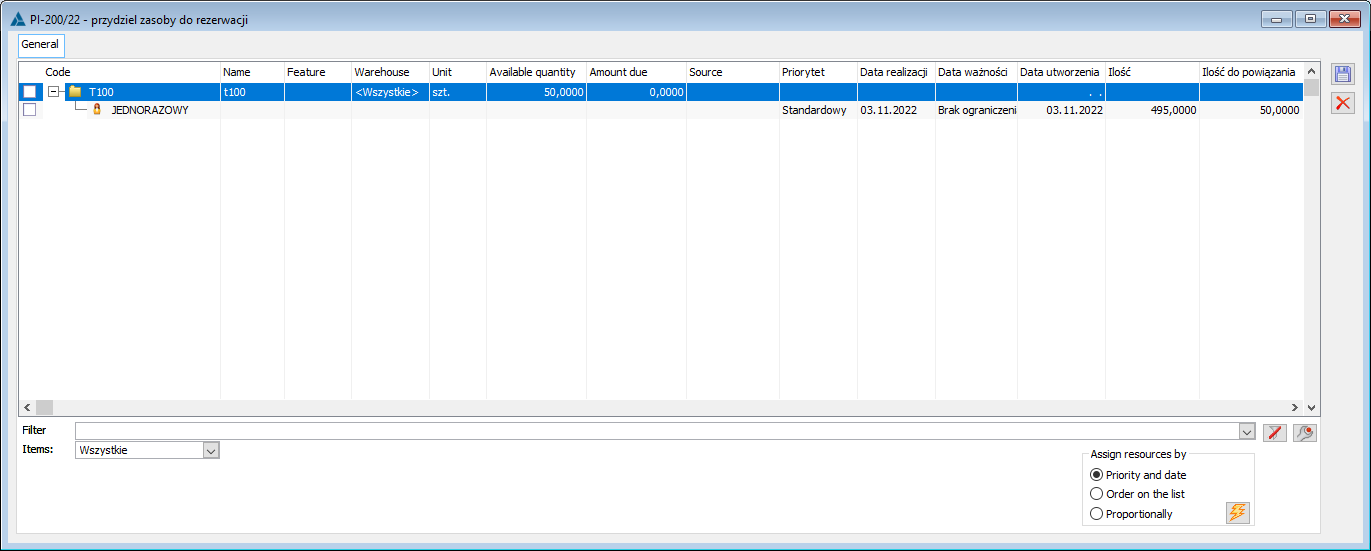
If the operator closes this window without saving, the system will still “trigger” the standard resource binding function, while if the operator saves this form, the system will perform the association but to the reservations indicated by the operator (that is according to the settings in the above-mentioned window).
If the above-mentioned parameter “Manual assignment” is unchecked or the operator does not have the right (the parameter on the operator’s card “Allocation of incoming resources to bookings” is unchecked), and in the document definition the parameter “Assign created resources to bookings” is enabled, then the system will bind the resources to the reservations without displaying an additional window.
The operator can change the order of bookings by sorting them by individual columns. The operator can also change the proposed quantity to be assigned manually, using the edit-in-place method on this column, or by selecting one of the resource allocation options: by priority (the current automatic allocation method), by order in the list (for example the operator will first sort by the date of creation of the reservation and then select this option, as a result of which the system will allocate the resource according to this criterion), or “proportionally” (the system will allocate the resource proportionally to the unlinked quantity for individual reservations).
The system enables the checking/unchecking of records specific to particular “groups” of resources, because the operations consisting in the change of the method of resource allocation between bookings can be performed according to particular resources and all bookings connected to them. It is not possible to check/uncheck only some reservations from a given group.
Dates on clips and invoices generated from warehouse documents.
The Ordinance of the Minister of Finance of 11/12/2012 amending the ordinance on reimbursement (…), issuing invoices (…) gave the Users the opportunity to record sales transactions by means of a collective invoice (§5(1)(6), §9(1) and (3)). A collective invoice can cover all supplies made or services provided to the same entity in a given month, provided that it is issued on the last day of the month at the latest. In this case, the date of completion of the last delivery/service should be given as the date of completion. In Comarch ERP XL, the above mentioned event can be recorded by registering during the whole month SOR documents, which will be clipped to the (C)SI invoice clip, as well as by issuing from warehouse (WR-, WRO), which will be used to generate SI invoice.
Given the fact that not all Users take advantage of the above-mentioned possibility of recording collective invoices, it may not be desirable to change the rules for setting the dates on the clips or commercial documents generated from the warehouse documents to the latest of the dates of the “source” documents. Accordingly, the way in which the date is set has been parameterised on the definition of commercial documents. This applies to setting the date of sale/purchase/corrections on clips of (C)SI, (C)SIC, (C)ESI, (C) ESIC, RSI, RSIC, (C)PI and (C)PIC and documents SI, ESI, ISI, WMR-, R, IR-, DR, SOR, EOR, PI, LFI, D, IR+, POR and IPOR generated from WR-/WRO/POR/DLN.
Date on clip and corrections clip
Previously, the date of sale/purchase on (C)SI, (C)PI, (C)ESI, RSI clips was determined on the basis of the date of sale/purchase of the document indicated for clipping as the first one, and if the documents clipped were both SOR/EOR/POR and their corrections, then the date was determined on the basis of the first indicated SOR/POR/EOR.
As of version 2013.3, when creating a clip/correction clip based on the indicated documents, the System will determine the date of sale/purchase/correction according to the rules indicated in the definition of the given document. Thus, the date will be determined: based on the smallest or largest date of the documents being clipped, based on the date of the first indicated document, or based on the current date, while the type of document being clipped will not matter. Further operations on the clip, for example detaching, attaching subsequent documents will no longer affect the above date.
The release/reception date is not presented on the clip but it was previously determined (in the database) also on the basis of the warehouse date of the first document indicated for clipping. Currently, the rules for determining the warehouse date on the clip will also be subject to the new rules described above.
The way in which the date is determined has been made dependent on the parameters in the “Dates on clip” section of the document definition of the centre in question according to the following rules:
If the “Earliest” option is indicated in the definition, then:
The system will find the smallest of the sales/purchase/correction dates of the clipped documents (regardless of the type of document being clipped) – trn_data3
it will establish the aforementioned date as the date of sale/purchase/correction of the created clip/correction clip
the system will find the smallest of the release/reception dates of the clipped documents (regardless of the type of document being clipped) – TrN_DataMag
it will establish the aforementioned date as the date of release/reception of the created clip/correction clip
If the “Most recent” option is indicated in the definition, then
The system will find the largest of the sales/purchase/correction dates of the clipped documents (regardless of the type of document being clipped);
it will establish the aforementioned date as the date of sale/purchase/correction of the created clip/correction clip;
The system will find the largest of the release/reception dates of the clipped documents (regardless of the type of document being clipped) – TrN_DataMag;
it will establish the aforementioned date as the date of issue/reception of the created clip/correction clip;
If the “Current” option is indicated in the definition, then:
the system will determine the current date, understood as the XL date, as the sale/purchase/correction date and the warehouse date;
If the “From the first” option is indicated in the definition, then:
the system will determine the date trn_data3 based on the date of sale/purchase/correction of the first of the documents indicated for clipping regardless of the type of document being clipped and TrN_DataMag based on the date of issue/reception of the first of the documents indicated for clipping.
Date on the document generated from warehouse
Previously, the date of sale/purchase and issue/reception on commercial documents generated from warehouse documents was determined on the basis of the earliest date of the warehouse documents on the basis of which the document was created.
From 2013.3 version, when generating the above mentioned document, the system will determine the dates according to the rules indicated on the definition of a given document. In this way, the date will be determined: based on the smallest or the largest of the warehouse document dates, or at the level of the current date.
In version 2018.2, the definition of the commercial document in the Date from warehouse section has been enhanced with the ability to indicate which of the warehouse document dates: the date of issue or the date of approval/closing is to be set as the date of sale/purchase and issue/reception on the commercial document generated from the warehouse document.
In the case of documents such as IR-, IR+, and WMR-, the date of issue/reception will be determined in the above-mentioned manner (the date of sale/purchase is not in the interface, and so far it has been determined at the level of the current date – this will not be changed), in the case of other documents, the above-mentioned manner will be used to determine the date of sale/purchase and issue/reception, even if they are not visible in the form.
If the “Earliest” option is indicated in the definition, then:
the system will find the smallest of the warehouse document dates from which the document is generated;
it will set the above-mentioned date as date of:
sale/purchase (trn_Data3) for the following documents: SI, ESI, ISI, R, DR, SOR, EOR, PI, LFI, D, POR, IPOR
issue/reception (TrN_DataMag) for the following documents: SI, ESI, ISI, WMR-, R, IR-, DR, SOR and EOR, PI, LFI, D, IR+, POR, IPOR;
If the “Most recent” option is indicated in the definition, then:
the system will find the largest of the warehouse document dates from which the document is generated;
it will set the above-mentioned date as date of:
sale/purchase (trn_Data3) for the following documents: SI, ESI, ISI, R, DR, SOR, EOR, PI, LFI, D, POR, IPOR;
issue/reception (TrN_DataMag) for the following documents: SI, ESI, ISI, WMR-, R, IR-, DR, SOR and EOR, PI, LFI, D, IR+, POR, IPOR;
If the “Current” option is indicated in the definition, then:
the system will determine the current date, understood as the XL date, as the sale/purchase date and the warehouse date.
Commission/order document definition, tab: Other.
The tab has a different name – depending on which document definition it is displayed on:
on document definitions: ZRE, ZSE, AJ, DJ – the tab is named: Other contd.
on definitions of order documents and JO documents – the tab is named: Other.
On the tab the following parameters are definable:
Booking validity period – is used to set the number of days that, when added to the booking activation date, will indicate the date of its validity. If the booking blocks the quantity in warehouse, the booking will stop blocking this quantity after this date. It is possible to indicate an unlimited booking expiry date (description below).
No limitation – if this parameter is checked, the bookings will not have an end date, that is they will be valid from the moment of their creation until the time of their execution or release.
Booking active after period – used to specify the number of days which are to pass from the date of generating the booking to the date on which such a booking is active. If this parameter is equal to: 0, then the date of activation of the booking equals the date of its generation.
Bookings active before deadline – this parameter is present only on the definition of the production order document. The field indicates the date before which the bookings will be activated (meaning before which production requiring the reserved goods will be started). The deadline should be set so that in case of lack of resources there will be enough time left to order and receive the required goods.
Bookings block the goods in stock – bookings shall automatically block the goods in stock. Unchecking the parameter is not possible if the option: Reserve resources, is checked. Checking this parameter is necessary for the bookings resulting from the PO to be shown in the Balance of goods.
Reserve resources – if this option is checked, the resources will be reserved after the approval of the document. This parameter can be checked when the following option is checked as well: Bookings block the goods in stock.
Only active – if this parameter is enabled, the System will not bind resources to this reservation when creating a reservation for an order with a future activation date, despite the parameter “Reserve resources” being enabled.
Reassign resources to other bookings during – during specific actions the System will start the operation of binding the resources “released” by the resource bookings of the cancelled, closed, or corrected order with other bookings, maintaining the “standard” order of bookings, for example according to their priority, date of execution.
Changing the dates of elements after the change on the header – this parameter enables using three available options: Yes, No, Ask to configure how to change the date on items after a date change for example: activation, execution, or expiry on the document header. The parameter is available for Purchase and Sale Offers and Sales, Purchase, and Internal Orders.
Initial price and promotions by date – this parameter allows the user to determine what initial price will be set on a given item of the initial order (valid on the date of issue or on the date of the planned date of execution of the order).
Include AC/SII handling – this parameter is active only for the purchase order. If it is checked, a IMI (and not a PI) will be generated from purchase orders for which the transaction type has been defined as intra-community or other foreign (outside the EU).
All document items in header currency – parameter available only for document definition: Offers and Sales Orders. If this parameter is checked, the items of sales offer or sales order will be entered into these documents in the currency which has been selected in their header, without the possibility to edit the item. If the parameter remains unchecked, then a different currency can be defined for each item in the offer or order.
Recalculate values when generating documents from orders – if this parameter is checked, the values of commercial document elements generated from orders will be calculated taking into account prices, discounts, and promotions in force at the time the document is generated. Prices and discounts set on the order will be ignored. If the price on the commercial document changes in relation to the price on the order, the operator will be informed about it in the log.
Control quantities when generating orders – if this parameter is enabled, the System generates for the next order, sourced from a given offer, only those items and in such quantities which have not been previously included in previous orders created based on this offer. Quantity control is carried out directly during the generation of a subsequent order from a given offer, while on such a generated order the edition of quantity is unlimited, meaning the System allows to set it at any level, including higher than the quantity in the source offer.
Document execution – the fields indicate the scope of document execution.
Partial execution allowed
Execute items in whole – partial execution of the item will not be possible
Execute document in whole – if this box is ticked, the document can be executed in whole with only one delivery.
Automatically approve offer – the offer will be automatically approved.
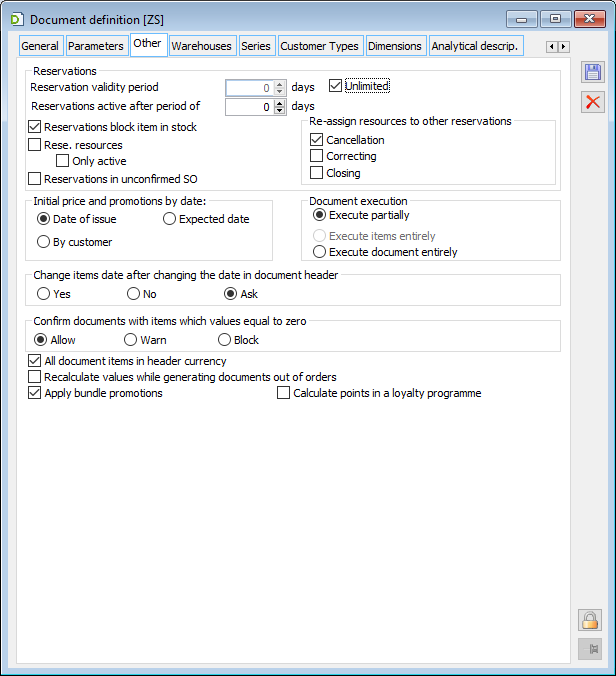
Order execution period – specifies the number of days to elapse from the date of issuing the order to the date of its execution. This information is prompted when adding an order and is recorded in its header.
Require collection of all components – this parameter determines whether the relation between the quantity of components issued and the quantity of products received is to be controlled during the reception of finished products. Deselecting this field will enable a situation when a product is accepted without collecting components, that is “something from nothing” will be created. Checking will make it impossible to accept the product if each component is not taken even in a trace amount.
Cost of service according to a contractor’s price list – ticking will cause the service cost to be included on service/repair orders (without discounts being calculated). Otherwise, the price from the product card shall be taken into account on the said orders (discounts shall be calculated). The selected cost will be transcribed to SI/R.
Prices on IR+ from disassembly. It is possible to apply prices for IR+ from disassembly according to the level of inventory prices or the last purchase prices:
Inventory prices – on the IR+ document accepting the components the inventory cost recorded on the order item is transcribed, this cost may come from the recipe
Last purchase prices – the IR+ document includes the costs resulting from the last purchase prices – the inventory cost recorded on the order is ignored
Generating work cards in service orders:
Common work card for multiple labour components – checking this option will generate a common work card for multiple labour components
Separate work card for each labour component – checking this option will generate a separate work card for every labour component.
Transcribe description from order to document – when generating documents from orders, the description saved on orders will be transferred to them.
Execution of orders with warehouse documents – one of the most important parameters determining the mode of work with orders. When this field is checked, orders will be executed by generating warehouse documents: WR- (Warehouse release) and documents: WR+ (Warehouse receipt). The operator must generate commercial documents for all these documents.
When this field is not checked, orders will be executed by generating commercial documents: IR- (Goods issue) and documents: IR+ (Goods received). Warehouse documents are generated for them, and the method of their generation is defined in the definition of commercial documents.
Checking the box is only possible when starting to work with the module: Production, and there are no orders registered yet or when all existing orders in the system are closed or settled. Checking the box is a one-time operation, which means that for a given centre the execution of orders with commercial documents cannot be restored.
Although the rules for this setting are similar to those applied when determining the method of settlement of orders, it should be noted that the method of execution is a parameter specific to a given centre and not to the entire system. This means that in the system there may exist orders executed with commercial documents and orders executed with warehouse documents.
Information on the method of order execution will also be recorded in the header of each order.
Search for an equipment owner – setting this parameter will have an impact on the search for an equipment owner on a specific order document on the tab: General:
Only from the list of owners and objects
Only from the list of contractors
From the list of owners and objects or from the list of contractors.
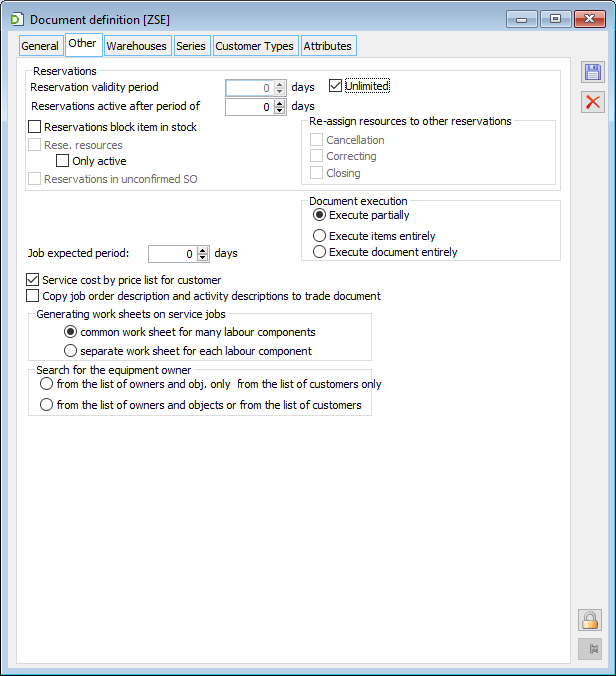
The tab contains the following fields:
Sale from warehouse – in this section, the manner of selling from warehouses is set.
one – if this option is selected, by default the sale will be performed from the selected warehouse, however, it will be possible to select another warehouse from which the sale will be performed.
all – if this option is selected, the goods will be collected from all warehouses during the sale.
All items on document from one warehouse – when selling, all items will be collected from one – indicated – warehouse.
All items on document from default warehouse – when selling, all items will be collected from one default warehouse. However, it shall be possible to indicate a different warehouse in a specific case.
Prefer warehouses from product/recipe card – if checked, when adding the product to the order, the warehouses for items are not taken from the document definition but the warehouses defined in the recipe are transcribed
If this option is unchecked, the item will include the warehouses taken from the document definition, meaning those that appear in the order header.
On the tab, there is a panel where the list of warehouses is displayed. Warehouses on this list will be the warehouses available during the generation of the given document.
To add a warehouse to the list click the button: ![]() [Adds a warehouse to a list]. This will open the window: Warehouses list, from which a warehouse can be selected.
[Adds a warehouse to a list]. This will open the window: Warehouses list, from which a warehouse can be selected.
Note: It is possible to add only those warehouses that are available in the rights centre to which the operator belongs.
Deleting a warehouse from the list is done by selecting it and clicking the button: ![]() [Delete].
[Delete].
It is also possible to indicate the source, target, and correction warehouses. The warehouses selected here will be displayed as default when generating documents, which reduces the time required to perform actions in the system. Setting default warehouses does not prevent the possibility of changing the warehouse in a particular case.
On the definition of the repair order document, the warehouse must be indicated:
For repair
During repair
After repair
These warehouses are appropriate due to the stage of repair being carried out.
On the definition of the service order document, it is possible to indicate the warehouse:
Warranty repair – warehouse for warranty repair.
On the definition of export invoice documents, export warehouse release, it is possible to indicate whether the default source of goods is to be warehouses or customs warehouses. In addition, it is possible to indicate which of the customs warehouses is to be set as the default source of goods in case customs warehouses are set as the source of goods.
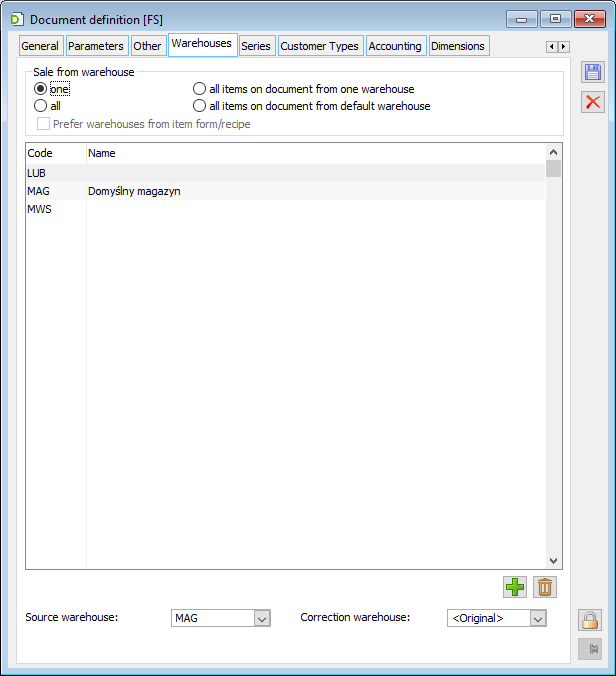
Document definition, tab: Series
On the tab, the document series are entered. When generating, each document receives its own series number. It is possible to use those series which are saved in the definition of a given document.
On the tab there is a panel, divided into two columns: Series and Description. These columns correspond to the records of the series in the system configuration, where they are registered. Assigning a series to a document is done by clicking the button: ![]() [Add]. In this way, a window will be displayed: Series list. In the window, select the series to be transferred to the document definition and click:
[Add]. In this way, a window will be displayed: Series list. In the window, select the series to be transferred to the document definition and click: ![]() [Confirm].
[Confirm].
Deleting a series from the document definition is done by selecting it and clicking: ![]() [Delete].
[Delete].
On the tab the user can also define series: default and correction. These series will be entered when the documents are generated.
Note: If, in the following field: Correction series, the following option is selected: <Correction series>, then the series of correction documents will be entered on the correction document (from window: Series), defined for the series selected on the document.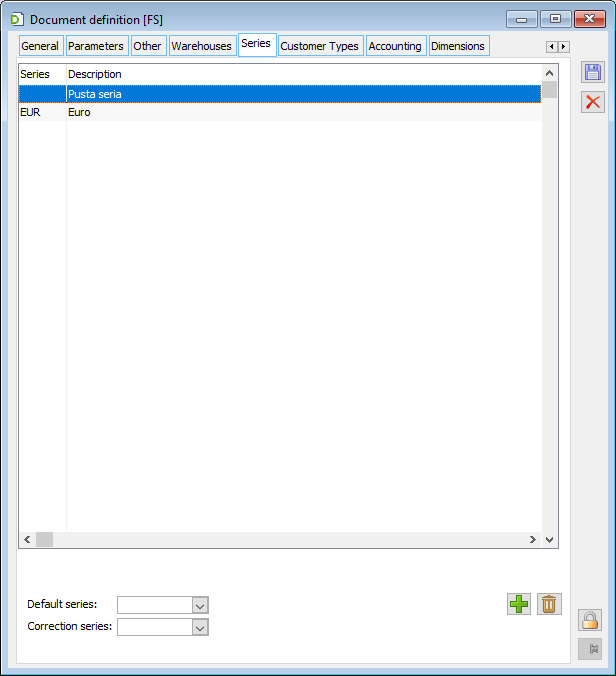
Document definition, tab: Types of contractors
The tab defines the type of contractors for whom the document can be issued. It is possible to serially add or remove types of contractors from the list.
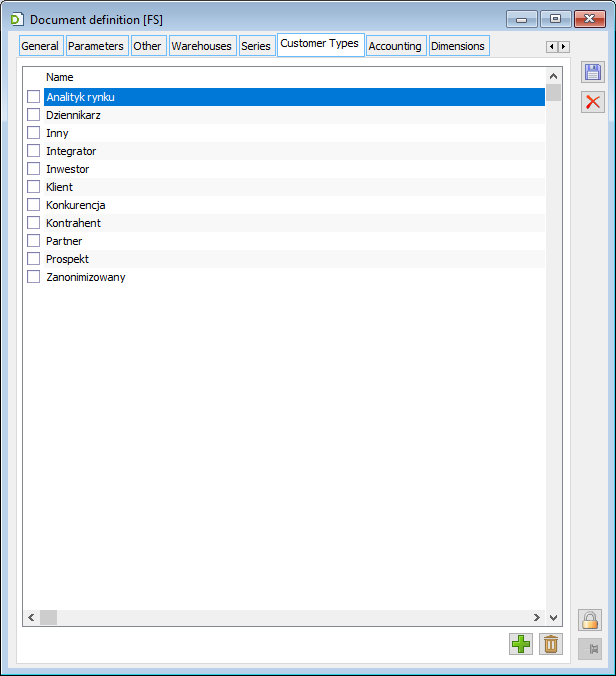
Document definition, tab: Accounting
On the tab the following parameters are available:
Automatic posting – the selected accounting scheme and journal will be taken when posting the document with the use of a process.
Do not post – if checked, the fields related to the scheme and journal for automatic posting will be greyed out. The generated documents will also not be subject to posting.
Modification of VAT table amounts on A-Vista invoices – allows the user to change the amounts on the VAT table elements of the (A)SI document.
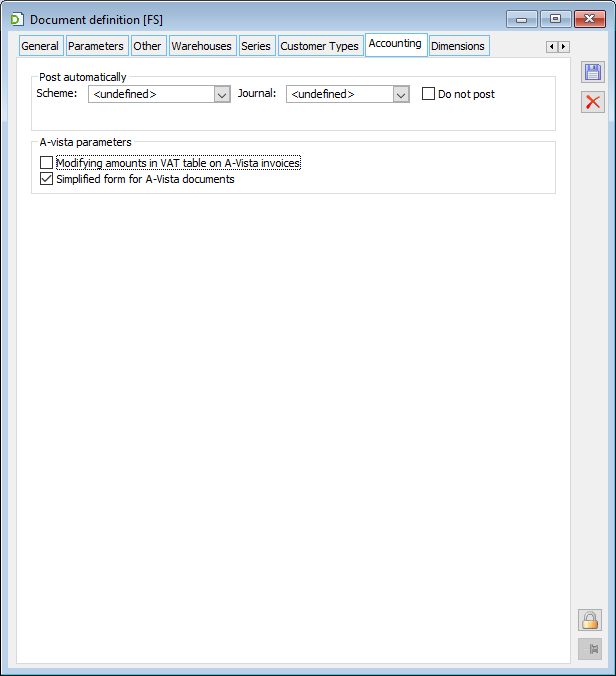
Document definition, tab: Dimensions
The tab defines the list of dimensions that will be described (that is will pop up to be described) on documents of the indicated type. The tab contains the following fields:
System dimensions
Centre – checking this option causes that on the tab: Accounting, Analytical description of a document type, the system dimension will appear for description: Centre
Localisation – checking this option causes that on the tab: Accounting, Analytical description of a document type, the system dimension will appear for description: Localisation
Financial category – checking this option causes that on the tab: Accounting, Analytical description of a document type, the system dimension will appear for description: Financial category
Target contractor – if this box is checked, then the dimension will appear on the Analytical description tab (applies only to salary and payroll separator)
Project – checking this option causes that on the tab: Accounting, Analytical description of a document type, the system dimension will appear for description: Project
Default financial category – the category by which the document will be classified in the Revenue and Expense reports before it is described analytically. The value entered in this field will be entered by default in the field: Financial category, on the tab: Accounting, Analytical description of the newly created document of a given type.
Note: Categories used in the analytical description of a single document have a higher priority than the default category.
Cost of sale category – only active for documents generating the cost of goods sold (SI, ESI, R, SOR…). This option allows the user to define a financial category (of any level) in which the values of the calculated own cost will be presented. By default, the main category is set to Cost (and for the SOR the category is set to Non-Cost).
Allow category change – allows or prohibits the operator to change the default category directly on the issued document.
Other available dimensions – the list contains the User dimensions to be available for description on the tab: Accounting, Analytical description of document of given type Adding another dimension to the list is done with the use of ![]() [New] button; once clicked, the list of all User dimensions defined in the system appears. From this list, select the one that is to be added to the definition of the given document. Button:
[New] button; once clicked, the list of all User dimensions defined in the system appears. From this list, select the one that is to be added to the definition of the given document. Button: ![]() [Delete] deletes selected dimensions from list.
[Delete] deletes selected dimensions from list.
Empty list means – if no user dimension is selected, two options are possible:
All – all dimensions will be assigned
None – only system dimensions will be assigned
Note: If the User dimensions are not indicated (the list remains empty) – it is assumed by default that all of them should be visible on the Analytical description tab of a given document type.
Analytical description templates – the list contains analytical description templates that can be used on the tab: Accounting, Analytical description of document of given type
In the section, the following buttons are available:
![]() [Copy from another document definition] – allows the user to copy an analytical description template from another document definition. After clicking the button, the following window will open: Copy description templates from document. In this window, select the document definition from which the template is to be copied and then click:
[Copy from another document definition] – allows the user to copy an analytical description template from another document definition. After clicking the button, the following window will open: Copy description templates from document. In this window, select the document definition from which the template is to be copied and then click: ![]() [Copy description templates]. In the window: Copy description templates from document, the user can choose if the copied templates are to be added to the existing ones or are to be overwritten.
[Copy description templates]. In the window: Copy description templates from document, the user can choose if the copied templates are to be added to the existing ones or are to be overwritten.
![]() [Add] – makes it possible to add a new template to the list. After clicking the button, the following window will open: Description template, allowing a new analytical description template to be added.
[Add] – makes it possible to add a new template to the list. After clicking the button, the following window will open: Description template, allowing a new analytical description template to be added.
![]() [Change] – opens the following window for editing: Description template.
[Change] – opens the following window for editing: Description template.
![]() [Delete] – deletes selected template from list. Deleting a template is possible if it has not been used on any document.
[Delete] – deletes selected template from list. Deleting a template is possible if it has not been used on any document.
![]()
![]() the positioning buttons allow changing the order on the list.
the positioning buttons allow changing the order on the list.
![]() – selecting the archival button displays the templates, which have been marked as archival.
– selecting the archival button displays the templates, which have been marked as archival.
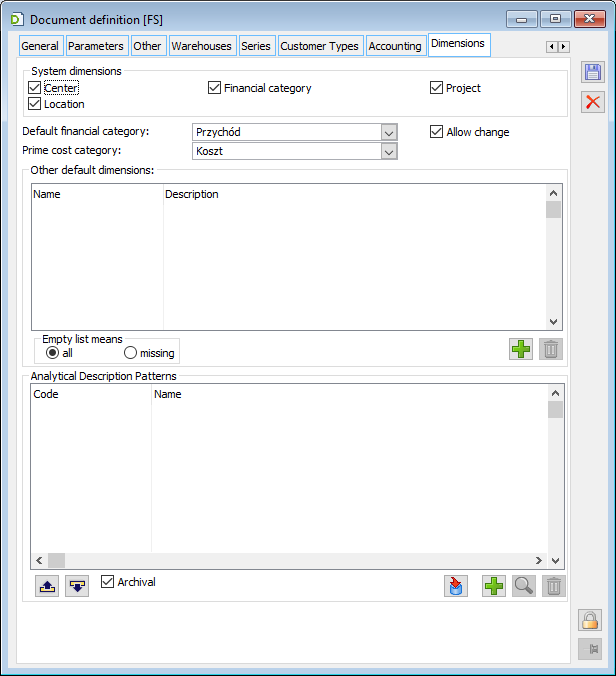
Document definition, tab: Analytical description
The tab is used to specify the permissible values for the dimensions defined on the Dimensions tab. If permissible values are not specified for any of the dimensions, it is assumed that each value is correct.
The tab contains the following fields and functions:
Modified by. The operator who last modified the tab and the date of this modification are entered in these fields.
Analytical date. The analytical date specifies the date under which the document will appear in BI reports before it is described analytically. The value entered in this field will be entered by default in the field: Analytical date, on the Accounting, Analytical description tab of a newly created document of a given type. This is one of the dates to be selected appearing on the document. The analytical date can be changed on a specific issued document.
Note: In addition to the analytical dates available on the document definition, on single documents of the type: SI, SIC, (A)SI, PI, PIC, (A)PI, IMI an additional payment date is available.
Posting date. The value checked in this field will be entered by default in the field: Postings on the Accounting, Analytical description tab of a newly created document of a given type. Checking the posting date means that if the document is posted, it will be visible in BI reports under this date. However, until the document is posted in the reports, it will be visible under the date specified in the field: Analytical date.
Document description allowed in the buffer. This parameter is available for some documents. If it is checked, the bookmark Accounting / analytical description will appear on the document in the buffer. The operator will be able to supplement the analytical description on such a document but will not be able to approve this description.
![]() [New] – adds a new line of description in the template.
[New] – adds a new line of description in the template.
![]() [Edit] – edit the selected item in the description template.
[Edit] – edit the selected item in the description template.
![]() [Delete] – delete a line or the whole description template.
[Delete] – delete a line or the whole description template.
![]() [Copy from another document definition] – allows the user to copy an analytical description template from another document definition in the system. After clicking the button, the following window will open: Copy dimension definitions from document. In this window, select the document definition from which the template is to be copied and then click:
[Copy from another document definition] – allows the user to copy an analytical description template from another document definition in the system. After clicking the button, the following window will open: Copy dimension definitions from document. In this window, select the document definition from which the template is to be copied and then click: ![]() [Copy dimension definitions]. In the window: Copy dimension definitions from document, the user can choose if the copied dimensions are to be added to the existing ones or are to be overwritten.
[Copy dimension definitions]. In the window: Copy dimension definitions from document, the user can choose if the copied dimensions are to be added to the existing ones or are to be overwritten.
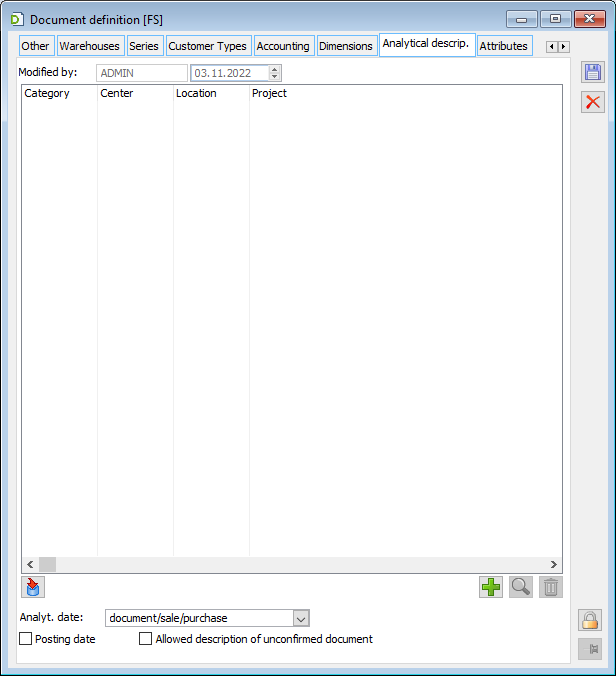
Definition of AC, BWS, SII document, tab: Import and Parameters
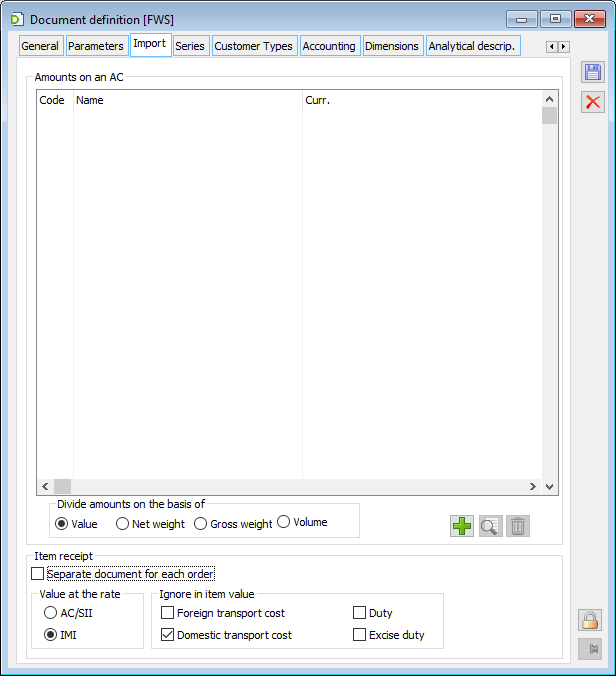
In the definitions of AC and SII documents, in the tab: Import, the user can add Definable amounts, which are additional amounts that will automatically be added when the document is issued.
On the tab: Import, the following parameters are definable:
Break amounts based on – the criterion by which the amounts broken down by document items will be divided. The breakdown will be proportional to the selected size. To break down amounts based on Weight or Volume, the relevant values should be filled in the transaction elements of the AC, SII document.
Separate document for each order – if this parameter is checked, a separate IPOR will be generated for each order.
Value at rate – the rate from the AC/SII document or from the source import invoice (if the AC/SII was generated from it) can be used to calculate the value of goods received into the warehouse.
In the value of goods at warehouse, omit – in the calculation of the value of goods received at the warehouse, the user can include or omit:
Foreign transport cost
Domestic transport cost
Excise tax
Customs duty.
On the tab the following buttons are available:
![]() [Add] – any additional amount from the AC amounts dictionary or one of two predefined ones (handling fee, proforma) can be added to the list of amounts, selected from the drop-down menu with the arrow next to the button. The button opens the window: Header amount.
[Add] – any additional amount from the AC amounts dictionary or one of two predefined ones (handling fee, proforma) can be added to the list of amounts, selected from the drop-down menu with the arrow next to the button. The button opens the window: Header amount.
![]() [Delete] – removes an amount from the list. The user can delete the defined amount and the predefined Proforma and Handling fee amounts.
[Delete] – removes an amount from the list. The user can delete the defined amount and the predefined Proforma and Handling fee amounts.
![]() Opens the following window for editing: Defined AC amount.
Opens the following window for editing: Defined AC amount.
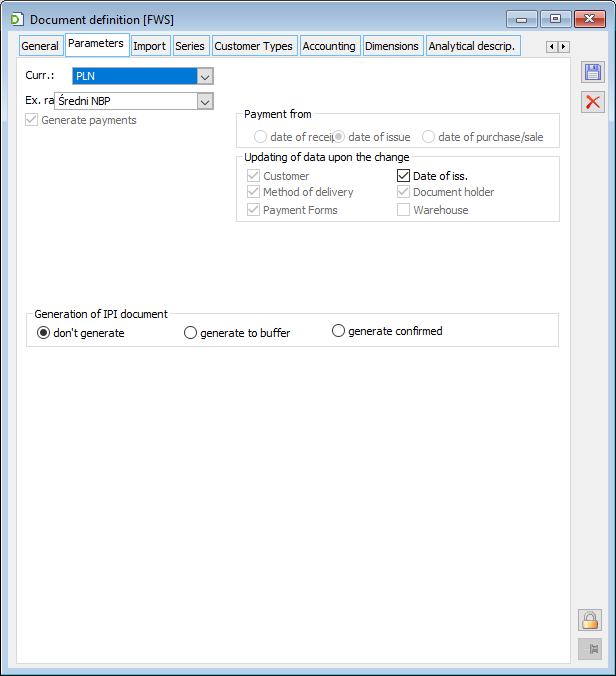
In the SII document definition on the tab: Parameters, the user can indicate the status with which PII documents are to be generated. PII documents can be generated from the SII item with the options: do not generate, generate to buffer, or generate approved.
