The system configuration window consists of tabs that correspond to the individual modules. On these tabs, the parameters used in these modules are configured. The General tab contains parameters which apply to the entire system.
Configuration, tab: General/Dictionaries
Dictionaries are lists of parameters that can be selected from when entering data. When working with the following module: Sale, dictionaries appear as lists of available values that can be entered. Authorised User can add, edit, and delete dictionary entries.
When the Dictionaries tab is selected, the window is divided into 2 panels. The left panel shows the dictionaries names, the right panel shows the contents (items) of the currently highlighted dictionary (name and description). Most dictionaries contain entries consisting only of a name and description.
To add a new entry to a dictionary:
select the dictionary by highlighting it in the left panel of the window,
click: ![]() [Add],
[Add],
enter the data in the new dictionary entry window,
save the entry using the button: ![]() [Save].
[Save].
In the system, on the Translations tab, it is possible to enter translations in other languages for names and descriptions of delivery methods, price types, units of measure.
Counting periods – used in BI, the Type of period determines on which days SQL analyses are to be run, the available modes are: daily, weekly, monthly.
Configuration, tab: General/Parameters 1
On the tab, the following parameters can be defined:
Currencies
System currency – indicates the default currency for the system.
Default exchange rate – the rate for the currency at which transactions will be made. By default the rate will be displayed as the rate: NBP average, for which it is possible to automatically update the rates based on data published by the NBP. More information on updating exchange rates is available in the module documentation: Sale. This exchange rate will be used on those documents that do not have their own definition.
Stock of goods preview
In all warehouses – the operator will be able to preview the stock of goods located in all warehouses.
Only in available warehouses – the operator will only be able to view the stock of items located in warehouses to which he/she is authorized.
Display of contractor’s data in lists
Acronym – lists will display the acronym defined in the contractor’s card.
Name – the name of contractor will be displayed on lists, saved on its card. In the event of registering a larger number of contractors in the system, it is recommended to select the option: Acronym, which will significantly shorten the time of displaying lists.
Show target contractor – checking will cause the lists to display a column with the target contractor.
Separate lists of suppliers and recipients – if checked, instead of one aggregate list of contractors, two lists will be displayed, divided into suppliers and recipients.
Display of numerical values
Accuracy of quantities in lists – this parameter determines the accuracy with which the quantities will be presented in the lists in the System. As far as the accuracy of quantities is concerned, the options from 0 (integer quantities) to 4 decimal places are available, irrespective of the setting on the product card and transactions on documents. Eventually, the above-mentioned rule shall be applied to the majority of logistic lists, for example: lists of items on documents, summary lists presenting, for example, goods, delivery, resources, history of goods, contractor, IQC, inventory sheet and readout, list of standards. Thanks to this approach, the appearance of the lists is consistent and more legible.
Accuracy of prices in lists – this parameter determines the accuracy with which the prices will be presented in the lists in the System. The parameter specifies whether the data, regardless of the accuracy in the item form, are to be presented with accuracy of 2 or 4 decimal places. If the accuracy of the list is lower than the accuracy of the price on the item, then rounding will be performed according to mathematical rules, with the possibility of colouring the background when rounding occurs. The accuracy of the price per item is not changed. The above applies only to the display in lists. Configuration of price presentation in lists is common for all lists covered by the functionality. If the accuracy of the list is lower than the accuracy of the item, then rounding will be performed according to mathematical rules. When rounding of the displayed quantity takes place in the list, a given cell may be highlighted with a different background colour in the column.
The assumption is that ultimately the values in the System are always presented with accuracy of two decimal places, without the possibility of change.
Background during rounding – when checked, the selected background colour will be displayed when rounding occurs. The default colour is a yellow highlight during rounding.
Decimal separator – from this list the user can select the separator that separates decimals from integers (available options: “ , ” or “ . ”).
Digit grouping separator – from this list the user can select the separator that separates groups of three-digit numbers (available options: <Space>, “ , ” or “ . ”).
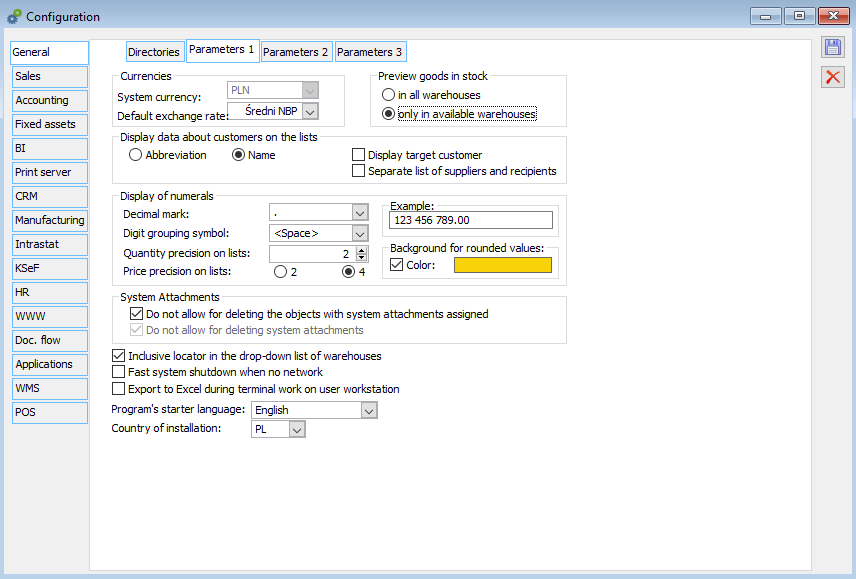
The combination available in the configuration: comma + <None>, for clarion reasons is not supported (pending correction by the manufacturer).
In the case of selecting comma as the decimal separator, the value <None> is not shown in the list of possible digit grouping separators.
If <None> option is selected as the digit grouping separator, no comma is shown in the list of possible decimal separators.
The “contains” type locator in the warehouse selection control – the “contains” type locator has been implemented in the warehouse selection control, which allows the User to limit the warehouses displayed in the menu to such warehouses that in their code, anywhere in the code, contain a character or a sequence of characters entered by the User
The following warehouse was defined: MAG, MAG1, MAG2, 1MAG, M145. On the Operator tab, the parameter Use limiting locator was enabled. The Operator opens the menu next to the Warehouse control and enters the value 1, as a result of which the following warehouses remain in the list:
- A situation when in the Configuration the parameter “The “contains” type locator in the warehouse selection control” is enabled:
MAG1
1MAG
M145 - A situation when the above-mentioned parameter is disabled:
1MAG
Configuration, tab: General/Parameters 2
The tab contains fields concerning intranet applications. The options determine the manner of employee’ authorization when logging in to intranet applications.
Intranet applications:
Integrated employee authorization – authorization based on NT Account, set on the employee card (ActiveDirectory).
Employee authentication by password – authentication will be done by password.
Share employee list at login – this option decides whether to display the employee list at login.
Defining processes:
Enable process handling – checking the parameter will start process handling. Until it is enabled, processes can be defined but will not be applied.
Attach log to the process only if errors or warnings occurred – the list of attachments will automatically display attachments of the log type, which contain the log generated during the execution of the key action by XL WORK AUTOMAT in processes. These logs contain information about the reasons for failure in the performed actions. If this parameter is checked, processes should make entries to the attachments only if there are errors or warnings in the log.
Take operator context into account when executing tasks – the Take operator context into account when executing tasks parameter has changed the rules for verification of operator privileges – in general, the idea is to prevent the Operator from executing an action in the process, if it is assigned to another centre. This is the case when not an operator but a centre is assigned to the task as its supervisor, for example we have a Centre 1 and a Centre 2, both of which include the operator OP1. Centre 1 is the supervisor of the action: Add commercial document, and Centre 2: Confirmation of commercial document. Then OP1, despite belonging to both centres, will not be able to add documents when logged in to Centre 2 or confirm documents when logged in to Centre 1.
SMTP settings – these are settings for automatic sending of email messages, resulting from tasks, for which the action is to send such a message. The specified user saves the message to be sent on the server and indicates the name and address of the recipient of this message.
Schedule – fields in this section determine the generation of reminders and the frequency with which they will be displayed. Reminders will be generated for tasks registered in the schedule.
Enable reminders – selecting this parameter determines whether the reminders generated for tasks in the schedule will be displayed in the system.
Frequency of reminders checking – this field indicates the frequency with which the System checks for new reminders (of actions to be performed in the process task) to be displayed. If such tasks are found, they will be displayed in the System.
Display availability from: … to: … – possibility to set the duration of a working day, meaning manner in which in the schedule the hours of availability of the employees are displayed; by default the hours: 8:00 a.m. – 5:00 p.m., editable;
In Post:
InPost provides the Power Post service which enables the user who has the Power Post virtual printer driver installed and has a Power Post account to operate the mailing process from their computer. After printing the document on the virtual printer, it is sent via the Internet to the InPost company, where it will be printed, enveloped, and delivered to the recipient by the selected postal operator.
As of 11.0 version, Comarch ERP XL system introduced possibility of cooperation with Power Post printer. This cooperation is based on making available dedicated printouts, on which positioning of address data will be adjusted to Power Post driver requirements.
Support for Power Post virtual printer – parameter unchecked by default. When this parameter is checked, in the print menu on selected documents there will be an option to indicate prints dedicated to Power Post.
Default printer – this field will be active if the parameter Support for Power Post virtual printer is selected. It is a combo box with a list of printers installed in the system. When a printer is indicated, the setting will be transferred to the printout definitions dedicated to the Power Post printer.
Communicator settings – Optional to select: Communication on SQL server or Server, default: Communication on SQL server. After selecting the “Server” option, a text field for entering the server name and the remaining two fields – Incoming port, Outgoing port will be activated.
Incoming port and outgoing port – numeric fields with a spin, possibility to enter/set integer values from the range 1–65,000 (by default the field is empty).
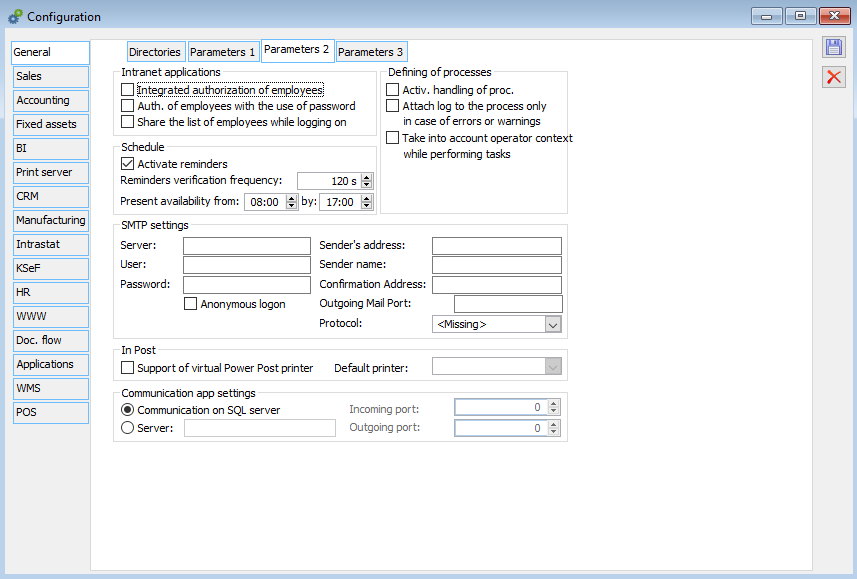
Configuration, tab: General/Parameters 3
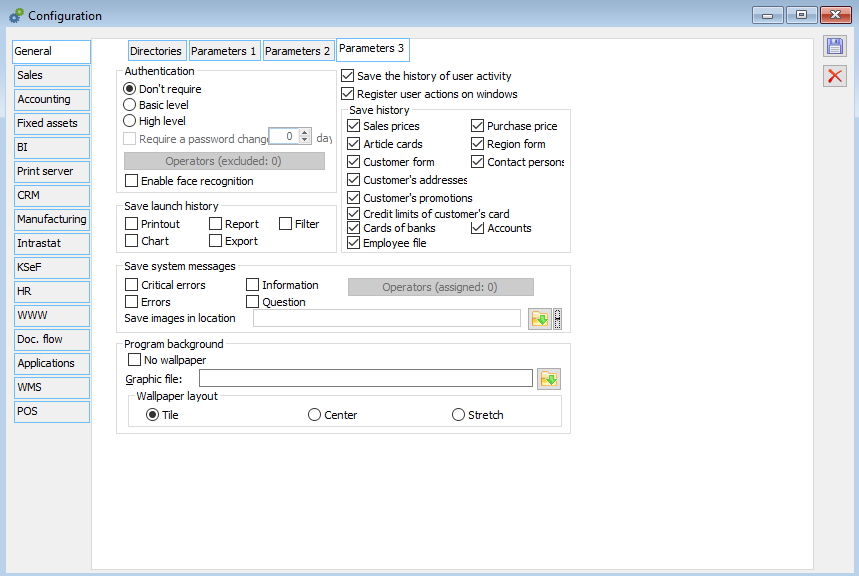
Authentication:
-Do not require
-Basic level
-High level
Enforce password change… – setting the number of days after which a password change will be enforced; parameter automatically checked when high level of authentication is selected.
Excluded operators – this button is active only if the Enforce password change… parameter is set. Once checked, a list of operators is displayed, for which a change of password will not be enforced after a specified time. If operators are added to the list, the number of operators will be displayed on the button in brackets (instead of 0).
Use face recognition method – the setting of this parameter determines whether the System should attempt to log in using a face recognition method, but also the availability of options to assign/remove biometric features in the System. The activation of this parameter in the Configuration does not mean that every Operator may use this method. This may only be done by those Operators whose cards have the parameter Facial recognition login allowed enabled.
Save history of user actions – the system enables the creation of change history records for most documents. If this parameter is selected, from now on the documents listed below will be saved with the information about the operations performed on them.
Record activities on forms – when this parameter is selected, the following information indicating which activities will be recorded from now on will be displayed:
The activation of activity recording will cause automatic recording to the database of all activities performed on the System’s forms, system messages displayed, and possible problems encountered during operation. This information is collected in accordance with the Terms of Use and Guarantee of the software and can only be used for analytical purposes to improve the ergonomics of user actions and eliminate errors.
According to the above message, if the data from the table are provided by the System users, they will only be used for BI analysis, thanks to which we can verify the current usability of the forms: location of tabs, buttons, controls, etc. With this information, we plan to systematically improve the comfort of working with the System interface in subsequent versions.
Save history – selecting the relevant parameters will determine whether the selected objects will have their update history saved.
Save run history – if the relevant parameter is selected, information on running a printout, chart, report, export, or filter is saved in a special table, unless the printout/chart/filter definition states otherwise. In case of export, the operation is always saved
Programme background
No wallpaper – this parameter allows the user to disable wallpaper (disabling wallpaper may speed up the program while working through terminal).
Graphic file – this field is used to enter address of graphic file which will be used as background in COMARCH ERP XL system modules.
Wallpaper layout – defines a way of displaying file indicated in field: Graphic file. The background can be displayed in the following manner:
-Adjacent,
-Centring,
-Extension.
Configuration, tab: Sales/Dictionaries
Dictionaries are lists of parameters that can be selected from when entering data. When working with the following module: Sale, dictionaries appear as lists of available values that can be entered. Authorised User can add, edit, and delete dictionary entries.
When the following tab: Dictionaries is selected, the window is divided into 2 panels. The left panel shows the dictionaries names, the right panel shows the contents (items) of the currently highlighted dictionary (name and description). Most dictionaries contain entries consisting only of a name and description.
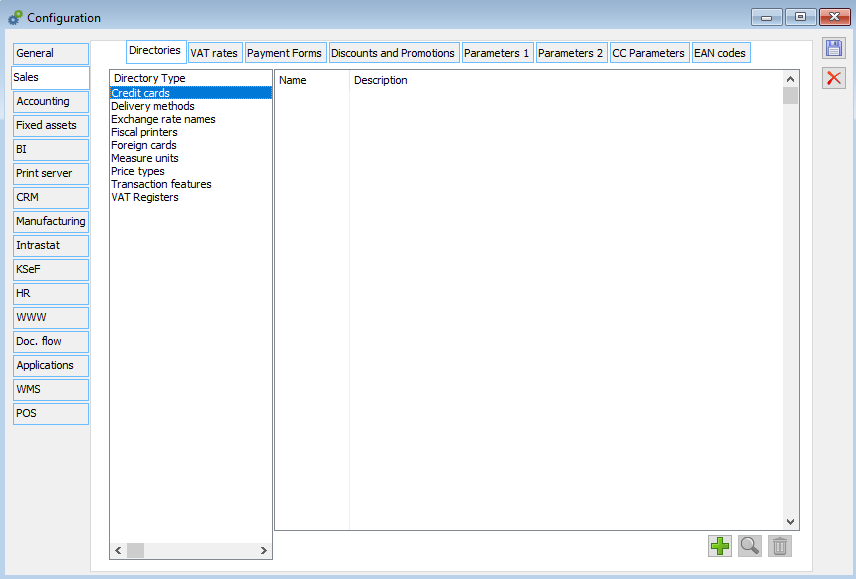
Type of dictionary:
Transaction traits: parameters of type: description, which can be assigned to commercial and warehouse documents. They allow their additional differentiation in analyses.
Fiscal printers: fiscal printers available in the system. Apart from the name and description it is possible to edit VAT rate codes available in the printer. They can be different than the rate codes used in the system (defining VAT rates). In the editable column: Equivalent, the rate code can be changed, which by default complies with the system code. The correct assignment of VAT rate codes is necessary for the proper collaboration of the system with the fiscal printer (more precisely with its driver). The system supports 2 types of fiscal printers: Posnet and Elzab. If the Posnet driver is selected, the system will find the name DF300 in the list of available printers and then read the VAT rate codes (from column: Equivalent). Elzab driver downloads the rate codes after finding the FP600 name. If printers of the mentioned types are used, then printers named DF300 and FP600 should be defined in the system. The driver for a given post is selected using the option: Computer configuration, of the module: Administrator. If the driver name is not specified in the window: Fiscal printer, then, when attempting to print, a message about VAT rates not being configured for the printer will be displayed.
Units of measure: units in which the quantity of goods is recorded.
Window: Unit of measure has two tabs: General and Translations. On the General tab it is possible to enter the name and description of the entity, while on the Translations tab it is possible to add a translation of the name in a foreign language.
Credit cards: types of credit cards used by the contractors.
Exchange rate names: in the system it is possible to define multiple exchange rates for one currency. Here the user can define the names of the exchange rates to be used in transactions. The individual rate values for each currency are entered in the currency table.
Foreign cards: types of customer cards issued by other companies. Foreign cards can be used to identify the contractor, the type and number of the foreign card can be recorded in the contractor’s card.
VAT registers: a VAT register is a record in which transactions subject to VAT are recorded. Every document related to VAT must be recorded in one of these registers. The register has a name, description, and parameters. At least 2 VAT registers must be defined in the system; one each for purchases and sales.
Price types: several price types can be defined in the system. Here the user can define the prices to be used in transactions. These prices are then assigned to centres, groups of goods, and commodities.
Delivery modes: multiple delivery modes can be added in the system. The supplier name, description, and translations can be defined here.
More about this in the module documentation: Sale.
Configuration, tab: Sale/VAT rates
In the system, 9 VAT rates have been predefined. They can be edited and new rates can be added. The system allows assigning all VAT rates defined in the System a letter designation appropriate for a given fiscal printer. In practice, the markings coincide with the “system” markings; nevertheless, the user is free to change them and the system allows assigning the same markings to different rates, which may be particularly useful if the new VAT rates are assigned the same letter markings as before. The adopted “liberty” of markings allows parallel use of rates for example A 22%, A 23%. When creating a new database, the VAT rates binding as at 01/01/2011 will be displayed.
More about this in the module documentation: Sale.
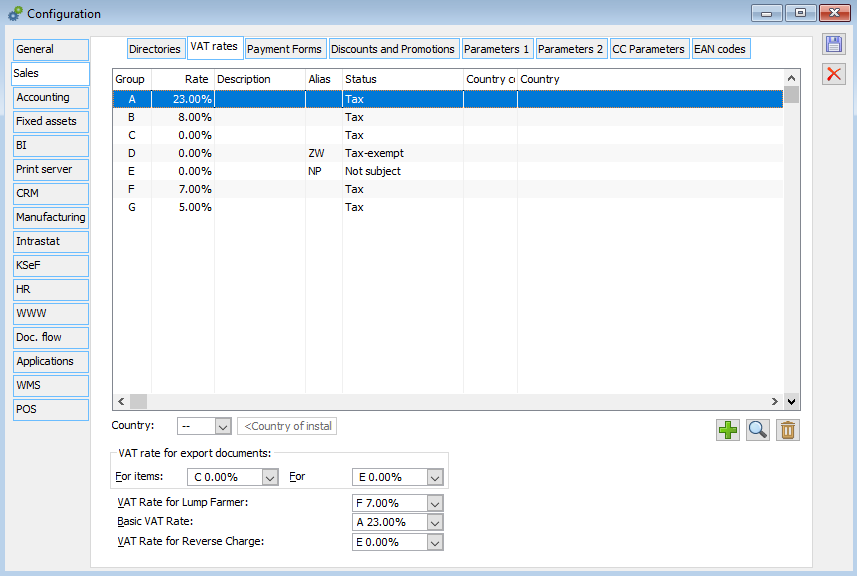
Configuration, tab: Sale/Payment methods
Payment methods are used when issuing commercial documents and can be assigned to contractors. The system has predefined 6 methods of payment, which group the forms defined by the User. Each method of payment has the following parameters:
Discount: if a percentage discount is assigned to a given method of payment, it will be calculated additionally for transactions with this method of payment, according to the adopted method of discount calculation.
Deadline: the default payment term for the given method.
Register of cash and bank operations: assigning a register to a method of payment enables the recording of payments from the level of the commercial document.
Payment term tolerance: uniform for all methods, expressed in days, applies only when calculating the allowed amount of overdue contractor receivables, according to the parameter: Past due, of the contractor card. A payment is overdue if its due date has been exceeded by a number of days greater than the tolerance.
Archived – when this parameter is checked, methods of payment marked as Archived are also visible in the list.
In the Rights structure window, Payment methods tab, there is a parameter: Archived. When this parameter is checked, methods of payment marked as Archived are also visible in the list.
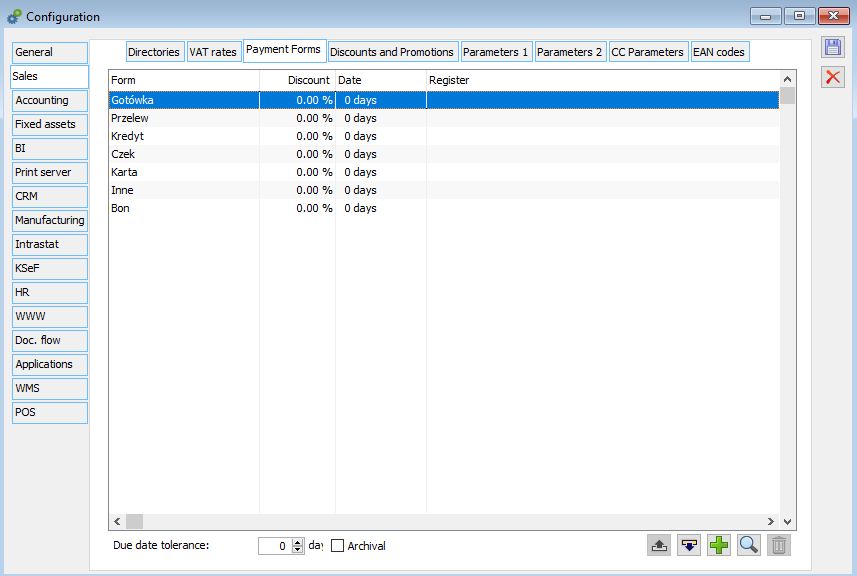
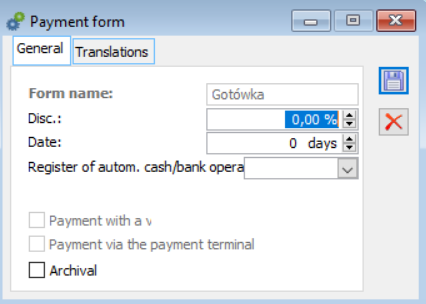
More about this in the module documentation: Sale.
Configuration, tab: Sale/Discounts and promotions
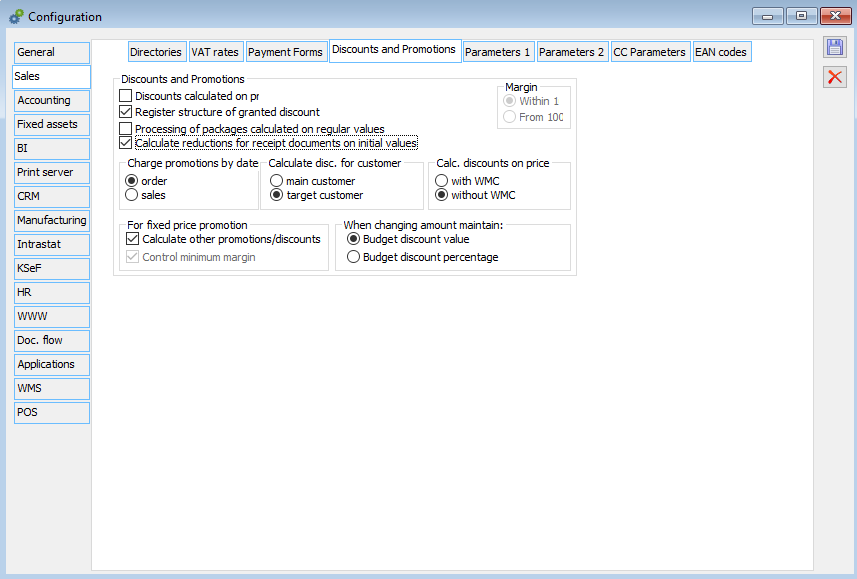
The tab contains the following fields:
Discounts and promotions
Discounts calculated from the price – the value of the displayed price is affected by the setting of the method of counting discounts: From price or From value. In the case of discounts calculated from price, the book price (based on the initial price and the effective discount) will be calculated first, followed by the book value (price multiplied by quantity). In a situation where discounts will be calculated from the value, the book value (based on the initial price, quantity, and discount) shall be calculated first and then the book price (value divided by quantity).
Record the structure of the discount granted – if checked, the information about the granted discounts will be saved and displayed in the window: Structure of the discount granted.
Realisation of packages calculated from initial values – if checked, the information about discounts on initial values will be saved and displayed.
Count discounts for revenue documents from initial values – if this parameter is checked, the discounts on revenue documents will be calculated as on expenditure documents from initial price/value.
Margin
In 100: according to the formula:
100 x (sale price – purchase price) / sale price (values: – ∞…100)
From 100 (charge): according to the formula:
100 x (sale price – purchase price) / purchase price (values: -100…+∞)
Selection is only possible until the first transaction is registered.
Accrue promotions by date – selection of one of the options:
– Orders
– Sales
is important when calculating promotions when converting an order, for example to FS. The invoice is then charged with the discounts valid on the date of issue, on the order or sales invoice, depending on this parameter.
Accrue discounts for a contractor – checking of one of the options: Main, Target is important when calculating promotions for contractors on documents.
Calculate discounts from price – selecting this option influences the way the effective discount is calculated. If:
This option is checked, discounts will be calculated from the price with WMC First the price (based on the initial price including the WMC rate and the effective discount) and then the value (price multiplied by the quantity) will be calculated.
This option is not checked, discounts will be calculated from the value without WMC. First the value will be calculated (based on the initial price minus the WMC rate, quantity, and discount) and then the price (value divided by quantity).
WMC rates are defined in the category dictionaries in the Administrator module in the Transactions branch. The following parameters are defined in the WMC rates window: Code, Name, Net rate to two decimal places. The rate is expressed in system currency.
For fixed-price promotions, checking the Calculate other promotions/discounts parameter enables to calculate other promotions or discounts for a given item. The second parameter concerns control of the minimum margin for promotions of the fixed-price type.
When changing the item quantity maintain:
Budget discount value – when changing the quantity on the item, the System will keep the amount of the granted budget discount
Budget discount percent – when changing the quantity on the item, the System will keep the percent of the granted budget discount
More about this in the module documentation: Sale.
Configuration, tab: Sale/Parameters 1
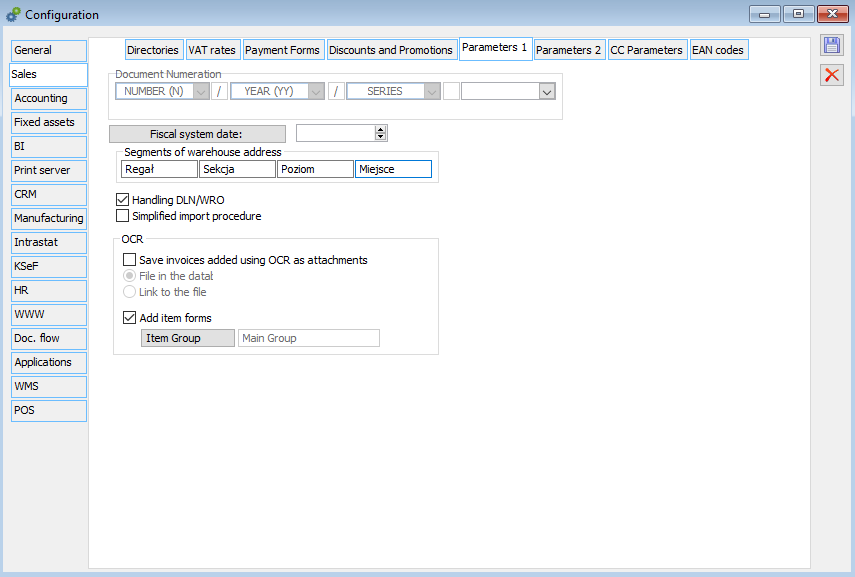
On the tab the following parameters to be defined:
Document numbering – a scheme for creating a document number (identifier). It consists of 3 segments: consecutive number, year, and series or 4 segments: consecutive number, year, series, and month. The order of these segments and their format can be specified. This scheme can be changed only until the first document is issued.
System fiscal date – if the date was entered and is earlier than the current date, then approval of a receipt or a fiscal invoice results in printing of such a fiscal document. If there is no communication with the fiscal printer (the printout cannot be made), then the receipt cannot be approved. The date is available for editing until the first fiscal document is issued.
Simplified import procedure – allows issuing documents under simplified import procedure.
Support for DLN/WRO – ticking the parameter activates the list of documents with warehouse release orders and delivery notes from the level of WMS Dispatcher’s Desktop. Checking this parameter will cause default generation of DLN/WRO warehouse documents in Comarch ERP XL.
More about this in the module documentation: Sale.
Configuration, tab: Sale/Parameters 2
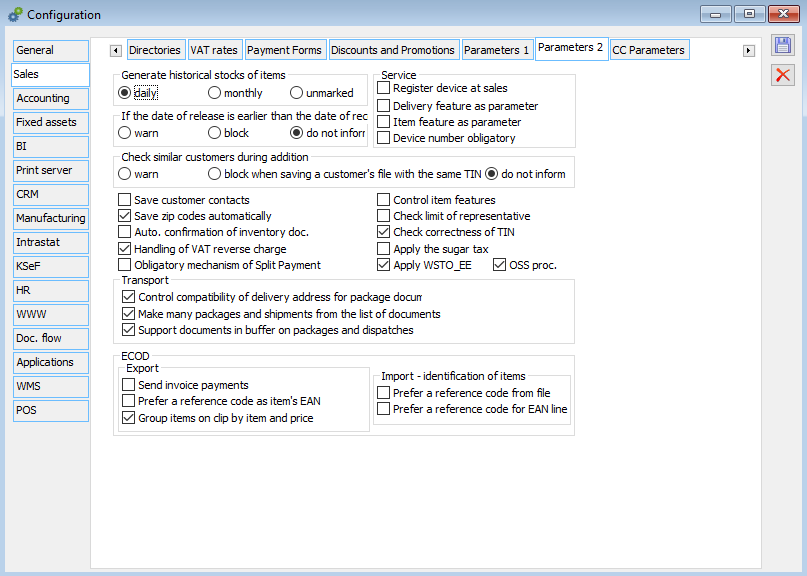
Generate historical stock of commodity: depending on its setting, this parameter shall enable to generate in the system the information about the stock of each commodity at the end of any day or any month (or not at all). If the option “Daily” or “Monthly” has been selected, each action related to the change of the commodity status shall cause the corresponding change of the historical status for this commodity at the end of the operation day or month. If the stock change operation is performed with a retrospective date, the historical stock of goods for later days or months shall be recalculated, if recorded. Thus, the historical stock for the current day or month is always identical to the current stock.
When the release date is earlier than the acceptance date: depending on how this parameter is set, if the user makes an attempt to add the goods with the purchase date later than the sale date to the sales document, the system shall display a warning, block the attempt, or ignore it (allow the addition).
Service – parameters used for automatic registration of a service device. Details on the functionality of the parameters are described in the documentation to the module Service.
Check similar contractors when adding – if checked, a list of contractors with similar data (name and city), if any, will be displayed when adding a new contractor. Checking does not work if the NIP of the new contractor is entered and unique.
As of ERP XL 2017.0 version, the verification of similar customers has been extended to block the saving of a contractor card with a NIP number already in the database. In the configuration Sale/Parameters2, the parameter “Check similar contractors when adding” has been replaced with three options:
– Warning
– Block when saving the card with the same NIP
– Do not inform
Selecting the Warning option acts as an existing check for identical data entered in the fields: Name, City, and NIP. If these fields have been duplicated, then when saving the contractor card, a window appears displaying contractors with similar data. However, it is possible to save the card.
New option: Block, when saving a card with the same NIP, works in a similar way, meaning when the NIP number is duplicated, a window appears displaying contractors with the same NIP, which informs that the card cannot be saved. Only the change of the NIP number to a unique number allows entering the record into the database.
Save contractor contacts – activates the function of saving the contact in the contractor card when issuing a sales document for the product for which the following parameter in the product card has been selected: Contact with customer.
Automatically record postal codes – a parameter which determines whether upon entering a new postal code into the contractor card it will be automatically recorded in the list of codes.
Automatic approval of inventory documents – discrepancies shown in the inventory are corrected with PW (receipt of surplus) and RW (disbursement of shortages) documents. These documents are generated when the inventory sheet is approved. Checking the parameter will cause them to be generated as approved, not available for editing.
Check conformity of the delivery address of parcel documents – a parameter for handling shipments. If checked, a parcel can be created only from goods destined for one recipient, sent to the same address. With this setting, the system allows only those commercial documents that have the same delivery address to be bound to one parcel.
Due to the changes related to Comarch Shipping, this control has been made more precise so that documents without a contractor will always be bound to one package, and to other packages only those on which the contractor is defined.
Example: In configuration, the following parameter was checked: Check the consistency of the delivery address of the parcel documents. In the list of receipts, several documents have been selected, two of which do not have a contractor assigned, and the others have a compatible contractor (with the same address). When the parcel generation operation from the selected ones is checked, two parcels will be added with the following parameter set: Documents to the same address, where one will contain receipts without contractors, and the other will contain the remaining receipts.
Create multiple packages and shipments from list of documents (only for generation from documents) – parameter which can be selected if the above parameter is selected, meaning Check conformity of the delivery address of parcel documents. Selecting this parameter changes the execution of the operation Shipment from selected available in the context menu on lists of documents: commercial, service, and orders as well as on the list of parcels. This operation will first create parcels with the following parameter set: Documents to the same address, and then a separate shipment is created for each of these packages.
Handling of documents in buffer on packages and dispatches – selecting this parameter will determine whether documents in buffer will be handled on packages and dispatches.
Handling reverse charge VAT – ticking this parameter will enable the mechanisms enabling the registration in the system of goods subject to the reverse charge procedure. On the PI document definition the following parameter is activated: Generate SII document and the option to generate SII to PI from the list of purchase invoices.
Control product traits – goods of the same code can be further differentiated when recording turnover (issuing commercial documents) if they have appropriate settings for the control of traits. Providing the characteristics of such goods when issuing commercial documents will be either optional or mandatory, depending on the setting of the parameter: Control product traits. If this option is checked, a warning shall be displayed when an attempt is made to approve a document without the indication of the commodity traits (transaction item) for the commodity for which the traits are required. If the traits check is not used, it shall be deactivated to improve the system performance.
Check limit of the sales representative – the limit of the sales representative is the maximum amount of credit that all contractors associated with the sales representative can have in total. The contractor defined as: Sales representative, can have a list of credit limits assigned. If checked, the sales representative will be required to be specified when issuing the sales document. If the limit is exceeded, the system will react according to the User’s authorisation, and more specifically according to the settings in the document definition; it will prevent the registration of the transaction or display a warning.
Check correctness of TIN – optional verification of the correctness of the NIP number as regards the number and type of characters used in relation to the Polish tax identification numbers. If this parameter is selected, when an incorrect NIP number is entered on a domestic contractor’s card or address, an appropriate message will be displayed and it will be impossible to save the contractor’s card. If the above-mentioned parameter is enabled, then saving the Company stamp for country PL with an incorrect NIP is also impossible. If the above-mentioned parameter is enabled, then while saving the employee card with an incorrect NIP a relevant question – a warning – is displayed. Unchecking it is useful in case of installation of Comarch ERP XL System outside of Poland.
Mandatory split payment mechanism – if this parameter is selected, goods will be checked for the obligatory split payment mechanism after the sales or purchase document approval.
ECOD:
Export
Send invoice payments – this parameter determines whether the <Payments> section specifying the type and quantity of payments on the invoice will also be sent when the SI document (INVOICE message) is exported to ECOD. The parameter is supported when exporting an invoice in the format for retail chains.
Prefer foreign code as product EAN – this parameter determines whether the System should first find own code or a foreign code when filling in the EAN line.
Group items on clips according to commodity and price – if checked, items on clips in ECOD file will be grouped according to the selected criterion.
Import:
Prefer foreign code from file – this parameter determines the own/foreign code by which the product will be identified.
For EAN line prefer foreign code – when identifying goods based on EAN lines, the search order has been parameterised: the System will start either from own codes or from foreign codes. In either case, the System shall first search for codes with an auxiliary unit assigned and if none is found, then with the main unit.
Configuration, tab: Sale/Parameters CC
Purchase adjustment
Generation of CC documents and dates on CC – options affecting the way CC documents are grouped and their dates.
Purchase adjustment:
None – if this option is checked, it is possible to select in the fields the CC date of:
Sale: SI sale PIC adjustment
Issue: SI sale, SI issue, SIC issue
By days of sale – if this option is checked, it is possible to select the CC date of:
Sale: SI sale
Issue: SI issue, PIC issue
By months of sale – in the fields of CC dates of:
Sale: month of SI sale
Issue: month of SI sale, PIC issue
By purchase adjustment – in the fields of CC dates of:
Sale: PIC adjustment
Issue: PIC adjustment, PIC issue
Determining the delivery value:
None – if this option is checked, it is possible to select in the fields the CC date of:
Sale: SI sale
Issue: SI issue, SI issue
By days of sale – if this option is checked, it is possible to select the CC date of:
Sale: SI sale
Issue: SI sale
By months of sale – in the fields of CC dates of:
Sale: month of SI sale
Issue: month of SI sale
By purchase adjustment – in the fields of CC dates of:
Sale: POR purchase
Issue: POR purchase, POR receipt
Sale adjustment:
None – if this option is checked, it is possible to select in the fields the CC date of:
Sale: SIC adjustment
Issue: SIC adjustments, SIC receipt
By days of sale – if this option is checked, it is possible to select the CC date of:
Sale: SIC adjustment
Issue: SIC adjustments, SIC receipt
By months of sale – in the fields of CC dates of:
Sale: month of SIC sale
Issue: month of SIC adjustment, month of SIC receipt
By purchase adjustment – in the fields of CC dates of:
Sale: PIC adjustment
Issue: PIC adjustment, PIC issue.
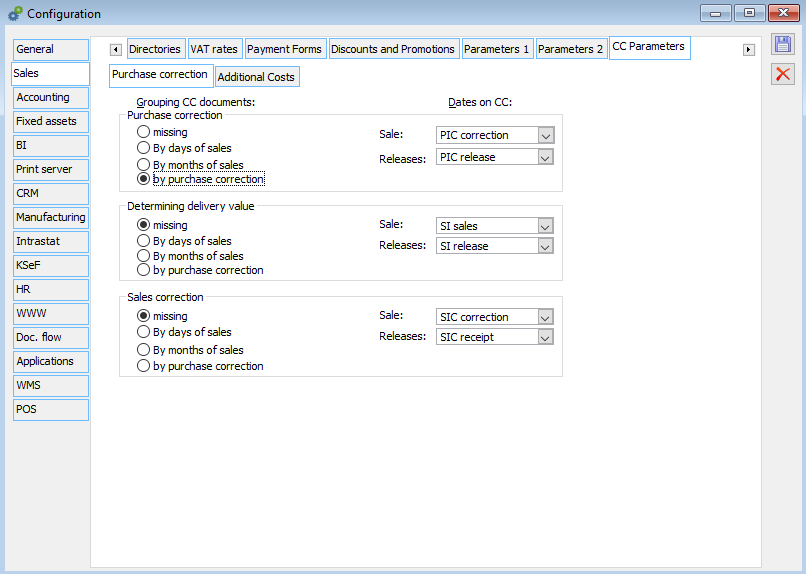
Additional costs
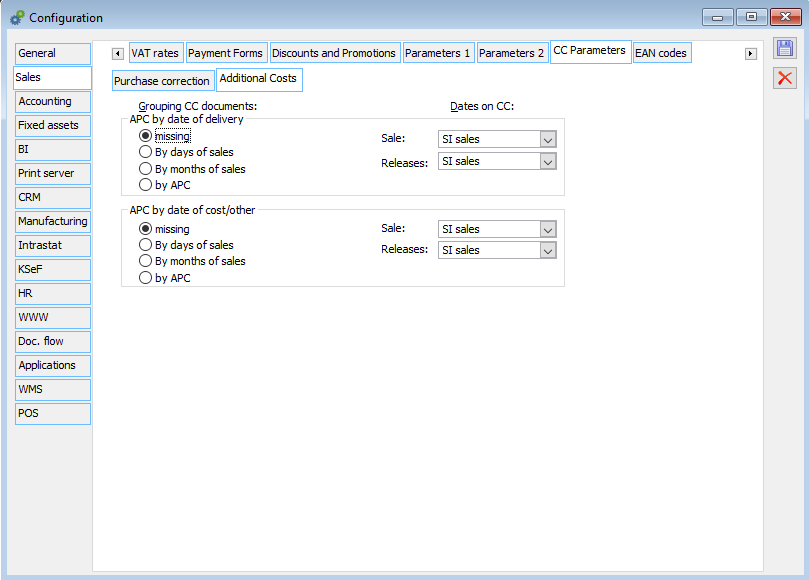
Options allowing to decide how CC documents are grouped and to decide on their date in relation to the issuing of the APC document
APC by delivery date
None – if this option is checked, it is possible to select in the fields the CC date of:
Sale: SI sale
Issue: SI issue, SI issue
By days of sale – if this option is checked, it is possible to select the date of:
Sale: SI sale
Issue: SI sale
By months of sale – in the fields of CC dates of:
Sale: month of SI sale
Issue: month of SI sale
By APC – in the fields of CC dates of:
Sale: APC operation
Issue: APC operation
APC by cost/other date
None – if this option is checked, it is possible to select in the fields the CC date of:
Sale: SI sale, APC operation
Issue: SI sale, SI issue, APC operation
By days of sale – if this option is checked, it is possible to select for the dates of CC:
Sale: SI sale
Issue: SI sale, APC operation
By months of sale – in the fields of CC dates of:
Sale: month of SI sale
Issue: month of SI sale, APC operation
By APC – in the fields of CC dates of:
Sale: APC operation
Configuration, tab: Sale/EAN codes
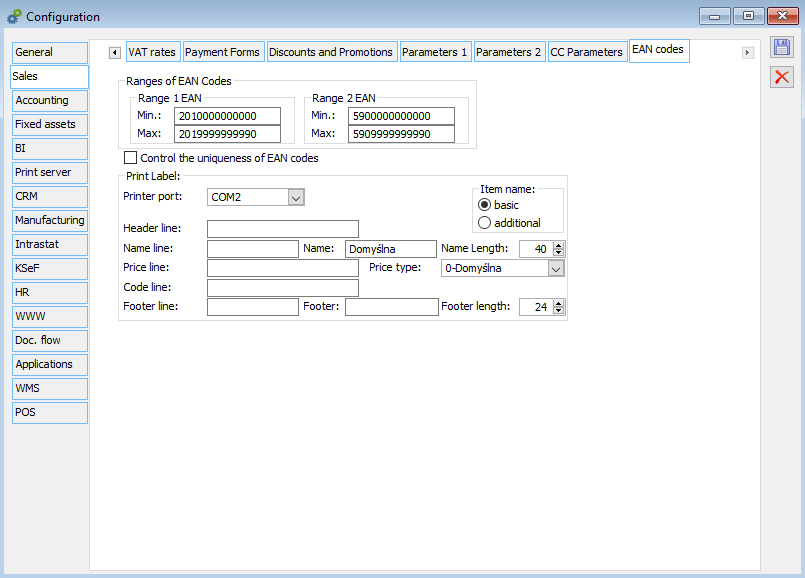
The system generates barcodes in the EAN/UCC-13 standard. It is possible to enter any EAN number (digits or letters, max. 40 characters) on documents, but when 13 characters are entered EAN/UCC-13 control still functions. Codes can be generated for a product, a resource, or a unit of measure of a given commodity. When generating a code, one of the two available code ranges can be selected. The generated code will be the first free code from the selected range. The ranges are set in the configuration.
EAN range 1: default setting is 2010000000000…2999999999990, which corresponds to the range of internal codes, according to EAN standards.
EAN range 2: default setting is 5900000000000…5909999999990, which corresponds to the range of external codes, available for Poland (590 prefix).
Check uniqueness of EAN numbers: if checked, two identical EAN codes cannot be entered into the system. In the event of an attempt to enter for a second time a code which is already registered in the system, an appropriate message will be displayed. For a newly created database, this parameter is unchecked by default.
Additionally, the type of information displayed in the logo obtained after the integrity test depends on the setting of this parameter: EAN code duplication check.
Other parameters – used to configure barcode label printouts. Applies only when working with Pitney Bowes printers.
Configuration, tab: WMS
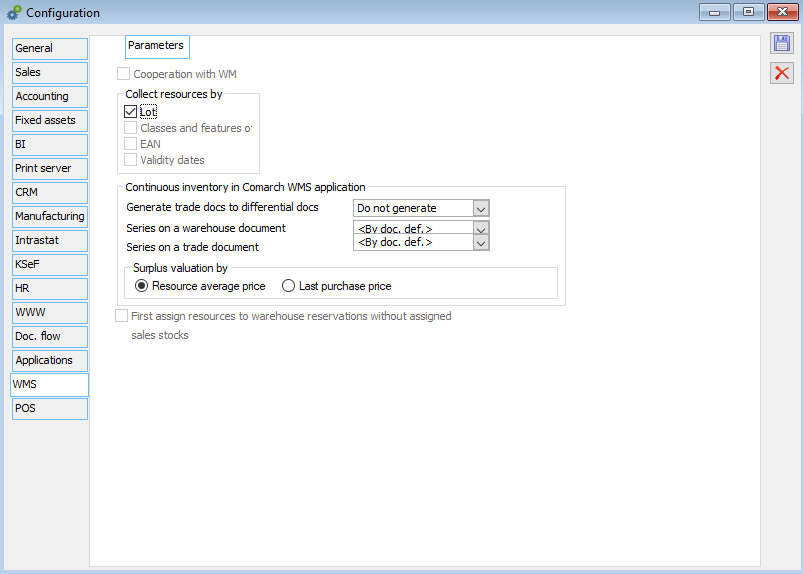
Cooperation with WMS – indicates cooperation with Comarch WMS application
Quantity control of stocks on (W)WRO – when issuing a document on WMS warehouse, it is verified if there is enough stock in ERP XL resources to cover the commercial document for (W)WRO, in case of lack of resources, an appropriate message will be displayed and indicated quantity will be withdrawn
Resource retrieving by – defines the level of correspondence of the resource collected for the commercial document at the time of generation for (W)WRO
Version 2019.0 changed the default parameter setting for retrieving resources when issuing sales documents to (W)WRO, meaning the setting in the configuration window, [WMS] tab:
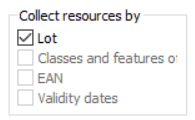
The previous default setting for retrieving resources by Class and delivery traits has been replaced with the setting by Lot as the one that best controls the consistency of resources in stock in conjunction with sales documents. Assuming, of course, that quantity and resource collaboration is enabled for the warehouse.
From version 2019.0 onwards, this parameter will always be ticked at the moment database creation and conversion, unless the users have previously changed the existing default settings in the database.
Example 1: In the database before the conversion there was a setting to retrieve resources by Class and delivery traits. The conversion will change this setting automatically to: by Lot.
Example 2: In the database before the conversion there was a setting to retrieve resources by Class and delivery traits and EAN. Conversion will not automatically change this setting to: by Lot. This means that the default setting was deliberately changed by the users. It will be possible to manually change the settings after conversion.
In addition, a warning message is displayed each time the by Lot parameter is deleted:
In order to maintain the consistency of the stock in the warehouse and in the commercial documents, it is advisable to set the stock picking by Lot.
The selection of other options enables the issuance of other batches of goods than those reserved in the ERP system. As a consequence, it may not be possible to generate an expenditure commercial document, for example FS, for warehouses settled by “quantity and resource”, as there will be no trade status in the ERP system corresponding to the stock of goods issued on (W)WRO.
In accordance with the additional description provided in the message details, more information on the operation of individual parameters is available in the technical bulletin on cooperation with WMS located on Individual Customer/Partner Websites “Creating and releasing resources in WMS”.
Configuration, tab: Applications
Configuration, tab: Applications/ECM
On the tab, the user fills in the configuration data related to the export of documents to the ECM system.
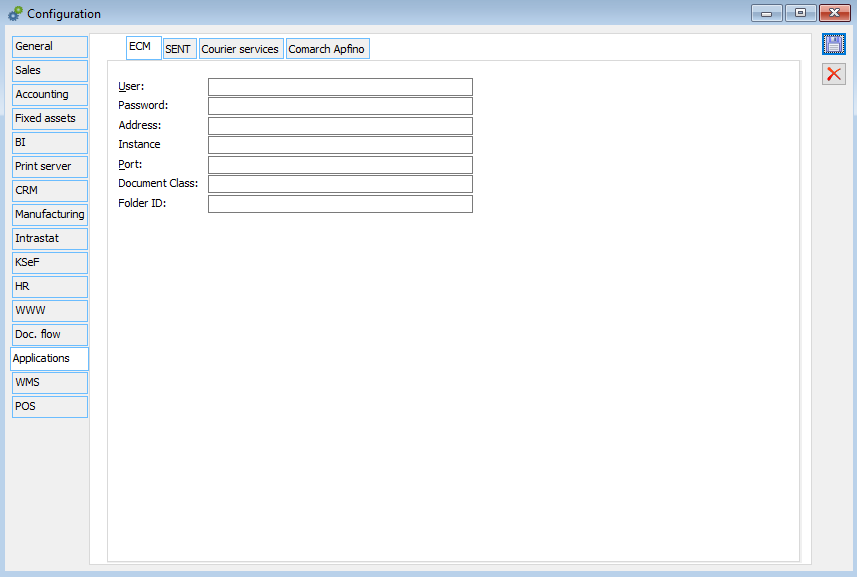
Configuration, tab: Applications/SENT
In order to be able to send notifications to the SENT system, the user has to register in the PUESC portal (Platform of Electronic Services for Tax and Customs). Login data to the PUESC portal are provided in System/Configuration/Applications, SENT tab.
In the section Data of registering person, the user may fill in data of a person authorized to send notifications; email address to which confirmations of notifications from SENT system are to be sent, and SISC ID, that is a 17-character identification number assigned to entities and persons during the registration process in SISC (PUESC). This data will be automatically prompted on SENT (ZPT) declarations.
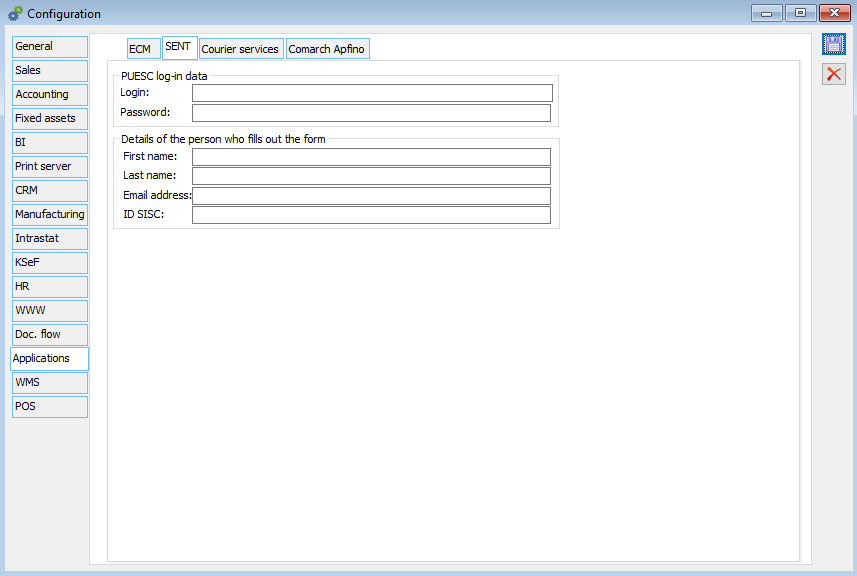
Configuration, tab: Applications/Couriers
On the tab, the address of Comarch Shipping service is filled in and users can be exported to Comarch Shipping application. In 2022.0 version of Comarch ERP XL, a button was added to import data about couriers from Comarch Shipping application and an additional parameter Mark activity of couriers based on settings from the application was added, which allows to set Couriers category dictionary records to active/inactive in a way reflecting the status in Comarch Shipping. [more information in newsletter about Comarch Shipping]
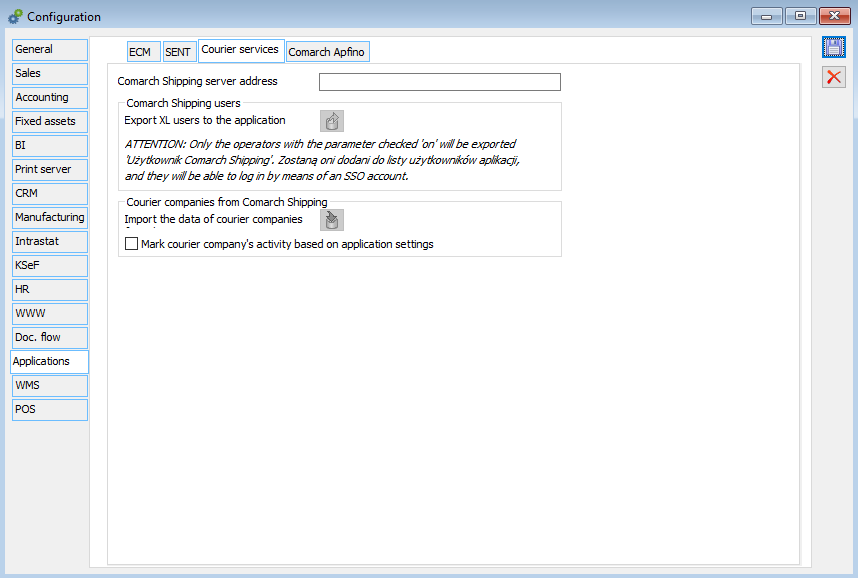
Configuration, tab: POS
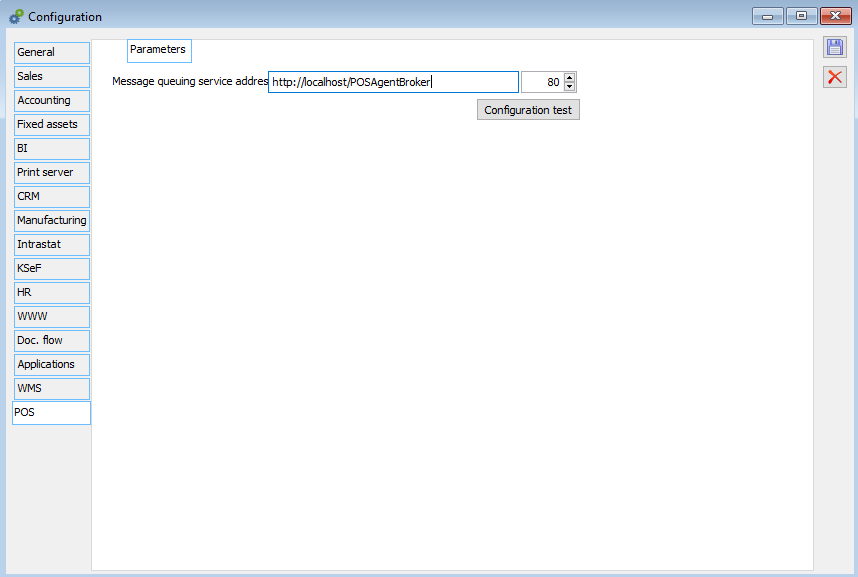
In the Message queue service address field, enter the address of the Comarch Retail POS Agent Broker service and the port number. Default port is 80.
– If using the main profile of Comarch ERP Auto Update, please enter the address: http://localhost/POSAgentBroker
– The Configuration test button is used to check whether the POS Agent Broker has been correctly configured.
