The system allows for the creation of formats for data exchange with the bank (export of data from the list of payments and import into the bank register).
The following types of formats are supported:
Text file, in which each line has the same structure, consists of fields separated by a separator character and is a record with data about the operation;
Text file where the first line is a header structured differently from the rest and the last line may have a different structure and be a footer;
Text file in which each value is written on a separate line, where the first line may be a header and the last line a footer.
The structure of a line, both header and record, can be defined by building a list of fields, selected from a predefined list. Each of the predefined parameters is linked to the data or system functions being defined. In addition, general parameters such as line separator character, date format, etc. can be defined for each format.
When exporting and importing data on banking operations, it is possible to choose the data format.
Note: Generate files with transfer orders. If the name contains the string “Bresok”, all of the Enter characters are not removed from the file.
Transfer export formats
The window contains the list of transfer formats.
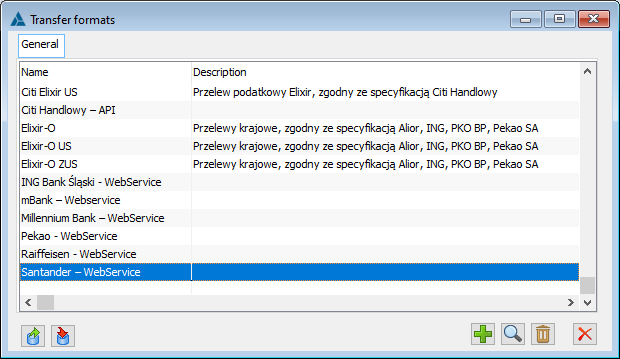
In the window, the following buttons can be found:
![]() [Export format] – a function enabling export of the format (.xml file), defined in the window: Transfer export formats, to the indicated file.
[Export format] – a function enabling export of the format (.xml file), defined in the window: Transfer export formats, to the indicated file.
![]() [Import format] – a function enabling import of the transfer format (.xml file) from a specified location.
[Import format] – a function enabling import of the transfer format (.xml file) from a specified location.
![]() [Add] – is used to add a new transfer format, opening the window: Edition of the data exchange file format.
[Add] – is used to add a new transfer format, opening the window: Edition of the data exchange file format.
![]() [Change] – allows to change the transfer format data.
[Change] – allows to change the transfer format data.
![]() [Remove] – removes the selected transfer from the list.
[Remove] – removes the selected transfer from the list.
Edition of the data exchange file format
The window allows defining the exchange file format.
Edition of the data exchange file format, tab: General
During creation and conversion of the database, the definition of the Elixir-O format with return code will be added.
The following data are defined on the tab:
Format name – the name of the transfer format.
File extension – the type of file extension.
Separate fields with character – this option is selected if the fields are to be separated with a separator.
Field separator – the field is used to enter the field separator character.
Encoding – the type of encoding.
Date format – indicates the type of date format that is the order and manner of entering the day, month, year.
Decimal sign – determines what the decimal separator will be.
Thousands separator – determines what the thousand separator will be.
Field division into lines – decides what the field division into lines separator will be.
Text delimiter – defines the text delimiter character.
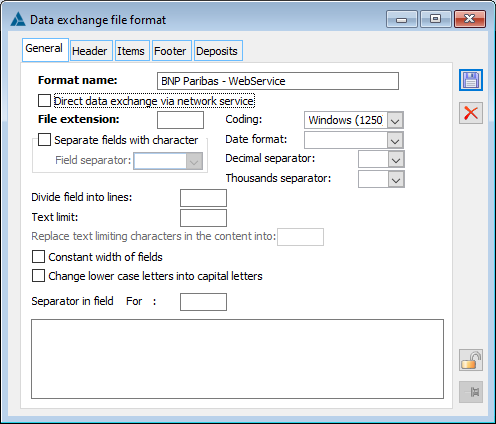
Replace text delimiter characters in content with – the character defined in this field is used to replace a text delimiter character with it and thus eliminate text restrictions in the content, for example if the text delimiter character is an inverted comma and a name enclosed in inverted commas is used in the content, then the system will read the inverted commas in the content as a text delimiter character. To avoid this situation, define a text delimiter replacement. Field: Replace text delimiter characters in content, will be activated when a value is entered in the field: Text delimiter.
Fixed width of fields – determines whether the width of fields will be fixed.
Convert lower-case letters to upper-case – when checked, lower-case letters will be converted to upper-case (required in some exchange file formats)
Separator in the field: Title – in the title field, any separator defined by the User may be indicated (depending on the banks with which the file exchange takes place, this separator is defined differently).
Edition of the data exchange file format, tab: Header
The tab defines the information that will be included in the header of the exchange file.
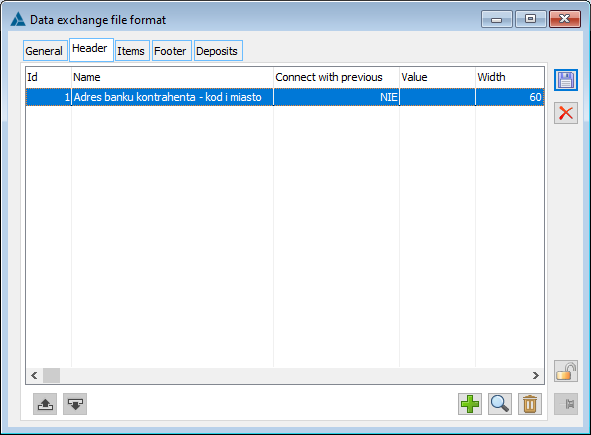
On the tab there are the following buttons:
![]() [One up] – moves the item one up in the list.
[One up] – moves the item one up in the list.
![]() [One down] – moves the item one down in the list.
[One down] – moves the item one down in the list.
![]() [Add] – is used to add a new information to the header, opening the window: Export format edition.
[Add] – is used to add a new information to the header, opening the window: Export format edition.
![]() [Change] – allows preview and change the format item.
[Change] – allows preview and change the format item.
![]() [Delete] – removes the selected item from the list.
[Delete] – removes the selected item from the list.
Edition of the data exchange file format, tab: Items
On the tab the user defines the fields to be included in the position (line) of the data exchange file. The tab contains the same buttons as the tab: Header. The information displayed in the columns comes from the settings defined on the tab: General and in the window: Export format edition.
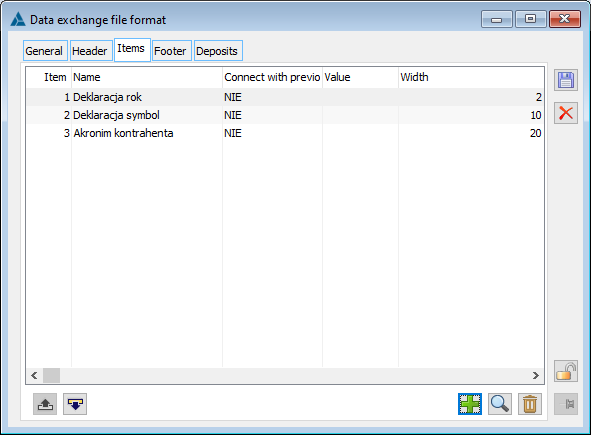
Edition of the data exchange file format, tab: Footer
On this tab the last line of the data exchange file can be defined.
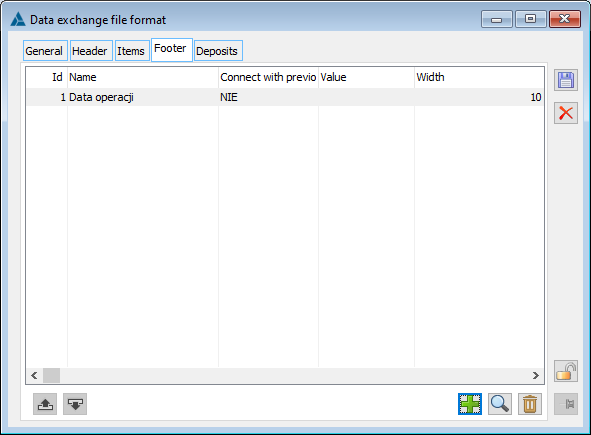
Once the transfer format has been defined, save it by clicking: ![]() [Save changes].
[Save changes].
Edition of the data exchange file format, tab: Deposits
On this tab predefined items are entered:
Establishment of a deposit (disbursement)
Closing a deposit (revenue)
Interest on deposit (revenue)
Liquidation of the deposit + interest (revenue)
When defining the criteria according to which banking operations on deposits are to be recognised, the user shall fill in the following fields:
Operator – AND, OR.
Item – a field to be completed automatically.
Field name – here the field defined within the given format should be indicated.
Operator – an arithmetic operator of the type: equal to, not equal to, contains, does not contain, begins with…
Value – enter a value.
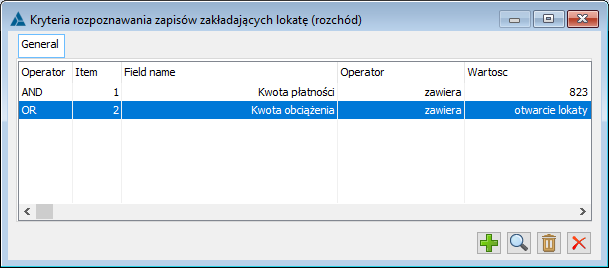
Export format edition
The window is used to specify the information/items that will be placed in the data exchange file.
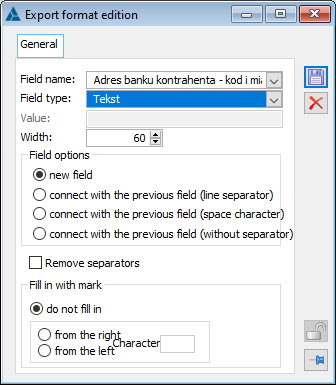
The window contains the following fields:
Field name – in this field an item is selected from a predefined list. This item will be the information that will be included in the data exchange file.
If SQL Query is selected, please pay attention to the use of the parameters {FiltrSQL}, {TrP_GIDTyp}, {TrP_GIDFirma}, {Trp_GIDNumer}, {Trp_GIDLp} in the SQL query creating the transfer format field.
The following strings can be used in the query: {FiltrSQL}, {Trp_GIDTyp}, {Trp_GIDFirma}, {Trp_GIDNumer}, {Trp_GIDLp}, which will be replaced accordingly before execution of the query:
The following will replace the {filtrSQL}: TrP_GIDTyp=x and TrP_GIDNumer=y and TrP_GIDLp=z, where x,y,z are the values of these fields for the current (processed) TraPlat table record. {Trp_GIDTyp}, {Trp_GIDFirma}, {Trp_GIDNumer}, {Trp_GIDLp} will be substituted with the values of the relevant fields (x,y,z) for the current record.
Field type – the type in which the item will be saved. It is possible to save the information as text or number (integer, two decimal places, four decimal places).
Value – this field will be activated if the following field name is selected: Fixed amount. The field defines a constant value which will be placed in the exchange file.
Width – the width of the field (in which the item will be placed).
Field options:
New field – if checked, the field being defined will be a separate field. If this option is not selected, then the defined field will be merged with the previous one, therefore one of the types of merging fields should be selected (fields below),
Merge with previous (line break character) – when merging fields, the line break character will be considered,
Merge with previous (space character) – when merging fields, the space character will be considered,
Merge with previous (no separator) – when merging fields, no separator will be considered.
Remove separators – this parameter will be active if the account number is defined (an appropriate option is selected in the field: Field name). When this parameter is selected, in exchange files based on the defined format, the characters separating the account number will be removed.
Complete with sign – fields in this part allow for filling in characters in a closed field, for example if the value of the amount is PLN 20 and the field for entering the amount foresees entering 8 characters, then it is possible to fill in the remaining characters with the symbol chosen for the format.
Do not complete – the remaining characters will not be added
On the right – the characters of the type indicated in the field: character, will fill in the empty fields from the right side
On the left– the characters of the type indicated in the field: character, will fill in the empty fields from the right side.
Character – the field indicates the type of character to be used to fill in the unused fields.
The item is saved by clicking: ![]() [Save changes].
[Save changes].
