List of warehouses
Window displays list of warehouses registered in COMARCH ERP XL system.
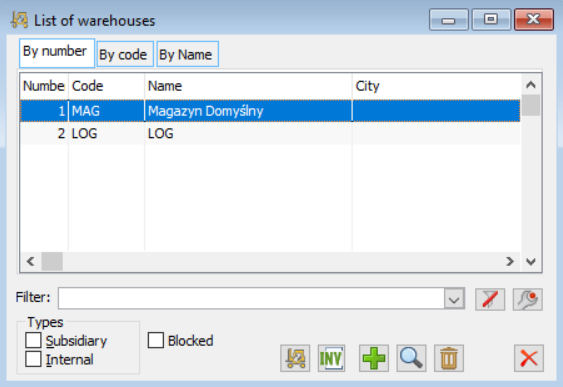
The window contains the following tabs: By number, By code, and By name that display the list of warehouses the data of which are presented in four columns:
Number – indicates the subsequent warehouse number.
Code – indicates the warehouse code entered in its card.
Name – the field displays full warehouse name.
City – indicates the city where the warehouse is located.
Both tabs contain the following fields and functions:
Types:
branch – if checked, the list of warehouses will also include branch warehouses
internal – if checked, the list of warehouses will also include internal warehouses
blocked – if checked, the list of warehouses will also include blocked warehouses
![]() [Filter wizard] – starts the construction of the filter.
[Filter wizard] – starts the construction of the filter.
![]() [Enable/disable filtering] – starts the filter.
[Enable/disable filtering] – starts the filter.
![]() [Warehouse structure] – opens for the selected warehouse the following window: Warehouse structure.
[Warehouse structure] – opens for the selected warehouse the following window: Warehouse structure.
![]() [Inventory] – launches process of inventory of selected warehouse.
[Inventory] – launches process of inventory of selected warehouse.
![]() [Add] – adds new warehouse to list of COMARCH ERP XL system warehouses, opening window: Warehouse card.
[Add] – adds new warehouse to list of COMARCH ERP XL system warehouses, opening window: Warehouse card.
![]() [Change] – allows to view the data of the registered and selected warehouse.
[Change] – allows to view the data of the registered and selected warehouse.
![]() [Delete] – deletes the selected warehouse.
[Delete] – deletes the selected warehouse.
![]() [Close the window] – closes the window.
[Close the window] – closes the window.
Creating and adding a new warehouses can be done when clicking: ![]() [Add]. A window will then open: Warehouse card.
[Add]. A window will then open: Warehouse card.
In the list of warehouses, it is possible to search for a warehouse using a locator by character/string to those warehouses that contain this character/string anywhere in the code.
Warehouse card
The window contains information about the warehouse.
Warehouse card, tab: General
The tab defines the parameters determining the basic data of the warehouse:
Block – selecting this parameter will block all operations on the warehouse.
Code – in this field a code is entered, consisting of five characters, identifying the given warehouse.
Name – this field allows entering the name of the warehouse.
Street, Country, City, Code – fields are used to determine data related to the exact location of the warehouse.
Contractor – allows the user to select the contractor associated with the warehouse.
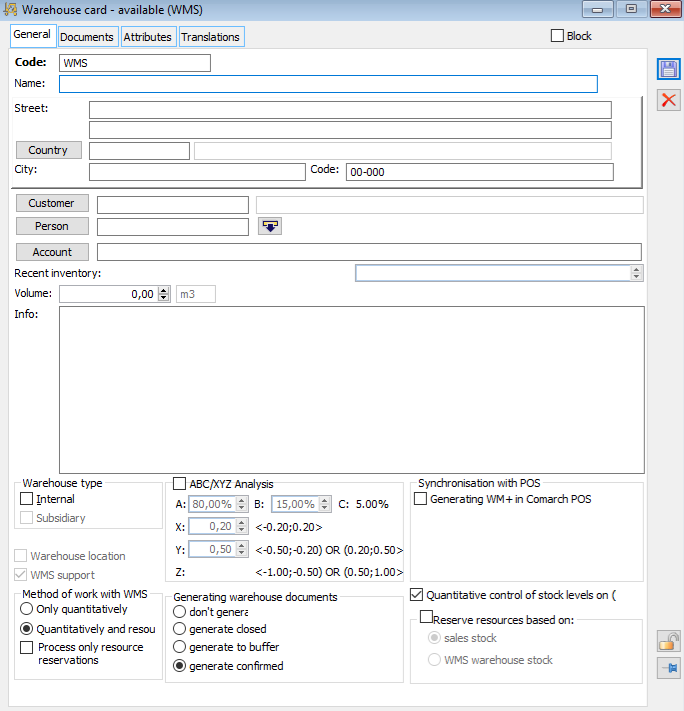
Person – in this field, the person responsible for a warehouse can be indicated. The person is selected from the list of employees.
From version 2017.0 onwards, in an additional list (hidden with ![]() ) it will be possible to indicate multiple persons/employees, for whom it will be possible to set a % share of responsibility.
) it will be possible to indicate multiple persons/employees, for whom it will be possible to set a % share of responsibility.
When indicating several employees it will be necessary to set one of them as the default one. Then this default is saved and presented in the Person control. In the list of persons responsible, the default one is displayed in red.
The total % of responsibility for the warehouse does not have to be 100%. It is controlled that this total % does not exceed 100%.
In addition, it is possible to indicate the period in which a particular employee is responsible for the warehouse. This period will be important when determining the responsible persons during the settlement of the Compensation of shortages and surpluses. That is to say, the employee who was responsible for the warehouse at the time the RW was created will be charged for the shortage in the warehouse.
When copying the warehouse card, the arrangements related to persons responsible for the warehouse will also be copied.
During the conversion on the cards of warehouses with an assigned person, this person is automatically added to the list of responsible persons.
Inventory account – the field allows to give the number of the inventory account
Last inventory – the field displays the date of the last inventory of the warehouse. This date is displayed automatically after closing the inventory.
Capacity – the storage capacity can be specified in this field. The value entered here is for information purposes and has no effect on the quantity of goods actually accepted into the warehouse. The depth, width, height, and load capacity of the warehouse are determined and taken into account by the warehouse management functionality with the addressing of the position of the goods. This functionality for a given warehouse is activated by selecting the parameter:
Position management. For more information on: Position management, please refer to the module documentation: Sale.
Description – in this field, the user enters a description of the warehouse.
Warehouse type:
COMARCH ERP XL warehouse – head office warehouse
Branch warehouse – a branch warehouse (for example Optima Offline, Mobile Sales)
Internal warehouse – internal warehouse of the headquarters (supported only by internal documents)
Position management – selecting this parameter activates the functionality of the goods location in the warehouse. When goods are received (with a WR+ document), the System will suggest the location of goods in appropriate locations according to the optimization algorithm. The user will be able to place the goods manually by indicating appropriate locations. The placement of the goods in the given location shall be possible if it has appropriate dimensions, capacity and load capacity. Similarly, when the goods are released (with the WR- document), the System shall suggest picking the goods from appropriate locations. However, the user can indicate other locations by editing. If the management is deactivated (the parameter is unchecked), when creating the WR+ document, the system shall suggest placing the commodity in its default location. The user will be able to manually indicate a different location of the commodity when editing the document. However, there will be no control on the part of the System for indicating the location and no control of the location parameters (for example capacity, load capacity) (more information about the warehouse position management can be found in the module documentation: Sale).
ABC/XYZ analysis – in the section ABC/XYZ analysis coefficients A, B, C, X, Y, Z for the ABC/XYZ analysis are presented. The values for the coefficients A, B, X, Y are editable.
For the coefficients A, B the values are presented as a percentage and respectively these are the default values: 80% and 15%. The sum of the values of the coefficients A, B, C must be within the range (0;100), therefore, the value for the coefficient C is calculated automatically by the system.
The X, Y coefficients have default values respectively: 0.20, 0.50. The values for the coefficients X, Y must be between (0;1). The sum of the X and Y coefficients must be less than 1 and the Y value should be greater than the X value. The system checks the entered values for X, Y and blocks the change if the entered values do not meet the above conditions. The value of the X parameter must be greater than zero.
For more information about ABC/XYZ analysis, see the Sales module in the chapter: ABC/XYZ classification reports.
Manner of working with WMS – defines the level of compatibility of resources copied to commercial documents generated for the warehouse. Only quantitative – the system checks whether the resource in the ERP has certain characteristics (according to the Configuration, WMS tab), in the absence of quantities other resources are taken. Quantity and resource collaboration will not allow issuing a commercial document in case the traits defined in the configuration do not match.
Execute only resource bookings – the (W)WRO will be issued only for the document item that has resource bookings assigned
Generate warehouse documents – in addition to the standard options there is an additional one: generate closed. If on the definition of the commercial document the generation of warehouse documents By WMS warehouse is checked and on the warehouse card generate closed is checked, the (W)WRO generated in the background will be created automatically approved, closed, without execution in WMS.
Warehouse card, tab: Documents
The tab contains a list of document definitions to which the edited warehouse will be copied. This way, when adding a new warehouse, it is possible to place it for the correct document definitions from one level, without having to open individual definition windows. The warehouse will be entered into the documents in the centres when the warehouse is added to the centre. The indication of the document definition to which the warehouse is to be entered is made by selecting this definition in the list (sign: ![]() ).
).
From the tab level, it is also possible to delete a warehouse from the definition after unchecking this definition in the list.
The Documents tab in the Warehouse card window is active when the Operator launches it from the Administrator module. If the same Operator opens the window from the Sales module, the Documents tab will be inactive.
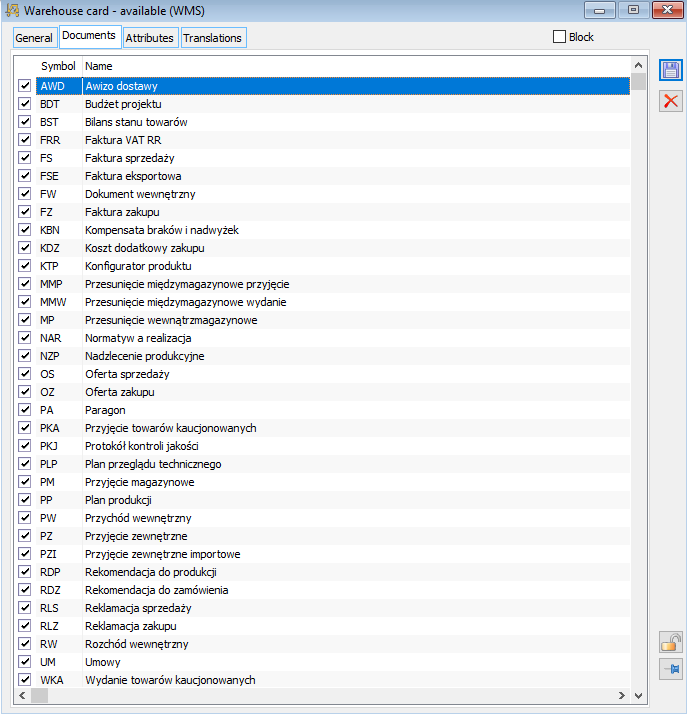
Warehouse card, tab: Attributes
On the tab the user can assign attributes to a warehouses. Attributes are assigned according to the general rules.
Warehouse card, tab: Translations
On this tab, the user can add translations to the warehouse, using the ![]() [Add] button.
[Add] button.
Production (virtual) warehouses
General considerations
Production warehouses are not real warehouses, but so-called virtual warehouses, assigned by the user to real warehouses (registered in the window: List of warehouses) in a given centre of the company structure. They are defined in order to streamline the production process in the system. Production warehouses indicate which warehouse in a given centre of the company’s structure is the warehouse for production raw materials, semi-finished products, finished products, etc.
Operating principles
The production warehouse indicated in the recipe may be assigned by the user to the actual warehouse in a given centre of the company structure. In this way, although the warehouses for each centre are different, it will not be necessary to define a separate recipe for each centre – it will only be necessary to assign a virtual warehouse to a specific actual warehouse – in this way, through the virtual warehouse, a recipe once defined can be used in many centres.
The production warehouse does not have to be assigned to the actual warehouse. In this situation, if it is selected on the recipe, it will point to the warehouse established in the definition of the order document (picking, disassembly or service – according to the type of recipe), in the given centre.
Defining production warehouse
Defining production warehouse is done in the window: Categories. To create a new production warehouse:
in the window: Categories, select the category: Production warehouses (branch: Other),
click: ![]() [Add]. A new window will open: Values.
[Add]. A new window will open: Values.
fill in the fields in the window, and then click: ![]() [Save changes]. Please note that the lists from which the production warehouse will be selected will display the value entered in the field: Code. It will be the ID of the production warehouse, for example in the window: Company’s structure edition from the level of rights structure, in the tab: Warehouses, the production warehouse will be selectable by indicating from the list in the column: Production warehouse, its code.
[Save changes]. Please note that the lists from which the production warehouse will be selected will display the value entered in the field: Code. It will be the ID of the production warehouse, for example in the window: Company’s structure edition from the level of rights structure, in the tab: Warehouses, the production warehouse will be selectable by indicating from the list in the column: Production warehouse, its code.
Once the production warehouse has been created, it can be assigned to the actual warehouse. Assignment takes place in the window: Company’s structure edition (from the level of: Rights structure).
Bonded warehouses, window: Bonded warehouses
Window displays list of bonded warehouses used in COMARCH ERP XL system.
To open the window, from the menu: List, select the following item: Bonded warehouses.
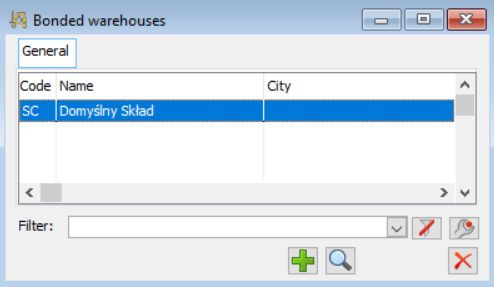
Information on bonded warehouses can be found in three columns:
Code – indicates the bonded warehouses code entered in its card
Name – displays full name of the bonded warehouse.
City – indicates the city where the bonded warehouse is located.
![]() [Add] – adds a new bonded warehouse.
[Add] – adds a new bonded warehouse.
![]() [Card] – used to preview the data of the registered and selected bonded warehouse.
[Card] – used to preview the data of the registered and selected bonded warehouse.
![]() [Close the window] – closes the window.
[Close the window] – closes the window.
Creating and adding a new bonded warehouses can be done when clicking: ![]() [Add]. A window will then open: Bonded warehouse card.
[Add]. A window will then open: Bonded warehouse card.
Bonded warehouse card
The window is used to define basic data concerning the warehouse.
In this window the following functions are available:
Code – is used to enter bonded warehouse code, which will be its identifier while working with COMARCH ERP XL system.
Name – used to enter the full name of the bonded warehouse.
City, code, street, address – indicates the exact address of the bonded warehouse.
Description – is used to enter a description for the bonded warehouse.
Method of warehouse settlement – the following methods of warehouse settlement are available:
FIFO – first in, first out,
LIFO – last in, first out,
Selection – indication by selection from a warehouse.
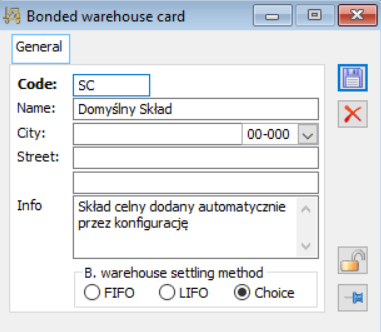
After entering data into the bonded warehouse card, the data must be saved. Click: ![]() [Save changes]. The new bonded warehouse will be added to the list of bonded warehouses.
[Save changes]. The new bonded warehouse will be added to the list of bonded warehouses.
