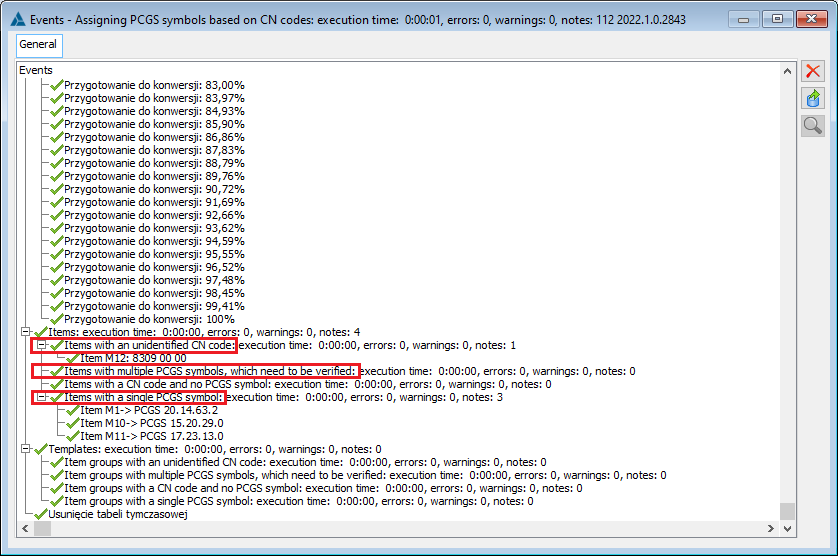Window: Special functions, performs a number of functions which will be explained below. These functions are used to rectify anomalies that may have occurred in the database.
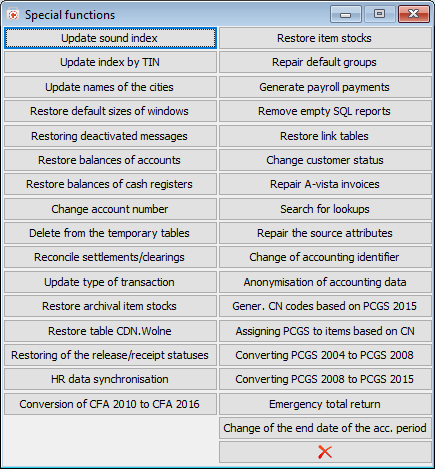
Sound index update
When the following button is clicked: ![]() [Conversion of acronym into soundex] the following message, as in the screen shot, will appear.
[Conversion of acronym into soundex] the following message, as in the screen shot, will appear.
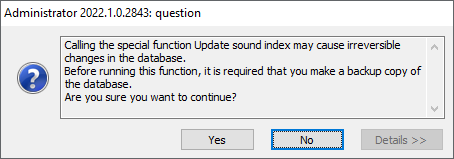
Clicking: ![]() [Yes], displayed in this message window is necessary to trigger the function. Clicking:
[Yes], displayed in this message window is necessary to trigger the function. Clicking: ![]() [No], will cancel the whole operation.
[No], will cancel the whole operation.
Running the function will cause a “soundex” (Knt_soundex) to be generated anew from the contractor acronym (Knt_Akronim), which is used to search for similar sounding contractors.
Index update by NIP
When the following button is clicked: ![]() [Index update by NIP], a message asking the user whether to make an update will be displayed.
[Index update by NIP], a message asking the user whether to make an update will be displayed.
Clicking: ![]() [Yes] in this message window is necessary to trigger the function. Clicking:
[Yes] in this message window is necessary to trigger the function. Clicking: ![]() [No], will cancel the whole operation.
[No], will cancel the whole operation.
Running the function will cause a new NIP number (Knt_NIPE) to be generated from NIP (Knt_NIP). This is the NIP number “without dashes”, so that it is possible to make a unique index in this field.
Update of city names
Clicking: ![]() [Update of city names], opens the following window: Update of city names. It is used to determine the scope of update of the address data registered in the system.
[Update of city names], opens the following window: Update of city names. It is used to determine the scope of update of the address data registered in the system.
In this window, the user can find the following fields and functions:
Template database. It is used to specify the location of the file from which data will be uploaded to the updated address database. Next to the field there are functions which facilitate finding a suitable file:
[Select master database] – opens the window: Select data file, used to select the appropriate file.
![]() [Master database preview] – allows for the preview of the master database.
[Master database preview] – allows for the preview of the master database.
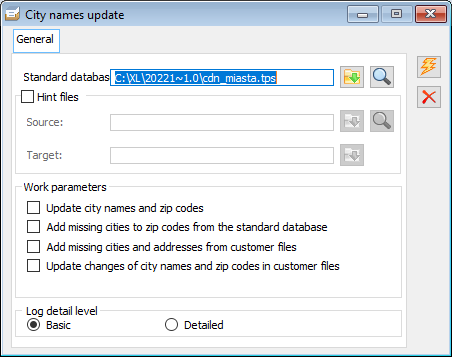
Suggestions files: Source/Target.
Working parameters:
updating of place names and postal codes – the update will cover the selected range.
adding missing cities from the master database – the update will consist in adding cities which have not been registered in the system so far.
adding missing cities from contractors and their addresses – the address database will be updated by city names and addresses recorded in the contractor’s card.
updating of changes to cities and codes in contractor’s cards – the address database will be updated in accordance with the changes, which have been recorded in contractor’s cards.
Level of log details:
basic – only the basic information in the messages will be displayed.
detailed – the displayed messages will contain all details.
![]() [Start update] – clicking this button starts the update process. Before using it, make sure that all fields in the window have been filled in properly.
[Start update] – clicking this button starts the update process. Before using it, make sure that all fields in the window have been filled in properly.
During the update, only such city names are taken into consideration as occur in the addresses of contractors with the country PL or empty. If the country is non-empty and other than PL value is entered, the city is skipped in the update.
Restoring default window sizes
Clicking: ![]() [Restoring default window sizes], will open the window: Deleting settings.
[Restoring default window sizes], will open the window: Deleting settings.
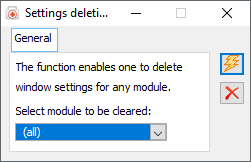
This function restores the default sizes of all windows. It is possible to select the module in which these settings are to be restored. To select the relevant module, fill in the following window: Select module to be cleaned in the window: Deleting settings.
To restore the default settings in the selected module, click: ![]() [Start function].
[Start function].
Restoring disabled messages
While working with COMARCH ERP XL system, it is possible to disable display of some messages. Function: Restoring disabled messages will re-enable them.
When the following button is clicked: ![]() [Restoring disabled messages], the following question, as in the below screen shot, will appear.
[Restoring disabled messages], the following question, as in the below screen shot, will appear.
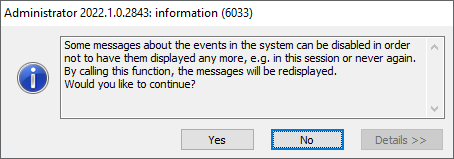
In window, the user can find two functions:
![]() [Yes] – will restore the display of message windows disabled by the User.
[Yes] – will restore the display of message windows disabled by the User.
![]() [No] – will cancel the whole operation.
[No] – will cancel the whole operation.
Restoring of balance of accounts
The function is activated when the balances of control accounts differ from the balances of analytical accounts. It consists in recalculating turnover and balances of all accounts on the basis of accounting entries. The function works within accounting periods.
Clicking: ![]() [Restoring of balance of accounts], the following window will open: Restoring of balance.
[Restoring of balance of accounts], the following window will open: Restoring of balance.
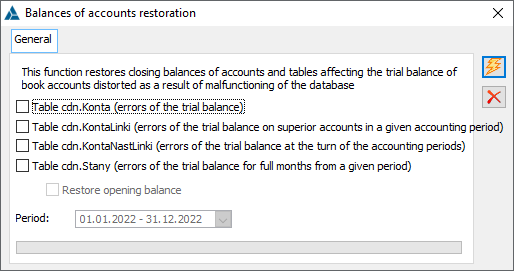
The window contains functions for the proper restoring of accounting account balances:
Period. Indicates the accounting period within which the reconstruction of accounts is to take place.
Control account. It is used to indicate the account for which the restoration is to take place. If the account is not specified, then the restoration will take place for all accounts.
Restore opening balance. Checking this box will cause that in the process of restoring account balances, the opening balance will also be restored.
![]() [Start function] – clicking this button will start the process of restoring account balances.
[Start function] – clicking this button will start the process of restoring account balances.
Restoring of registers balance
The function recalculates the initial balances of all cash register reports based on cash documents. The function works for all cash reports within one cash register.
When the following button is clicked: ![]() [Restoring of registers balance], the following window will open: Restoring of registers balance.
[Restoring of registers balance], the following window will open: Restoring of registers balance.
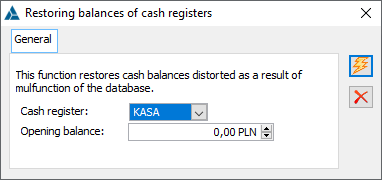
In this window, the user can find the following fields and functions:
Cash register. It is used to indicate the cash register within which the reconstruction of the cash balance will take place.
Initial balance. It is used to indicate the initial balance of the first cash register report. Filling this in is necessary to perform the operation.
![]() [Start function] – after filling in the fields in the window, it is used to start the operation of restoring of registers balance.
[Start function] – after filling in the fields in the window, it is used to start the operation of restoring of registers balance.
Change of account number
This function changes the number of an analytical or control number existing in the chart of accounts, if there are accounting entries on the given account.
When the following button is clicked: ![]() [Change of account number], the following window will open: Change of account number.
[Change of account number], the following window will open: Change of account number.
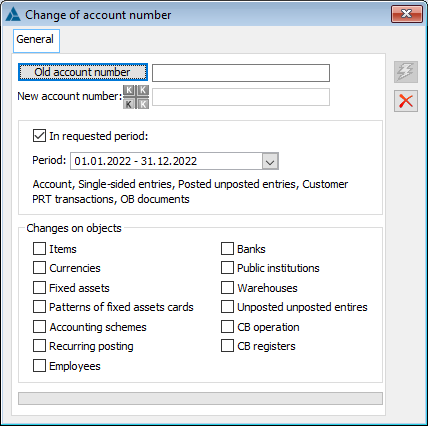
In this window, the user can find the following fields and functions:
Old account number. When the following button is clicked: ![]() [Old account number], the user must, from the list of registered accounts, select the account for which the number will be changed.
[Old account number], the user must, from the list of registered accounts, select the account for which the number will be changed.
New account number. Used to assign a new number for the account.
![]() [Start function] – after filling in the fields in the window, it is used to change the account number.
[Start function] – after filling in the fields in the window, it is used to change the account number.
Deleting temporary tables
The function is activated by clicking: ![]() [Deleting temporary tables]. This function is about deleting unnecessary value from temporary tables. This function deletes all records from the following tables: cdn.GrupyTemp and cdn.WydrukTemp. These tables are used because some applications are so “memory intensive” that the application relies on a database. These records, once used, are no longer useful.
[Deleting temporary tables]. This function is about deleting unnecessary value from temporary tables. This function deletes all records from the following tables: cdn.GrupyTemp and cdn.WydrukTemp. These tables are used because some applications are so “memory intensive” that the application relies on a database. These records, once used, are no longer useful.
Reconciliation of accounts/settlements
This function checks and corrects erroneous settlement or clearing amounts in relation to the document’s payment amount and the amount settling the payment in question. If there is a difference between the total payment amount and the settlement amount and the amount: Remaining, the program adjusts the value remaining to be settled.
When the following button is clicked: ![]() [Reconciliation of accounts/settlements], a new window will open: Repairing the conformity of accounts and settlements.
[Reconciliation of accounts/settlements], a new window will open: Repairing the conformity of accounts and settlements.
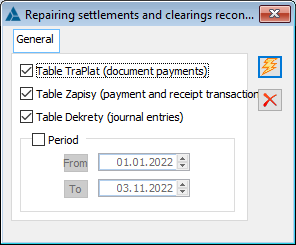
In the window, it is possible to select the period for which the reconciliation of accounts and settlements will be carried out.
Clicking: ![]() [Start], will initiate the reconciliation of accounts and settlements.
[Start], will initiate the reconciliation of accounts and settlements.
Update of transaction type
This function is useful when it is necessary to convert the transactions registered without indicating transaction types. When activated, transactions will be updated (in terms of transaction types) based on the country of address of the contractor.
Restoring archival stock of goods
The function is used for restoring the archival stock of goods on the basis of commercial documents.
The function is activated by clicking in the window: Restoring archival stock of goods, the following button: ![]() [Confirm].
[Confirm].
Note: Before initiating this function, it is necessary to make a back-up copy of the database.
Restoring CDN.Wolne table
The function repairs/rebuilds the CDN.Wolne table, which records document numbers unused on a given day for documents generated in Comarch ERP XL, for example an SI with number 4/06 was issued and another SI was given the number 8/06 (ignoring autonumbering). In the CDN.Wolne table, unused numbers 5 – 7/06 are stored.
This function is initiated when the following function is triggered: Restoring CDN.Wolne table. Once selected, the following window will open: Restoring CDN.Wolne table, where the user selects the year for which the numbering will be corrected. Then, after selecting the year, click: ![]() [Start restoring].
[Start restoring].
Restoring of release/acceptance statuses
The function is used to update statuses of commercial documents in connection with warehouse documents. When the function is activated, the date range to be covered by the updated documents must be specified.
Stock of goods restoring
This function is used to restore and repair the database in the context of AC, commercial and warehouse documents. If integrity tests show errors in the stock of goods, the user can use this window to repair them.
When the following button is clicked: ![]() [Stock of goods restoring], the following window will open: Stock of goods restoring.
[Stock of goods restoring], the following window will open: Stock of goods restoring.
Stock of goods restoring, tab: Test
On the tab, tests are performed and stock levels are restored. In this window, the user can find the following fields and functions:
Correct posted documents. Documents that have already been posted will be corrected.
Test. This section serves to indicate the commodity or all the commodities for which an additional test shall be performed to check the correctness of the commodity stocks. It may happen that this test does not confirm the errors displayed in the integrity test.
Verify. Indicates the types of goods to be tested. The Verify option is available for:
Han (commercial documents)
Mag (warehouse documents)
Imp (import documents)
TrE=TrS (conformity of an item with its sub-items, e.g. conformity of quantities in an item with the sum of the quantities in the sub-item, also the conformity of the costs)
SaE=SaS (conformity of an item with its sub-items on AC document, e.g. conformity of quantities in an item with the sum of the quantities in the sub-item, also the conformity of the costs)
MaE=MaS (sum of commercial sub-items; checking the conformity of the sum of the quantities from the sub-items and the quantities in the item for warehouse documents)
MaE=MaP (sum of warehouse sub-items after positioning; checking the conformity of the sum of the quantities from the sub-items and the quantities in the item for warehouse documents)
Deliveries
Resources
Location
History
![]() [Select commodity] – the button shall be used to select the particular commodity to be tested. It is possible to indicate an archived commodity.
[Select commodity] – the button shall be used to select the particular commodity to be tested. It is possible to indicate an archived commodity.
Limit from / Limit to – fields defining the time interval for the commodity to be tested.
![]() [Select delivery] – with the button, the user selects the relevant delivery of the given commodity to be tested.
[Select delivery] – with the button, the user selects the relevant delivery of the given commodity to be tested.
![]() [Start] – starts the process of performing tests.
[Start] – starts the process of performing tests.
Repair of faulty goods. This section displays a list of information about detected errors.
![]() – the button is used to restore stocks based on the history of goods. This is a function that automatically repairs the stock of goods. Another way of restoring requires the use of tabs: Details and History.
– the button is used to restore stocks based on the history of goods. This is a function that automatically repairs the stock of goods. Another way of restoring requires the use of tabs: Details and History.
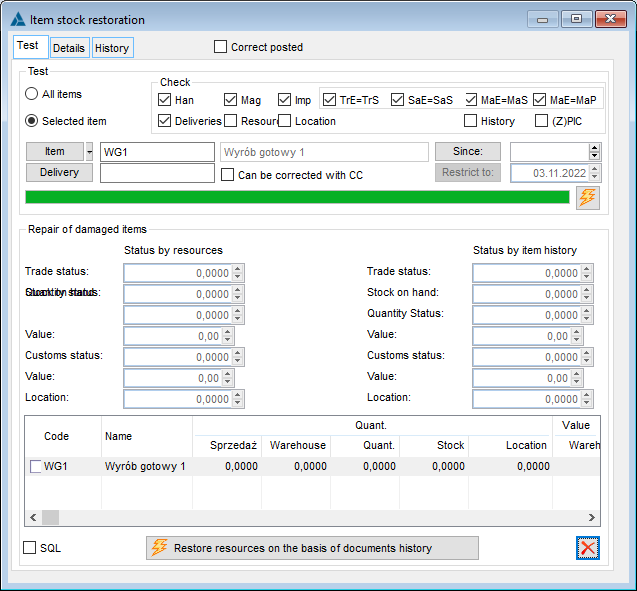
Stock of goods restoring, tab: Details
The Details tab displays a list of information about documents and their description concerning discrepancies in goods.
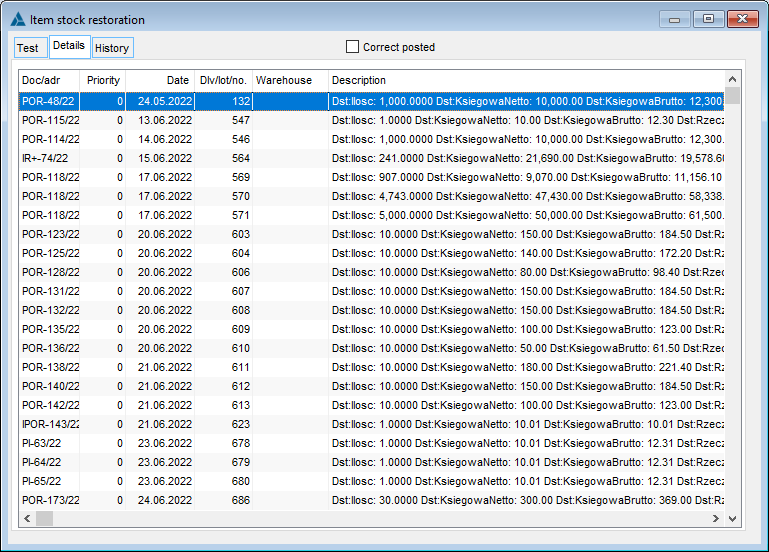
Stock of goods restoring, tab: History
A list of documents is displayed on the tab.
To repair the stock of goods manually:
select the document (after analysing the list of details on the tab: Details),
right-click to open a context menu from which the user can select one of the options: Details… and in the window that opens, enter the correct values.
save introduced changes by clicking: ![]() [Save].
[Save].
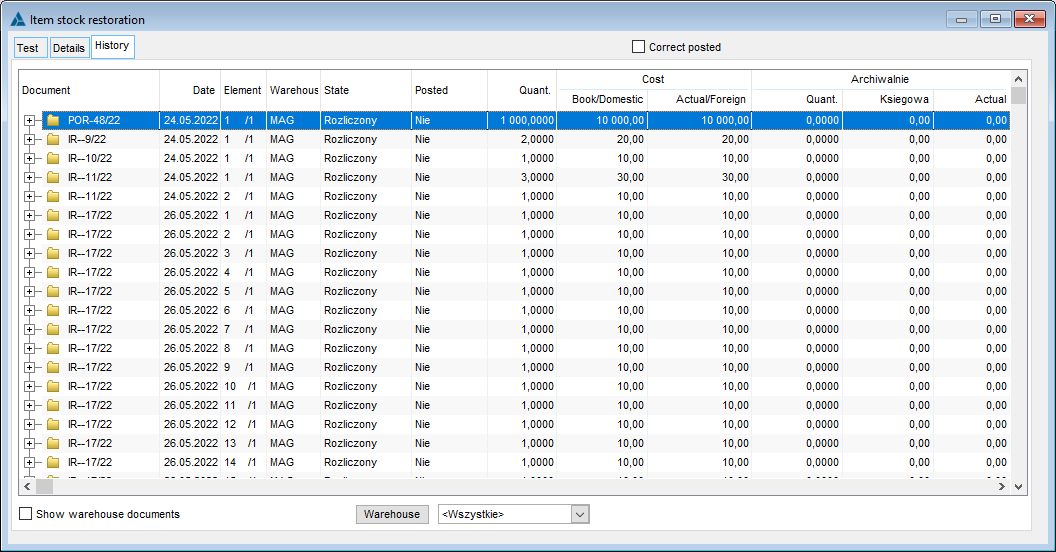
Restoring of default groups
The function will set default groups on the goods, contractors and their templates that do not have default groups.
When the following button is clicked: ![]() [Restoring of default groups], the following question, as in the below screen shot, will appear:
[Restoring of default groups], the following question, as in the below screen shot, will appear:
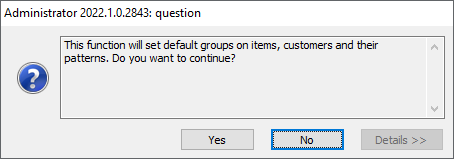
The window contains the following functions:
![]() [Yes] – will set the default groups.
[Yes] – will set the default groups.
![]() [No] – will cancel the whole operation.
[No] – will cancel the whole operation.
Generating payroll payments
The function is for generating payroll payments.
When the following button is clicked: ![]() [Generating payroll payments], the following window will open: Generating payroll payments.
[Generating payroll payments], the following window will open: Generating payroll payments.
In this window, the user can find the following fields and functions:
Generate payments for:
All payrolls without payments – payments will be generated for those payrolls for which payments have not yet been generated.
Payroll no.: – clicking: ![]() , will display the following window: Payroll, from which the user should select the payrolls for which payments are to be generated.
, will display the following window: Payroll, from which the user should select the payrolls for which payments are to be generated.
![]() [Start function] – after indicating the generation criterion, generates payments.
[Start function] – after indicating the generation criterion, generates payments.
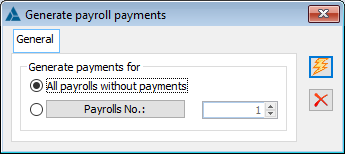
Deleting empty SQL reports
This function, once triggered, will delete empty SQL reports.
When the following button is clicked: ![]() [Deleting empty SQL reports] the following message, as in the screen shot, will appear.
[Deleting empty SQL reports] the following message, as in the screen shot, will appear.
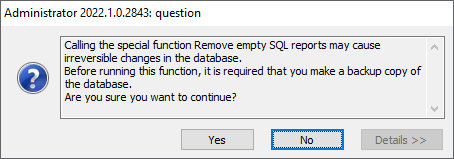
The window contains the following functions:
![]() [Yes] – once triggered, will delete empty SQL reports.
[Yes] – once triggered, will delete empty SQL reports.
![]() [No] – will cancel the whole operation.
[No] – will cancel the whole operation.
Emergency total refund
This function serves to make an emergency total refund from the indicated branch in a situation when a normal total refund is not possible.
When the following button is clicked: ![]() [Enforces total refund for selected branch], a window will open: Comarch ERP Optima Branches List.
[Enforces total refund for selected branch], a window will open: Comarch ERP Optima Branches List.
In the window there is a list of branches of Comarch ERP Optima, from which the user can choose a branch from which the full refund is to be made. Then, after selecting the branch, click: [Initiate total refund].
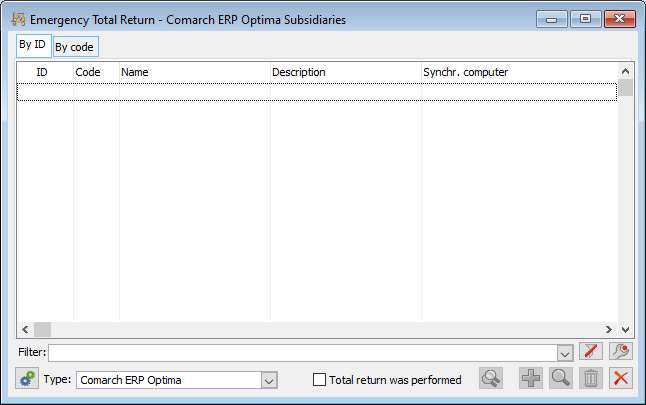
Restoring links tables
This function is used for restoring links tables.
When the following button is clicked: ![]() [Restoring KntLinki, TwrLinki, FrmLinki, SrtLinki tables], the following question, as in the below screen shot, will appear.
[Restoring KntLinki, TwrLinki, FrmLinki, SrtLinki tables], the following question, as in the below screen shot, will appear.
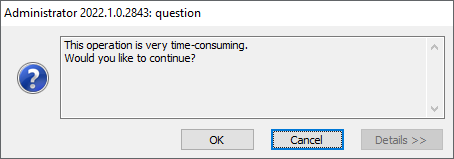
Contractor status change
This function consists in assigning the contractor a status appropriate to its country of address, for example if the contractor comes from the EU and has been registered without this fact being recorded, the function will cause the contractor to be assigned the status of EU contractor.
Note: Triggering the special function: Change of contractor status can cause irreversible changes in the database.
Before starting, one must do a backup copy of the database.
A-VISTA invoices repair
This function corrects incorrect VAT on A-VISTA invoices. If the generated invoice does not have a specific VAT register and the system is interrupted at this point, when the system is restarted and the following function is activated: A-VISTA invoices repair, this invoice will be displayed in red in the invoice list. The repair of the invoice already takes place immediately after opening the document.
Search for look-ups
The function is related to a change introduced in version 4.5 in handling dynamic parameters of the LOOKUP type in printouts (it is a parameter of the opened list type, including a generic SQL list).
The change consists in the fact that until version 4.0 these parameters “expanded” into code, and since version 4.5 they “expand” into ID. Of course, the code can still be referenced, but it will become necessary to use the _RES2_ modifier to do so.
Function: Search for look-ups, is helpful for Users who use more printouts with the lookup type dynamic parameter applied. It enables the preparation of a report (list) of printouts containing this parameter. When the function is triggered, all user printouts will be inspected. The result will be a log containing a list of printouts in which the lookup parameter was used.
Repair of source attributes
The function restores the default list of predefined links between source and target objects, which enable attributes to be copied. When the function is used, the source attributes are restored, so the user-modified links remain on the list, and the list of predefined links is restored.
Change of accounting ID
This function enables changing the accounting ID on accounting records. After clicking the button ![]() , the following window will open: Change of accounting ID. In the window, the following parameters are available:
, the following window will open: Change of accounting ID. In the window, the following parameters are available:
Transfer document system number – selecting this parameter will result in the accounting ID being changed to the document system number
Transfer accounting entry number – selecting this parameter will result in the accounting ID being changed to the accounting entry number
Date range selection allows changes to be made to records only from a given period.
![]() – the field specifies whether records from the general ledger and the buffer, only from the general ledger, only from the buffer should change their accounting ID.
– the field specifies whether records from the general ledger and the buffer, only from the general ledger, only from the buffer should change their accounting ID.
![]() – the field allows the user to select: all journals, opening balance or one journal.
– the field allows the user to select: all journals, opening balance or one journal.
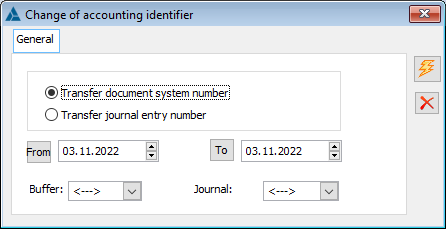
Conversion of PKWiU 2004 into PKWiU 2008
This function enables automatic change of PKWiU (Polish Classification of Products and Services) from 2004 to 2008 on product cards.
If two different PKWiU symbols existed previously, and according to the new symbols they have been “levelled” to one, then only one of the records is changed. A message will appear in the log stating that the symbol cannot be converted to the given symbol because it already exists in the database.
In cases where there is already a single symbol that is used for multiple goods, the new symbol is determined based on the 1st of the new codes. An appropriate message will appear in the log that the code is ambiguous and the user should check whether the correct symbol has been set.
Conversion of PKWiU 2008 into PKWiU 2015
This function enables automatic change of PKWiU (Polish Classification of Products and Services) from 2008 to 2015 on product cards introduced by way of the Regulation of the Council of Ministers of 4 September 2015 (Journal of Laws of 2015, item 1676).
The conversion applies to PKWiU in the dictionary, on product cards, and on product template cards. The transcription tables according to which the above mechanism was prepared are available on the website: http://stat.gov.pl/Klasyfikacje/doc/pkwiu_15/
HR data synchronization
The function is a tool to order links, detect and repair conflicts between synchronised databases Comarch ERP XL and Comarch ERP XL HR, so that each record is correctly mapped in the second database. As a benchmark data, which will be subject to the least possible changes, the data of Comarch ERP XL HR system were adopted.
This function consists in six basic steps:
- Location dictionary update
- Cost structure update
- Projects structure update
- Attributes class structure update
- Attributes groups structure update
- Employee data update
Regardless of which objects are synchronised, each step is performed using the same steps:
- Searching for conflicts, meaning errors arising in the database: links to non-existent records, links to more than one record, links between records with different data,
- Conflict resolution, meaning users deciding which links are real (by indicating appropriate values in the tables displayed in the synchronisation window),
- Carrying out data synchronisation, meaning updating related records and adding previously unrelated records to each of the databases.
Due to the specific nature of individual objects, the manner of data verification at the level of individual steps will differ in various stages. This mainly concerns the amount of data to be checked before attempting to save changes.
When synchronising data with a flat structure, meaning a location dictionary, it is additionally possible to select the parameter “Do not synchronise records with identical names”. For objects with a multi-level structure, it is assumed that such “linking” will always take place.
At the stage of conflict resolution, special tables will contain information about those which could not be resolved automatically, meaning:
- Records linked multiple times – those for which there is only one equivalent in Comarch ERP Optima system. The user has to indicate which links are correct or remove all links if there is not a correct one between them,
- Unrelated records with identical codes – the user has to change the name (Code) of the object in Comarch ERP XL so that it is not identical with names of unrelated objects in Comarch ERP Optima.
Only the correct resolution of all conflict situations allows the synchronisation of objects in each stage separately, which is confirmed by the appropriate log of the operation.
Note: The special function does not provide for the deletion of any record from any of the databases. Only links between objects may be deleted.
Note: Before each execution of the special function it is necessary to make a copy of both databases (both the XL database and the HL HR database). Additionally, to guarantee the correctness of the synchronisation function execution, no operations should be performed in both databases at that time.
Note: If in the system configuration, on the HR tab, the following parameter is unchecked: Block synchronisation of subordinate structure, then the HR data synchronisation function will consist of three consecutive steps: Update subordinate structure, Update employees in subordinate structure and Update centre managers.
Conversion of KŚT 2010 into KŚT 2017
This function consists in four steps:
Renumbering of identical groups – the symbol is changed for groups in which only the KŚT (classification of tangible assets) symbol has changed
Assignment to split groups – applies to groups that have been split into several groups in the new classification.
Binding of unambiguous tangible assets
Binding of other tangible assets
The task of this function is to assign a new KŚT symbol to tangible assets. In steps 2 and 4 the user can decide to which group a given tangible asset should be assigned. At the end, a list of unconverted assets will be displayed, which can be exported. Cards of such tangible assets must be manually assigned to the appropriate KŚT group.
The function does not save the historical data directly in the system, however, the result of the conversion (the acronym of the tangible asset, the previous symbol KŚT2010, the current symbol KŚT2016) can be exported to a file.
Note: Triggering the special function: Conversion of KŚT 2010 into KŚT 2016 can result in irreversible changes to the database.
Accounting data anonymisation
The function allows to anonymise accounting data such as: accounting account, description on pre-posting entry, description on accounting entry and analytical dimension.
The functionality is described in the documentation for the module: GDPR.
Generating CN codes on the basis of PKWiU 2015 symbols
The user can add CN codes to the System on the basis of PKWiU symbols defined in the System, either directly in the PKWiU list or on product cards/templates of goods.
The above-mentioned CN codes are generated in the System based on the PKWiU 2015 classification, CN codes classification and link keys published, available below.
https://stat.gov.pl/Klasyfikacje/doc/pkwiu_15/index.html
https://stat.gov.pl/Klasyfikacje/doc/pkwiu_15/pdf/klucz%20PKWIU_2015_CN_2020_09_sty_ver_1.xls
https://stat.gov.pl/Klasyfikacje/doc/cn/index.html
https://stat.gov.pl/Klasyfikacje/doc/cn/pdf/nazwy_opisowe_CN2020.xls
The above-mentioned function consists in three stages:
- Creation of CN codes based on PKWiU symbols list
CN codes are created based on the individual symbols defined in the SWW/PKWiU list. For a given PKWiU, the relevant record is found in the “Link keys…” sheet, and then a CN code with a symbol consistent with the value of the “CN 2015” column of this record in the aforementioned sheet is created in the System. If multiple CN codes exist for a given PKWiU symbol, then the System creates multiple CN codes. For such codes, the Description is filled in accordingly. If multiple CN codes are created on the basis of a single PKWiU symbol, an appropriate warning is displayed.
Note: The System sets the VAT rate to “zero” on CN codes added by way of the above-mentioned function, so it is up to the User to modify them, that is set them to the correct level. The user can do this manually by editing individual CN codes or by using the previously described operation of serial updating of VAT rates on CN codes.
- Assignment of CN codes on product cards
On the basis of the PKWiU symbol assigned to the product card, the system shall determine the CN code appropriate for this symbol and assign it to the card of that product. This operation shall be carried out for those cards of the commodity/product type that are assigned a PKWiU symbol but have not yet been assigned a CN code. If multiple CN codes exist for the given PKWiU symbol, the System shall assign the first one to the product card and display a warning accordingly.
- Assignment of CN codes on product templates
The operation is carried out similarly as in the case of product cards.
For the aforementioned function, structured information has been made available concerning the effects of performed operations:
– Information on unrecognised PKWiU symbols, that is cases where the symbol defined in the System is not among the symbols listed in the sheet with the link key
– Information on ambiguous cases that is where one PKWiU symbol corresponds to multiple CN codes
– Information about those cases where the link was unambiguously identified (one CN code corresponding to a given PKWiU symbol).
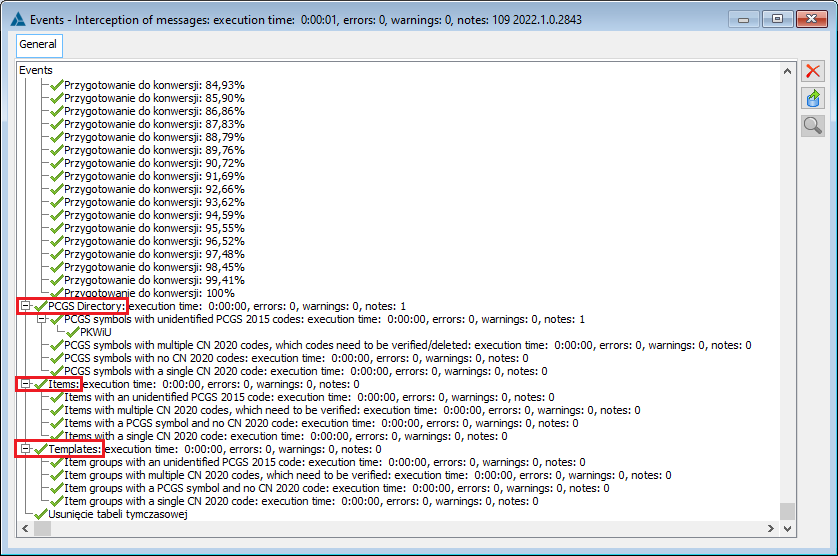
The aforementioned information is particularly important for those doubtful cases, which the user should clarify and update on his/her own. Therefore, the window with the above information is not closed automatically by the System, the User closes it by himself/herself.
Determining PKWiU of products on the basis of CN
Version 2020.1 of Comarch ERP XL has been enriched with a function, which allows to determine PKWiU symbols for goods and product templates based on their CN codes.
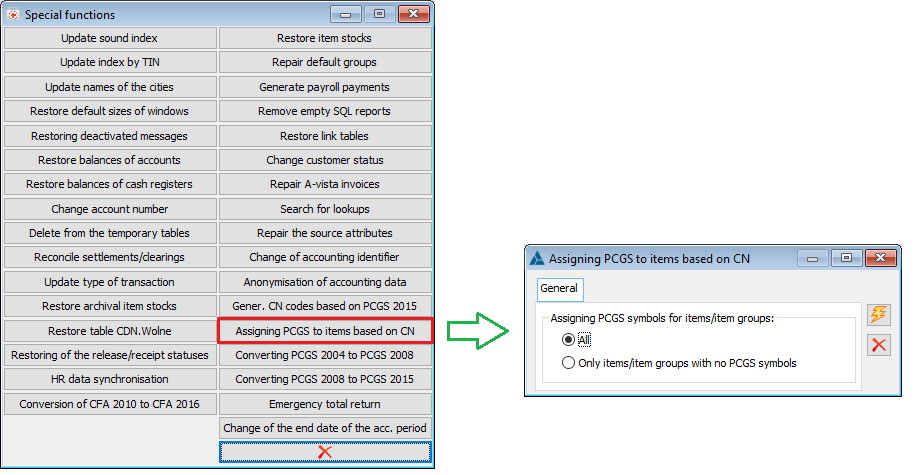
The above-mentioned function was made available in the Administrator module as another special function. The System assigns/updates the PKWiU symbol to goods and product templates based on the CN code assigned to them. Depending on the option selected by the User in the window Determining PKWiU of products on the basis of CN, the operation is carried out for All goods/templates that have a CN code, regardless of whether they had a PKWiU assigned to them or not, or Only for goods/templates without a PKWiU assigned, that is only for those goods/templates that did not have one.
If multiple PKWiU symbols exist for the given CN code, the System shall assign the first one to the product card and display a warning accordingly.
If the PKWiU symbol assigned to the product was not previously in the System, the System shall add it to the PKWiU list.
Assigning/updating the PKWiU to the product cards shall not change the VAT rate of the product. For the newly added to the list PKWiU symbols, the System shall set the “zero” VAT rate. Thus, the User’s role is to determine the appropriate VAT rate for particular PKWiU symbols and possible goods VAT rate update based on these symbols, including as a serial operation from the context menu of the PKWiU symbols list.
The identification of PKWiU symbols on the basis of CN codes is performed on the basis of the appropriate link key published:
https://stat.gov.pl/Klasyfikacje/doc/pkwiu_15/pdf/klucz%20PKWIU_2015_CN_2020_09_sty_ver_1.xls
https://stat.gov.pl/Klasyfikacje/doc/pkwiu_15/index.html
For the aforementioned function, structured information has been made available concerning the effects of performed operations:
- Information on unrecognised CN codes, that is cases where the CN code defined in the System is not among the codes listed in the sheet with the link key
- Information on ambiguous cases, that is where one CN code corresponds to multiple PKWiU symbols
- Information about those cases where the link was unambiguously identified (one CN code corresponding to a given PKWiU symbol).
The aforementioned information is particularly important for those doubtful cases, which the User should clarify and update on his/her own. Therefore, the window with the above information is not closed automatically by the System, the User closes it by himself/herself.