Calendars list
The window displays a list of calendars and common periods, which will define the employees’ periods of availability/unavailability. Defining such periods and assigning them to employees will depend on the possibility of generating appropriate tasks for those employees, which will be recorded in the window: Schedule – it will be possible to generate tasks for such a time when the employee will be “available”, that is for a date that falls within the availability period.
Periods of availability/non-availability work on the same principle as the period functioning from version 5.0 used in the module: Production. The defined calendars and periods can now be used both in the module: Production as well as in other modules – for generating the mentioned tasks recorded in the schedule.
From the level of window: Calendars list, it is possible to register, modify, and delete both calendars and periods.
Calendars list, tab: General
On this tab the calendars can be registered. It is possible to register several periods (availability and unavailability) at the same time in the calendars – these may be, for example, consecutive days of the week for which recurrence is specified, and then assign them to selected employees.
In this window, the user can find the following fields and functions:
Filter – allows for the use of simple and complex (User-defined) filters on the list. More information on filters is available in the module documentation: System interface.
![]() [Add] – after clicking the button, the following window will open: Calendar edition, where the calendar can be defined.
[Add] – after clicking the button, the following window will open: Calendar edition, where the calendar can be defined.
![]() [Change] – this function enables the user to preview and edit the calendar selected on the list.
[Change] – this function enables the user to preview and edit the calendar selected on the list.
![]() [Delete] – this function enables the user to delete the calendar selected on the list. It is not possible to delete a calendar that is assigned to an employee. An appropriate message will be displayed when attempting to delete such a calendar.
[Delete] – this function enables the user to delete the calendar selected on the list. It is not possible to delete a calendar that is assigned to an employee. An appropriate message will be displayed when attempting to delete such a calendar.
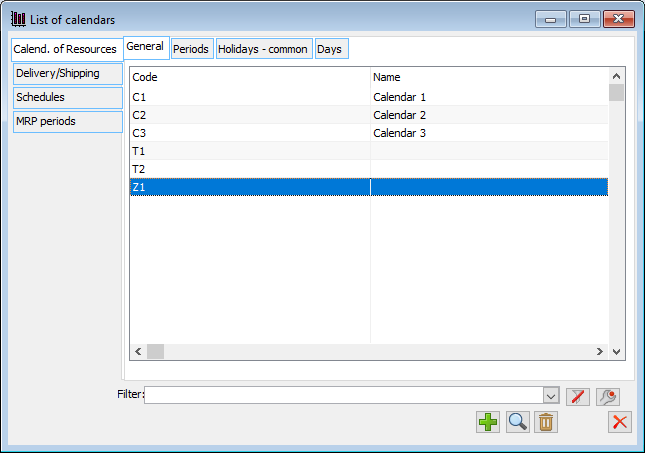
In order to define the calendar:
click: ![]() [Add]. A new window will open: Calendar edition fill in the data
[Add]. A new window will open: Calendar edition fill in the data
save the entered data by clicking the button: ![]() [Save changes].
[Save changes].
The defined calendar can be assigned to the employee.
Calendars list, tab: Periods – common
The tab defines Common periods, meaning periods that will apply to all employees and production objects registered in the system, unless they are deleted from them. They will be displayed for the object on the tab: Periods, after selecting the following option: Common periods.
Note: The edition or deleting of common period is possible only from the level of window: Calendars list, from the tab: Periods.
In this window, the user can find the following fields and functions:
![]() [New] – after clicking the button, the following window will open: Period edition, where the period can be defined.
[New] – after clicking the button, the following window will open: Period edition, where the period can be defined.
![]() [Card] – this function enables the user to preview and edit the period selected on the tab.
[Card] – this function enables the user to preview and edit the period selected on the tab.
![]() [Delete] – this function enables the user to delete the period selected on the tab.
[Delete] – this function enables the user to delete the period selected on the tab.
Note: The deletion of a period does not take into account the links
with employees/objects, so please note that deleting a common period means deleting it for all employees/objects as well.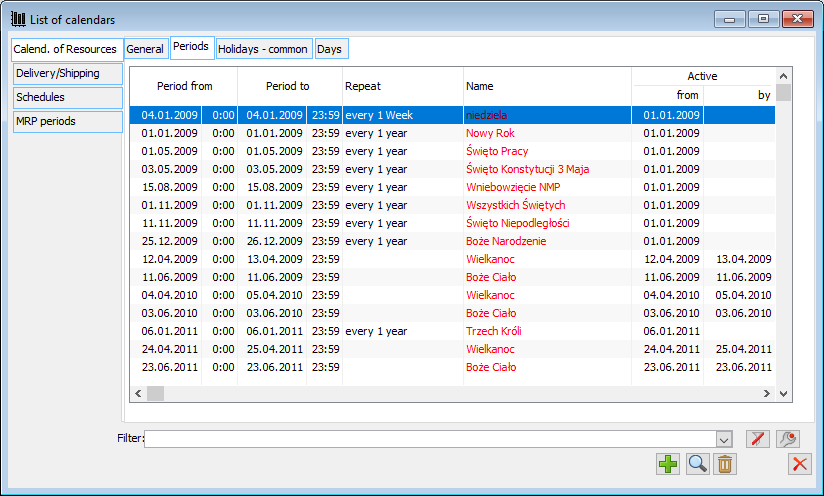
To add a common period:
click: ![]() [New]. A new window will open: Period edition
[New]. A new window will open: Period edition
in the open window fill in the data on the period
save the entered data by clicking the button: ![]() [Save changes].
[Save changes].
Calendars list, tab: List of days – common
The tab displays a list of days which includes the common periods defined on the tab: Periods.
After checking the selected day on the tab and clicking: ![]() [Period preview], the following window will be displayed for preview: Period edition, for the period that includes that day.
[Period preview], the following window will be displayed for preview: Period edition, for the period that includes that day.
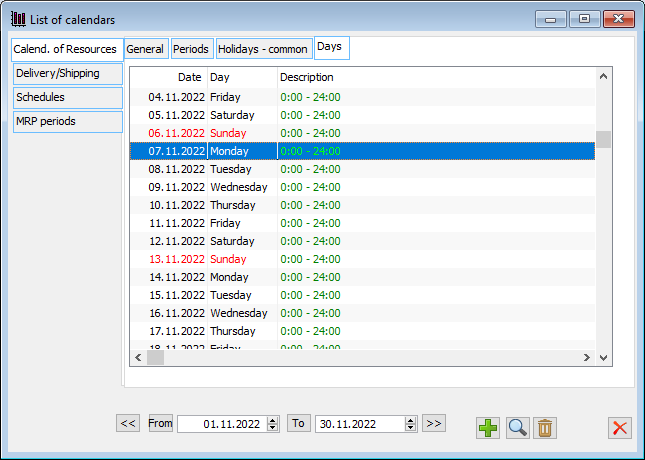
The display of availability/non-availability periods for individual days in the list looks like this: availability periods are displayed by specifying the times when the object is available, for example: for the day 2005/11/07 (Monday) the following entry is displayed: <not available>, 7:00:00 – 16:00:00,<not available>. It means that the object is available from 7:00 a.m. to 4:00 p.m. on that day.
Note: Schedules – on the tab “List of days – common” in the columns “Date”, “Day” and “Type of day” depending on the type of defined day, the following colour scheme shall be used: Free day – grey colour, Free for Holidays and days of work – red colour, Working day – black colour. If no period is defined for a given day (no type of day is selected), then the values in the “Date” and “Day” columns are shown in green.
Calendars list, tab: List of holidays – common
The tab displays a list of church holidays in a given year that were defined on the tab: Periods.
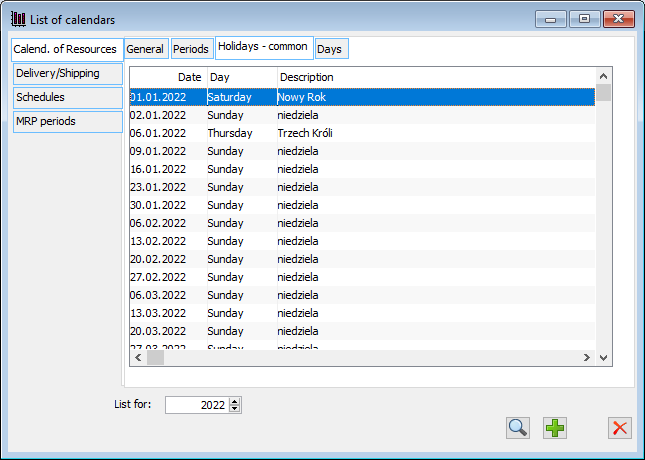
Calendars list, Deliveries/shipments, tab: General
The form shows calendars previously defined on contractors’ cards.
![]() [Add] – after clicking the button, the following window will open: Calendar edition, where the calendar can be defined.
[Add] – after clicking the button, the following window will open: Calendar edition, where the calendar can be defined.
![]() [Change] – this function enables the user to preview and edit the calendar selected on the list.
[Change] – this function enables the user to preview and edit the calendar selected on the list.
![]() [Delete] – this function enables the user to delete the calendar selected on the list. It is not possible to delete a calendar that is assigned to an employee. An appropriate message will be displayed when attempting to delete such a calendar.
[Delete] – this function enables the user to delete the calendar selected on the list. It is not possible to delete a calendar that is assigned to an employee. An appropriate message will be displayed when attempting to delete such a calendar.
It is also possible to filter using the filter and filter wizard as well as to limit the displayed data to Dispatches, Deliveries or to display all items using the drop-down list.
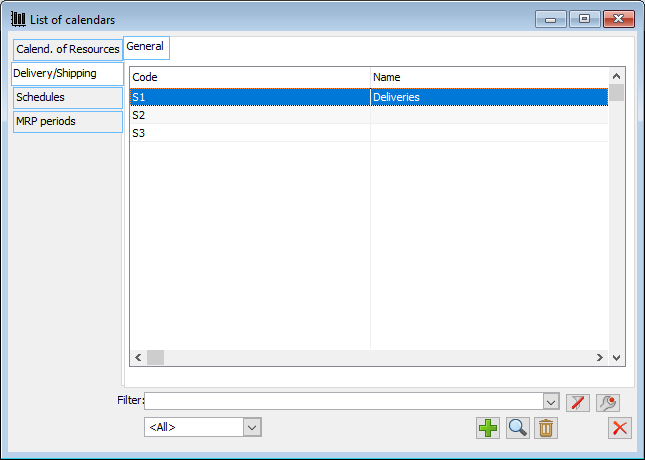
Calendars list, Schedules, tab: Configuration – common
The form allows the user to define overtime work. In the first part, the user can define Night work. We define the range of night hours, the duration of the work, the allowance for night work and the remuneration. In the second part, Overtime can be defined using a number of parameters: Annual limit – we define the number of hours, Warnings about exceeding the limit, Overtime balancing. Overtime settlement can also be defined. In the third section, we can define additional compensation for overtime.
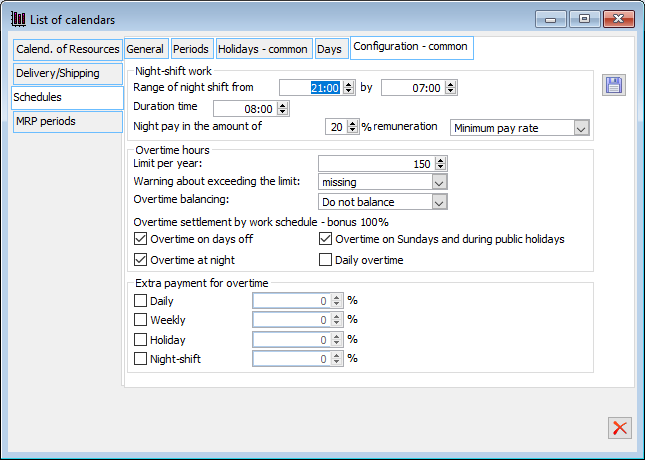
Calendars list, MRP periods, tab: General
From the Calendars list, it has been made possible to define MRP periods and assign them to many product cards at the same time, so that in the situation when many commodities have the same planning period, it is not necessary to define the same period many times.
A new tab has been added to the Calendars list: MRP periods, from which it is possible to define MRP periods for goods:
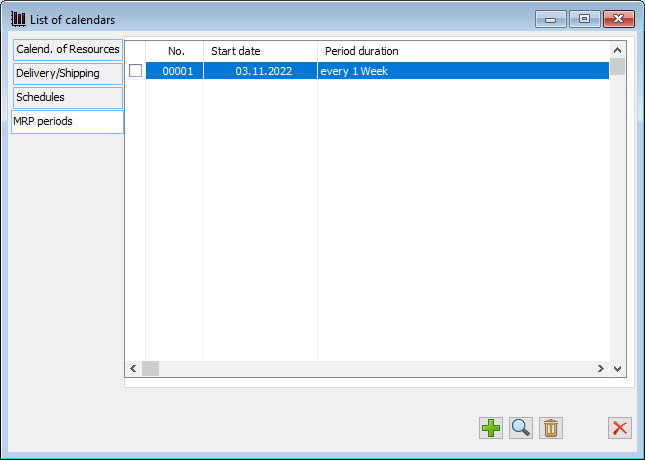
The definition of periods at this level shall be performed in the window “MRP period” and goods can be assigned to it from the level of commodity list. It is possible to indicate individual commodity indexes as well as assign the goods by indicating the commodity group.
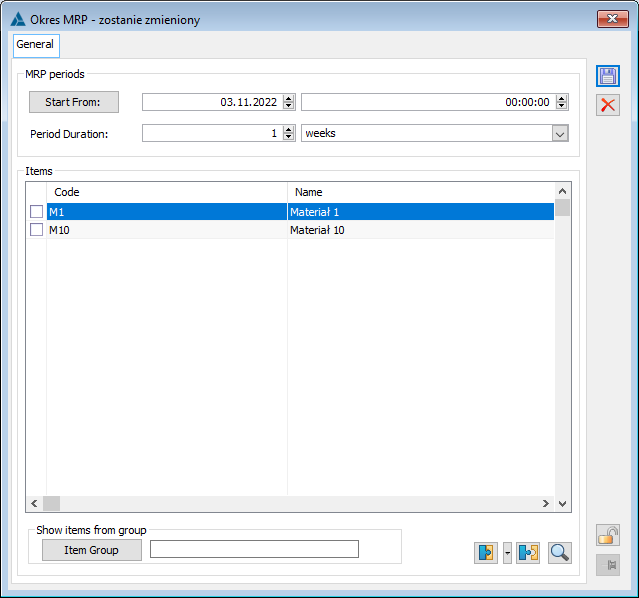
Calendar edition
A calendar consists of periods defined for it. These can be periods that indicate both the availability and unavailability of the Object.
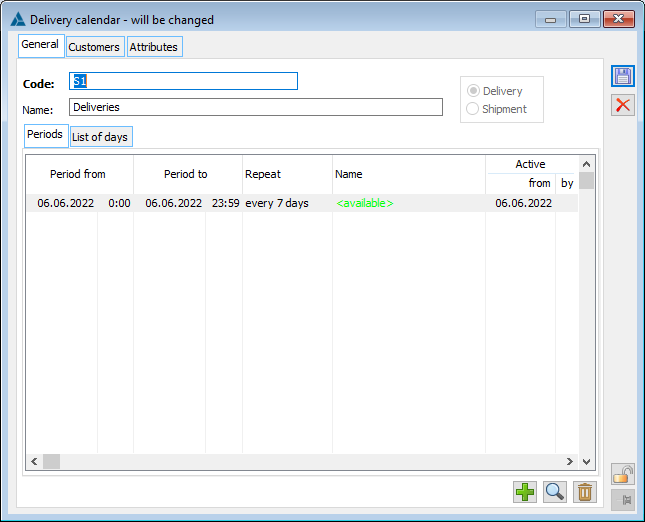
In this window, the user can find the following fields and functions:
Code – abbreviated calendar name.
Name – full calendar name.
![]() [New] – allows to add a period for a calendar.
[New] – allows to add a period for a calendar.
![]() [Card] – this function enables the user to preview and edit the period selected in the list.
[Card] – this function enables the user to preview and edit the period selected in the list.
![]() [Delete] – this function enables the user to delete the period selected in the list.
[Delete] – this function enables the user to delete the period selected in the list.
Calendar edition, tab: Periods
On the tab the user defines the periods that will be included in the edited calendar. On the tab there are the following functions:
Available only – when this parameter is selected, only periods of availability will be displayed on the tab.
Common periods – when this parameter is selected, the tab will also display Common periods (defined in the window: Calendars list, on the tab: Periods).
Calendar edition, tab: List of days
The tab displays a list of days which includes the periods defined for the calendar on the tab: Periods and Common periods (defined in the window: Calendars list, on the tab: Periods).
The manner of displaying the list of days is the same as in the window: Calendars list, on the tab: List of days.
On the tab there are the following functions:
![]() ;
; ![]() – the fields indicate the dates determining the time interval for which the list of days is to be displayed.
– the fields indicate the dates determining the time interval for which the list of days is to be displayed.
![]() [Previous month] – by clicking the button, the list of days relevant to the previous month will be displayed.
[Previous month] – by clicking the button, the list of days relevant to the previous month will be displayed.
![]() [Next month] – by clicking the button, the list of days relevant to the next month will be displayed.
[Next month] – by clicking the button, the list of days relevant to the next month will be displayed.
Period edition
The window defines the parameters that determine the object’s availability period. The window has the same field layout regardless of whether it is displayed for a period defined within a calendar, a Common period, or a period defined individually for an object.
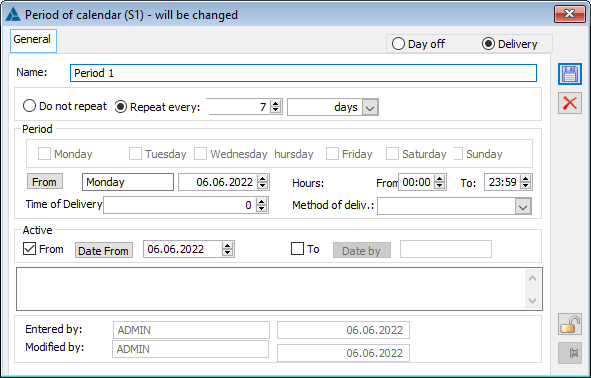
In this window, the user can find the following fields and functions:
From, To – the fields indicate the period which will be defined as the period of availability or unavailability for the object (it can be for example the definition of the working week – from Monday 7.00 a.m. to Friday 10.00 p.m.).
Do not repeat – selecting this parameter serves for defining a period which will not be repeated. It may be used, for instance, when defining a public holiday as a period of unavailability of objects – employees.
Repeat every – the field specifies the frequency of occurrence of the Object’s availability/non-availability period, e.g. for the availability period defined from Monday to Friday (in the fields: Period) the frequency of occurrence every 1 week has been set; this means that the availability period from Monday to Friday will apply to the Object every week (on the date defined in the fields: From, To).
Name – the name of the edited Period is entered in this field. If it is not entered, in the lists where the defined period will be displayed the following name will be displayed: <available> or <not available>, depending on the nature of the period.
Description – this field is for entering a description of the edited period.
Active – fields in this part will be active only if the defined period is recurrent (the following parameter has been specified: Repeat every). The fields specify the time period in which the defined process will be active – it can be a month, quarter, year, etc.
Example: An availability period has been defined, which will run from Monday to Friday, from 7.00 a.m. to 10.00 p.m. It has been established that this period will apply in the last quarter of the year, so in part: Active, a time interval will be set: 01/10/2018–31/12/2018.
