Window: Company stamp
Company stamp is a set of data which will be helpful in filling in particular documents, reducing time of performing particular actions, while working with COMARCH ERP XL system. This stamp is assigned to each centre of rights structure (defined in window: Company’s structure) and to each branch, created in module: Branch administrator.
Data of company specified in stamp will be taken into consideration in printouts of documents, made from COMARCH ERP XL level. Algorithm of downloading data from a stamp to printouts is as follows:
-firstly, data from the stamp assigned to the centre, which is the owner of the document, are downloaded
-if no such stamp has been assigned to a centre – the data are taken from the stamp assigned to the parent centre above the centre that owns the document
-if there is no such stamp also in the parent centre, data are taken from the first stamp in the list.
Window: Company stamp, displays a list of companies for which a stamp has been set.
The window displays information in three columns:
First part of name – indicates the first part of the company name for which the stamp is established.
City – indicates the seat of the company.
Street – indicates the exact address of the company.
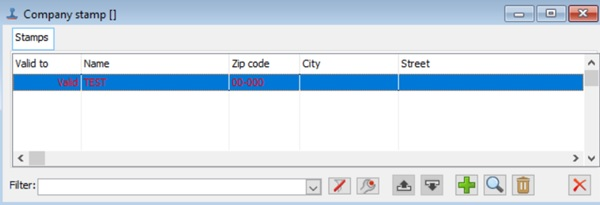
In window, the user can find the following function:
![]() [Move up] – allows the user to move the order of items displayed in the list up. On printouts there will be data from the first stamp from the list.
[Move up] – allows the user to move the order of items displayed in the list up. On printouts there will be data from the first stamp from the list.
![]() [Move down] – allows the user to move the order of items displayed in the list down.
[Move down] – allows the user to move the order of items displayed in the list down.
![]() [New] – starts the process of defining a new stamp, by opening the window: Stamp.
[New] – starts the process of defining a new stamp, by opening the window: Stamp.
![]() [Change] – changes the data in the registered stamp.
[Change] – changes the data in the registered stamp.
![]() [Delete] – used to delete the selected stamp.
[Delete] – used to delete the selected stamp.
![]() [End preview] – closes the window.
[End preview] – closes the window.
Stamp
The window is used to determine the data making up the company’s stamp. To do this, click: ![]() [New] located in the window: Company stamp.
[New] located in the window: Company stamp.
Stamp, tab: General
This tab is used to enter the basic data of the company for which a stamp is being established. In the field: NIP prefix, it is possible to make a selection from the list of EU countries (function for Intrastat purposes). The field with NIP prefix is greyed out until a NIP number is introduced.
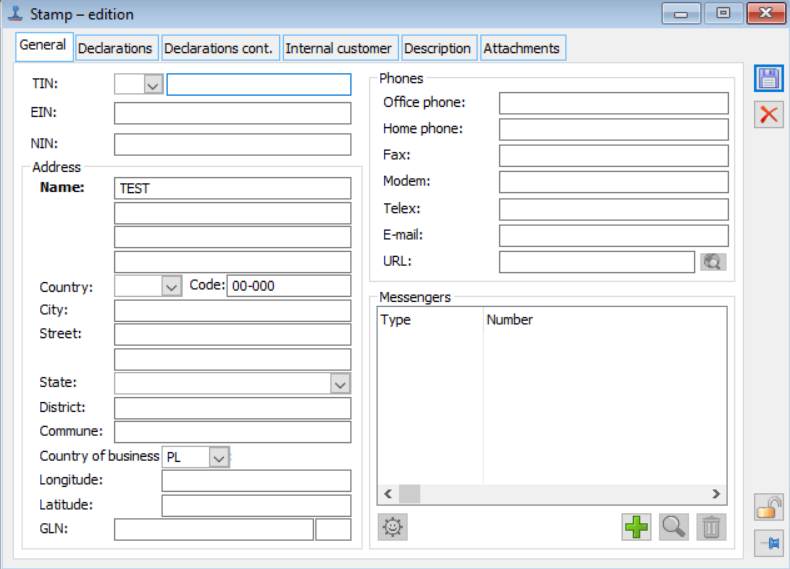
Stamp, tab: Declarations
The tab is used to enter data necessary for the company to stay in touch with the tax office. If, in the area: Taxpayer type, the following field is checked: Company, on the tab the following area will appear: Registering authority that can be used to enter registry data. In the field: CEI number, a registration number assigned by the Chief Inspectorate for Environmental Protection (GIOŚ), according to the Act of 29/07/2005 on waste electrical and electronic equipment – a 13-character number, can be entered in this field. In the field: BDO number it is possible to enter a 20-digit number connected with the register of entities introducing products, products in packaging and dealing in waste management. In PKD 2007 Symbol it is possible to enter the symbol of the Polish Classification of Activities (PKD).
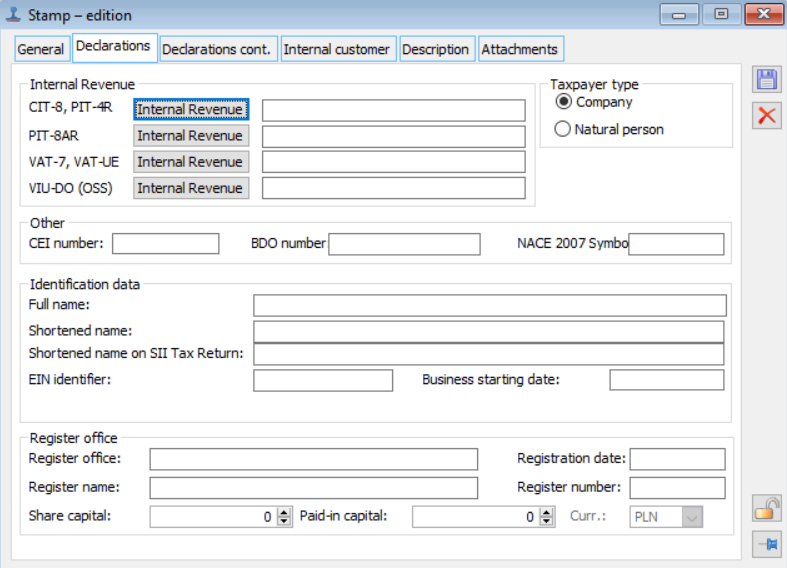
Stamp, tab: Declarations contd.
The tab is a continuation of data necessary for the company to stay in touch with the tax office.
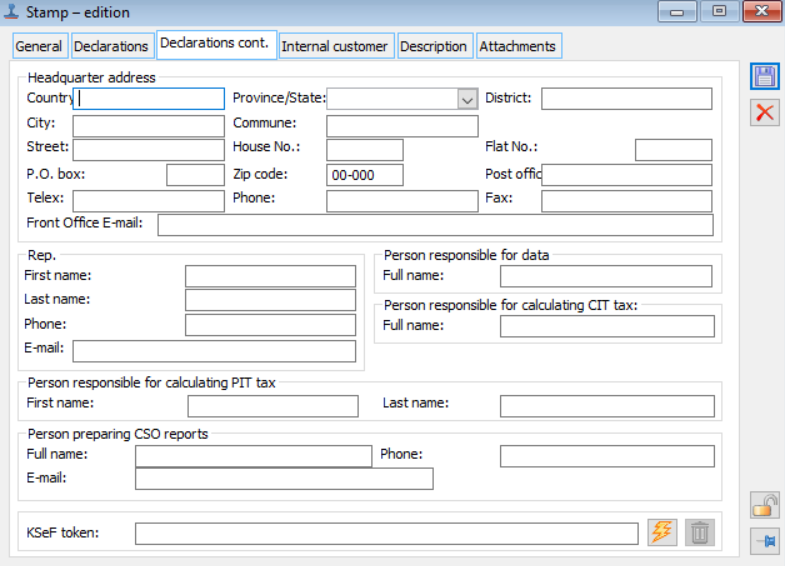
Stamp, tab: Internal contractor
The tab is used to select the internal contractor.
The selection is made by clicking: ![]() [Select from list] and selecting from the window: Contractors, the relevant contractor and confirming the selection by clicking:
[Select from list] and selecting from the window: Contractors, the relevant contractor and confirming the selection by clicking: ![]() [Select]. The contractor’s data will be immediately copied to the window: Stamp.
[Select]. The contractor’s data will be immediately copied to the window: Stamp.
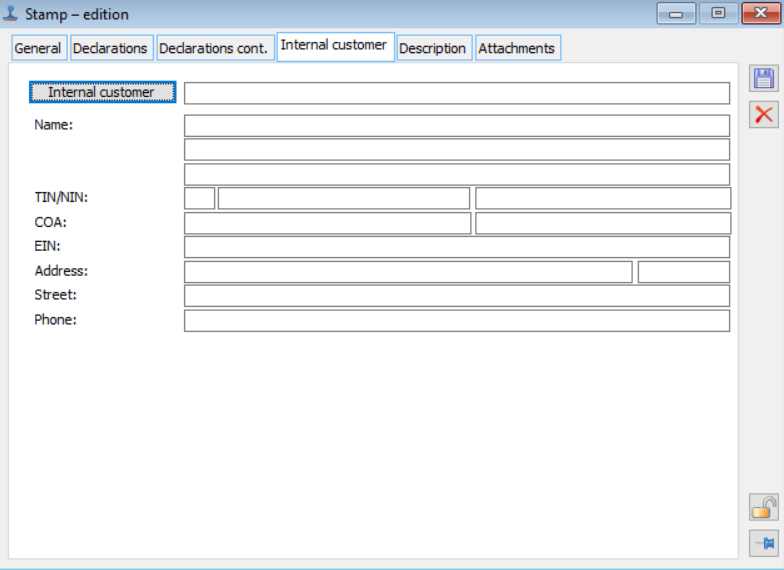
Stamp, tab: Description
On the tab: Description it is possible to enter own description for the company’s stamp.
Stamp, tab: Attachments
On the tab: Attachments it is possible to add new attachments. A detailed description of adding a new attachment can be found in the chapter: Attachment of this document.
