Integration of Comarch ERP XL with BI Point
In Comarch ERP XL system, it is possible to display reports from Comarch BI Point. Reports that can be opened are automatically narrowed down to the selected items. It is also possible to create report combinations, which will be available in the indicated lists.
System configuration
In order to be able to view reports, first it is necessary to indicate the location of Comarch BI Point and the user assigned to this system.
The location of the service can be indicated in System configuration / BI / BI Point.
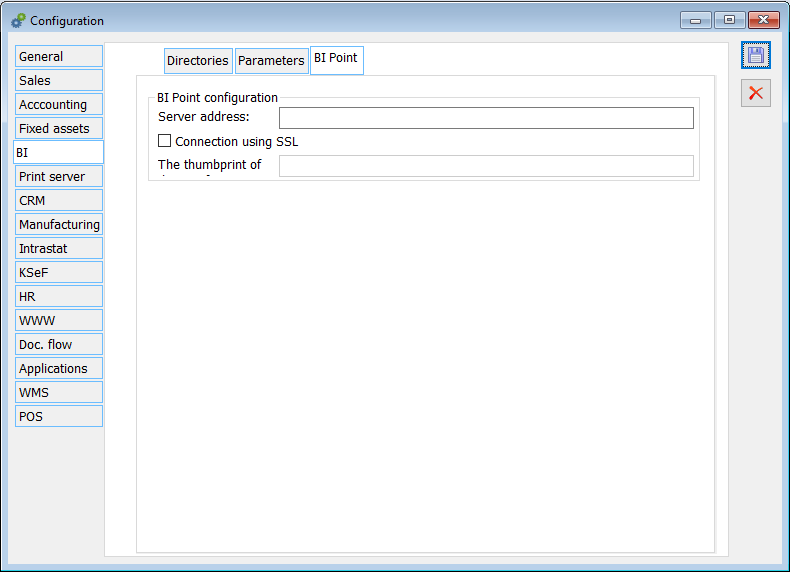
In case the communication is carried out using an SSL connection, the signature of the certificate used for the communication must be entered. The certificate corresponding to this signature should be installed in the user’s personal certificate store.
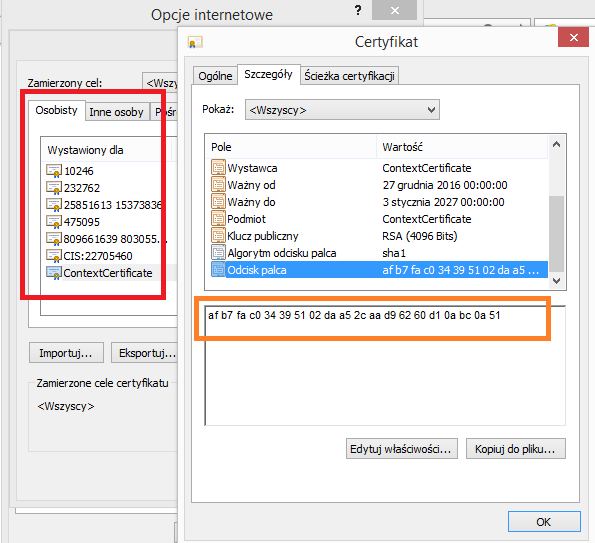
Next, indicate the login that was assigned to the given operator in the Comarch BI Point service.
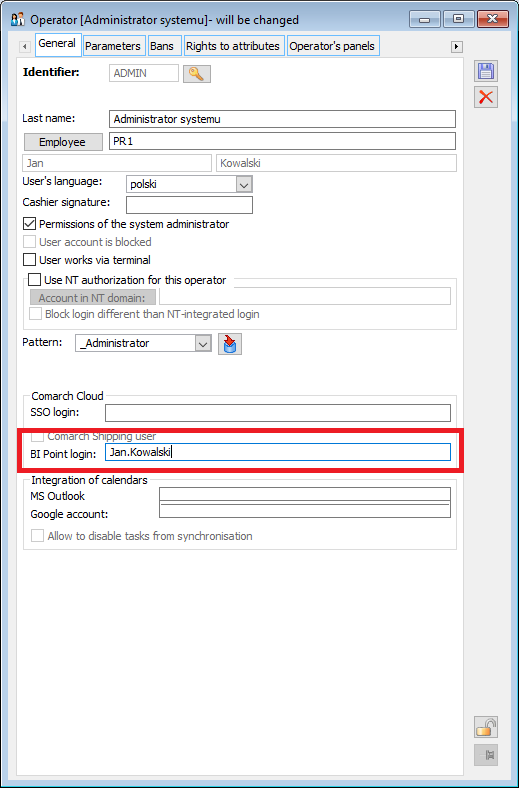
Configuration of available reports
For each list where BI Point reports are to be available, they must first be assigned.
A new BI Point item has been added to the context menu available with the right-click, with the Add report window below it.
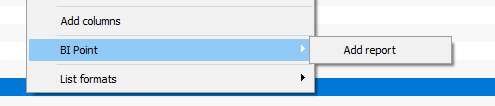
A list of report sets defined for individual centres/operators opens.
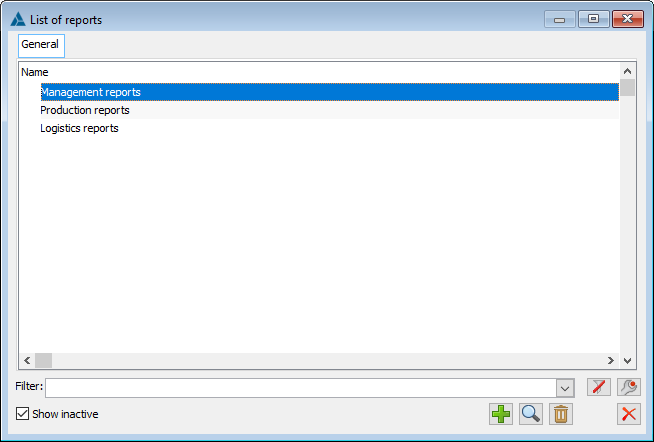
From this level, the user can create a new set of reports or edit an existing one.
The actual configuration window consists of 3 lists:
- Lists of available reports
- Lists of selected reports
- Lists of centres / operators who will see the selected reports.
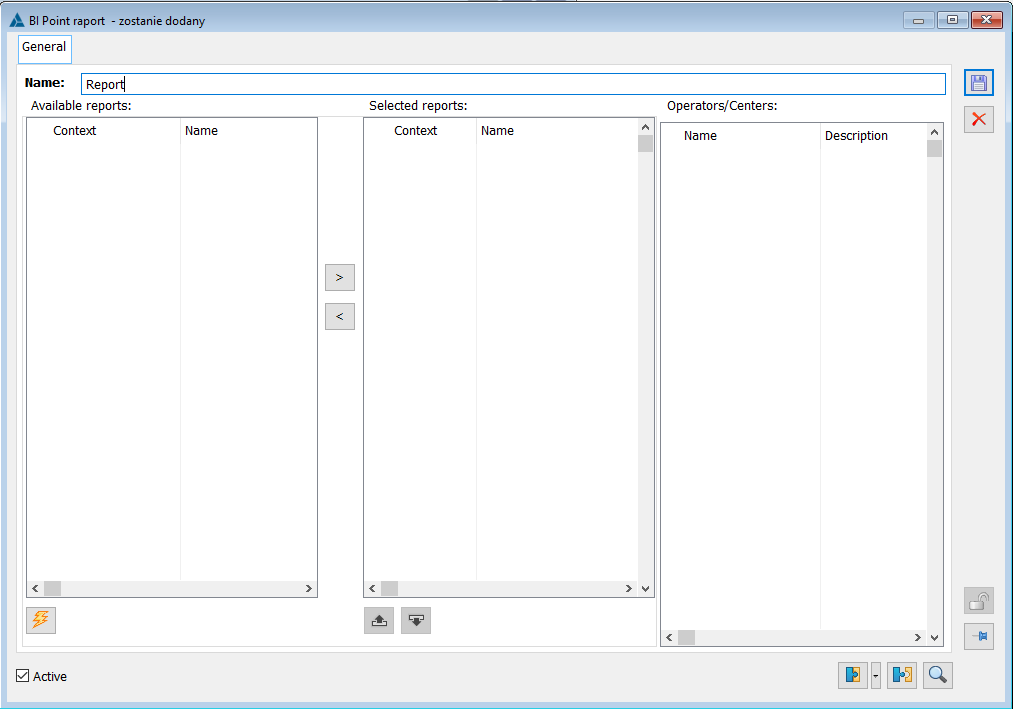
All available reports are presented broken down by Context and its Name. Context means a set of parameters (for example contractors, warehouses, invoices) with which a given report will be opened. If the same report can be opened based on different contexts, it will be visible several times in the list.
The list of available reports can be refreshed using the button Reload list of available reports ![]() .
.
From the list of all reports, select those which are to be accessible for the selected users. Attention should be paid here to the context of the report, so that it matches the items that are displayed in the given list in Comarch ERP XL.
A Purchase report has been defined in BI Point, which can be opened narrowed down to the indicated contractors (Contractor context) or warehouses (Warehouse context). If reports are assigned to a list of contractors, the one in the Contractor context should be selected here.
To select or reject a report from a given list, use the arrows ![]() . If it is necessary to adjust the order in which these reports are to be displayed in the BI Point drop-down list, this can be controlled by using the buttons
. If it is necessary to adjust the order in which these reports are to be displayed in the BI Point drop-down list, this can be controlled by using the buttons ![]() .
.
After selecting reports, assign the appropriate Centre or operator in the last list and make sure the Active parameter is checked.
BI Point report preview
Once the list of available reports has been configured, the centre operator will see those reports assigned to them.
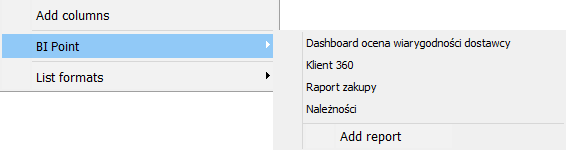
After selecting the selected items in the list and choosing the appropriate report, it will be displayed in a new window. This report will immediately be filtered to include those items that have been selected in the list.
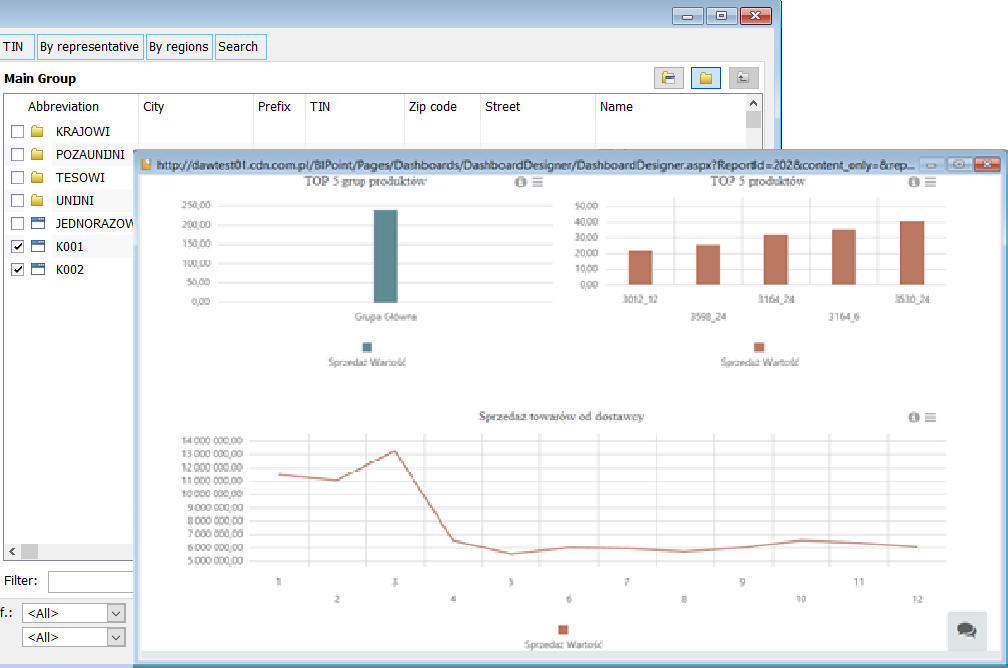
Access to a particular report depends on the rights assigned to the operator on the Comarch BI Point side. If a given report is opened for the first time during a given session, the user may be asked to provide his/her login and password to the service.
