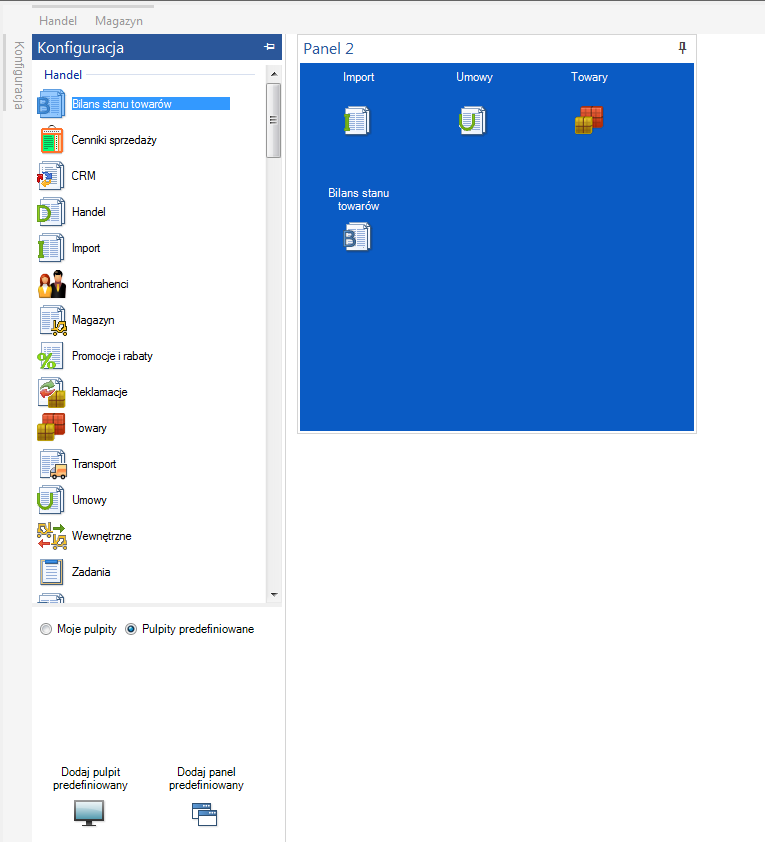Operator’s dashboard – general information
The System user can prepare his/her own dashboard with the items he/she uses most frequently, making access to them quicker and the layout more customised. In addition to the standard dashboard items, you can add a widget with a reference to any web page, other programme or BI reports. The dashboard configuration is accessed through: User settings.
Predefined dashboards
Along with the option to create their own dashboards for Users, the system includes the so-called pre-defined dashboards, which are the basis for how the dashboards may look like, with sample items and layouts. Predefined dashboards can be assigned to operators and used as suggested, or they can be tailored to suit your needs. The dashboards’ functionality allows the user to define their own dashboards, separately from the predefined ones.
Assigning predefined dashboards to an operator
Predefined dashboards and administrator-customised dashboards are made available by assigning them on the Operator tabs. There is a section on the operator card that allows adding operator dashboards. Because you can use more than one dashboard, the list shows all the desktops assigned to the operator. Indicating a predefined dashboard is also possible on the operator template. In this way, a specific predefined dashboard can be assigned to operators in a group using the operator card update feature. Also, when adding a new operator card in the context of a template, the selected dashboard can be assigned to it at the very beginning. Similarly, a predefined dashboard can be assigned to selected operators via the Edit operators’ parameters format.
Operating the operator’s dashboard
The default appearance of the operator’s dashboard is divided into 3 sections:
- The Configuration section contains all available widgets that can be transferred to panels.
- Section with connected dashboards – this section displays a list of dashboards connected to a given operator.
- Section in which all panels connected to the given dashboard are visible
The section with the view of connected dashboards has a button for creating a new dashboard.
Automatically after clicking “Add dashboard” a new dashboard is created with the name “New …”. You can rename the dashboard by right-clicking on its name. A list with options Delete and Rename will appear.
Any number of widgets can be added to the panel via Drag and Drop. To do this, select the widget of interest from all those available in the Configuration section and drag it to a specific panel. You can also drag and drop an entire group of widgets. The functionality of the Operator’s dashboard support is described in detail in bulletin XL030 – Dashboard support.