Request for quotation
We can distinguish two kinds of requests for quotation:
- Purchase enquiry – a document recording an enquiry relating to purchases from a contractor.
- Sales enquiry – a document recording an enquiry relating to sale of a product for a contractor.
Both documents do not differ in the layout and appearance of the tabs, so they are described together. The differences between the two documents are due to their nature, which should be taken into account when analysing the description below.
It also needs to be noted that a purchase enquiry can be generated from sales enquiry.
Request for quotation, tab: Request for quotation
The tab is used to enter the basic data for the new request for quotation.
In the items below, the relevant fields are described in detail:
![]() [Select a contractor] – serves for the selection of a contractor, which made the enquiry (in the case of a purchase enquiry) or to whom the enquiry was directed (in the case of a sales enquiry). If the Contractor parameter is selected on the document definition on the tab: General Target then on the tab the user will see the button Target Contractor
[Select a contractor] – serves for the selection of a contractor, which made the enquiry (in the case of a purchase enquiry) or to whom the enquiry was directed (in the case of a sales enquiry). If the Contractor parameter is selected on the document definition on the tab: General Target then on the tab the user will see the button Target Contractor![]() .
.
![]() [Contractor edition] – enables the editing of a contractor card directly from the issued document. On the right side of the field: City of the contractor, a button has been added; once clicked, a contractor card is opened. When changes are made to the card and saved, the data is automatically updated in the document. If, on an approved document, the operator wishes to open the contractor card for preview, the operator will have to click: Contractor edition.
[Contractor edition] – enables the editing of a contractor card directly from the issued document. On the right side of the field: City of the contractor, a button has been added; once clicked, a contractor card is opened. When changes are made to the card and saved, the data is automatically updated in the document. If, on an approved document, the operator wishes to open the contractor card for preview, the operator will have to click: Contractor edition.
Document number and series – by default, for a new request for quotation, the first available number will be assigned, but this can be changed, as can the choice of document series.
![]() [Enquiry receipt date] – used to indicate the date the enquiry was registered. By default, the current date is set, which can be changed by the User (also backdated).
[Enquiry receipt date] – used to indicate the date the enquiry was registered. By default, the current date is set, which can be changed by the User (also backdated).
Number at contractor – the field is used to enter the document number assigned by the contractor.
Person – indicates the person responsible for the enquiry from the contractor’s side. Usually, it is the person who registers the purchase enquiry at the contractor’s.
![]() [Send message] – once a person was indicated, this function allows sending a message to that person. For that to be possible, email address must be entered into this person’s card.
[Send message] – once a person was indicated, this function allows sending a message to that person. For that to be possible, email address must be entered into this person’s card.
Accepted by – indicates the operator who accepted the enquiry.
Responsible – the field is used to indicate the employee responsible for handling the enquiry. Filling in this field allows for selecting enquiries on the tab To do. It then enables the selection of enquiries, due to the criterion of the responsible person (field: Operator, on the To do tab).
Confirmed – the field is used to indicate the employee who confirmed the request for quotation.
Trait – indicates the transaction trait (selection is made from the list defined in configuration).
URL – the contractor’s website address can be entered in this field. When the following button is clicked:![]()
Content – the field is used to enter the content of the request for quotation. If a purchase enquiry is generated from a sales enquiry, the content entered in the sales enquiry will be transferred to the purchase enquiry.
Fulfilment of enquiry failed – this field is ticked if the transaction has not been fulfilled.
Failure code – if the transaction was not completed, the reason for failure can be recorded in this field.
![]() [CRM] – opens the list of CRM objects related to a document. Associating a CRM object with a document is possible from the level of:
[CRM] – opens the list of CRM objects related to a document. Associating a CRM object with a document is possible from the level of:
- request for quotation – after clicking the [CRM] button and selecting the appropriate CRM object;
- campaign, stage, contractor in stage, conversation, conversation item or task (in module: CRM) – on the tab: Related documents / Orders.
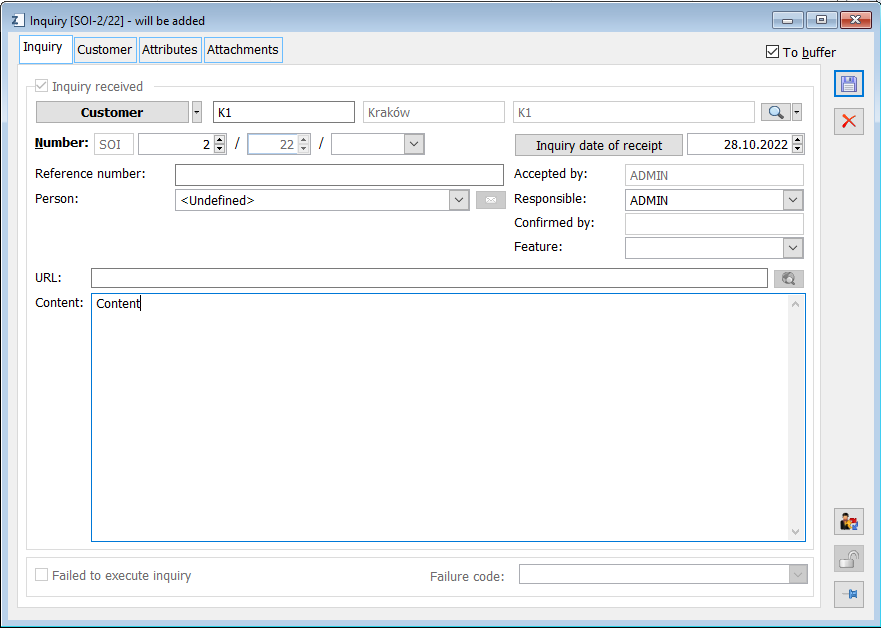
Request for quotation, tab: Contractor
There are two vertical tabs on the tab:
Tab: Main
Applies to the main contractor for a given request for quotation. The fields contain contractor data, transferred automatically after selection from the contractor list:
![]() [Select contractor] – after clicking this button, it is possible to change the contractor for the transaction. Button:
[Select contractor] – after clicking this button, it is possible to change the contractor for the transaction. Button:![]() [Expands the menu of available options] allows the user to select a contractor from the list or a one-off contractor.
[Expands the menu of available options] allows the user to select a contractor from the list or a one-off contractor.
![]() [Contractor preview] – button enables viewing and editing the card of the main or target contractor, depending on which tab is selected.
[Contractor preview] – button enables viewing and editing the card of the main or target contractor, depending on which tab is selected.
![]() [Select address] – serves for selection of a contractor’s address for a given transaction. After clicking the button, the following window will open: Contractor’s addresses list. By default, in the field: Address the current address of a given contractor can be seen.
[Select address] – serves for selection of a contractor’s address for a given transaction. After clicking the button, the following window will open: Contractor’s addresses list. By default, in the field: Address the current address of a given contractor can be seen.
![]() [Contractor’s address preview] – button enables viewing address of the card of the main or target contractor, depending on which tab is selected.
[Contractor’s address preview] – button enables viewing address of the card of the main or target contractor, depending on which tab is selected.
![]() [Select sales representative] – serves for selection of a sales representative for a given transaction. The selection can be made by clicking:
[Select sales representative] – serves for selection of a sales representative for a given transaction. The selection can be made by clicking: ![]() [Expands the menu of available options] from the list of contractors or the list of employees. Field: City, next to: Sales representative, identifies the city of the sales representative. Filling in the field: Sales representative, is not mandatory.
[Expands the menu of available options] from the list of contractors or the list of employees. Field: City, next to: Sales representative, identifies the city of the sales representative. Filling in the field: Sales representative, is not mandatory.
![]() [Select supervisor] – serves for selection of a supervisor for a given transaction. The person is selected from the list of employees. Field: City, next to: Supervisor, identifies the city of the supervisor. Filling in the field: Supervisor, is not mandatory.
[Select supervisor] – serves for selection of a supervisor for a given transaction. The person is selected from the list of employees. Field: City, next to: Supervisor, identifies the city of the supervisor. Filling in the field: Supervisor, is not mandatory.
Fields: Sales representative and Supervisor are common for the tab: Contractor.
Tab: Target
The tab concerns the target contractor. By default, the same contractor as the main contractor is entered on this tab. However, the target contractor may be a different entity. The way of filling in the fields in such a case is the same as for filling in the fields on the Main tab.
Note: Information on the target contractor will be displayed in the list of requests for quotation, offers, and orders in on the tab: General/Parameters, the following parameter has been selected: Show target contractor.
Request for quotation, tab: Attributes
This tab is used to indicate attributes for a given request for quotation. In order to assign an attribute to a given request first it needs to be defined in the module: Administrator (window: Attributes definition, tab: Objects). Attributes are added according to general rules.
Once all data were entered, we save the new request for quotation by clicking the button:
![]() [Save changes] or by pressing <Enter> on the keyboard.
[Save changes] or by pressing <Enter> on the keyboard.
- * Functionality not available in Comarch ERP XL Start ↑
