General information[1]*
The ABC/XYZ Classification Reports utility is available in the Sales module in the Statements menu. Reports can only be made by Operators who have the permissions to edit ABC/XYZ classification reports (parameter on the Operator’s Card). In addition, the report can be made only for warehouses assigned to the centre from which the Operator logs on.
To use the ABC/XYZ Classification reports tool, the system User should be able to verify BI reports and update product cards with new categories determined on the basis of the product turnover in a given period. Then, using the ABC/XYZ classification reports, the User will be able to automatically update the product cards with the categories set by BI.
If BI reports cannot be verified, the User has the option to run a Manual report.
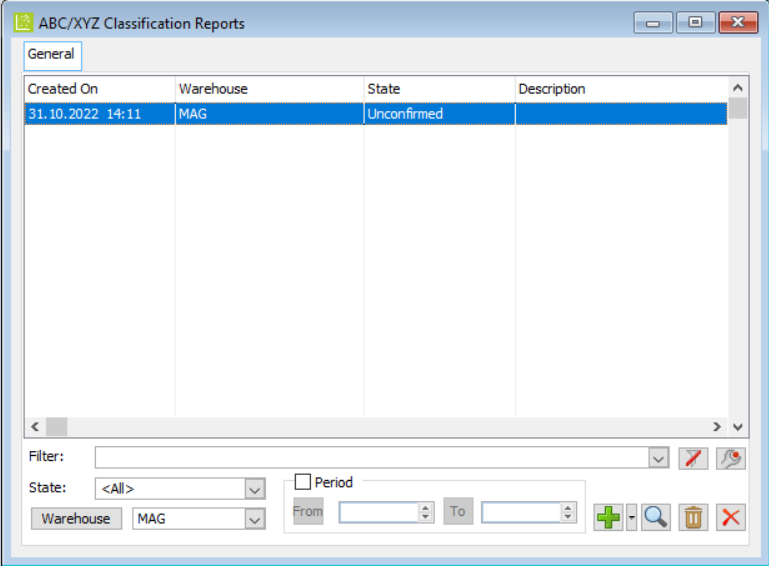
Window: List of ABC/XYZ classification reports.
The window displays the ABC/XYZ classification reports.
The information is displayed in columns:
Creation date – the date the report was created.
Warehouse – codes of the warehouses selected on the ABC/XYZ classification report.
Status – the status of the report.
Description – description from the Description tab of the report.
The window contains the following fields and functions:
Status – indicates the status of the report: All, Approved, Not approved.
Warehouse – after expanding, it indicates the list of warehouses available in the centre to which the Operator is logged in and the option: All. In addition, when you click ![]() , a list of warehouses is displayed, from which you can select a particular warehouse.
, a list of warehouses is displayed, from which you can select a particular warehouse.
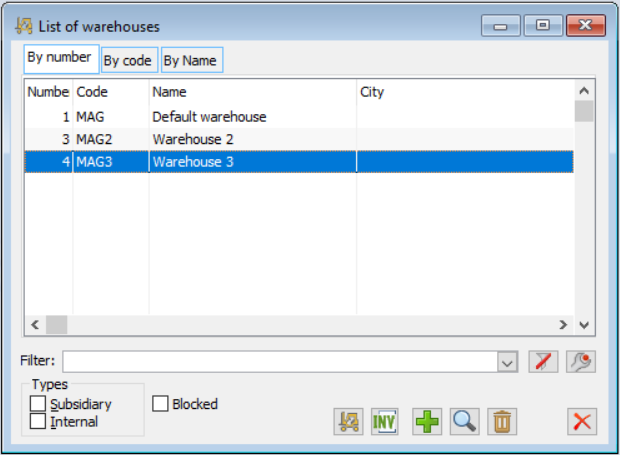
Window: List of warehouses.
Period – indicates from which period the system should display reports. Buttons and From/To fields are greyed out if the Period check is unchecked.
![]() [Add] from the drop-down menu – the button is used to add an ABC/XYZ classification report. Options are available in the drop-down list: BI report, Manual report – warehouse, Manual report – global. The button is active if the Operator has the permission to edit reports.
[Add] from the drop-down menu – the button is used to add an ABC/XYZ classification report. Options are available in the drop-down list: BI report, Manual report – warehouse, Manual report – global. The button is active if the Operator has the permission to edit reports.
![]() [Change] – the button is used to edit or view the report, depending on the status of the document and the permission of the Operator. If the Operator does not have permissions to edit the report, the button can only be used to preview the report.
[Change] – the button is used to edit or view the report, depending on the status of the document and the permission of the Operator. If the Operator does not have permissions to edit the report, the button can only be used to preview the report.
![]() [Delete] – this button is used to delete the report, yet only the report with the status not approved (in buffer) may be deleted. The button will be greyed out if there are no reports in the list and the Operator does not have permissions to edit reports.
[Delete] – this button is used to delete the report, yet only the report with the status not approved (in buffer) may be deleted. The button will be greyed out if there are no reports in the list and the Operator does not have permissions to edit reports.
The ABC/XYZ classification report presents the existing ABC/XYZ category and the proposed category resulting from the indicated BI analysis. The user can manually modify the categories proposed by BI until the report is approved. After the report has been approved, the existing ABC/XYZ categories will be updated on the product cards with the categories resulting from the BI analysis.
Using the manual report, Users who do not use BI analysis have the option to manually assign categories to individual products.
When creating a BI analysis-based report, the User must provide the date of BI analysis on the basis of which the data for the report will be collected. Additionally, the User can indicate for which warehouses the report is to be created. After specifying the above data and running the report, the specified data will be loaded.
BI Report[2]*
Running of a BI Report is possible by selecting the BI Report option available in the drop-down menu launched by the button ![]() , located next to the button
, located next to the button ![]() [Add] on the list of ABC/XYZ classification reports.
[Add] on the list of ABC/XYZ classification reports.
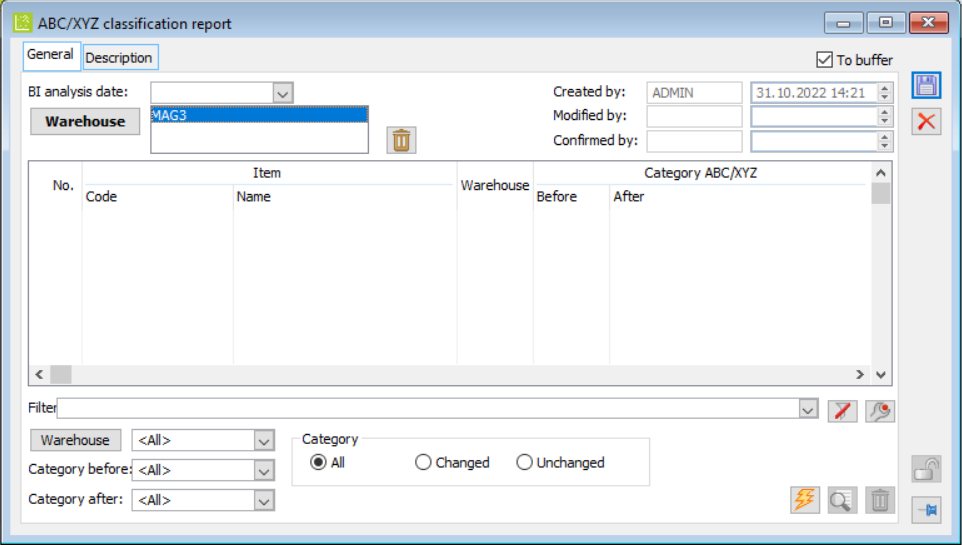
Window: ABC/XYZ classification report for the BI Report option.
The ABC/XYZ Classification report window consists of two tabs: General and Description.
On the General tab, information is displayed in the columns of Item No., Product divided into Code and Name, Warehouse, ABC/XYZ Category columns divided into Before and After columns. It should be noted that the Before column presents the ABC/XYZ categories recorded in the standards for a given product in a specific warehouse, while the After column presents the categories from the BI analysis. In addition, on each item in the After column, there is a combobox, allowing the User to manually change the category suggested by the BI analyses. The elements of the combobox are the values of the category dictionary Categories ABC/XYZ and an empty value. A category may only be changed manually on an unapproved report.
The General tab also includes the following fields and functions:
BI analysis date – this field presents the date of BI analysis.
Warehouse, button: ![]() – next to the Warehouse button is a list type field that shows the selected warehouses. After pressing the Warehouse button, the Available warehouses window appears, in which you can select the warehouses to report. The Available warehouses window presents a list of warehouses available in the centre from which the Operator is logged in. Next to the field with the list of warehouses, the icon
– next to the Warehouse button is a list type field that shows the selected warehouses. After pressing the Warehouse button, the Available warehouses window appears, in which you can select the warehouses to report. The Available warehouses window presents a list of warehouses available in the centre from which the Operator is logged in. Next to the field with the list of warehouses, the icon ![]() [Delete warehouses] is available, but the icon is greyed out if there are no warehouses selected in the list or if the report has already been run, then the icon
[Delete warehouses] is available, but the icon is greyed out if there are no warehouses selected in the list or if the report has already been run, then the icon ![]() [Run] is activated.
[Run] is activated.
![]() [Run] – when the button is pressed, the list is completed with products from BI analysis from the date specified on the report.
[Run] – when the button is pressed, the list is completed with products from BI analysis from the date specified on the report.
![]() [Preview] – the button allows previewing the product card.
[Preview] – the button allows previewing the product card.
![]() [Delete] – delete the selected items. The button is greyed out if the report is approved.
[Delete] – delete the selected items. The button is greyed out if the report is approved.
There are also filters on the General tab:
Warehouse – with an option to select All and warehouses from a list of warehouses
Categories before and Category after – with a choice of All, None and categories from the ABC/XYZ Categories dictionary.
Categories group with options:
- All
- Changed – when checked, the items for which the Before category is different from the After category are displayed
- Unchanged – when checked, the items for which the Before category is equal to the After category are displayed
Manual report – warehouse
The purpose of the Manual report is to enable Users not using the BI module to automatically update the ABC/XYZ categories on the product cards on the standard on individual warehouses.
Running a Manual report is possible in the same way as it is in the case of the BI report, i.e. after selecting the Manual report option from the level of the ABC/XYZ classification reports list from the drop-down menu next to the [Add] icon.
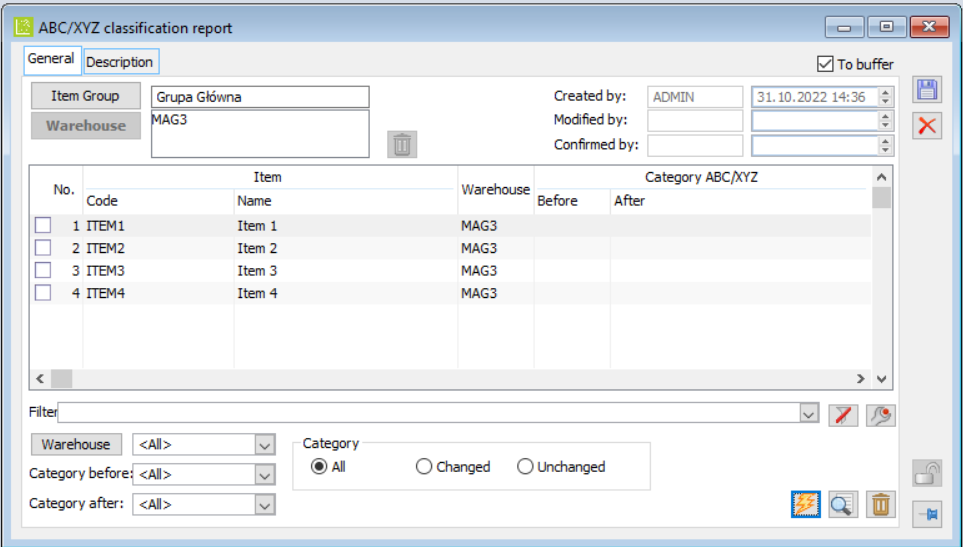
Window: ABC/XYZ classification report for the Manual report – warehouse option.
The manual report window is similar to the BI report window, with minor differences that are discussed below.
On the General tab there is a field with the Group of goods ![]() button. The field is completed by indicating relevant goods or groups of goods from the Group of goods form, which raises after the Group of goods button is clicked. In doing so, it is possible to add goods from another product group to existing items.
button. The field is completed by indicating relevant goods or groups of goods from the Group of goods form, which raises after the Group of goods button is clicked. In doing so, it is possible to add goods from another product group to existing items.
Button ![]() [Run] – when clicked, the list is completed with all the goods from the given group for each warehouse indicated in the report header. The Before column shows ABC/XYZ categories recorded in the standards for a given item in a specific warehouse, while the After column is not completed automatically. The User manually fills in this column with the corresponding ABC/XYZ categories.
[Run] – when clicked, the list is completed with all the goods from the given group for each warehouse indicated in the report header. The Before column shows ABC/XYZ categories recorded in the standards for a given item in a specific warehouse, while the After column is not completed automatically. The User manually fills in this column with the corresponding ABC/XYZ categories.
Manual report – global
The purpose of the report is to enable the User to run an automatic update of ABC/XYZ categories for global standards. The Manual report – global is accessed in the same way as the Manual report – warehouse. The essence of the operation of the manual report – global is similar to the manual report – warehouse. The manual report – global window is similar to the manual report – warehouse window. The difference is that the Warehouse button and the field with the list of warehouses together with the [Delete warehouses] icon are not displayed in the Manual report – global form.
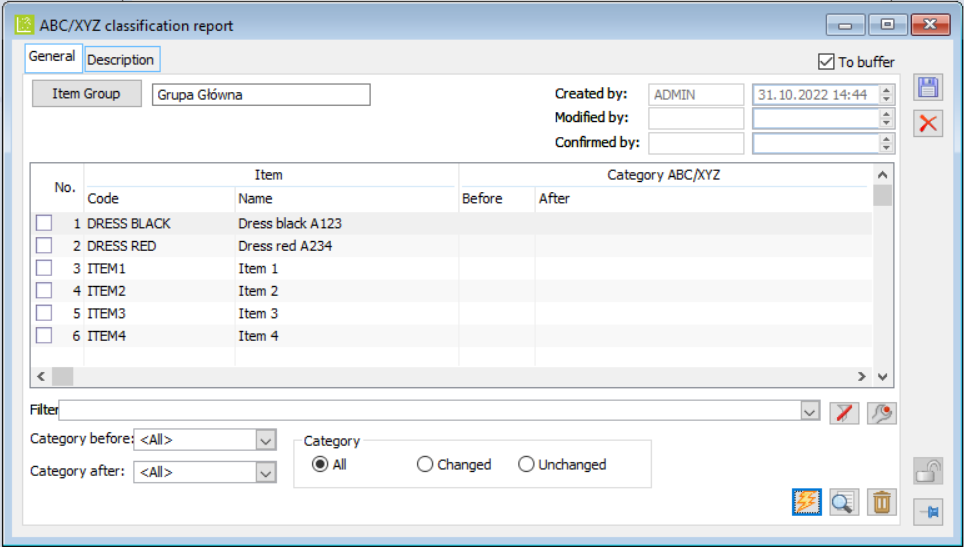
Window: ABC/XYZ classification report for the Manual report – global option.
Validation of ABC/XYZ classification reports
The validation of the ABC/XYZ classification report triggers an update of the ABC/XYZ category on the goods with the categories from the After column in the ABC/XYZ Category section of the report.
When validating the ABC/XYZ classification report (unchecking the check next to the To buffer option), a window appears with the following prompt:
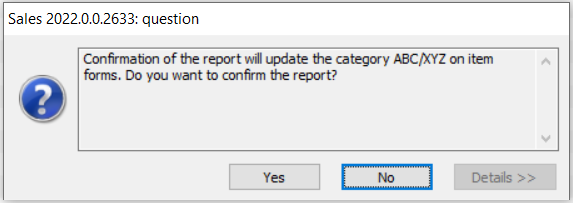
Window: Request for validation of the report.
- * Functionality not available in Comarch ERP XL Start ↑
- * Functionality not available in Comarch ERP XL Start ↑
Was this article helpful?
