Internal receipt (IR+) / Internal release (IR-)
IR+ and IR- documents are used to record changes in the stock of goods not related to sales or purchases. In particular, the following apply to the processes listed:
Completion and decompletion: In the completion process, a product (other goods) is created from the components (goods). The components are taken from the warehouse, which is recorded with a IR- document. The product is received into the warehouse with a IR+ document. The quantity and value of goods in stock change as a result of this operation.
Stock taking. Shortages are released from the warehouse with a IR- document, surpluses are received with a IR+ document.
Liquidation. Defective goods are removed from the warehouse, which is documented by the IR-.
A service requiring the consumption of goods/materials, e.g. painting. The sale of such a service shall be documented with an invoice or receipt, and the reduction of the stock shall be documented with an IR- document.
The handling of both documents is very similar, so the documents are explained here using the IR- document as an example.
IR- and IR+ documents, if generated from a production order, may not be cancelled once the order is closed.
IR+/IR-, tab: General
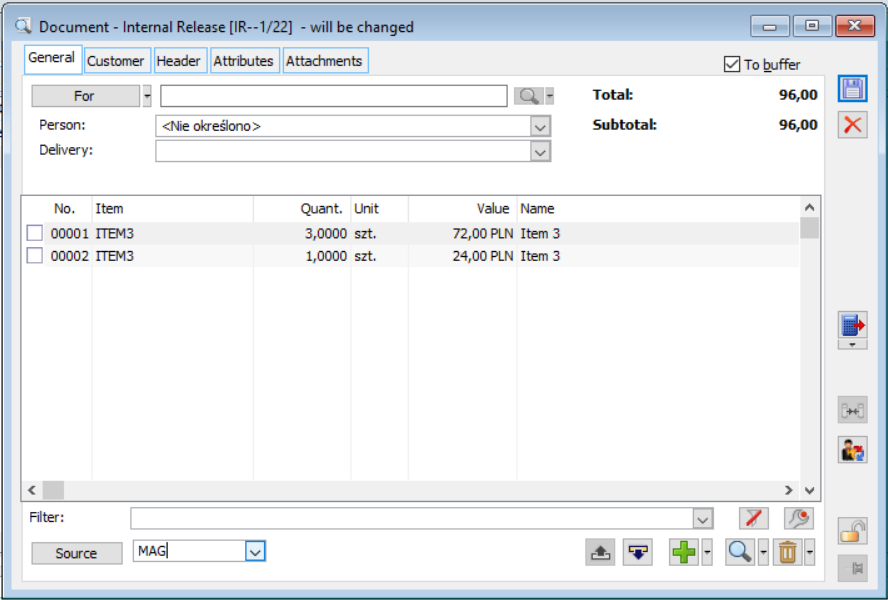
Internal release, tab: General.
For (for IR-) – the contractor for which the object of the transaction is intended. It can be one-off or selected from a list.
Following the release of a new module in version 5.0: Production, on the IR- document in the field: For, an object can be set that will have the parameter selected: IR- document.
From (for IR+) – the contractor from whom the goods will be collected.
Person – the employee associated with the document, selected from the employees list.
Assigning a contractor or employee to an IR- document is useful if it documents, for example, the rental of equipment, returnable packaging, etc.
Delivery method – the method of delivery of goods or collection, selected from a list (dictionary: Delivery modes) or entered manually. If a target warehouse is linked to a contractor (list of warehouses), the delivery method is copied from the contractor’s card.
Mode of transport – code for the mode of transport, to be selected from a predefined list.
Country – the country of destination (for IR-) or dispatch (for IR+) of the transaction item.
Select a transaction type – one of two transaction types can be selected:
- National
- Intra-community
Gross, Net – value of goods. IR- is not a VAT document, both values are the same.
Source: the warehouse from which resources will be taken when adding items to the document. The operation of this parameter depends on the option setting: Sales from warehouse, in the document definition in the permission structure, to which the logged-in operator is assigned. Sales from the warehouse settings:
- One warehouse: the source warehouse must be specified, when adding items, resources will only be taken from this warehouse. However, it may be changed during the creation of the document. When changing the setting, you can choose one of 2 options: replace the warehouse for the items already entered with the new one, or leave it unchanged and add new items with the new default warehouse.
- All: the list of available source warehouses in this situation includes an option: All. If selected, the goods shall be drawn sequentially from the resources of all warehouses according to the warehouse accounting method for the goods. Each document item can have a different source warehouse, and differentiation is also possible within the item. However, if a specific source warehouse is selected for a document, the resources will be taken from it first, if insufficient, then from others.
- All items on the document from one warehouse: works in such a way that the warehouse on all items (sub-items) is the same and matches the warehouse set in the document header. After adding an item to a document, the warehouse in the header immediately greys out, so all items/sub-items are from that warehouse.
- All items on the document from the default warehouse: this works in the same way as “all items on the document from one warehouse” except that in this case the warehouse in the header (the default warehouse from the document definition) will be greyed out immediately.
![]() [Edit contractor] – allows viewing and editing the card of the main, target contractor.
[Edit contractor] – allows viewing and editing the card of the main, target contractor.
It is only possible to edit the price and value on a IR- document item if this item is a service or cost. To be able to change the price on such an IR- element, the parameter must be checked in the IR- document definition: Edit prices and discounts on document items.
IR+/IR-, tab: Header
The tab contains the following fields:
Number – document number in accordance with the numbering sequence specified in the configuration (see: Numbering of documents).
Owner – the centre of the permissions structure to which the operator belongs. If an operator belongs to multiple centres, the default centre of the operator is overwritten when the document is created. In this case, the document owner can be changed by selecting from those to which the operator is assigned. Using a limiting locator, the list is narrowed down to those centres which contain the value entered in the placeholder in their name.
Dates of:
Issue – the date on which the document was issued.
Release – the date of release of the goods. This will be the default date for issuing warehouse documents.
Issued by – the name of the operator who created the document.
Modified by – the name of the operator who last edited the document.
Approved by – the name of the operator who approved the document.
Feature – transaction feature (distinctive transaction attribute), selected from the dictionary defined in the configuration, default value is copied from the contractor’s card.
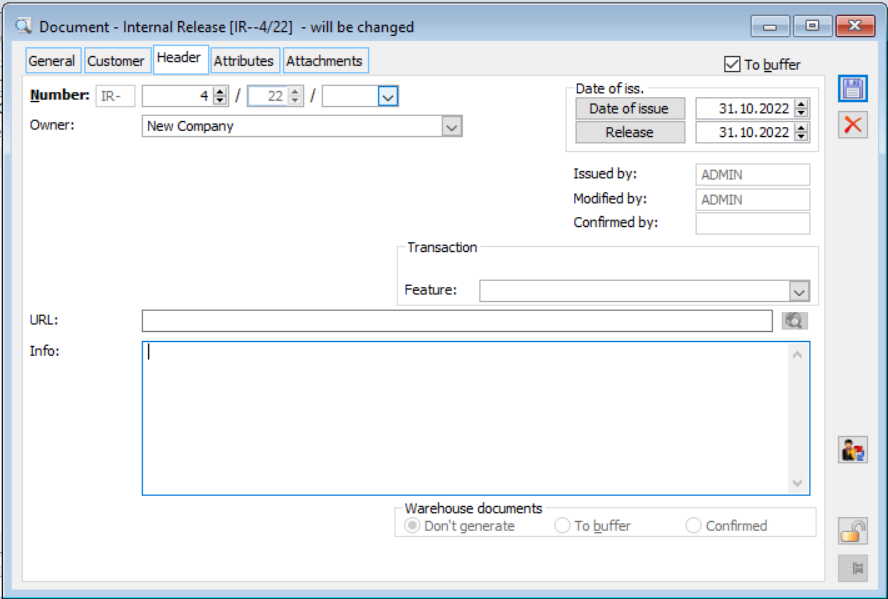
Internal release, tab: Header.
URL – address of a web page or HTML document containing information related to IR-. If the address is entered, the button next to it is active: ![]() [View page]. Pressing it will launch the default browser and attempt to display the page/document with the specified address.
[View page]. Pressing it will launch the default browser and attempt to display the page/document with the specified address.
Description – additional document description.
Warehouse documents – receipt and release of goods on the basis of warehouse documents (WM/PM). These can be generated automatically when approving the IR-. The following options are available, on which the operation of the system depends when approving a document:
- Do not generate: the warehouse documents will not be generated. The receipt and release of goods will require their separate generation.
- To buffer: unapproved warehouse documents will be generated.
- Approved: warehouse documents will be generated and automatically approved (goods will be received and released).
The default setting of this option is copied from the document definition for the permission structure centre to which the operator belongs.
IR+/IR-, tab: Attributes
This tab is used to assign attributes to the IR- (IR+) document. For this to be possible, attributes must first be assigned to the IR- (IR+) object in the window: Attributes definition, on the Objects tab (module: Administrator). Attributes are assigned according to general rules.
Warehouse Movement Release (WMR-) / Warehouse Movement Receipt (WMR+)
An inter-warehouse transfer documents the movement of goods between two warehouses. In Comarch ERP XL system, the Inter-warehouse transfer is recorded using two types of documents. These are Warehouse Movement Release (WMR-) and Warehouse Movement Receipt (WMR+). Goods are issued from one warehouse and received in another. The release of goods from the source warehouse is recorded using the WMR- (Warehouse Movement Release) document, while the receipt of goods to the target warehouse is performed using the WMR+ (Warehouse Movement Receipt) document generated from WMR-. In doing so, all data on the stocks from which the goods moved originate are transferred.
It is worth noting that a partial receipt of the goods being moved is possible, or distributing them over multiple warehouses. This involves generating multiple WMR+ documents for a single WMR- document. In a special case, all or part of the goods may be returned to the same warehouse, thus generating an WMR+ document indicating as target the warehouse from which the goods were released. In addition, the WMR- list can show documents whose owner is another centre of the permissions structure, while the target warehouse has been indicated from the list of available warehouses to which the current operator has permissions.
A second WMR- document can be added to the WMR- document, for deposits related to goods from the source WMR- document. Such a document shall be designated (K)WMR-. The handling of the pair WMR- – (K)WMR- follows the same rules as for the pair FS – WKA documents. The (K)WMR- document will also be generated based on the deposit scheme defined for the goods (more information in chapter: Deposits). Generating an WMR+ document from WMR- will simultaneously generate a (K)WMR+ document.
(K)WMR- and (K)WMR+ documents are similar to the source WMR- and WMR+ documents, but lack the tab: Deposits.
Warehouse Movement Release (WMR-) / Warehouse Movement Receipt (WMR+), tab: General
The tab contains the following fields and functions:
Source – the warehouse from which the goods will be released. It can be changed until the first document item is added.
Target – the warehouse where the goods will be received. The default warehouses: source and target, are defined in the definition of the WMR- document.
Net – the net value of the goods to be transferred.
Deposits – the value of the deposit associated with the goods to be transferred.
Delivery – the method of delivery of goods or collection, selected from a list (dictionary: Delivery modes) or entered manually.
Update deposits – checking this parameter will generate a deposit document. However, this document will be generated not immediately after selecting the parameter, but after selecting the tab: Deposits or saving the document. Parameter setting: Update deposits on WMR+ document is overwritten from WMR- document, while on (K)WMR- and (K)WMR+ documents this parameter is not available. For more information on deposits, please see: Deposits.
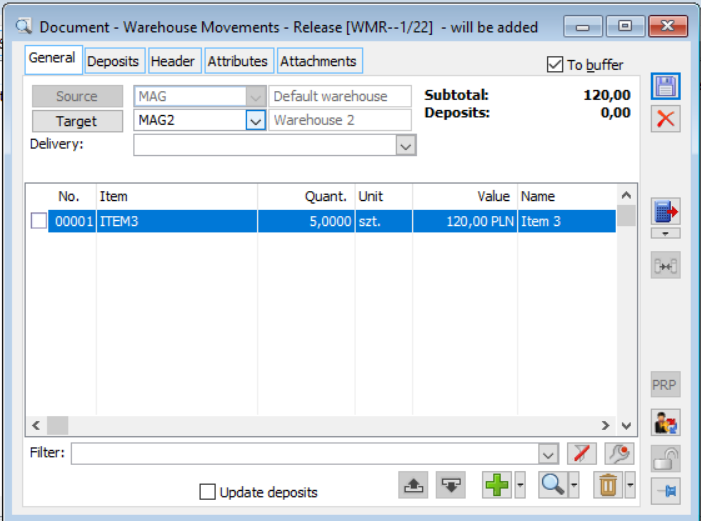
Warehouse Movement Release, tab: General. 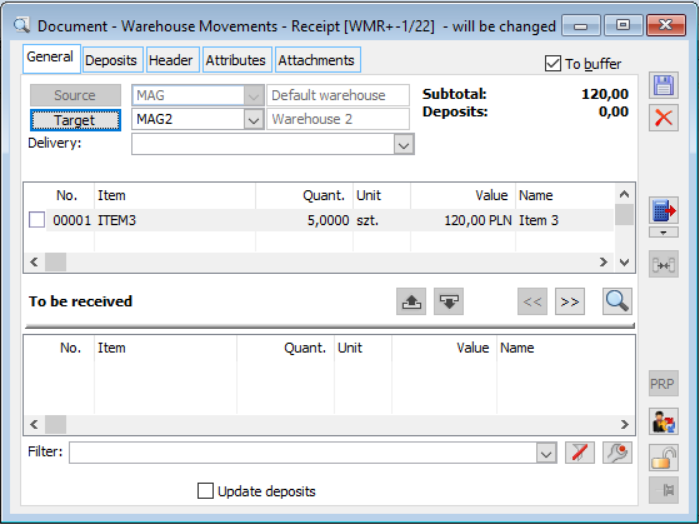 Warehouse Movement Receipt, tab: General.
Warehouse Movement Receipt, tab: General.
The goods price is calculated as the average purchase cost of the collected stocks and is not available for editing. However, it is only informative, the goods are received at the target warehouse at the actual purchase prices of the stocks taken. The operator can decide from which delivery the goods are to be taken using the options available on the Deliveries tab of the transaction item. The change and breakdown of the delivery is described in detail for the sales invoice.
Warehouse Movement Release (WMR-) / Warehouse Movement Receipt (WMR+), tab: Header
The tab contains the following fields:
Number – document number in accordance with the numbering sequence specified in the configuration.
Owner – the centre of the permissions structure to which the operator belongs. If an operator belongs to multiple centres, the default centre of the operator is overwritten when the document is created. In this case, the document owner can be changed by selecting from those to which the operator is assigned. Using a limiting locator, the list is narrowed down to those centres which contain the value entered in the placeholder in their name.
Source – this field is only on the WMR+ document. This field contains the number of the WMR- document for which the WMR+ was generated. Using the button ![]() [Preview source document], you can open the WMR- document for preview.
[Preview source document], you can open the WMR- document for preview.
Dates of:
- Issue – the date on which the document was issued.
- Release – date of execution of the Warehouse Movement Release operation.
- Receipt – date of execution of the Warehouse Movement Receipt operation.
Issued by – the name of the operator who created the document.
Approved by – the name of the operator who approved the document.
Modified by – the name of the operator who last edited the document.
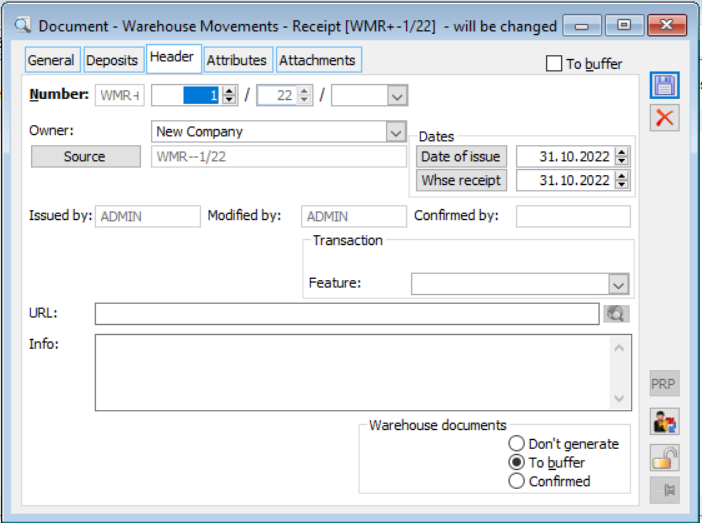
Warehouse Movement Receipt, tab: Header.
Feature – transaction feature (distinctive transaction attribute), selected from the dictionary defined in the configuration, default value is copied from the contractor’s card.
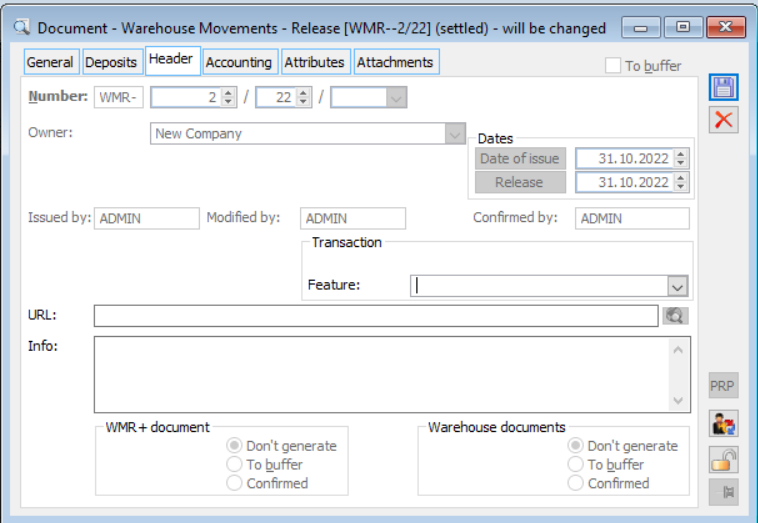 Warehouse Movement Release, tab: Header.
Warehouse Movement Release, tab: Header.
URL – address of a web page or HTML document containing information related to WMR-/WMR+. If the address is entered, the button next to it is active: ![]() [View page]. Pressing it will launch the default browser and attempt to display the page/document with the specified address.
[View page]. Pressing it will launch the default browser and attempt to display the page/document with the specified address.
Description – additional document description.
WMR+ document – this section is found only on the WMR- document. The setting in this section determines whether an WMR+ document will be automatically generated for the WMR- document. It can be generated to the buffer or as approved. The default setting of this option is copied from the WMR- document definition for the permission structure centre in the context of which the operator works. On the document definition (tab: Other) there is a parameter: Generating an WMR+ document.
Warehouse documents – the setting in this section determines whether a WM or PM warehouse document will be automatically generated for the WMR- or WMR+ document. The default setting for this option is copied from the document definition (tab: Other, parameter: Generating warehouse documents).
Warehouse Movement Release (WMR-) / Warehouse Movement Receipt (WMR+), tab: Attributes
The tab allows assigning attributes to the document. To do this, they must first be assigned to an object: WMR- Document or WMR+ Document, in the window: Attributes definition, the Objects tab (module: Administrator).
Depreciation (DP)
Depreciation is the reduction in the book value of a goods stock. Before creating the document, the filter conditions according to which the goods to be included on the document will be selected must be defined. Once the conditions have been defined, press the button: ![]() [Generate a depreciation document including a filter]. You can also create a blank (no items) document by pressing the button:
[Generate a depreciation document including a filter]. You can also create a blank (no items) document by pressing the button: ![]() [Generate a blank depreciation document] and add items to it one at a time.
[Generate a blank depreciation document] and add items to it one at a time.
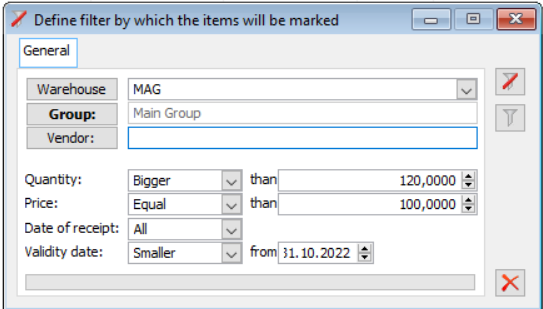
Setting a stock filter.
The following parameters are used to narrow down the list of goods to be depreciated:
Warehouse – depreciation is always performed for the stock of a single warehouse.
Group – a group of goods to be depreciated, selected from the list opened with the button: ![]()
Supplier – selecting a supplier involves filtering out only those stocks created by documents with the selected supplier as the main contractor.
Quantity – filter for commercial quantity.
Price – filter that allows indicating the price threshold at which the goods have been accepted.
Receipt date, Expiry date – the following options are available for filtering by date: greater than, less than, range, all.
Depreciation, tab: General
On the tab: General, a list of goods to be depreciated is displayed, broken down by stock. In the newly created document, the post-depreciation price is equal to the pre-depreciation price. In the column: Supplier, the details of the supplier of the goods are displayed.
The tab contains parameters and buttons:
Warehouse – the warehouse affected by the depreciation. It can only be selected if the document has been created as blank and only before the first item has been added.
Modify stock – unchecking will generate a document, but approving it will not change the value of the stock.
![]() [Add] – opens the list of goods. After selecting the product, a list of its stocks shall be displayed, from which those to be included in the document shall be selected.
[Add] – opens the list of goods. After selecting the product, a list of its stocks shall be displayed, from which those to be included in the document shall be selected.
![]() [Change] – opens the window: Edit depreciation items, where the parameters for calculating the post-depreciation price based on the current price are set.
[Change] – opens the window: Edit depreciation items, where the parameters for calculating the post-depreciation price based on the current price are set.
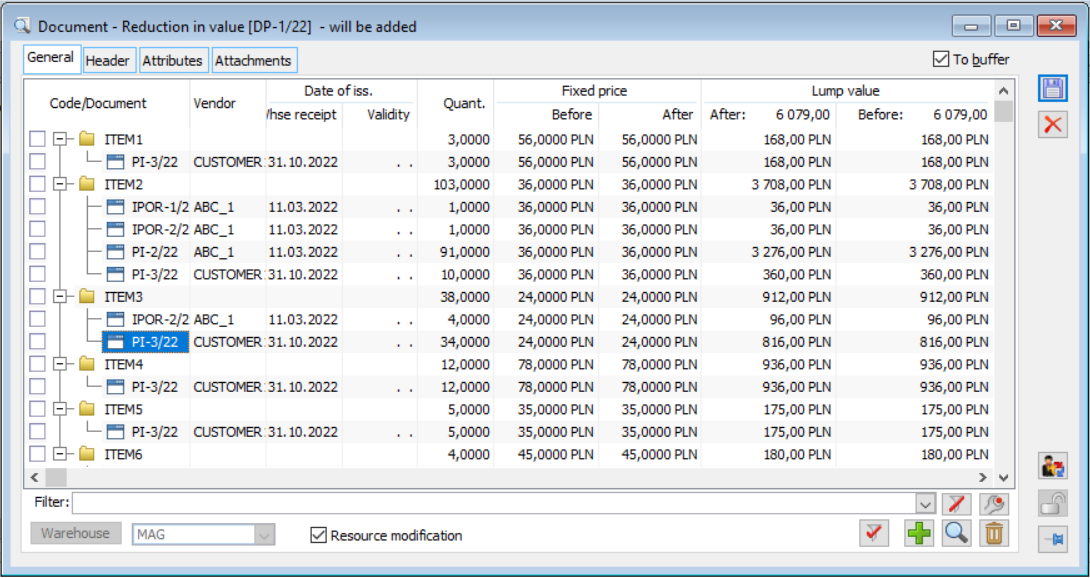
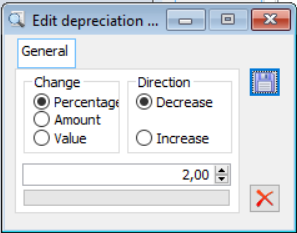
Depreciation, tab: General.Parameters for calculating the price after depreciation.
Change:
- Percentage: the price after depreciation will be changed by a percentage of the original price.
- Amount: the price will be changed by the amount specified.
- Value: the specified value will be taken as the price.
Direction: The depreciation document is essentially used to reduce the value of the goods, but by selecting the option: Increase, you can perform an appreciation with it, that is, an increase in value.
After confirming the parameters with the button: ![]() [Save], the prices for all selected items on the document will be recalculated.
[Save], the prices for all selected items on the document will be recalculated.
![]() [Remove] – pressing will remove all selected items from the document.
[Remove] – pressing will remove all selected items from the document.
![]() [Select with filter] – enables automatic selection of all items meeting the filtering conditions given in the window: Set the filter, by which the goods will be selected.
[Select with filter] – enables automatic selection of all items meeting the filtering conditions given in the window: Set the filter, by which the goods will be selected.

Select with a filter.
As soon as a depreciation document is created, the warehouse is locked, i.e. no commercial operations can be performed on the stock of this warehouse. Unlocking occurs when a document is approved or deleted.
Depreciation, tab: Header
The tab displays the document data.
Number – the number of the document. By default, a consecutive document number is entered, but this can be modified.
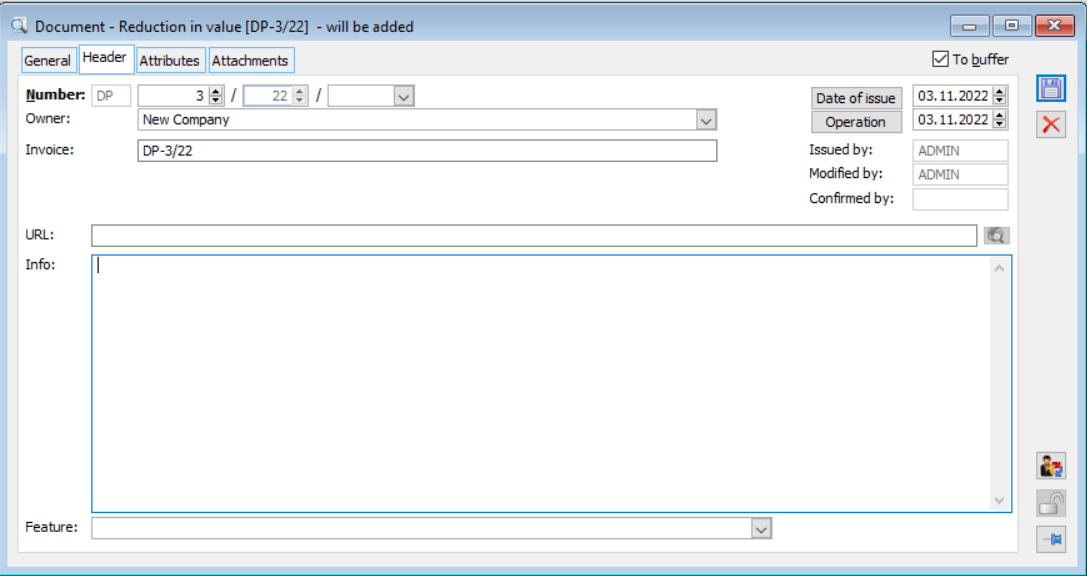
Depreciation, tab: Header.
Owner – indicates the centre where the document was issued.
Invoice – supplier’s invoice number.
Issue – the date on which the document was issued.
Operation – the date on which the operation was performed, i.e. the value of the goods in stock changed.
Issued by, Modified by, Approved by – data indicating the operator who performed subsequent actions (fields filled in by default).
URL. – space for entering the URL.
Description – space for entering a description.
Feature – a feature of a document.
Depreciation, tab: Attributes
The tab allows assigning attributes. To do this, they must first be assigned to the object: DP, in the window: Attributes definition, tab: Objects (module: Administrator). Attributes are assigned according to general rules.
Was this article helpful?
