Discounts
The Comarch ERP XL system supports an extensive mechanism of applying discounts on transactions. There are different types of discounts. Most of them are displayed on the promotions list. Initial values of discounts appearing on this list have been predefined in the window: Category dictionaries.
The following types of discounts are predefined in the system:
Global document discount (GLO), which includes the following discounts:
- Global contractor discounts (type: KNT) – defined on the contractor’s card (tab: Commercial)
- Global discounts for payment methods (type: PLT) – defined in the window: Payment methods, (from the configuration level, tab: Sales/Payment methods).
Contractor discount (KNU) – defined on the contractor’s card, in the tab: Discounts.
- Product discount (TWU) – this type of discount applies only to discounts defined on the product card, on the Discounts tab in version 3.2. Since version 4.0, the discount for a product cannot be defined. Its function will be taken over by the type: PRM.
- Promotion for goods (PRM) – defined on the level of the promotions list. Compared to the TWU-type discounts, which were dependent only on the product code, the PRM-type discounts contain the functionality of TWU, KNU type discounts and other new items that are not included in these promotions. Information on defining promotions can be found in the section – Window: Promotion.
In addition, it is possible to apply discounts on a specific document (so-called special discounts). Such discounts are:
- Operator’s discount on header – a percentage discount modified in the document, on the Header tab. This discount is included in the global discount in addition to the global discount for payment methods (PLT) and the global contractor discount (KNT).
- Operator’s discount (on item) – this is a discount that the operator applies to an element of a transaction (item) of a specific document, e.g. by modifying the price.
- Minimum margin control – if the previous discounts resulted in a drop below the minimum margin, a correction discount appears, increasing the value/price.
- Quantity x Price = Value – price precision. Discount applied when the price/value on the item has changed as a result of selecting the field: QxP = V or price accurate to the grosz.
- Adjustment of negative values – if a discount caused the price/value to drop below zero, then the price/value is raised to 0.
- Final zero value/price or Initial zero value/price or Initial/final zero value/price – when the initial or final price/value (depending on the method of discount calculation – from price or from value) is equal to zero, then a special discount is applied. If the discount causes the price to drop below zero, then the price is raised to zero.
Module: Promotions allow setting special prices, percentage or amount discounts for selected goods, contractors, which will be valid in a given period. The sales price will be calculated according to the rules specified in the promotion, if:
- The product is on the list of products covered by the promotion or belongs to the group of products covered by the promotion.
- The quantity of items in the document item is at least the same as the threshold specified for this product in the promotion.
- The main or target contractor, depending on the settings in the Configuration on the Sales tab, on the Parameters 1 tab, is in the list of eligible contractors or belongs to the group of eligible contractors.
- The selected payment method is on the list of payment methods assigned to the promotion and the maximum term does not exceed the term assigned to the payment method.
- The delivery method specified on the document can be found in the list of methods assigned to the promotion.
- The date of issue of the document is included in the promotion period.
- The operator belongs to the centre for which the promotion is valid.
The order of applying discounts is defined on the list of promotions. In relation to the discounts shown in this list, special discounts are always applied last (according to the order in which they are applied to the transaction).
After calculating the discounts on the product: TOW 1, its price is PLN 5. However, the operator finally sets the price of the goods at PLN 6 on the transaction element. This price (modified by the operator’s discount on the item) will be the final price for the transaction.
It is also possible to define the type of promotion: Initial price, which will determine the starting price for applying discounts. For more information about this type of promotion, see: Promotion type: Initial price.
Due to the large variety of discounts available in the system, the operator can easily analyse the discounts granted for a given transaction in the window: Structure of the discount granted.
Structure of the discount granted
Window: Structure of the discount granted will be displayed after clicking the button on the toolbar: ![]() [Structure of the discount granted]. This button will be active when the window is open: Transaction element of the document on which the contractor and item have been selected.
[Structure of the discount granted]. This button will be active when the window is open: Transaction element of the document on which the contractor and item have been selected.
The status bar (at the bottom of the screen) will display information about the method of applying discounts on the item:
- discount calculated from the initial price
- discount calculated from the initial value
- discount calculated from the final price
- discount calculated from the final value.
The method of calculating discounts depends on parameters from the configuration (tab Sales/Parameters 1):
- Price-based discounts,
- Count the discounts for revenue documents from the initial values.
A detailed description of parameters can be found in the chapter: Configuration, tab: Sales/Discounts and promotions.
All values in the window are displayed in the currency in which the discounts are converted, e.g. in the case of the SI element, when the field: from accountants (window: Transaction item, tab: Calculation), it will always be the system currency. On the other hand, if this box is unchecked, the currency set on the item will be displayed.
The list of granted discounts will not be displayed if: – in the configuration, on tab: Sales/Parameters 1, the following parameter has been unchecked: Register the structure of the discount granted and – the discount item does not have converted promotions (no action was performed on the discount item, e.g. the quantity on the transaction item was not changed). Window: Structure of the discount granted is displayed in the advanced mode. This feature is available to the operator who, on his card, in the tab: Permissions/General, has the selected parameter: Open the window in advanced mode. Thanks to it, using the arrows ( ![]() ,
, ![]() ) displayed on the toolbar, it is possible to display the structure data of the discount granted for subsequent items on the document for which such a structure is displayed.
) displayed on the toolbar, it is possible to display the structure data of the discount granted for subsequent items on the document for which such a structure is displayed.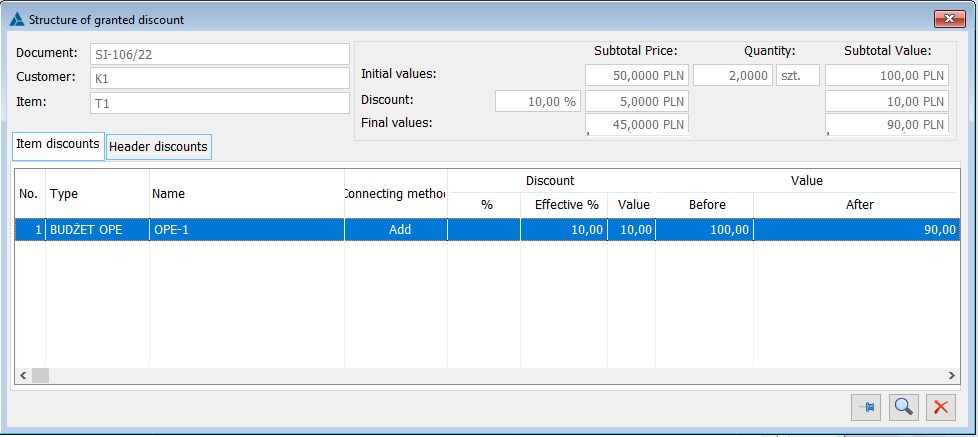
A list of discounts is displayed in the window, which facilitates the analysis of discounts granted to a contractor for a given product. The individual fields indicate:
Document – the document from the level of which the window is displayed: Structure of the discount granted.
Contractor – contractor selected in the current document as main or target, depending on the settings in Configuration on the Sales tab, Parameter1 tab.
Product – product from the current document for which discounts have been granted.
Values:
| Net price | Quantity | Net value | ||
| Initial value | Unit net price taken from the product card (with the following option marked on the product card: Set as suggested price). | Number of pieces, selected in the document’s header | The product of the net price and the quantities indicated in the header of the current document | |
| Discount | Percentage value of the final effective discount granted on the product | Quantitative discount value, calculated as a percentage of the unit net price | The net discount value for the product on the document | |
| Final values | Unit net price, after deducting the effective discount | The final value of the product on the document, after deducting the effective discount for the quantity indicated in the transaction item | ||
There are two tabs in the window. They have the following common functions:
![]() [Promotion preview] – opens a promotion selected on the list for viewing. You cannot edit the promotion here, which is done in the window: Promotions.
[Promotion preview] – opens a promotion selected on the list for viewing. You cannot edit the promotion here, which is done in the window: Promotions.
![]() [Leave window on top] – when clicked, the window in which this function was activated will be displayed in the foreground regardless of opening other windows.
[Leave window on top] – when clicked, the window in which this function was activated will be displayed in the foreground regardless of opening other windows.
Tab: Item discounts
The tab contains all discounts for the goods selected in the document. The order of calculating discounts is set in the window: Promotions list.
Global discount, displayed in the tab: Item discounts, is the sum of discounts from the tab: Header discounts.
Tab: Header discounts
On the tab, there are the following discounts:
- global contractor discount – copied from the contractor’s card (tab: Commercial, item: Discount),
- payment method discount – defined in the configuration (tab: Sales/Payment methods).
- operator discount on the document header – a discount defined by the operator on the current document, on the Header tab.
They constitute the global discount of the document, copied onto the Item discounts tab.
In the case of goods for which the KGO Product card has been defined, in the Structure of the discount granted window, the information will appear whether the discounts include the price with KGO or without.
Order of counting discounts
The order of counting discounts is set in the window: Promotions list. The functions for this purpose are:
![]() [Move down list item] – moves the promotion selected in the list one item downwards.
[Move down list item] – moves the promotion selected in the list one item downwards.
![]() [Move up list items] – moves the promotion selected in the list by one item upwards.
[Move up list items] – moves the promotion selected in the list by one item upwards.
Discounts will be counted in the order they are displayed on the list. Changing the order on the list will automatically change the priority for a given promotion.
Regardless of the order in which they appear on the list, such promotions as: KNT (global contractor discounts) and PLT (global discounts for payment methods) will always be counted as part of the global discount.
Promotions list
To view the list of promotions, select an option: Lists, from the main menu, and then: Promotions. There are four tabs in the window, which differ in the order in which the promotions are displayed.
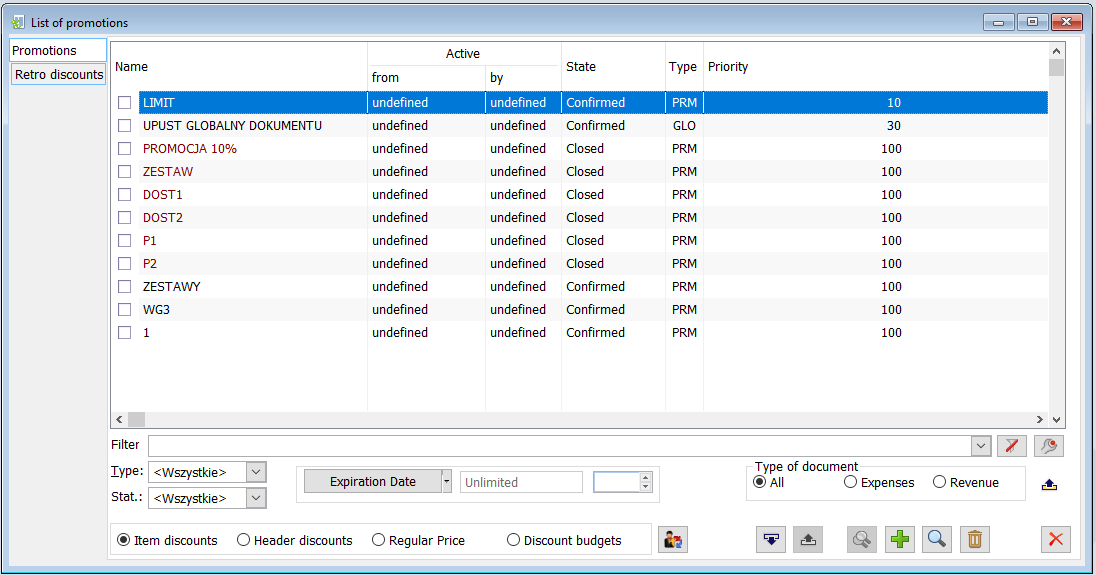
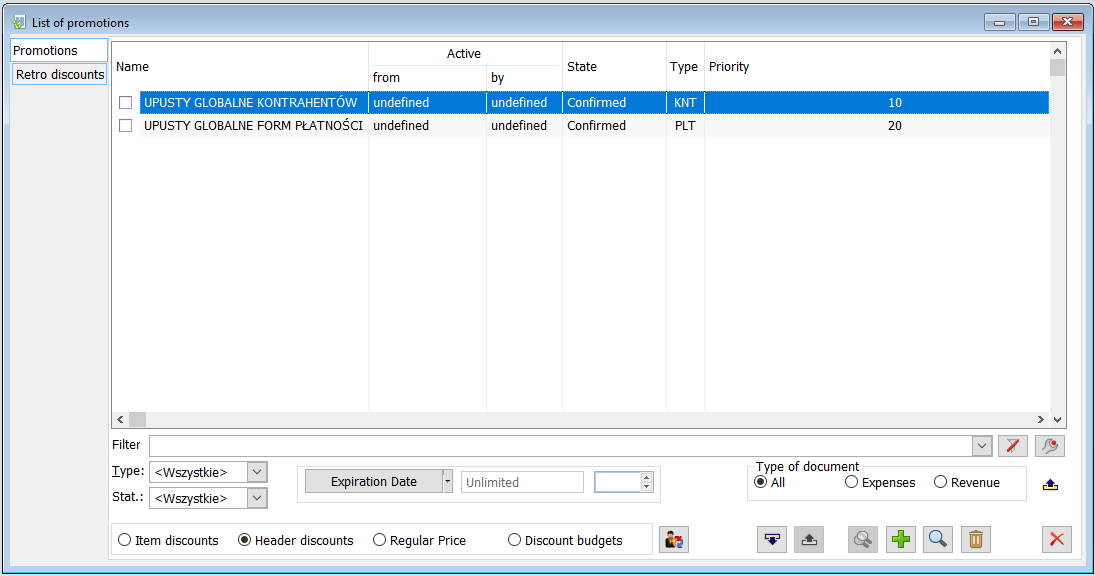
The list of promotions can be narrowed down to promotions with a specific status. Options available:
- All
- Unconfirmed – displayed in green on the list
- Confirmed – displayed in black on the list
- Closed – displayed in red on the list.
It is also possible to filter promotions by:
Effective date – date that is within the validity period of the promotion.
Document type – type of documents affected by the promotion.
Status – promotion implementation status.
Type – promotion type. One of the predefined types in the system, in the window: Category dictionaries (module: Administrator).
![]() [Hide/Show additional filters] – is used to hide or show a group of additional filters.
[Hide/Show additional filters] – is used to hide or show a group of additional filters.
Promotions can be added, edited, and removed using the buttons: ![]() [Add],
[Add], ![]() [Change],
[Change], ![]() [Delete]. Only an unconfirmed promotion can be deleted.
[Delete]. Only an unconfirmed promotion can be deleted.
In addition, on the list of promotions there is a button: ![]() [Join stage]. It allows adding contractors assigned to the promotion marked on the list to a selected CRM campaign (specifically to a selected stage of the campaign). Clicking the button opens the window: List of campaigns to choose from. In the window, indicate the campaign and then the stage to which the contractors are to be assigned. Once the chosen stage has been selected, click:
[Join stage]. It allows adding contractors assigned to the promotion marked on the list to a selected CRM campaign (specifically to a selected stage of the campaign). Clicking the button opens the window: List of campaigns to choose from. In the window, indicate the campaign and then the stage to which the contractors are to be assigned. Once the chosen stage has been selected, click: ![]() [Select]. Contractors will be assigned to the stage. Details of the campaign and its stages are available in the module: CRM.
[Select]. Contractors will be assigned to the stage. Details of the campaign and its stages are available in the module: CRM.
In addition, in the window, you can find the following parameters:
Item discounts – a filter narrowing down the display of promotions to those included in items.
Header discounts – a filter narrowing down the display of promotions to those included in the headers.
Initial price – a filter narrowing down the display of promotions, such as: Price list.
In the list of promotions by name, you can also filter promotions in the name column using the placeholder.
PRM-type promotion
PRM-type promotion, tab: Header
The tab contains parameters and options:
Confirmed – selecting it will activate the promotion, i.e. engage it when calculating the price.
Closed – by selecting it, the promotion will not be used when calculating the price.
Name – promotion name. This name is unique – there cannot be two promotions with the same name.
Initial date, End date – date range during which the promotion is valid. The discount/price application rules specified in the promotion will be applied if the date of the sales document is within the given range. The date of the promotion may be entered:
- without time limits – the promotion is always active,
- in days – the date will be valid within the given time range (by days),
- in days and hours – the promotion will be valid from the indicated day and time to the indicated day and time,
- only in hours – the promotion will be active at the indicated hours (cyclical one-hour promotion) – in this case, check the box: Valid in hours,
- in days and hours – the promotion will be active in the indicated time period (by days) and in certain hours (cyclical promotion). Promotion hours are defined after selecting the option: Valid in hours.
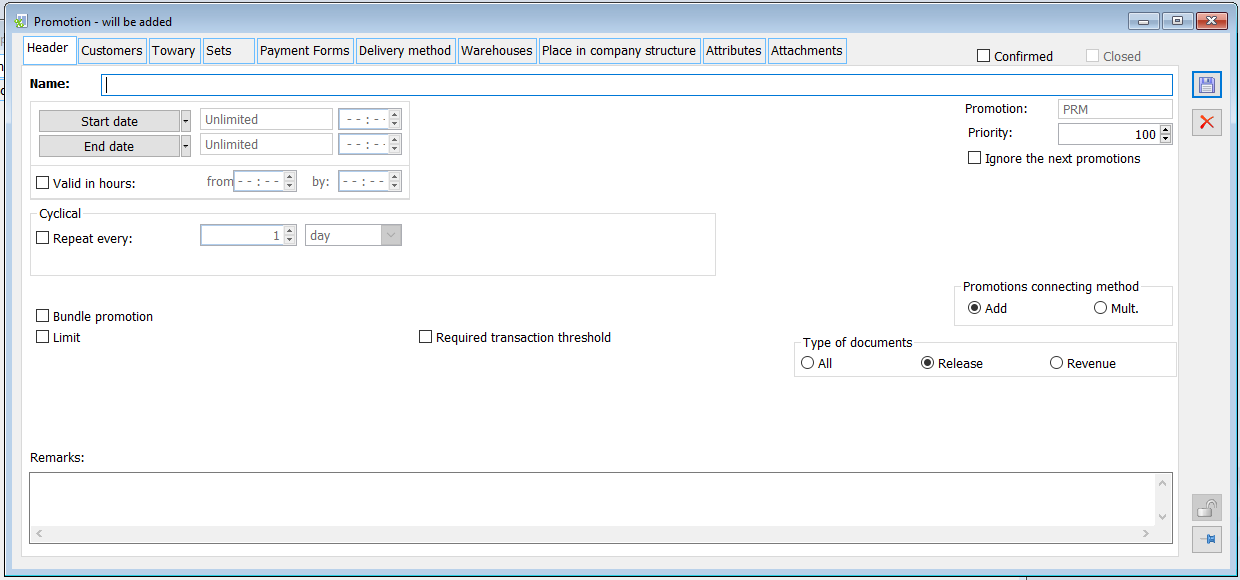
Package promotion – checking it will open a window with a choice of package promotion types: Permanent or Flexible.
After confirming a promotion, in the promotion window there is a button ![]() which, when clicked or hovered over, displays information on the promotion: date of its creation and the operator who created it, as well as information on the operator who last modified it.
which, when clicked or hovered over, displays information on the promotion: date of its creation and the operator who created it, as well as information on the operator who last modified it.
Promotion type – promotion type defined in the window: Categories (module: Administrator).
Priority – determines the order in which discounts are applied to document items in a situation where the conditions of more than one promotion are met. Zero means the highest priority. More information on the order of counting discounts can be found in the chapter: Order of counting discounts.
Combination method – checking it determines how discounts are to be applied to previously granted discounts:
- Add – adds granted discounts.
For the product: TOW 1, two promotions have been defined (percentage discount). One at 10%, the other at 5%. Initial price of the product: TOW 1 = PLN 10. With the following option selected: Add, a discount from both promotions on the product: TOW 1 will be 15%. It will be calculated from the initial price: PLN 10. The price after applying both discounts will be PLN 8.5 (PLN 10 – PLN 1.5 (15%) = PLN 8.5).
- Multiply – multiplies discounts.
For the TOW 1 product, 2 promotions (percentage discount) have been defined. One at 10%, the other at 5%. Initial price of the product: TOW 1 = PLN 10. With this option selected, the discount after first promotion will be: PLN 10 – PLN 1 (10%) = PLN 9. The second promotion starts applying from PLN 9: PLN 9 – 0.45 (5%) = 8.65. The price after applying both discounts will be PLN 8.65.
Skip next promotions – when checked, promotions that are next in order after the current promotion will not be applied.
Type of documents – used to indicate the type of documents the promotion will apply to.
Repeat every: – allows for a cyclical promotion. More in the chapter: Cyclical promotions.
Comments – a field for any comments.
In the case of a promotion on which an item has been added with the option selected: Purchase price mark-up, on the promotion header, it is not possible to indicate any other type of document other than the Expenditure document.
By default, in the fields: Combination method, document type, priority, the values defined for the promotion type in the following window are entered: Categories, class: Discount priorities. The description of the discount priority types can be found in the module’s documentation: Administrator.
Promotion, tab: Contractors
The promotion will be adjusted to contractors assigned to it directly and belonging to the assigned group. Applying a promotion to the contractor consists in adding him to the list visible in the Contractors tab. To do this, click ![]() [Add] and select a contractor from the drop-down list. A contractor can also be added to the promotion via drag and drop from the list of contractors.
[Add] and select a contractor from the drop-down list. A contractor can also be added to the promotion via drag and drop from the list of contractors.
When the promotion is of the KNT type, one more column appears on the list, with a % discount.
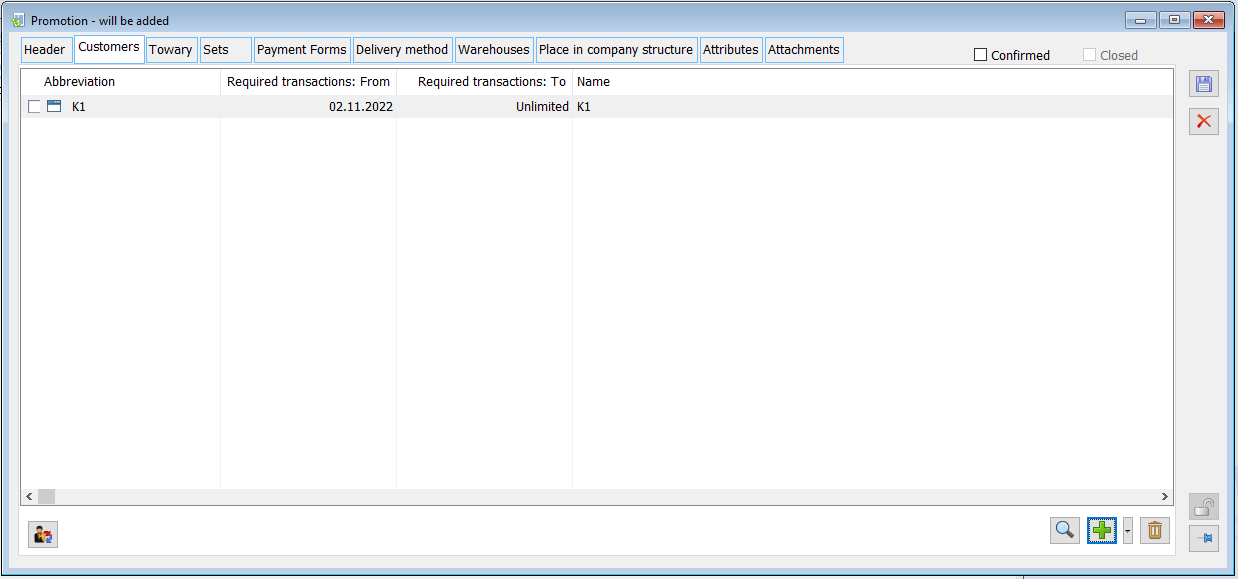
To include a group of contractors in the promotion, select the option: Add group, from the drop-down menu using the button: ![]() and indicate the appropriate group in the drop-down list. There is a button
and indicate the appropriate group in the drop-down list. There is a button ![]() [Delete] on the tab, which allows removing a contractor or a group from the list covered by the promotion. It is also possible to remove several selected contractors at the same time.
[Delete] on the tab, which allows removing a contractor or a group from the list covered by the promotion. It is also possible to remove several selected contractors at the same time.
The list of contractors includes the placeholder on the first letter of the goods. After selecting a letter on the keyboard, contractors whose names start with that letter will be displayed in the first place in the tab.
From the drop-down menu using the: ![]() button, you can also select the following option: Add undefined. This option allows applying promotions to those documents in which no contractor has been selected. This is important in the case of receipts.
button, you can also select the following option: Add undefined. This option allows applying promotions to those documents in which no contractor has been selected. This is important in the case of receipts.
PRM-type promotion, tab: Goods
The PRM-type promotion will be applied to the following goods:
- assigned to it directly or
- belonging to an assigned group or a child group (after assigning the main group, the promotion will apply to all products in this group).
On the tab, the following buttons are available:
![]() [Add] – used to select a product for promotion. To include a group of goods in the promotion, select the option: Add group, from the drop-down menu using the button:
[Add] – used to select a product for promotion. To include a group of goods in the promotion, select the option: Add group, from the drop-down menu using the button: ![]() and indicate the appropriate group in the drop-down list. Goods can also be added to the promotion via drag and drop from the list of contractors. After clicking the button, the following window will open: Discount, which indicates the goods subject to promotion, specifies the type of promotion (description of types below) and its threshold and value. A discount with a negative value can be specified for each type of promotion.
and indicate the appropriate group in the drop-down list. Goods can also be added to the promotion via drag and drop from the list of contractors. After clicking the button, the following window will open: Discount, which indicates the goods subject to promotion, specifies the type of promotion (description of types below) and its threshold and value. A discount with a negative value can be specified for each type of promotion.
After clicking the [Add] button, the system will display the “Goods” window. In this window, the operator can indicate a particular product via the button ![]() or a group of products via the drop-down list
or a group of products via the drop-down list ![]() . A particular product can also be selected by entering the product code or EAN number in the field. In principle, the system will work in such a way that it will first check if an item with such an item code exists and if so, it will add it to the given promotion. If the system does not find a product with the indicated code, it will check if there is a product with this EAN number. If there is no product with the given code or EAN number in the database, the system will display a window with a list of product groups. The option of adding goods by entering a product code or EAN number is available for promotions: PRM, fixed package, flexible package, KNU, CEN, OPE budget, KNT budget, Feature also available on the Freebies selection form available in the following promotions: fixed package, flexible package, WTR promotion.
. A particular product can also be selected by entering the product code or EAN number in the field. In principle, the system will work in such a way that it will first check if an item with such an item code exists and if so, it will add it to the given promotion. If the system does not find a product with the indicated code, it will check if there is a product with this EAN number. If there is no product with the given code or EAN number in the database, the system will display a window with a list of product groups. The option of adding goods by entering a product code or EAN number is available for promotions: PRM, fixed package, flexible package, KNU, CEN, OPE budget, KNT budget, Feature also available on the Freebies selection form available in the following promotions: fixed package, flexible package, WTR promotion.
![]() [Edit promotion parameters] – after selecting the product covered by the promotion, it allows defining the quantitative threshold and the promotion type (by selecting one of the options in the column: Type). The quantitative threshold can be zero, which means that the promotion conditions will be applied regardless of the quantity.
[Edit promotion parameters] – after selecting the product covered by the promotion, it allows defining the quantitative threshold and the promotion type (by selecting one of the options in the column: Type). The quantitative threshold can be zero, which means that the promotion conditions will be applied regardless of the quantity.
![]() [Delete] – removes a product or a group from the list covered by the promotion. It is also possible to remove several selected products at the same time.
[Delete] – removes a product or a group from the list covered by the promotion. It is also possible to remove several selected products at the same time.
![]() ;
; ![]() [Move goods down/up in the list] – used to specify the order of calculating discounts for groups of goods (not individual goods).
[Move goods down/up in the list] – used to specify the order of calculating discounts for groups of goods (not individual goods).
In version 2016.0, a change has been made to the order in which the System determines the amount of discount due for an item for a given promotion if it has been based on product groups. Whether the System will “start the analysis” from the group to which the product directly belong is determined by the parameter: Product group more important than parent group. The parameter is available on the following promotion forms on the “Goods” tab:
- PRM – not bundled
- TWU
- KNU
- CEN
The T1 Product belongs to two groups: Group A Group B – default PRM1 promotion has been defined with the following elements: Group A, threshold 5 pcs., 10% discount Group B, threshold 5 pcs., 8% discount T1, threshold 6 pcs., 6% discount Scenario: “Product group more important than parent group” parameter Disabled: SI for T1 x 6 pcs. -> 6% discount SI for T1 x 5 pcs. -> 10% discount Enabled: SI for T1 x 6 pcs. -> 6% discount SI for T1 x 5 pcs. -> 10% discount
(group to which the product belongs is more important than its parent group) The T1 Product belongs to two groups: Group A Group B – default PRM2 promotion has been defined with the following elements: Main group, threshold 4 pcs., 9% discount Group A, threshold 2 pcs., 10% discount Group B, threshold 7 pcs., 8% discount T1, threshold 7 pcs., 6% discount
The T1 Product belongs to two groups: Group A Group B – default Group C is directly superior to group A PRM2 promotion has been defined with the following elements: Main group, threshold 4 pcs., 9% discount Group A, threshold 2 pcs., 10% discount Group B, threshold 7 pcs., 8% discount Group C, threshold 4 pcs., 7% discount T1, threshold 7 pcs., 6% discount “Product group more important than parent group” parameter Disabled: SI for T1 x 8 pcs. -> 6% discount SI for T1 x 5 pcs. -> 9% discount Enabled: SI for T1 x 8 pcs. -> 6% discount SI for T1 x 5 pcs. -> 10% discount Scenario: “Product group more important than parent group” parameter Disabled: SI for T1 x 8 pcs. -> 6% discount SI for T1 x 5 pcs. -> 9% discount Enabled: SI for T1 x 8 pcs. -> 6% discount SI for T1 x 5 pcs. -> 10% discount Example 3 The T1 Product belongs to two groups: Group A Group B – default Group C is directly superior to group A PRM2 promotion has been defined with the following elements: Main group, threshold 4 pcs., 9% discount Group A, threshold 2 pcs., 10% discount Group B, threshold 7 pcs., 8% discount Group C, threshold 4 pcs., 7% discount T1, threshold 7 pcs., 6% discount Scenario: “Product group more important than child group” parameter Disabled: SI for T1 x 8 pcs. -> 6% discount SI for T1 x 5 pcs. -> 9% discount Enabled: SI for T1 x 8 pcs. -> 6% discount SI for T1 x 5 pcs. -> 10% discount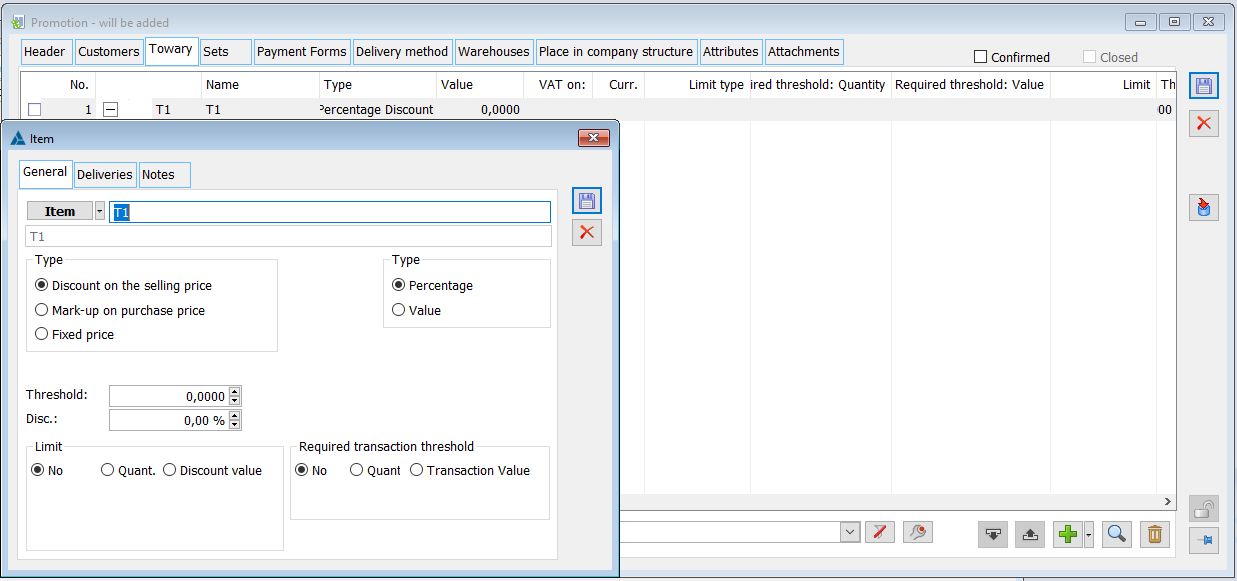
Promotion types:
Sales price discount – on the document item, the sales price will be determined based on the percentage or value discount defined on the promotion.
- Purchase price mark-up – a type of promotion applied only to the elements of an expenditure document. The selling price will be determined on the basis of the purchase price increased by the percentage or value mark-up defined on the promotion.
The inconvenience of not applying purchase price mark-up promotions for items for which no price list has been defined has been removed. As of version 2021.1, the System will also apply this type of promotion on items with a zero initial price. The improvement concerns both the percentage and value mark-up.
- Fixed price – a fixed price for a given product. The operator can also set a threshold for this type of promotion. In addition, you can specify the type of price: Net or Gross.
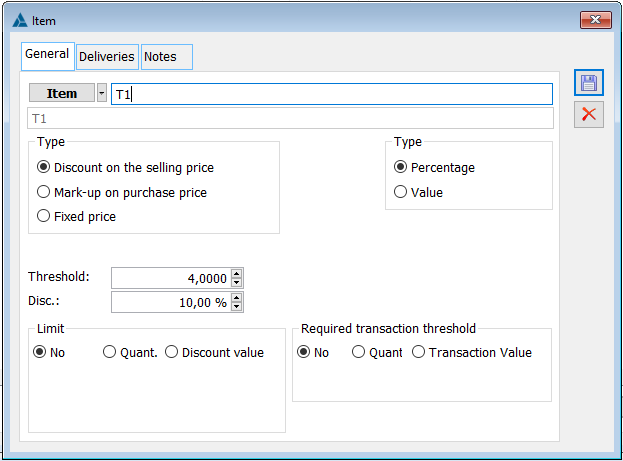
Types of PRM promotion:
- Percentage – if the quantity in the sales document item is at least equal to the threshold, then a percentage discount will be applied to that item according to the column: Value (additional or only, depending on the setting of the promotion parameter: Apply discount).
- Value – if the quantity in the sales document item is at least equal to the threshold, then a value discount will be applied for this item according to the column: Value (additional or only, depending on the setting of the promotion parameter: Apply discount).
The value discount is only calculated: – in the system currency – net.
Version 2016.0 of the system introduced the feature of defining a promotion for a specific delivery of a given product. A promotion for a specific delivery can be set on the promotion card when the following conditions are met:
The product belongs to the PRM-type promotion, which is not a package promotion
On the promotion card, tab: General, in the Document type section, “all” or “expenditure” is selected
The specific delivery for which the promotion will be applied can be defined for a single good or product. The feature is not supported for A-vista product groups, services, costs, and goods
The delivery for which the discount will be applied can be specified in the tab: Deliveries when adding goods for promotion.
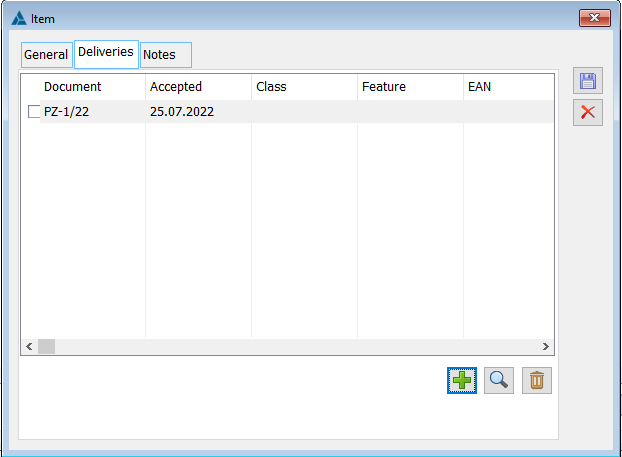
After clicking: [Add] ![]() , the following window will be displayed: Resources
, the following window will be displayed: Resources
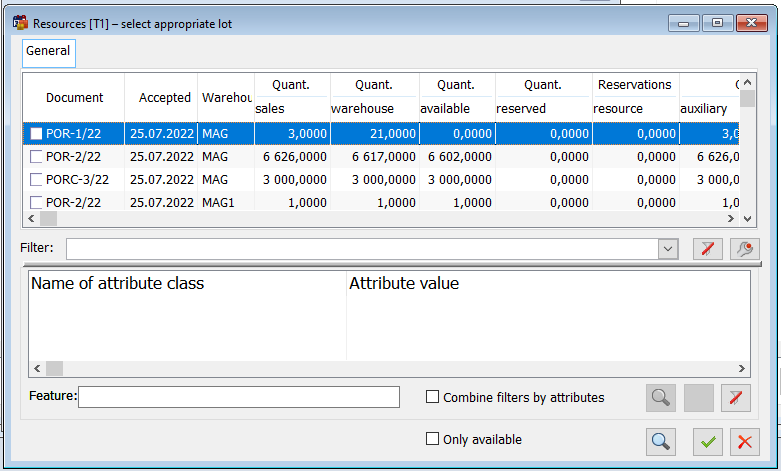
Goods with selected deliveries are marked on the list of goods on the promotion card with the “product” icon next to the item code.
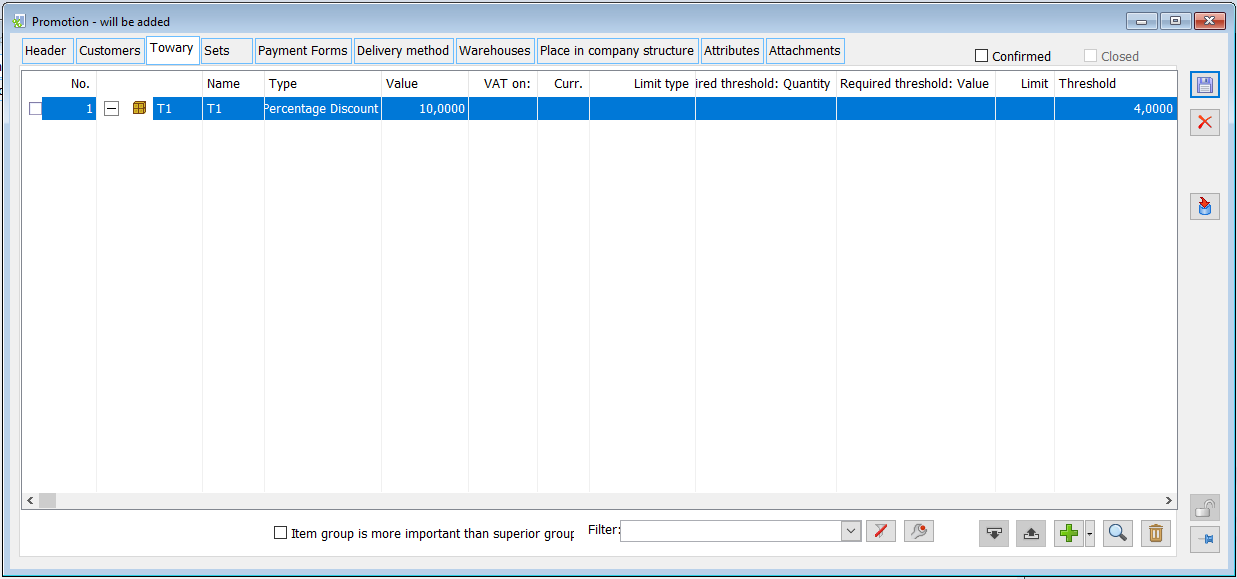
The list of goods includes the placeholder on the first letter of the goods. After selecting a letter on the keyboard, goods whose names start with that letter will be displayed in the first place in the tab.
PRM-type promotion, tab: Sets
The promotion may apply to sets of goods. Sets are determined on the product card, on the Replacements/Sets tab. With the set, the promotion conditions can be specified separately for each component. The tab contains two lists. The top one is a list of sets, the bottom one is a list of the components of the highlighted set. The set is defined on the product card, on the Replacements/Sets tab.
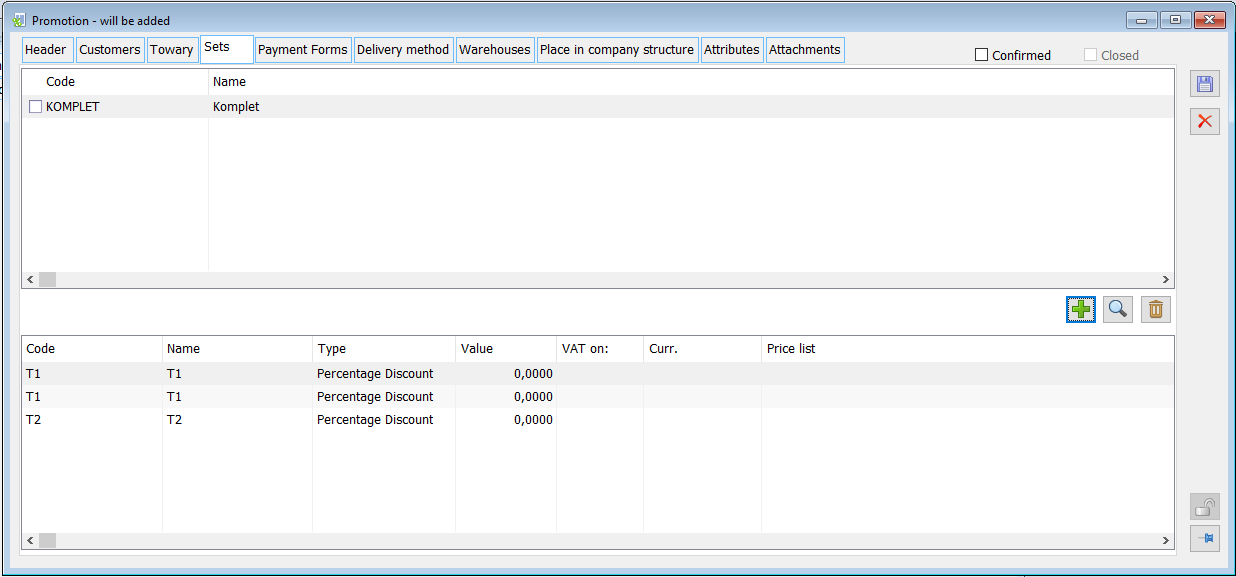
Defining promotion parameters for components is the same as for products, but there is no quantitative threshold. Sets can be added to the list with the button: ![]() [Add] and removed with the button:
[Add] and removed with the button: ![]() [Delete]. It is also possible to delete multiple selected sets at once. Clicking:
[Delete]. It is also possible to delete multiple selected sets at once. Clicking: ![]() [Add] will display the following window: Set selection.
[Add] will display the following window: Set selection.
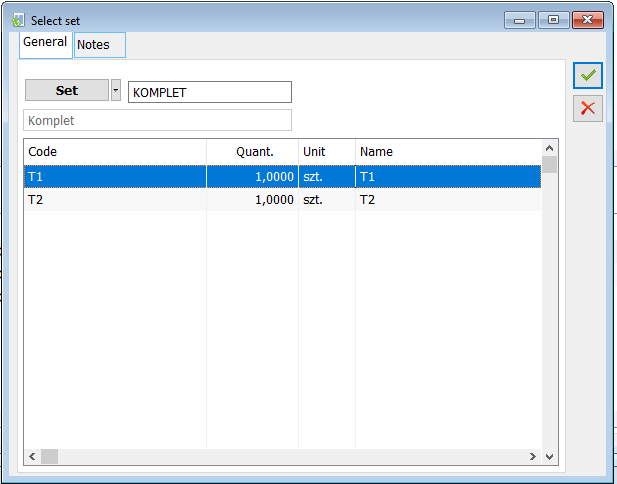
The window displays the components of the set with their quantities, derived from the sets. The set can be selected by entering its code or selecting it on the list opened with the button ![]() .
.
The promotion conditions for the set will be applied if it is added to the document by selecting the option: Add set. The components of the set will then be added to the document, but their set-derived quantity cannot not be changed. If the User changes the quantity of the set component on the item, the message about disconnecting the set will be displayed.
If the same product has been selected for promotion on the tab Goods and Sets, and a different value discount has been set on both tabs, only the discount for the set will be taken into account.
It is possible that one product will be added in several places on one promotion – on the Products tab it can be added as a separate product or added as part of a group. The same product can then be part of a set added on the Sets tab. Please note that on a transaction item, one promotion may only be applied once. In the event that one product is located in several promotion locations, the discount is applied in the following order:
First, the discount for the set is calculated (if a set is added to the element, by selecting the option: Add set).
If the promotion is not included in the set, then a discount is calculated on the goods added directly to the promotion (on the Goods tab). If the product is added several times directly to the promotion, then the discount will be applied with the highest threshold, but smaller or equal to the amount on the document element.
The PROM 1 promotion covers TOW 1 goods, the price of which is PLN 10. The following was added in the window: Promotion, on the Goods tab twice: as TOW 1, with a 10% discount, with a quantitative threshold = 1, as TOW 1, with a percentage discount of 20%, with a quantitative threshold = 2. Then, on the sales invoice item, TOW 1 was added in the amount of 1 piece. The discount for this product will be 10%, and the price after the discount = PLN 9. If the amount of TOW 1 is changed on the invoice element to 2 pcs., then a 20% discount will be calculated, and the price will be PLN 8.
Lastly, a discount will be applied to the group of goods to which the goods belong. If there are several groups on the promotion to which one product belongs, then the discount with the smallest unit number will be applied (set with the buttons: ![]() and
and ![]() ).
).
If a discount is applied for one product in one of the above ways, other discounts defined in this promotion (for this commodity) shall not be applied.
PRM-type promotion, tab: Payment methods
The payment method is an additional aspect of PRM and CEN type promotions. The payment method and the maximum repayment term are specified on the tab.
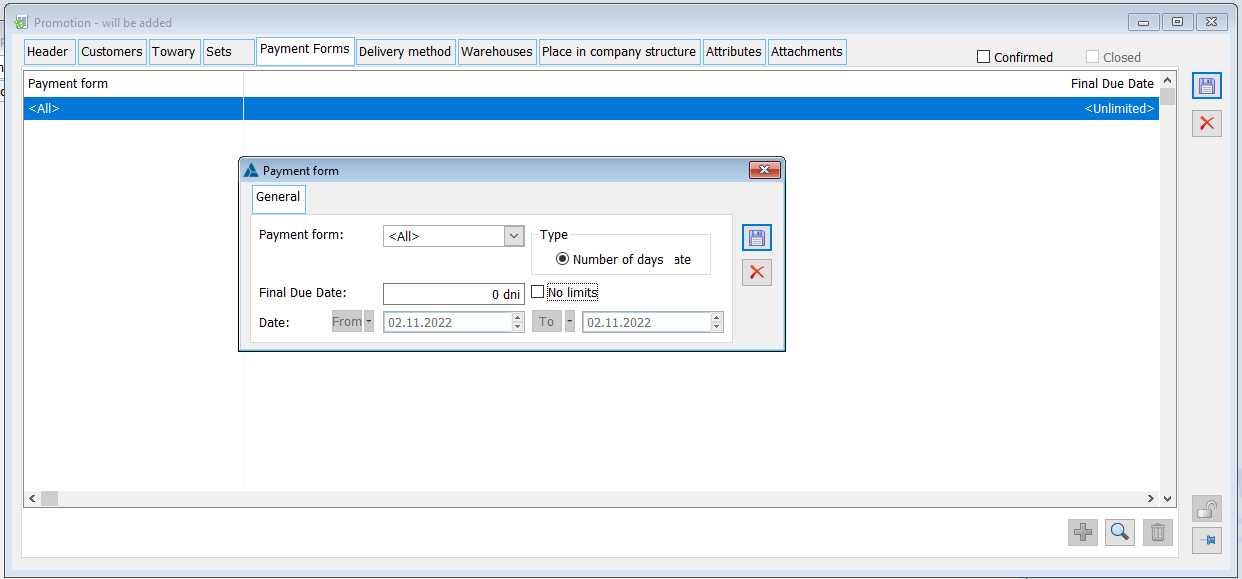
After selecting the payment method, the default payment date will be automatically rewritten (specified in the configuration in the tab: Sales/Payment methods). If you add a payment method with the <All> option, the remaining records for the specified payment methods will be removed from the list.
The tab also appears on the promotion of the following type: PLT (global discount for payment methods). The tab displays payment methods with defined discounts (different from 0). The amount of discounts for individual payment methods is defined in the configuration, on the Sales/Payment methods tab.
PRM-type promotion, tab: Delivery method
The delivery method is an additional criterion for applying PRM and CEN promotions. The tab specifies the method of delivery. The promotion will be included in the calculation of the sales price, if the other criteria are met and the delivery method is indicated on the document header, which is included in the list of methods assigned to the promotion.
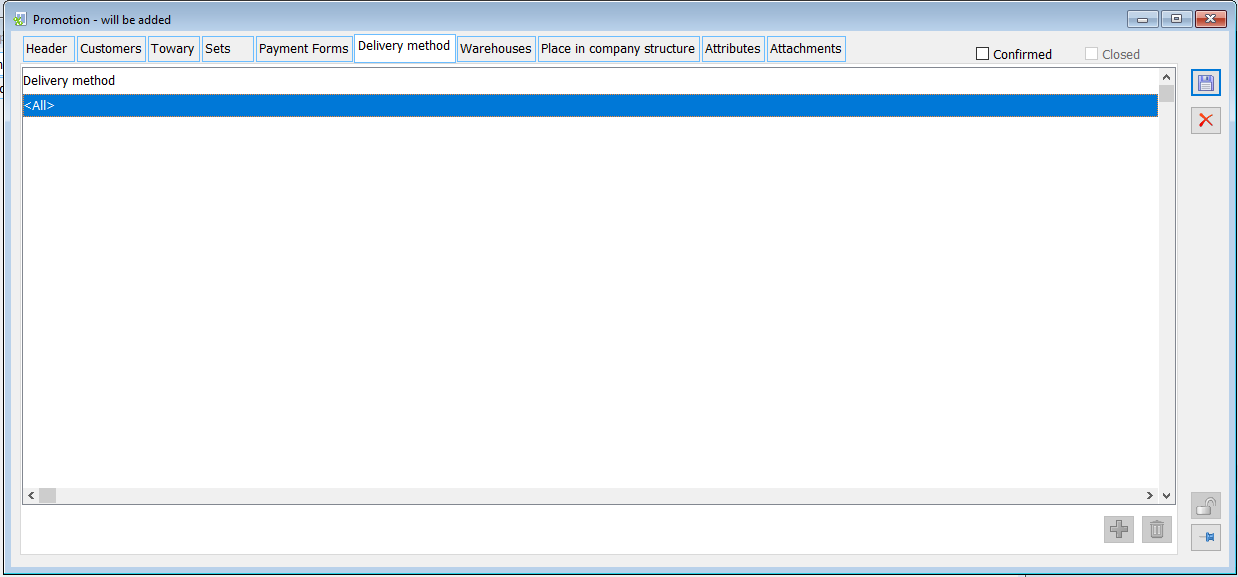
Delivery methods can be added and removed using the buttons: ![]() [Add] and
[Add] and ![]() [Delete]. However, the record may be edited by selecting from the list of defined delivery methods. Adding the <All> record on the tab will remove the remaining entries from the list of delivery methods.
[Delete]. However, the record may be edited by selecting from the list of defined delivery methods. Adding the <All> record on the tab will remove the remaining entries from the list of delivery methods.
PRM-type promotion, tab: Warehouses
In the Warehouses tab, it is possible to select a warehouse, including a branch warehouse.
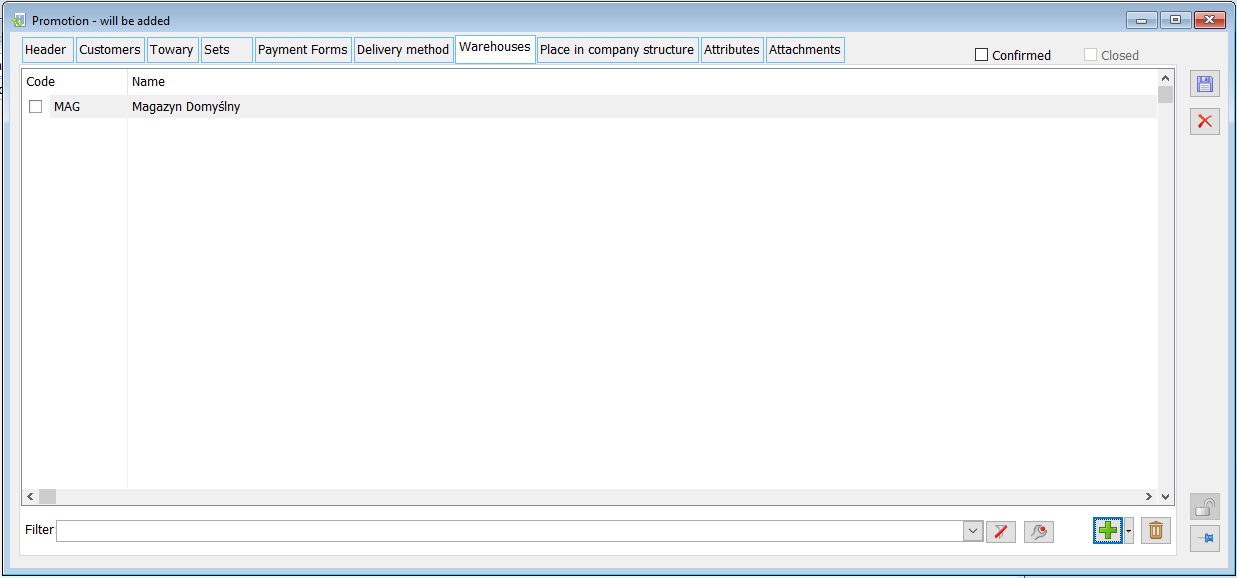
Warehouses can be added and removed using the buttons: ![]() [Add] and
[Add] and ![]() [Delete]. There is also a standard filter below the list along with a filter builder.
[Delete]. There is also a standard filter below the list along with a filter builder.
![]() [Created by] – when pressed, the information relating to the creation of the card will be displayed: the date on which it was created and the operator who created it, as well as information on the operator who last modified it.
[Created by] – when pressed, the information relating to the creation of the card will be displayed: the date on which it was created and the operator who created it, as well as information on the operator who last modified it.
If the warehouses on the promotion are specified and the source warehouse <All> is selected from the list of warehouses on the document definition for the centre (Warehouses tab), then when issuing a document for a contractor assigned to a package promotion, the promotions window does not raise. Even after clicking the button, the window does not appear. The window appears if the same warehouses are indicated on the document definition for a given centre and on the promotion, or if the <All> option is selected in both cases.
PRM-type promotion, tab: Places in the company structure
The tab indicates the centre to which the promotion applies. The promotion will be included in the sales price calculation if the operator issuing the document belongs to one of the centres on the list. Centres can be added or removed using the buttons: ![]() [Add] and
[Add] and ![]() [Delete]. It is also possible to delete multiple selected centres at once. Specifying the centre is essential for the promotion to be taken into account. Assigning a parent centre to a promotion will include it in all centres belonging to that centre. This only applies to promotions such as: PRM.
[Delete]. It is also possible to delete multiple selected centres at once. Specifying the centre is essential for the promotion to be taken into account. Assigning a parent centre to a promotion will include it in all centres belonging to that centre. This only applies to promotions such as: PRM.
It is also possible to assign multiple departments at the same time, using the multiselect mode, in which the list of centres is displayed.
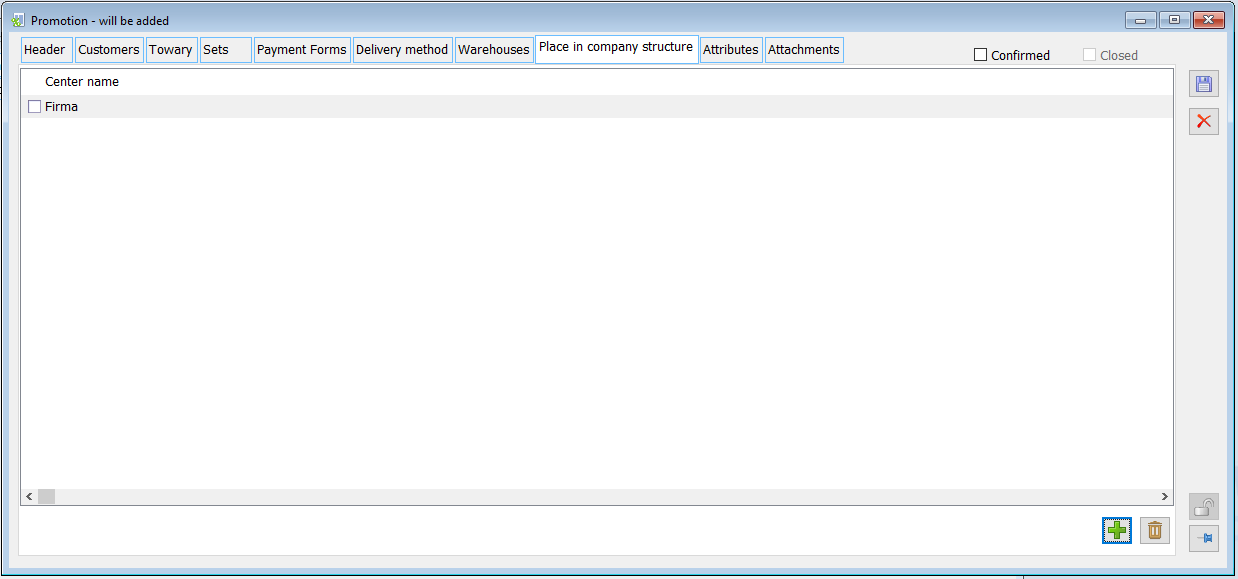
PRM-type promotion, tab: Attributes
On the tab, it is possible to assign attributes to the promotion. To be able to assign attributes to a specific promotion, you must first assign them to the item: Promotions, in the module: Administrator (window: Attributes definition).
Attributes are assigned according to general rules (more information can be found in the section: Comarch ERP XL system interface and module documentation: Administrator).
PRM-type promotion, tab: Attachments
The tab allows adding an attachment to it.
Limited promotions
A functionality has been introduced which allows defining limits on a promotion, after exhaustion of which the promotion is no longer valid. Such a limit may take one of the following forms:
- Quantity Limit for the maximum quantity of “goods/products” to which a given promotion applies
- Value Limit for the maximum discount amount that can be granted within a given promotion
- A limit on the amount of the refund, relating to the granting of a given promotion until a certain amount of the refund, representing the part of the costs of the granted promotion paid by the supplier/producer or other third party, is exhausted.
Above functionality applies to non-package PRM-type promotions. In the case of the first two types of limits, the functionality was supported on both sales and purchase documents, in the case of the latter, on sales documents.
The aforementioned limited promotions have been processed on orders, commercial documents, and the SJ service order and will not be applied on offers.
Promotion until stock runs out
A promotion with a Quantity-type limit can take two forms: a limit defined for the entire promotion and a limit defined on individual elements of the promotion, i.e. individual goods in the promotion.
The quantity limit defined on the promotion header means that the promotion applies to the total quantity specified on the promotion, regardless of which promotional goods are applied on the promotion. The quantity limit defined on the promotion element means that the promotion for this product is valid until the quantity defined on this product is exhausted.
These limits work separately, i.e. if a quantitative limit is defined on the header, then it cannot be defined on the elements and vice versa.
In the case of quantity/value limits defined on individual products, a rule has been adopted that if the product is added to the promotion multiple times (e.g. due to different discounts depending on the minimum threshold), the limit on all items indicating this product shall be the same. Limits cannot be defined on product groups in the promotion.
In the case of refunds, it is possible to define them at different levels for the same product, and it is also possible to define them on a group of goods in a promotion.
- Quantity limit for the entire promotion
The “Limit” section on the PRM promotion form is used to define limits for the entire promotion, active when the “Limit” checkbox is selected. A limit in the form of a total quantity for which the promotion applies is defined when the “Quantity” option is indicated as the limit type. The other types of limits of this section are discussed later in this document.
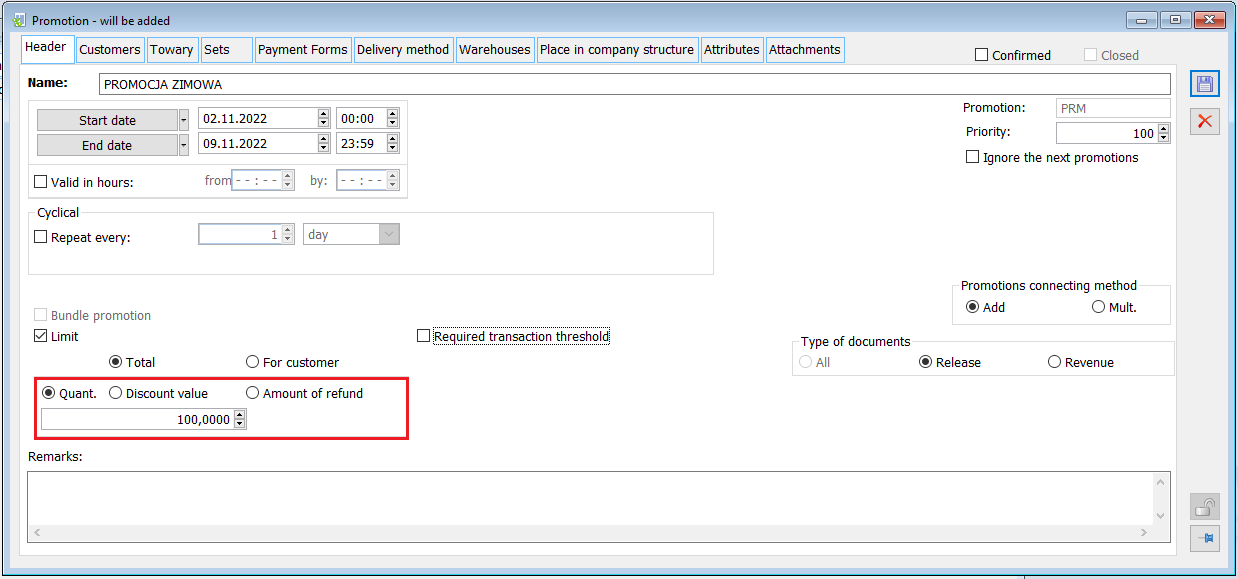
On a promotion that has already been confirmed, the relevant information on the amount used from the given promotion and the remaining amount is available. This information is available from the promotion’s {Header} tab on a special form, raised by a button located in the “Limit” section.
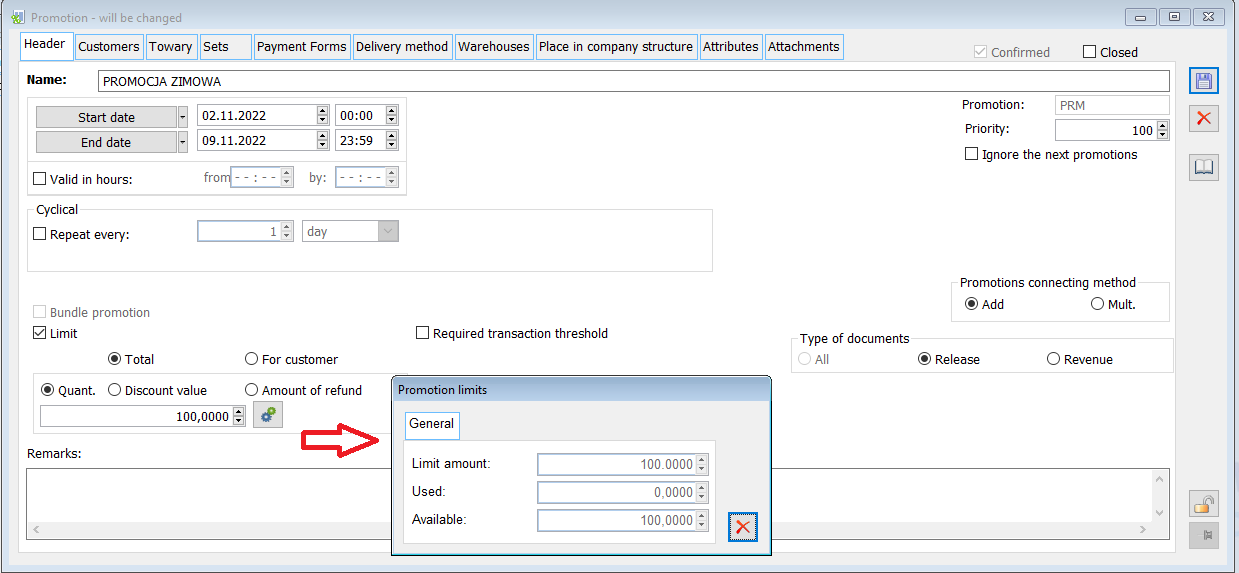
- Quantity limit for individual promotion items
The Quantity Limit for a promotion can be defined on individual items (i.e. goods) of a non-package PRM promotion for which no Limit is specified in the header. This limit can be defined:
– on the item (product) form in the promotion, in the “Limit” section
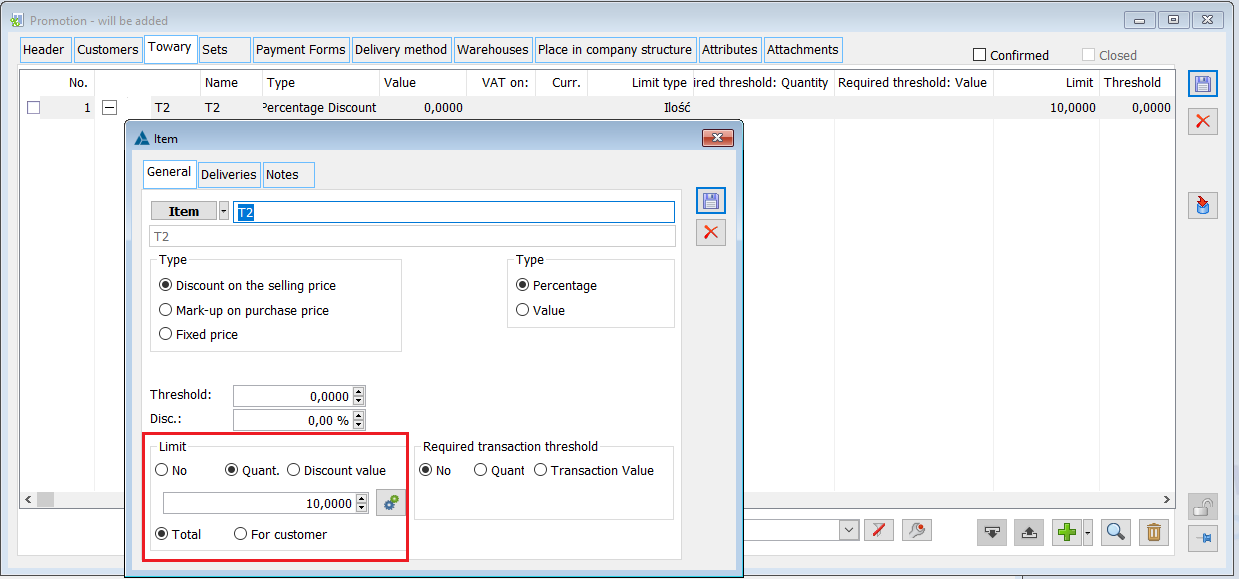
– by a serial change for selected promotion items
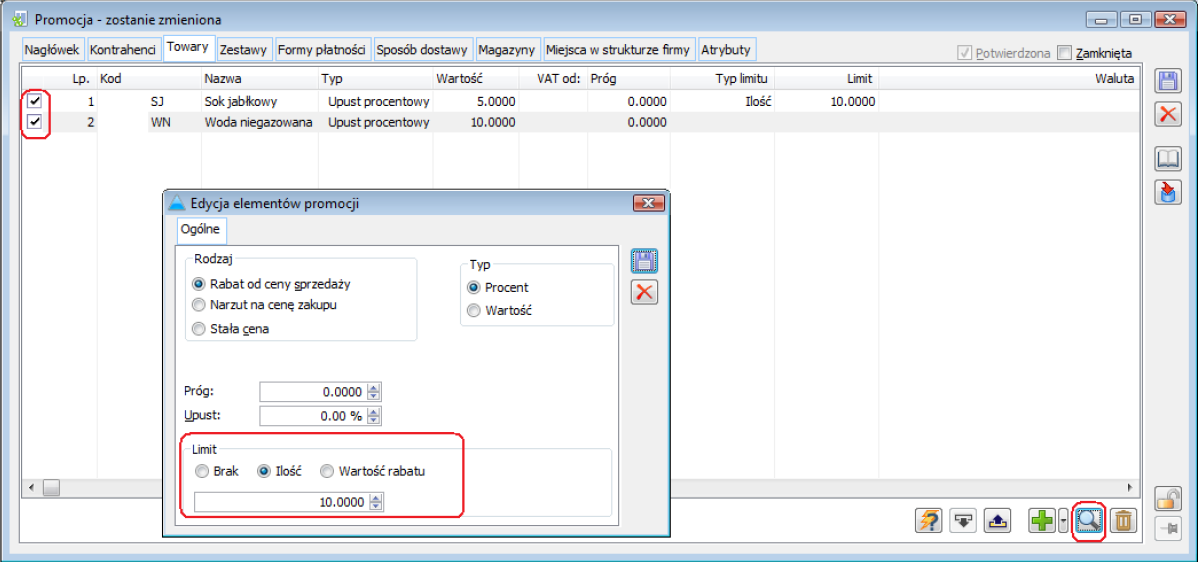
– by the edit-in-place method on the list of goods on sale
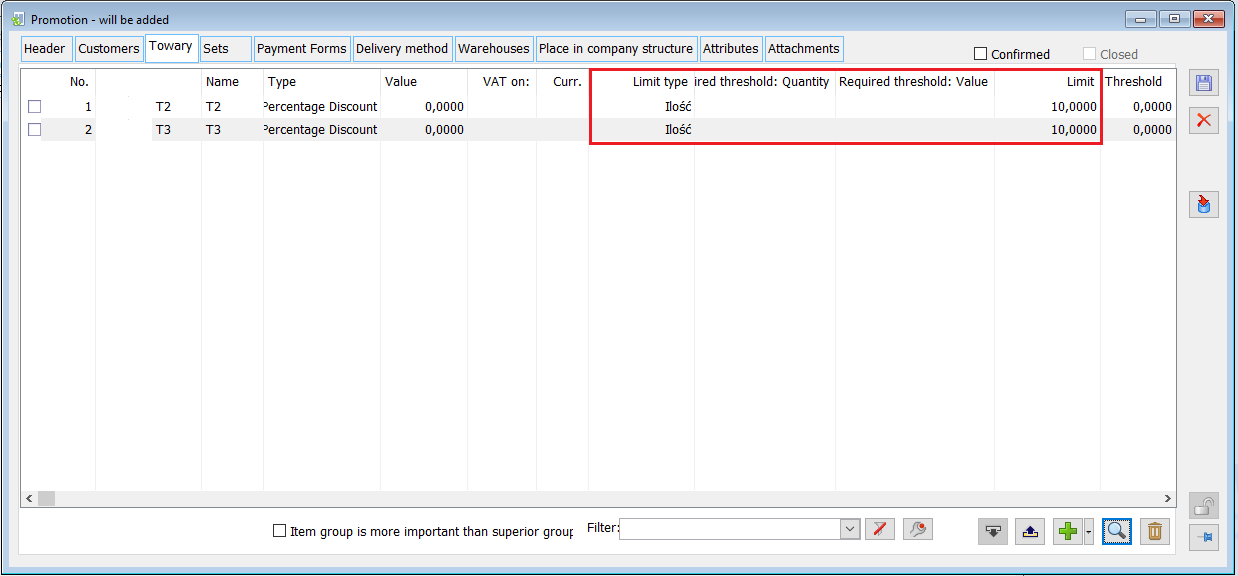
– using the operation “fill all by current” in the context menu of the list of Products on promotion
Copying the limit size to other promotion items
– when adding goods to a promotion from a spreadsheet of the Limit type column (0-none, 1-quantity, 2-value) and Limit
With regard to the same product in a promotion, the principle is adopted that the same rules apply to the quantity/value limit in a given promotion, regardless of how many elements of the promotion, with what thresholds, deliveries or type of discount the product is included in. Thus, a change made on one record will also be reflected on other records pointing to the same product.
This rule also means that the utilisation rate of a promotion for a particular product will be calculated “in total”, rather than with the precision of individual promotion items with that product. So if, for example, a quantity limit has been defined, then each element of the transaction with that product on which that promotion has been applied will reduce the remaining limit, regardless of whether it was applied when the specified threshold was exceeded or as a result of the dispensing of a particular delivery.
PRM1 promotion has been defined with the following elements: T1: threshold 1; deliveries: dst1; 5% discount; limit 10 pcs. T1: threshold 1; deliveries: all; 2% discount; limit 10 pcs. T1: threshold 6; deliveries: all, 4% discount; limit 10 pcs The User records SI1 for 5 pcs. of T1 with dst1, the System applies a 5% discount (the remaining limit, after PRM is applied, is 5 pcs. (10-5)) The User records SI2 for 5 pcs. of T1 with dst2, the System applies a 2% discount (the remaining limit, after PRM is applied, is 0 pcs. (5-5) The User records SI3 for T1 – the promotion will not be applied any more, regardless of the quantity on the SI element and regardless of the delivery from which the release will be made.
If the quantity limit for the same product is to be different depending on e.g. the threshold, then separate promotions shall be recorded for this product.
The quantity/value limit may not be defined on the product group in the promotion.
On a promotion that has already been confirmed, information is provided on the quantity of goods for which the promotion has already been applied and the quantity for which it can still be applied. It shall be available both on a special form raised from the promotion item card – for a single product, and on the {Goods} tab of a given promotion, for individual products. The latter information is presented at the Operator’s request after clicking the lightning button.
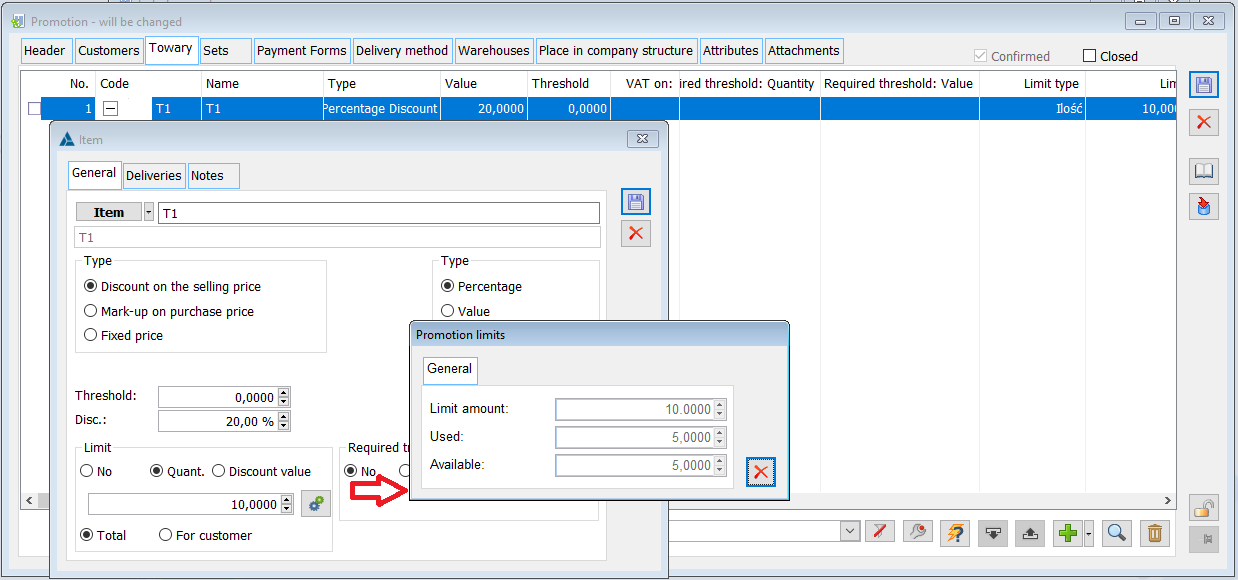
Promotions with a quantity limit were carried out on SO, PO sales and purchase orders, SJ service order, sales and purchase commercial documents: SI, SOR, R, ESI, EOR, DR, PI, POR, IPOR, LFI, D and easy sell format.
There will be no “partial” application of the promotion where, although the promotion has not yet been “exhausted”, the amount unused is less than the amount involved in the current transaction.
In PRM1, a 10% discount is defined for T1, the limit is 100 pcs. So far, a promotion has already been accrued for 97 pcs., the remaining quantity is 3 pcs. If an Operator now records an SI for 6 pcs. of T1, then the promotion will not be applied, as the quantity on the item exceeds the quantity for which the promotion can still be applied, the System will not apply 5% (half) for example, as this would be quite unexpected and not in line with the terms of the promotion. For the promotion to be applied, the Operator must reduce the quantity on the item to 3 pcs. and add the remaining quantity on a separate item.
In the case of a Limit defined in the promotion header, the quantity defined on it will be “consumed” each time this promotion granted on any product is applied, regardless of whether the product has been assigned to it directly or through the product group to which it belongs.
In case of limits defined on items (products) in a promotion, the quantity/value limit refers to the limit of the promotion applied on that particular product. However, for the limit to be applied correctly for it, the product with the specified limit should be on promotion. This is because a promotion applied on a product that has not been added directly to the promotion, but only belongs to a group of products on the promotion, is granted without any limit.
Promotion until the discount value is exhausted
A promotion with a Discount value type limit can also take two forms: a limit defined for the entire promotion and a limit defined on individual products in the promotion.
A “Discount value” limit defined on a promotion header means that, in total, the System may charge a discount on this promotion in a net amount in the System currency no greater than the amount specified in the promotion header, regardless of the product on which it will be applied. A “Discount value” limit defined on a promotion item (the same for all records indicating a particular product) means that the total discount amount applied for this product cannot exceed the amount specified on this product in the promotion.
The aforementioned limits will function separately, i.e. if a limit is defined on the header, then it is not defined on the elements and vice versa.
- “Discount value” limit for the entire promotion
The maximum discount value for the promotion is defined in the already described “Limit” section of the PRM non-package promotion form.
As in the case of promotions with a quantity limit, information on the amount already used and the remaining amount of the promotion is also available for promotions with a specified maximum discount value.
- Value limit for individual promotion items
A value limit can be defined on individual goods of a non-package PRM promotion for which no Limit is specified in the header. This limit, just like in the case of the quantity limit, can be defined:
– on the item (product) form in the promotion, in the “Limit” section
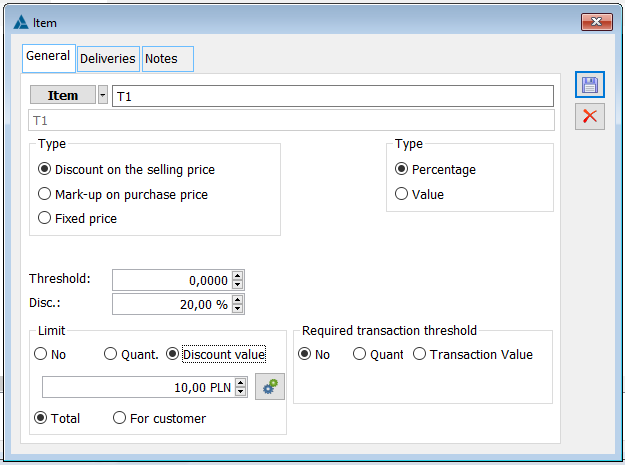
– by a serial change for selected promotion items
– by the edit-in-place method on the list of goods on sale
– using the operation “fill all by current” in the context menu of the list of Products on promotion
– when adding goods to a promotion from a spreadsheet: the Limit type columns (0-none, 1-quantity, 2-value) and Limit
The rules for setting the “Discount value” limit on multiple records with the given product and on the product group shall be the same as in the case of the quantity limit, i.e. the limit shall not be defined on the product group, whereas on the given product in the promotion it shall be the same, irrespective of how many records of this promotion it appears. Thus, if there is a product on a promotion with a specific discount value limit, this means that this limit will be “consumed” on every transaction with that product on which the promotion is applied, regardless of whether its application was based on the promotion record with that product, its specific threshold, or by virtue of its membership of a product group on the promotion.
As in the case of quantity limit promotion, also in the case of Discount value Limit, the relevant information on the amount already utilised and remaining to be utilised for the given product and the list of products in the promotion shall be made available.
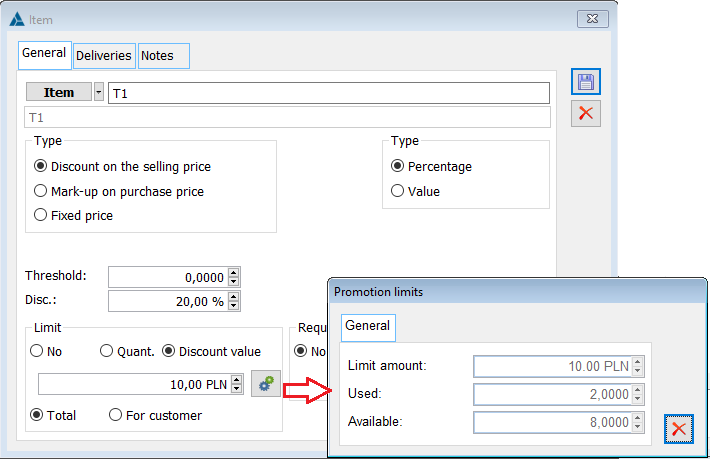
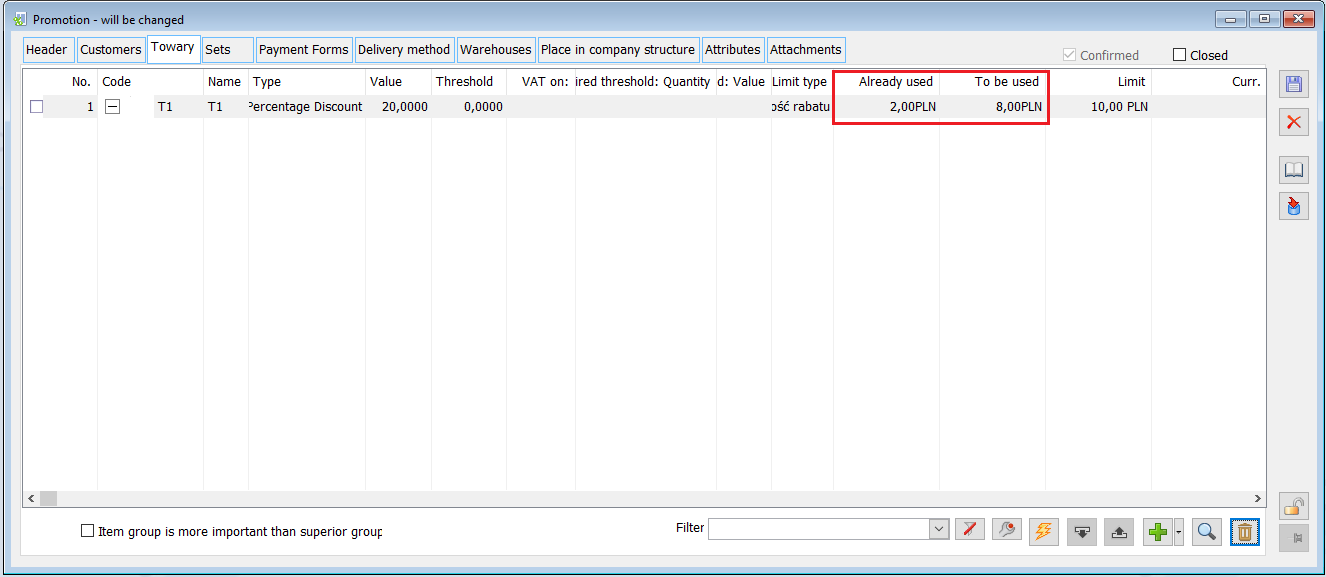
Value-limited promotions were handled on the same documents as quantity-limited promotions, but the mechanism for controlling their application is different.
In addition to checking the current conditions necessary to apply a given promotion, the System checks whether the application of a given promotion on a transaction item would not result in exceeding the allowed discount amount. For such comparison, the net amounts in the System currency are used, regardless of the currency in which the previous „consuming” the defined discount value limit transactions were registered.
In the case of a Limit defined in the promotion header, the Discount value defined on it will be “consumed” each time this promotion granted on any product is applied, regardless of whether the product has been assigned to it directly or through the product group to which it belongs.
In the case of limits defined on products in the promotion, the amount of the discount specified on it applies only to the promotion applied on transactions with this product. A promotion applied on a product that has not been added directly to the promotion, but only belongs to a group of products on the promotion, is granted without any limit. If the commodity is added and a limit is defined for the product, the promotion applied for the product shall “consume” the promotional limit defined on the product, irrespective of the fact whether it was applied on the basis of the promotion element of the “product” type or in connection with the product belonging to a group on the promotion.
Refundable promotion
A refundable promotion is a special type of sales promotion in which a portion of the cost of the discount provided under the promotion is borne by the Supplier/Producer, or other Entity. In the header of such promotion the maximum value of refund for this promotion is defined, understood as the net value in the System currency, while on the products in this promotion it is defined how the refund amount is determined for the transaction made with a given product on which this promotion has been granted.
The promotion will continue to apply until the refund amount specified in the promotion header is exhausted.
A non-package PRM promotion can be marked as refundable by checking the “Limit” checkbox and indicating “Refundable amount” as the limit type.
Information about the amount of the refund used and remaining is available on the promotion that has already been confirmed, on a dedicated form opened with the above button.
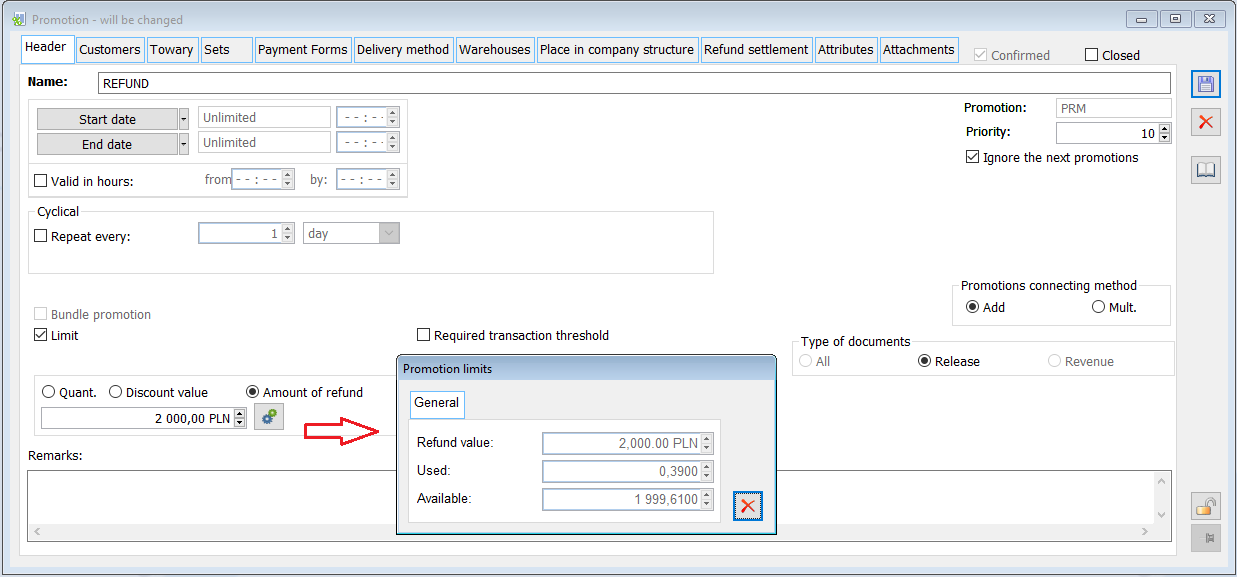
If a promotion has been marked as refunded, the Operator may define refund rules on particular items (goods in the promotion), i.e. define what part of the discount applied by the Company will be refunded by the Supplier, Producer or other entity bearing part of the costs of a given promotion.
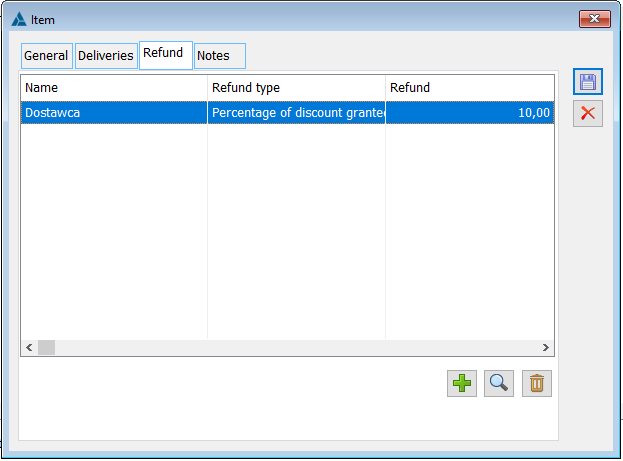
Unlike quantity/value limits, different refund policies can be specified on a refund promotion for the same commodity (with a different threshold or discount size), and they can also be specified on records indicating product groups.
The size of the refund can be specified as a specific value (amount) of the discount on a transaction item, the amount of the discount on each “piece” of product, or as a % size of the discount amount given:
- “Value”: this method means that regardless of the quantity/value/amount of the discount on the document item on which this promotion is applied, the refundable amount for the item is to be set to the specified amount
- “Unit value”: a refund amount defined as a specific amount on each “piece” of product for which the promotion was applied
- “Percentage of discount amount”: a refund amount defined as a certain percentage of the amount of the applied discount for a given promotion
PRM1: T1: 20% discount; refund amount: Value PLN 10.00 Regardless of the quantity on the transaction item, the refunded amount will be PLN 10.00: SI1 T1 10 pcs., PRM1 promotion applied in the amount of 100.00, refund amount: PLN 10.00 SI2 T1 20 pcs., PRM1 promotion applied in the amount of 200.00, the refund amount PLN 10.00
PRM2: T1: 10% discount; refund amount: PLN 10.00/pc. When selling 1 piece of goods, the refund will be PLN 10.00, when selling 3 pcs.: PLN 30.00, etc.
PMR3: T1 8% discount; refundable amount: 50% Above means that half of the amount of the discount granted will be refunded by the Supplier/Producer. So if the initial price of the goods is PLN 100.00, 3 pieces will be sold, the System will charge an 8% discount, i.e. the amount of 24.00, the refunded amount will be 12.00.
The operator defines the promotion for T2 product in the amount of 6%, of which 2% is covered by the Supplier/Producer, the remaining 4% will be borne by the Company. In that case, the amount of the refund should be defined at 33.33% (2/6*100)
It is also possible to define refunds for many selected items and using the “Fill in all by current” operation. Refunds are not applied when adding products from a spreadsheet.
- Applying on documents
Refunded promotions were applied on sales documents: SO sales orders, SJ service order, sales commercial documents: SI, SOR, R, ESI, EOR, DR, and on an easy-to-sell form.
In addition to checking the current conditions necessary to calculate a given promotion, the System checks whether the granting of a “refunded” promotion on a given element will not result in exceeding the maximum amount refunded from this promotion. If the refund amount would be exceeded in this way, then the promotion will not be applied.
There will be no “partial” accrual of the promotion when, although the refund amount has not yet been “exhausted”, the value remaining is insufficient to apply the promotion to the current quantity/value of the transaction.
- Settlement of the refundable promotion
On a refundable promotion that has already been confirmed, there is a {Settlement of the refund} tab that displays information about the refund already used, based on the transactions covered by that promotion, and the refund remaining to be used. In addition, the Operator can register here an A-vista (A)SI or (A)PIC document settling the amount refunded in this promotion, or link a previously issued refund document to the promotion. On this basis, the System will calculate and present the amount of refund settled and still to be settled.
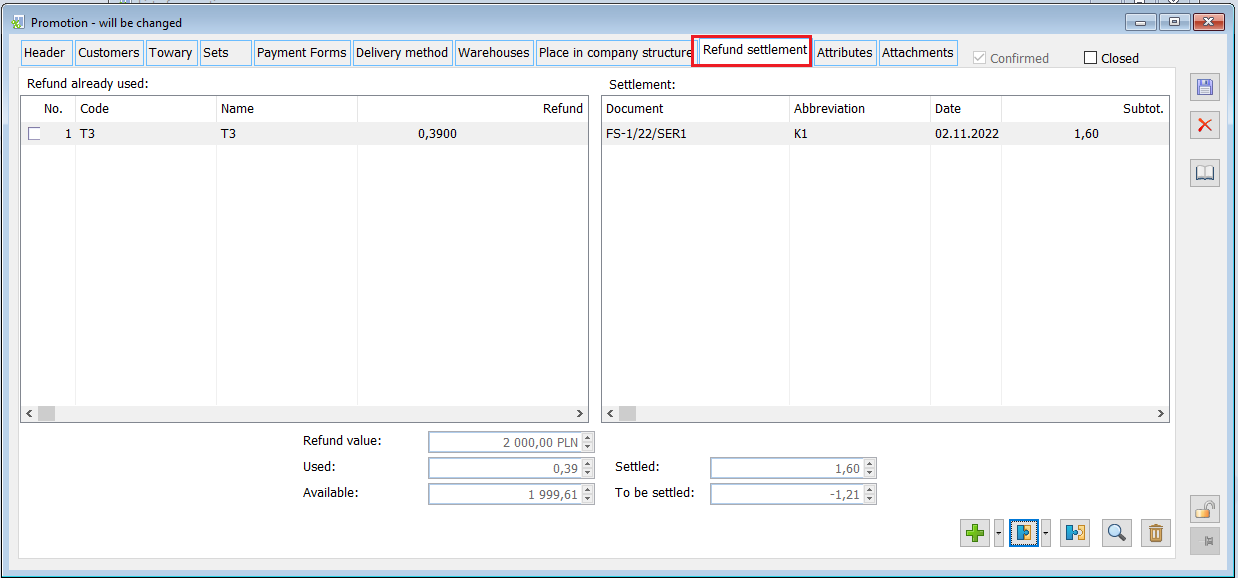
The tab is divided into three sections:
- Refund used
- Settlement
- The “summaries” section
The “Refund used” section displays the list of goods assigned to the promotion, with the calculated amount of refund due for each of them.
The “Settlement” section displays a list of documents assigned to the promotion, used by the Company to settle the refund with the Supplier/Producer or another Entity. The User can issue such a document on their own, outside the promotion, and then, using the node button available in this section, link it to the promotion, or, issue such a document directly from this tab by selecting the appropriate option in the plus button menu. The “Attach” operation is available for documents from the VAT register and for “transactional” commercial documents, while (A)SI and (A)FZK document can be issued.
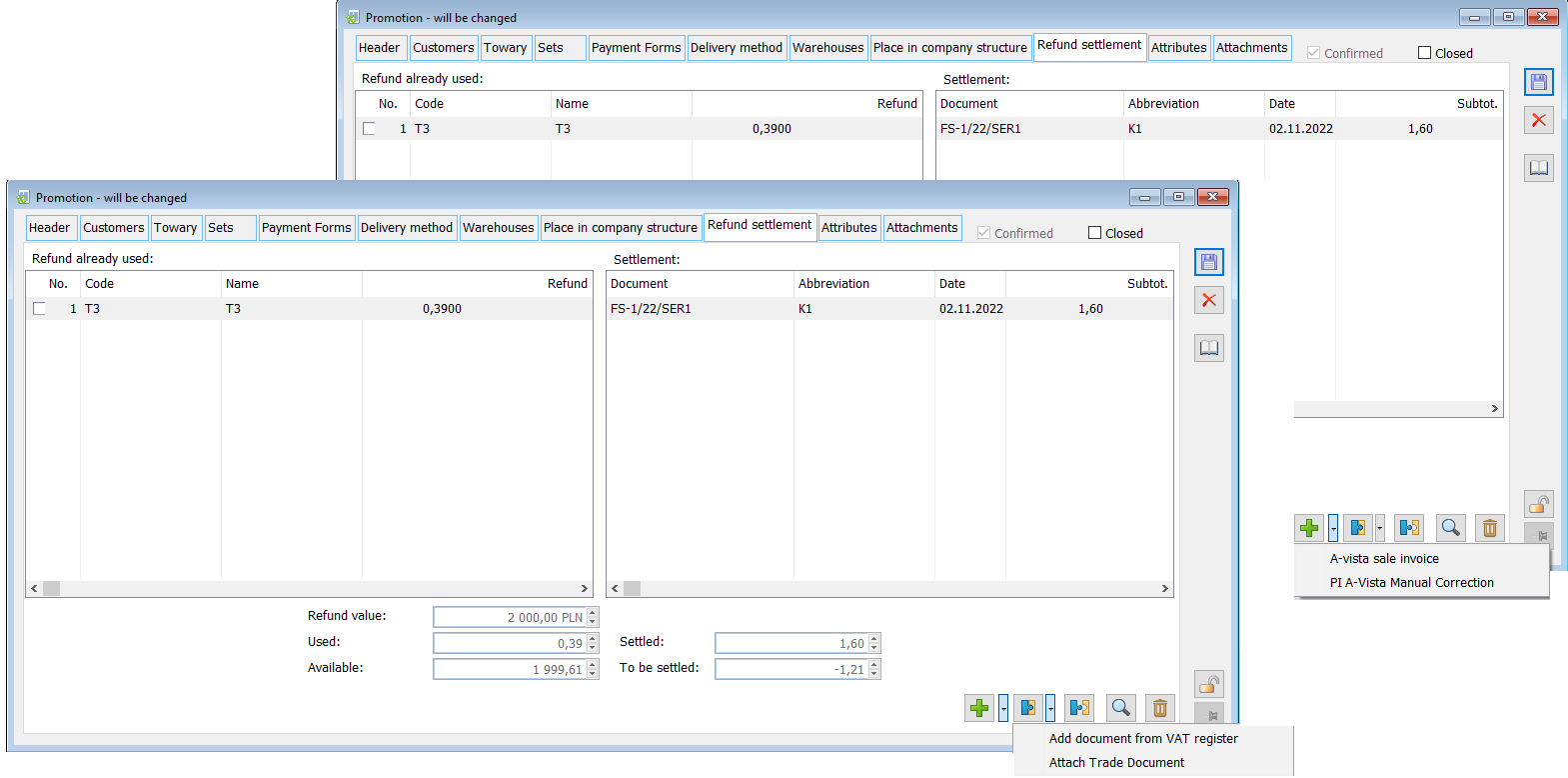
When issuing “A-vista sales invoice”, the System creates an (A)SI header and adds to it an element with A-vista goods for quantity 1 and a value set to the lesser of: “the sum of refund amounts used” on goods items or the value of refund remaining „to be settled” . In case of issuing the document “A-vista PI manual adjustment”, the System creates the (A)PIC header and adds to it the element with the A-vista goods for the quantity 0 and the value according to the value “opposite” to the value set above.
For the PRM1 promotion, the refund amount “To be settled” is 700.00. If the Operator performs the operation of adding A-vista sales invoice, then an (A)SI document will be created with the value of 700.00 If the Operator performs the operation of adding the A-vista FZ manual adjustment, then (A)FZK document will be created for the value of -700.00
The summary section presents information about the maximum refund amount defined for the promotion, the value of the refund due (the sum of the Goods refund amounts), the amount remaining to be used, and the refund settled and remaining to be settled. The refund outstanding is the difference between the “Used” and “Settled” amounts.
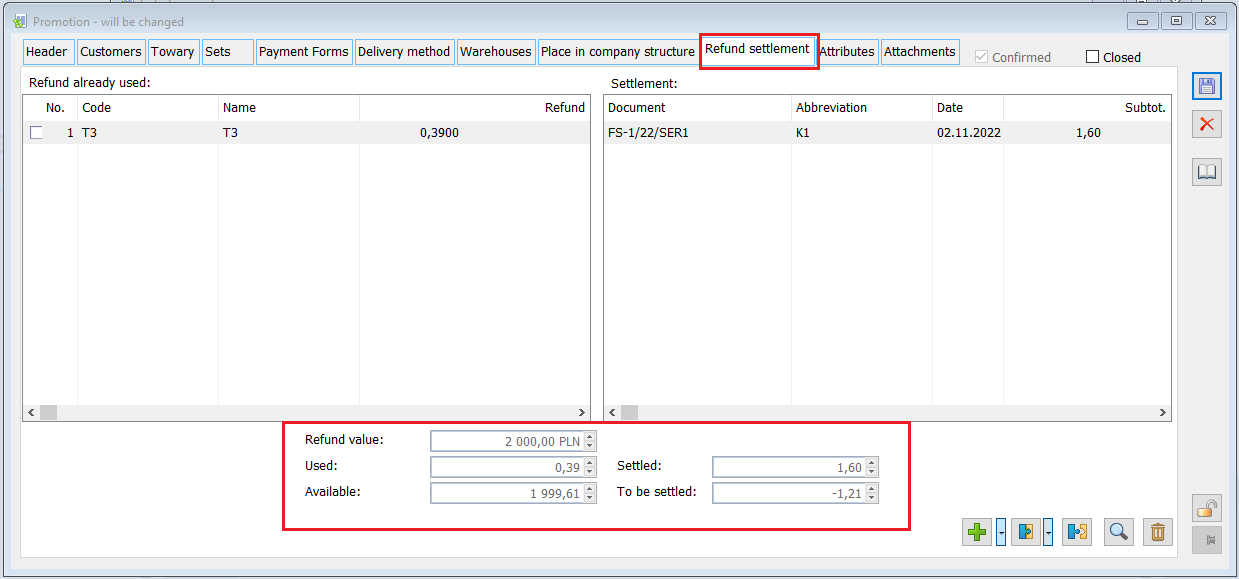
- Limited promotions and Bundles
As a rule of thumb, setting a quantity/value limit on a given twrpromocje record indicating a particular product will be equivalent to assigning the limit to all records with that product. Consequently, these parameters will also be assigned to promotion items defined as bundles. The limit parameters cannot be defined on the Bundles tab, they are inherited from regular promotion items for a given product. Limits on bundle components are handled as follows:
– on a promotion with a limited Quantity/Value in the header – the components of the bundle on which the promotion was accrued reduce the quantity/value to be used accordingly
– on promotion with quantity/value limit on promotion items: the limit defined for the given product in the promotion shall be applied to the component in the bundle; if this product has not been added as a “regular” product item to the promotion, then the limit on the component shall not be applied (Limit=none shall be set on it)
In the case of a refund promotion, for the time being it is not planned to assign refunds to the items in the bundle on the promotion, so as long as the amount of refund calculated so far does not exceed the refund limit defined in the promotion header, the System will grant this promotion on the items added as a bundle, as the amount of refund “due” for them will be calculated at 0.00.
- Limited promotions and offers
Limited promotions, whether with the limit specified in the header, or on the promotion element, and refundable promotions are not accrued on the offers.
- Discount structure registration required
For the correct handling of the “limited” promotion, it is necessary to record the structure of the discount granted, because only in such a case it is possible to control the degree of use of individual limits defined in the promotion. For this reason, if there is a confirmed promotion of this type in the System, it will be impossible to select the “Record the structure of granted discount” parameter in the System configuration, about which the User is informed when trying to disable this parameter.
On the other hand, if the aforementioned parameter is disabled in the configuration, then a limited promotion cannot be confirmed.
Blocking the removal of goods from promotions will apply only to those promotions where a refund-type limit has been defined, in other cases the removal will be possible.
Promotion type: Initial price
The Initial price promotion is a special type of promotion that only applies to expenditure documents. You can use it to define the initial price that will be used to get the starting price for calculating discounts on the sales document.
When using the promotion, it is possible to define the type of price list just as the discount, i.e. to assign a price type to a contractor, group of contractors, related to a product or group of products, and valid in the selected centre of the permissions structure.
The type of promotion is defined: Initial price, for product T1 and assigned to contractor K1. The following price was selected as the price type for the promotion for this product: WHOLESALE, which is: PLN 99.90 (selected from the prices defined on this product’s card). This means that if you issue SI to this contractor for this product, the price of 99.90 will be entered for it, i.e. the price specified as WHOLESALE on this product’s card. This price will be the starting price for accruing discounts.
This promotion is not valid for bundles. In the case of a bundle, the initial price will be determined separately for each component, in accordance with the general rules applicable to each product.
Promotions such as: Initial price are added after selecting the mentioned option and clicking the button: ![]() [Add]. The window of such a promotion as: Initial price is similar to the “regular” promotion window. The differences result from the nature of this promotion type – that is, it does not have the following tab: Bundles, and the option to select the type of document is locked because, as mentioned, the promotion applies only to expenditure documents.
[Add]. The window of such a promotion as: Initial price is similar to the “regular” promotion window. The differences result from the nature of this promotion type – that is, it does not have the following tab: Bundles, and the option to select the type of document is locked because, as mentioned, the promotion applies only to expenditure documents.
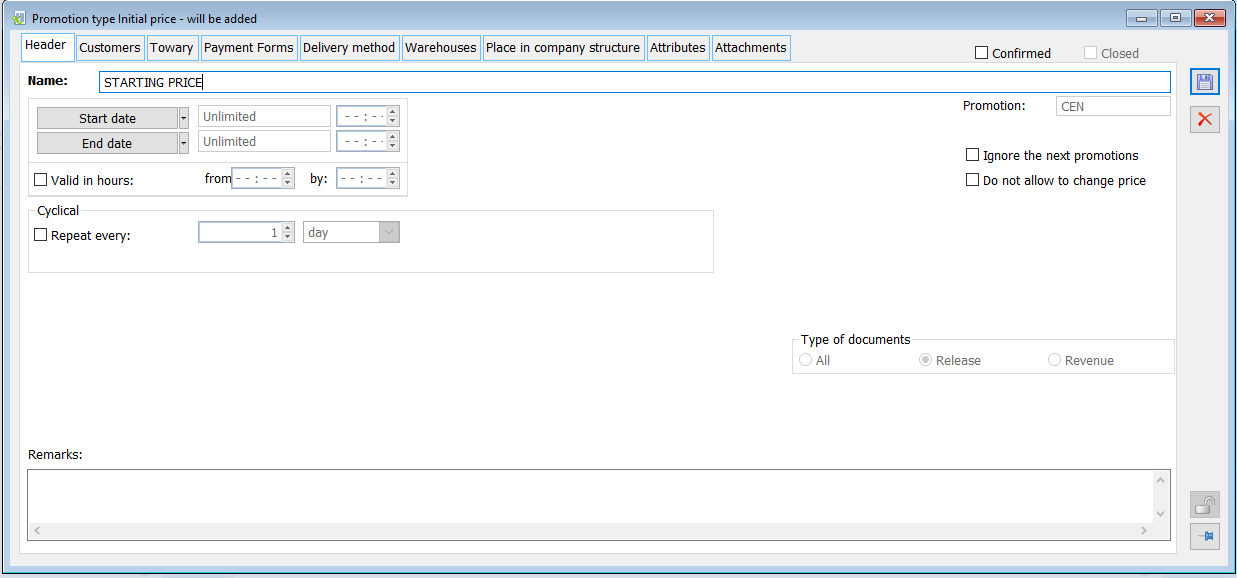
On the tab: Goods, the goods covered by the promotion are determined and the type of price to be used during the sale of the selected goods is indicated. The goods are indicated by clicking the button: ![]() [Add]. A window will open: Discount. In the window, after clicking:
[Add]. A window will open: Discount. In the window, after clicking: ![]() , a list of goods will be displayed, from which you should select the goods covered by the promotion, and then, in the field: Price type, you can select the price that will be applied during the promotional period for the selected goods. When selecting the price type: Undetermined, the default price of this product (set on the product card) will be charged when adding a product covered by this promotion to the document.
, a list of goods will be displayed, from which you should select the goods covered by the promotion, and then, in the field: Price type, you can select the price that will be applied during the promotional period for the selected goods. When selecting the price type: Undetermined, the default price of this product (set on the product card) will be charged when adding a product covered by this promotion to the document.

For the promotion of the Initial price type, after selecting in the tab: Goods, option: Add, the following window is handled with options: Commodity code, Kind of price, Type of price, Current price, while when the following option is selected: Add group, fields as above are supported, excluding the field: Current price.
The price shall be selected from the price types defined on the product card, on the tab: General (more information in the chapter: Product card, tab: General). If you select several products on the promotion and press the edit button in the promotion element editing window, you can change the price type.
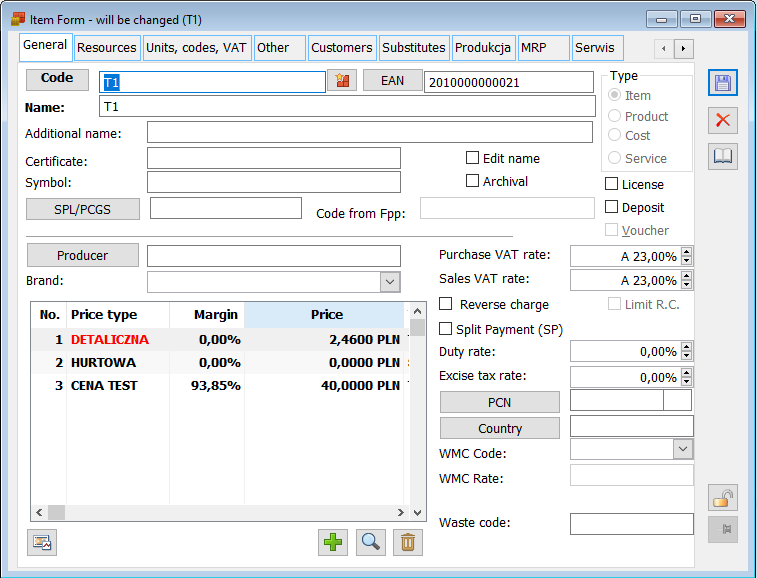
Additionally, after defining the promotion of the Initial price type, it will be visible on the Contractor’s card and the Product card in the tab: Discounts.
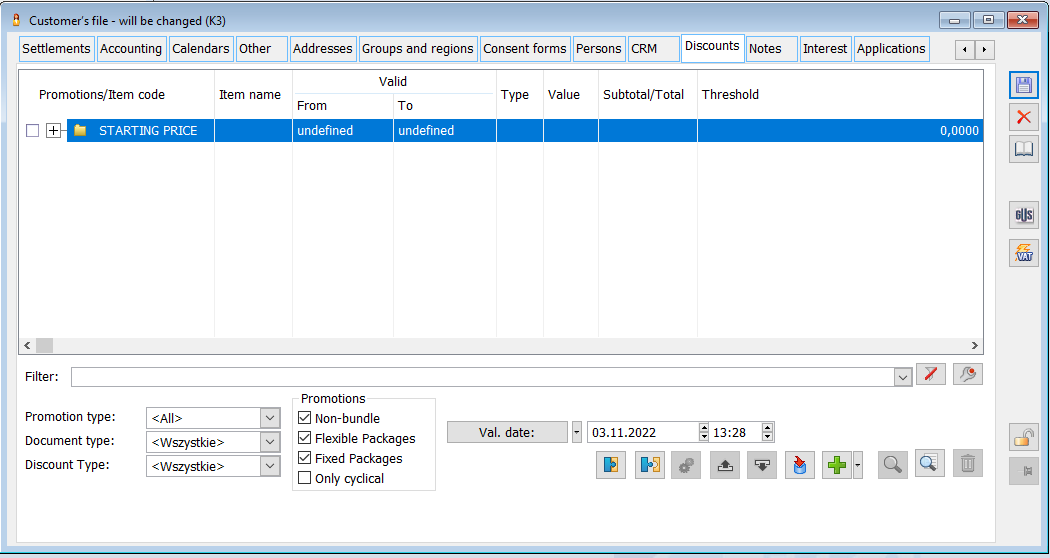
In version 2016.0, the rules for determining the price type based on the “Price list” promotion have been modified. The condition for assigning a contractor/group of contractors to a CEN-type promotion has been changed:
Whether a promotion is directly assigned to a contractor that matches the contractor from the “Price list for contractor” form, or a group of contractors to which it belongs is assigned, does not determine which of these promotions is more important. Assigning a contractor or a group is only a condition for this promotion to be taken into account (the same as, e.g., condition for promotion type, status, validity date).
Among many promotions (prmcards headers) meeting the above conditions, the order is determined by their position on the list of promotions, i.e. from the smallest prm_priorytetLp.
When calculating the promotion, the parameter available on the CEN promotion form “The product group more important than the parent group” will be taken into account.
The K1 contractor belongs to the group of Recipients. For the product T1, the prices are defined as follows: – Price A 100.00 – Price B 80.00 Two CEN-type promotions have been defined CEN1: for a group of the Recipients contractors, T1 type of price: Price A CEN2: for K1 contractor, T1 type of price: Price B After calling the Price list for the K1 Contractor form, the System should display price A: 100.00 (the same principle applies to a document, e.g. SI issued for K1). Both of the above promotions meet the conditions of: type, state, date, contractor, hence “more important” is the one with a lower prm_priorytetLp Description: The T1 Product belongs to two groups: Group A Group B – default Group C is directly superior to group A, the product is not in this group For the product T1, the prices are defined as follows: Price A 100.00 Price B 80.00 Price C 60.00 Scenario: Example 1 (product more important than the group) CEN1 promotion has been defined with the following elements: Group A, Price A Group B, Price B T1, Price C “Product group more important than parent group” parameter Disabled: SI to T1 -> Price C Enabled: SI to T1 -> Price C
CEN1 promotion has been defined with the following elements: Group A, Price A Group B, Price B “Product group more important than parent group” parameter Disabled: SI to T1 -> Price A Enabled: SI to T1 -> Price A Example 3 (group to which the product belongs is more important than its parent group) CEN1 promotion has been defined with the following elements: Main group, Price A Group A, Price B “Product group more important than parent group” parameter Disabled: SI to T1 -> Price A Enabled: SI to T1 -> Price B
Package promotions
Package promotions are defined in the PRM promotion window after selecting the “Package promotions” parameter. After selecting the indicated parameter, the Operator will be able to select the type of package. Types of package
- Fixed
- Flexible

When hovering the cursor over the type of package promotions, information is displayed: Promotion is valid for the purchase of all goods added to the package under certain conditions.
When the Package promotion parameter is selected, the parameters concerning the method of combining the promotion with the previous one and the types of documents to which the promotion is to apply are also greyed out.
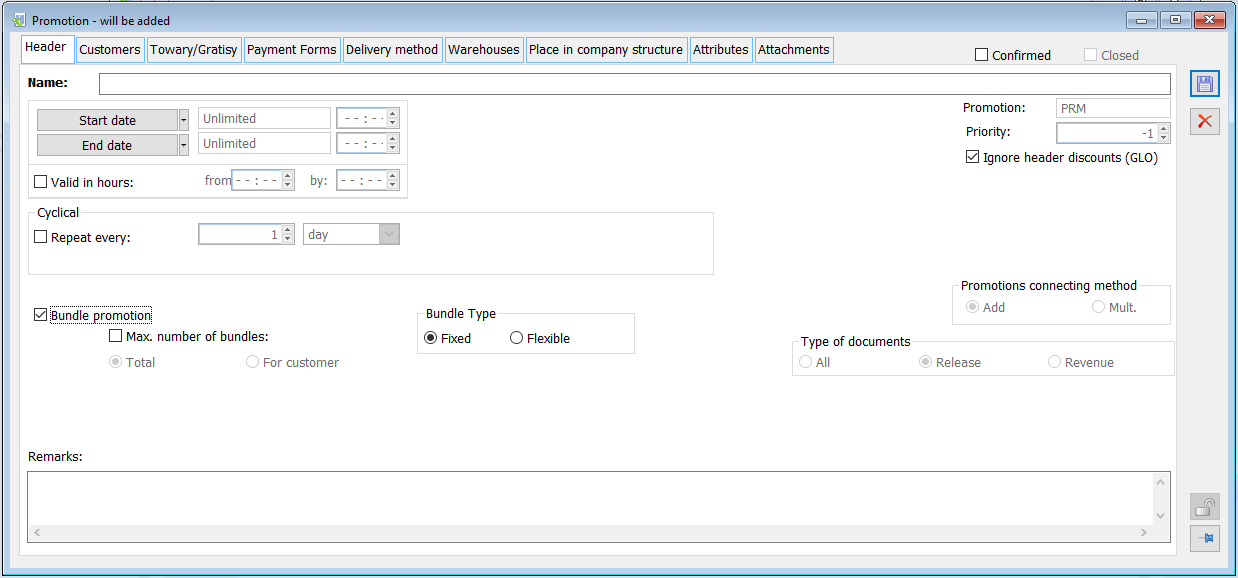
If you choose a fixed promotion package, then in the Goods/Freebies tab, you should indicate the goods that are included in the package, and you can also indicate freebies.
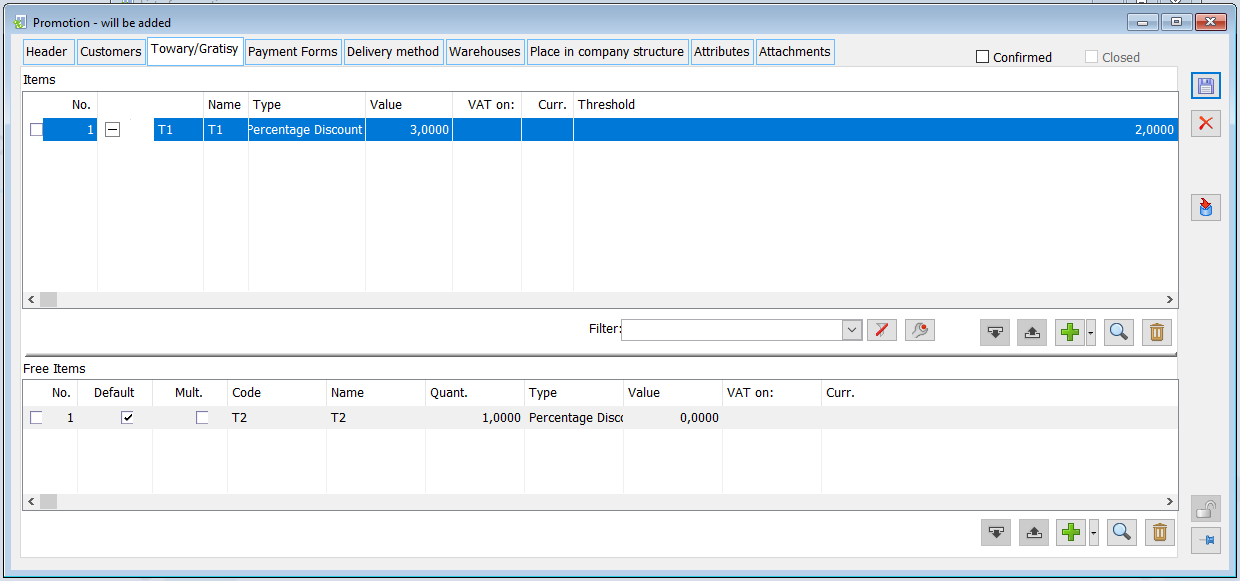
The product is added by clicking ![]() [Add]. You can also select a list or an item from a group from the
[Add]. You can also select a list or an item from a group from the ![]() drop-down menu; this feature also applies to freebies.
drop-down menu; this feature also applies to freebies.
![]() ;
; ![]() [Move goods down/up in the list] – is used to change the order of goods and freebies.
[Move goods down/up in the list] – is used to change the order of goods and freebies.
![]() [Delete] – is used to delete a product or a group of products from the Goods and Freebies window.
[Delete] – is used to delete a product or a group of products from the Goods and Freebies window.
![]() [Change] – is used to edit the promotion element and the freebies.
[Change] – is used to edit the promotion element and the freebies.
In the list of Goods and freebies, you can also use the context menu to add goods, edit, delete, fill in all according to the current one, select/unselect the given goods, select all goods and invert all.
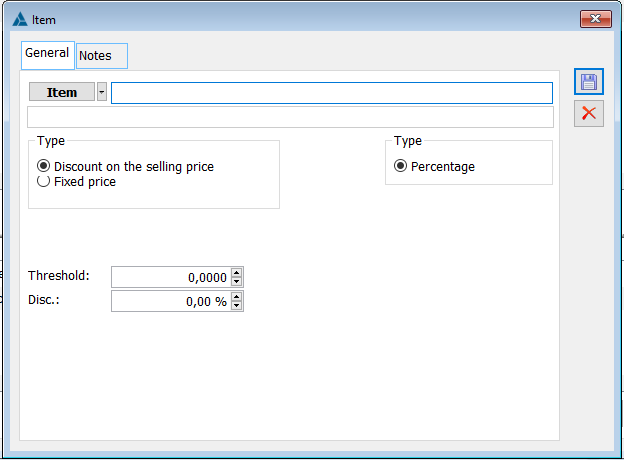
After pressing the ![]() [Add] button in the Goods window, select the goods using the
[Add] button in the Goods window, select the goods using the ![]() button. If you select Discount on sales price, specify a percentage discount and a quantity threshold. If you select a fixed price, indicate: price, threshold, currency, price type.
button. If you select Discount on sales price, specify a percentage discount and a quantity threshold. If you select a fixed price, indicate: price, threshold, currency, price type.
Adding goods works in the same way in the Freebies window. For goods added as a freebie, the quantity must be specified, as the promotion cannot be confirmed without it.
A particular product can also be selected for promotion or freebie by entering the product code or EAN number in the field. In principle, the system will work in such a way that it will first check if an item with such an item code exists and if so, it will add it to the given promotion. If the system does not find a product with the indicated code, it will check if there is a product with this EAN number. If there is no product with the given code or EAN number in the database, the system will display a window with a list of product groups. For the same situation, a window with a list of goods will appear in the Freebies window.
The Flexible package enables you to offer your customers a list of goods on which a discount will be granted if the value or quantity of the purchased goods reaches a certain threshold. The quantitative threshold may be given in basic or supplementary units. The discount value may be the same for each item, or the discount may be different for each item. Additionally, freebies may be added to the package, if the package threshold has been met.
Depending on the settings on the flexible package definition, you may apply the following promotions on the document:
- Purchase of any goods from the list according to the specified conditions – set the package threshold to 0 on the promotion definition. Adding any product from the list shall meet the assumptions of the package (min. quantity/value 0), and therefore this product shall be added to the document within the package;
- When purchasing any product from the list according to certain conditions, the Customer will receive freebies – set the package threshold to 0 on the promotion definition. In the freebies list, indicate the products(s) that will be added to the package product. Adding any product from the list shall meet the assumptions of the package and if a freebie is added to the package, then indicated freebie/freebies will be added to all products from the list;
- When purchasing any products from the list for a certain value, the Customer will receive a discount on these products – the value threshold(s) must be indicated on the promotion definition. For each threshold, specify the discount terms for the goods within each threshold. If value thresholds are indicated on the definition of the promotion, depending on the value of purchases made, the Customer will receive products at a respective discount
- When any goods from the list are purchased for a certain value, the Customer shall receive freebie/freebies – on the promotion definition, value threshold/thresholds shall be provided, a discount shall be defined for each product, and on the Freebies list, products added to the package at a reduced price shall be indicated.
- When purchasing any goods from the list in a specified quantity, the Customer will receive a discount on these goods – similarly to promotion c), only on the definition indicate the threshold of the quantity package.
- When purchasing any goods from the list in the specified quantity, the Customer will receive freebie/freebies – similarly to promotion c), only on the definition indicate the threshold of the quantity package.
In addition, in the list of freebies, it is possible to specify several freebies that should be added as part of the package. On the definition, you can indicate which freebies should be added to the package by default. In the list of Goods and freebies, you can also use the context menu to add goods, edit, delete, fill in all according to the current one, select/unselect the given goods, select all goods and invert all.
If the “Multiply” option is enabled on a particular freebie, then the System calculates the value of the “Quantity” column according to the quantity defined on the promotion and the “multiple” of meeting the promotion threshold condition.
The “Thresholds by groups” section contains a contextual list of thresholds by groups. Package promotion thresholds can be “broken down” into requirements for specific product groups. Adding groups is done via the ![]() [Add] icon. This divides the list of thresholds into two lists. In the upper list, the Operator sets the thresholds for the package, while the lower list will be a contextual list of thresholds by group. The bottom list is contextual, which means that for each threshold for a package, a different threshold can be set by group. Similar to the general threshold, it will also be possible to define a minimum number of items for thresholds by group. Setting the minimum number of items defines another condition for the promotion, i.e. the condition regarding the minimum number of items on the document must be met for the package promotion to be accrued. If the operator sets a minimum quantity of 2, it means that at least two items from the added list of goods on the promotion must be added to the document for the package to be accrued.
[Add] icon. This divides the list of thresholds into two lists. In the upper list, the Operator sets the thresholds for the package, while the lower list will be a contextual list of thresholds by group. The bottom list is contextual, which means that for each threshold for a package, a different threshold can be set by group. Similar to the general threshold, it will also be possible to define a minimum number of items for thresholds by group. Setting the minimum number of items defines another condition for the promotion, i.e. the condition regarding the minimum number of items on the document must be met for the package promotion to be accrued. If the operator sets a minimum quantity of 2, it means that at least two items from the added list of goods on the promotion must be added to the document for the package to be accrued.
The disabled parameter “Closed list of products from groups” on a package promotion means that when a transaction is made with any product belonging to a product group added to a package, it shall be treated as a package-compliant transaction even if the product has not been added to the package promotion. In turn, the inclusion of the above parameter on a package promotion means that only transactions made with goods assigned to the package promotion meet its conditions.
As of version 2018.1, it is possible to set the quantity threshold of a flexible package promotion in an auxiliary unit of measure. Assigning this unit will mean that both the overall thresholds for this promotion and the quantitative thresholds for product groups, where defined, will be expressed in this unit. When the system checks to what extent individual thresholds have been met, it will check the number of document items in the indicated auxiliary unit on the promotion.
The company sells paints available in different containers, e.g. paint A in a 0.5 litre container, paint B in a 1 litre container, etc. The promotion is valid when the total sale of paints A and B exceeds 10 litres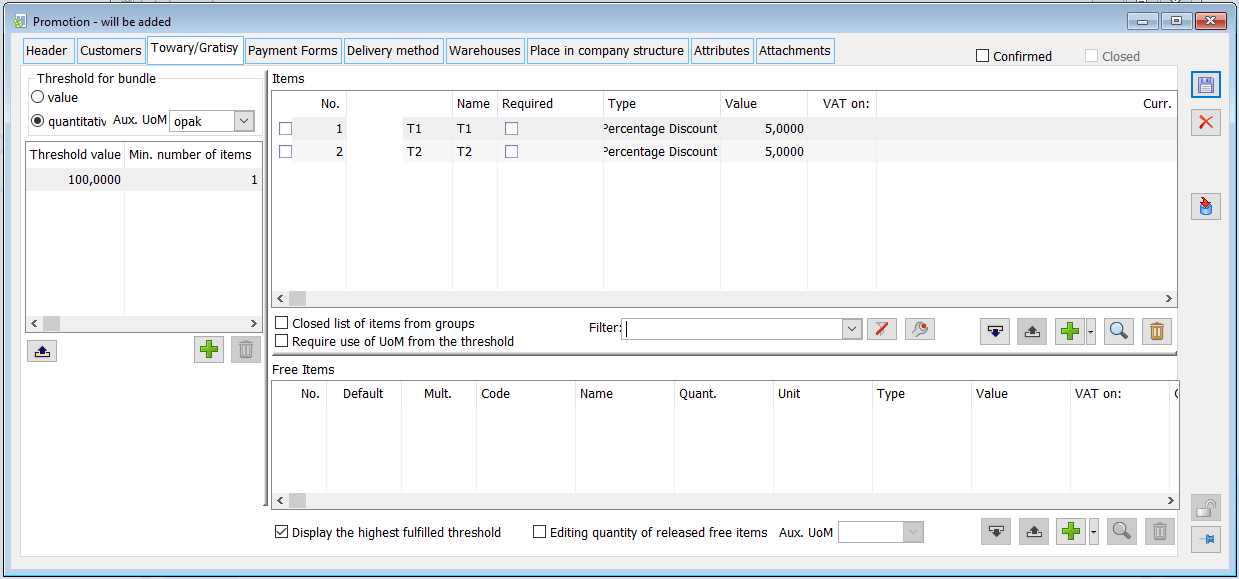
In order for a package promotion with an auxiliary unit indicated to be applied to a document, it must be ensured that the goods added to the package promotion have that unit assigned as either the primary or auxiliary unit. Otherwise, the value in the quantity column will be zero, even though the product has been added to the document.
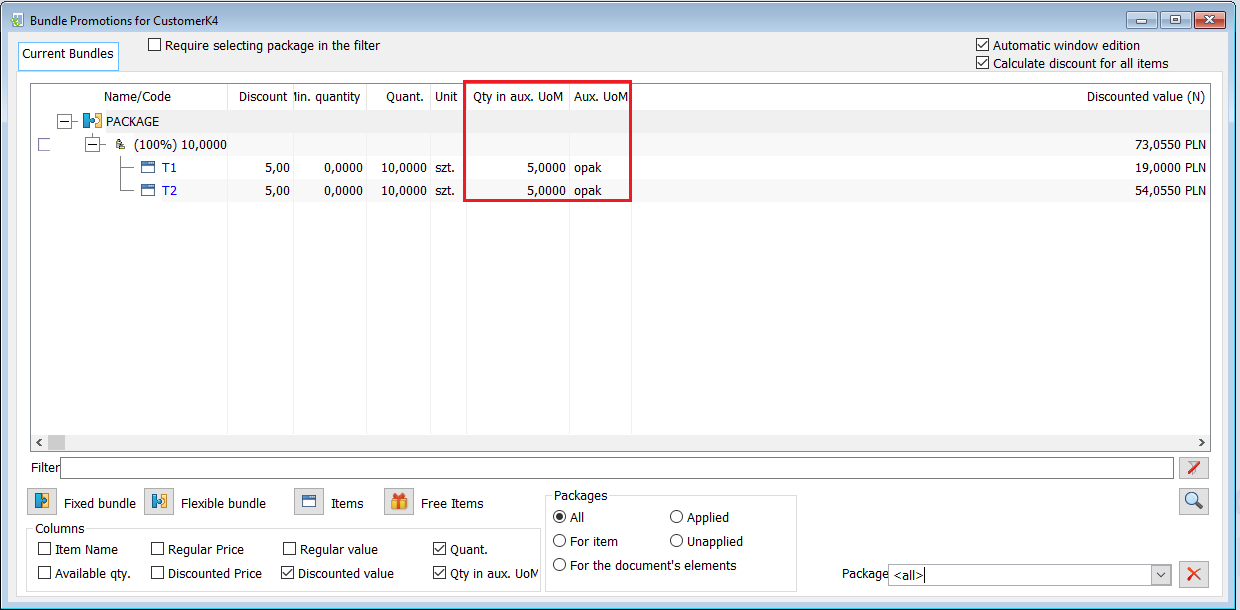
If the parameter “Require use of threshold UoM” is checked on a package promotion, then the product items will be added to the document in the unit indicated on the package promotion. Checking this parameter means that this unit must be used on document elements with this package (either as main unit or as auxiliary unit). If the parameter is unchecked, then there will be no such requirement, and it is enough for the unit to be only assigned to the product card.
Freebies defined on the flexible package promotion can also be specified in the Operator-selected unit of measurement. This unit can be assigned as long as the parameter “Edit freebies issue quantity” is activated.
The auxiliary unit will be checked by the System when determining and controlling the total due amount of freebies in a given threshold. This indicated unit will also display information about the amount due, granted, and remaining to be granted at the given threshold of the flexible package with the edition of the number of freebies.
If a freebie unit is defined on the threshold, it will be set as an auxiliary unit on elements of freebie documents.
If the Customer buys at least 10 litres of paint, then he will additionally receive 2 litres of paint at a symbolic price of PLN 1. Defining “litres” as the freebies unit will allow the handling of A and B paint sold in containers in such a way as to spend a total of 2 litres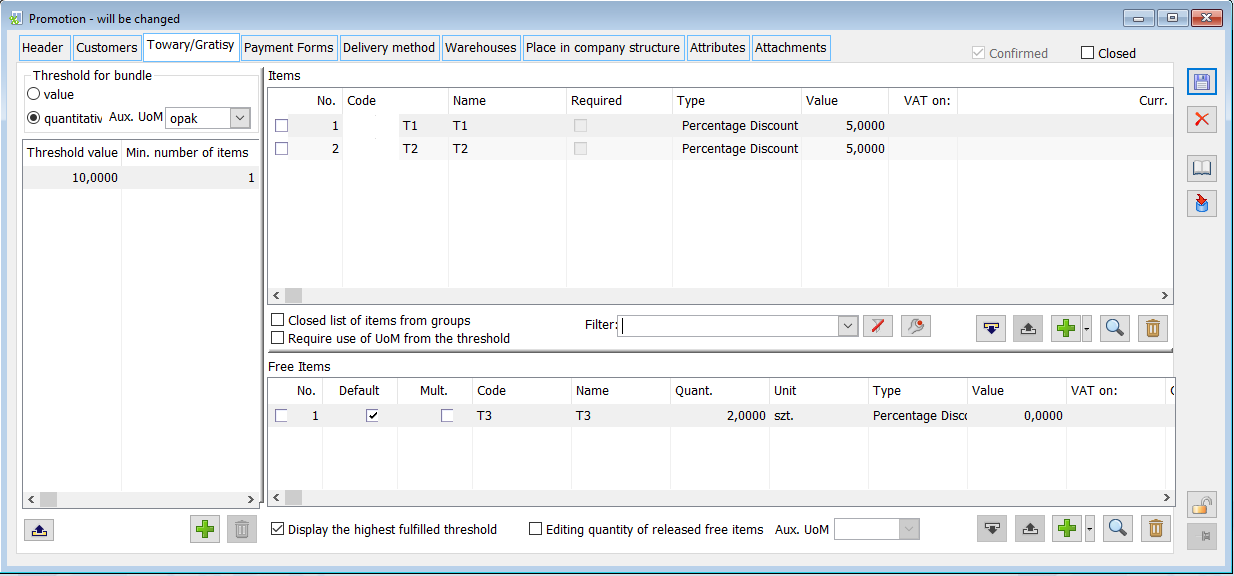
Below the list of threshold values, there are buttons:
![]() [Add] – adds a quantitative or value-based threshold value.
[Add] – adds a quantitative or value-based threshold value.
![]() [Delete] – deletes a threshold value.
[Delete] – deletes a threshold value.
![]() [Import goods from a spreadsheet] – is used to import selected goods for package promotion from a spreadsheet file in an appropriate format.
[Import goods from a spreadsheet] – is used to import selected goods for package promotion from a spreadsheet file in an appropriate format.
Transaction value-based promotion
Promotions defined as header promotions are aimed at granting a discount on the entire document, i.e. on all elements of the transaction, if there are conditions that allow applying a defined discount. Calculating the promotion depends on the value of the transaction.
If the order value exceeds PLN 1,000, the Customer receives a 10% discount, and for transactions over PLN 2,000, the Customer receives a 20% discount. The discount value can be expressed as a percentage or value. In addition to discounts, it is possible to add additional goods, if the value of the order exceeds a certain value, e.g. for purchases worth PLN 1,000, the Customer receives a gift.
Header promotions are accrued after completing the transaction while saving the document. If the value of the document meets the criteria defined in the promotion definition, then when saving the document, a window with information about the existing header promotions will appear, the user can choose which promotion to apply. Selecting a promotion will trigger the recalculation of all non-freebie items.
The promotion will be added from the level of the promotions list after selecting the header discounts option and clicking the Add button.
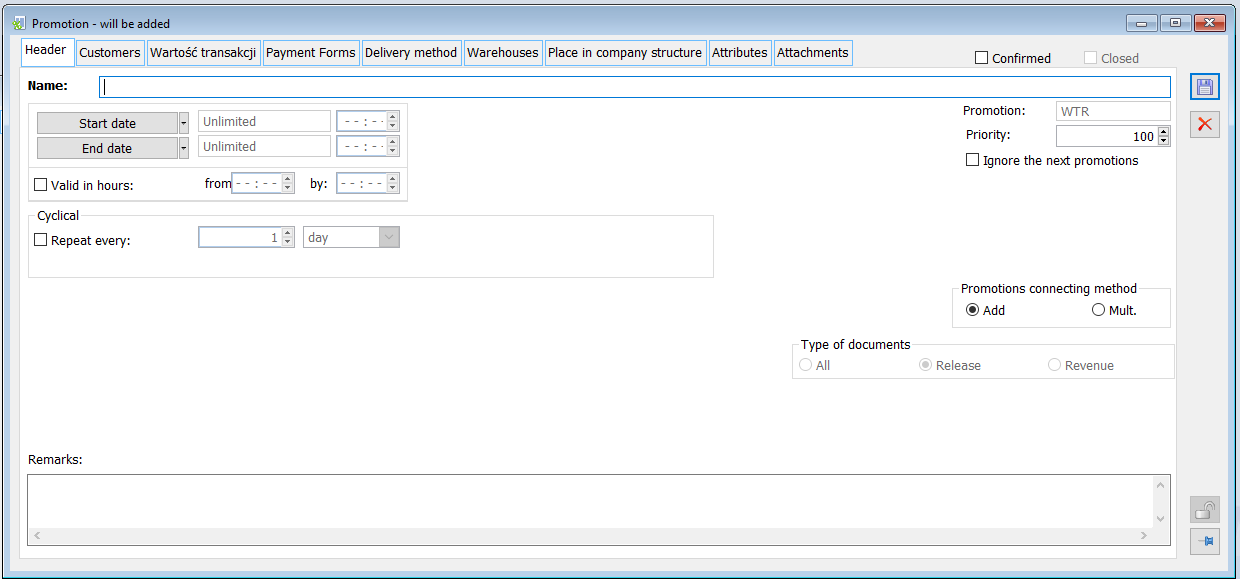
On the Transaction value tab, define the value of the threshold from which the discount is calculated. In the window Freebies for a specific threshold, you can indicate the goods that will be added to the document when the transaction value exceeds the assumed threshold value. For goods added as a freebie, the quantity must be specified, as the promotion cannot be confirmed without it.
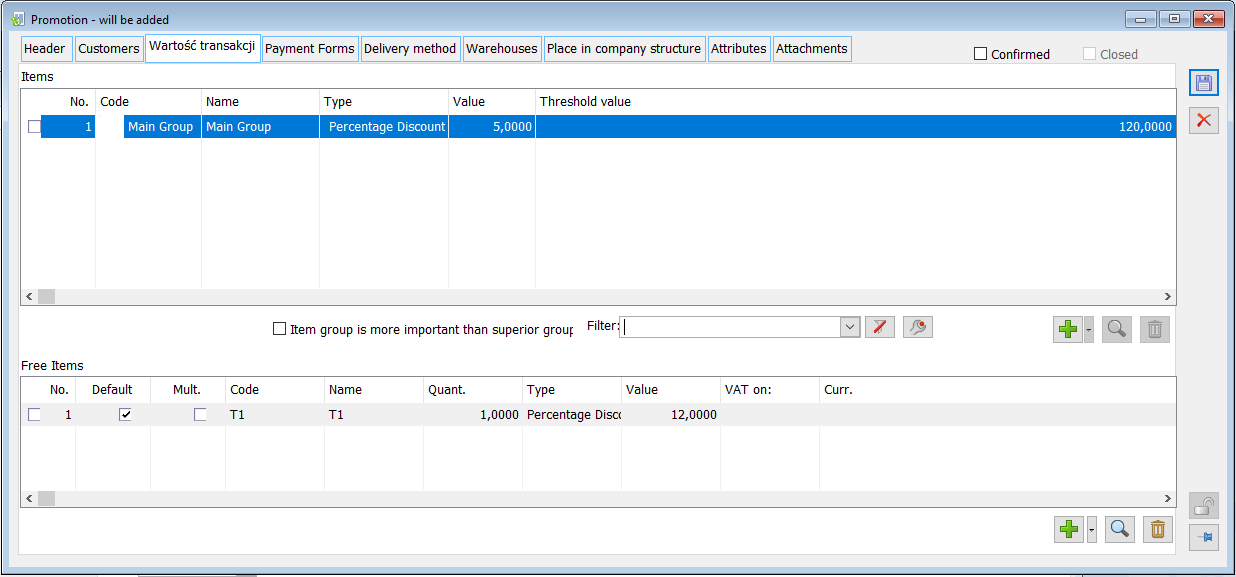
There are the following buttons on the tab:
![]() [Add] – the button is used to add a new record in the Goods and Freebies window.
[Add] – the button is used to add a new record in the Goods and Freebies window.
![]() [Delete] – the button is used to delete a new record in the Goods and Freebies window.
[Delete] – the button is used to delete a new record in the Goods and Freebies window.
![]() [Change] – the button is used to edit the freebies.
[Change] – the button is used to edit the freebies.
Cyclical promotions
As of version 2014, a functionality of introducing cyclical promotions has been made available. It prevents system Users from having to add further promotions, thus defining the periods of their activity. The new feature allows setting the regularity with which it will occur within one promotion.
For promotion type: PRM, WTR, and PRICE/PRICE LIST, the option to indicate its activity beyond the start and end dates of the promotion or the hours of its validity has been added. Configurability of promotions with regular intervals has been made available. Establishing the assumed regularity is reduced to indicating the periods during which the promotion will be activated, which will be cyclically repeated.
There are 4 types of cyclical promotions:
By days
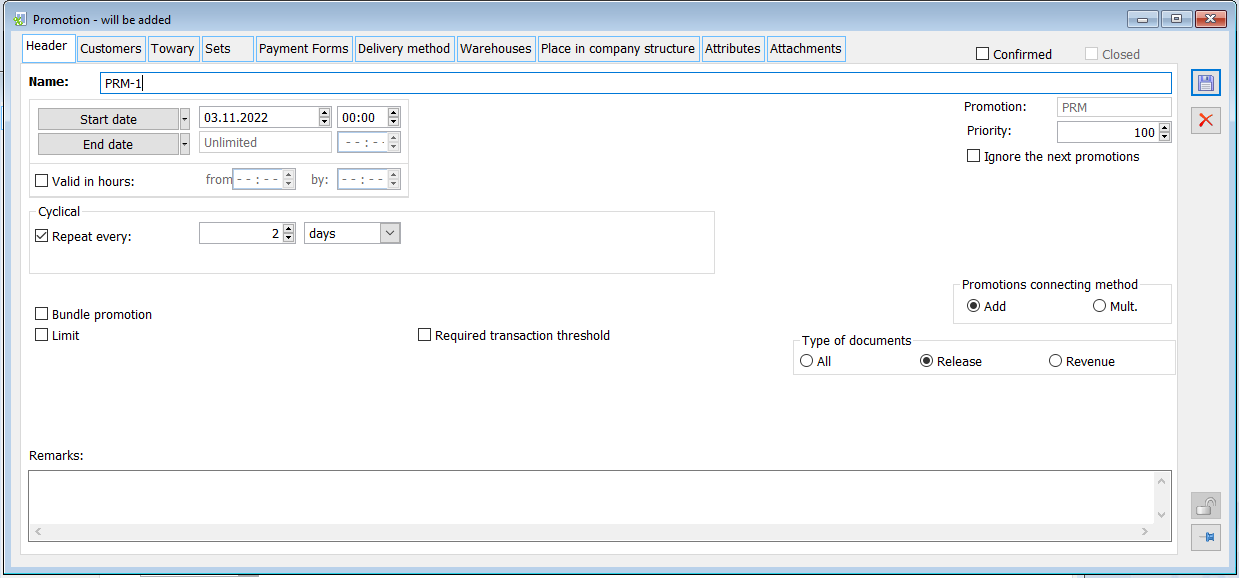
The following ranges of validity have been set on the promotion:
Initial date: 01/04/2017
End date: 30/06/2017
Repeat every: 2 days
This means that the confirmed promotion will run every other day in the period from 01/04/2017 to 30/06/2017. Outside this range, the promotion will not run.
By weeks
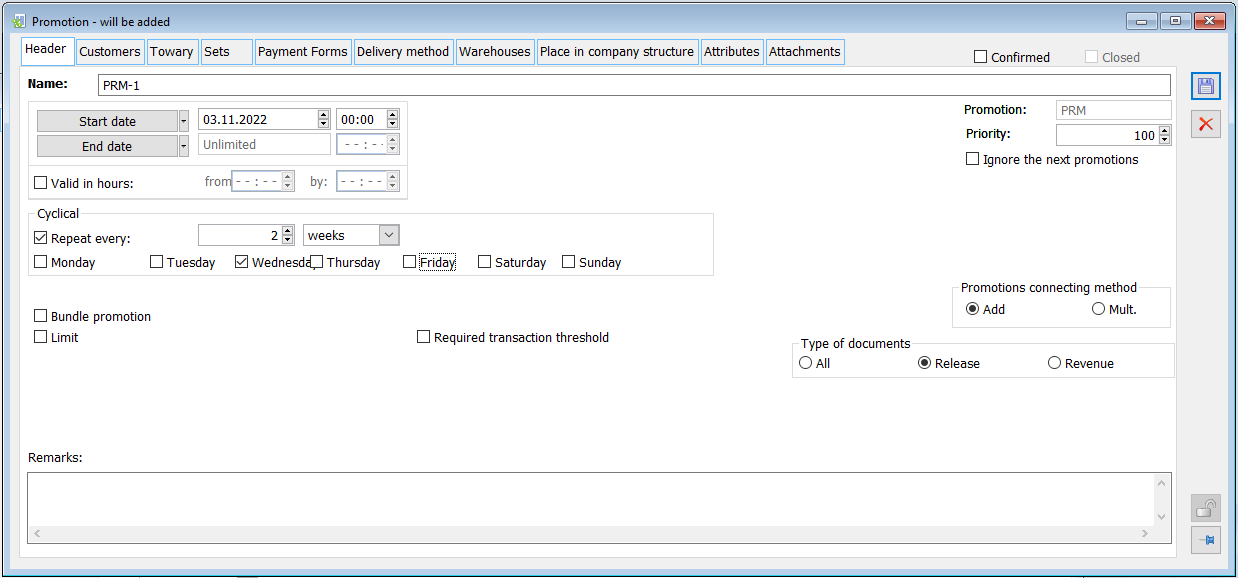
The following ranges of validity have been set on the promotion:
Initial date: 01/04/2017
End date: 30/06/2017
Repeat every: 2 weeks, Thursday
This means that the confirmed promotion will run every other Thursday between 01/04/2017 and 30/06/2017.
By months
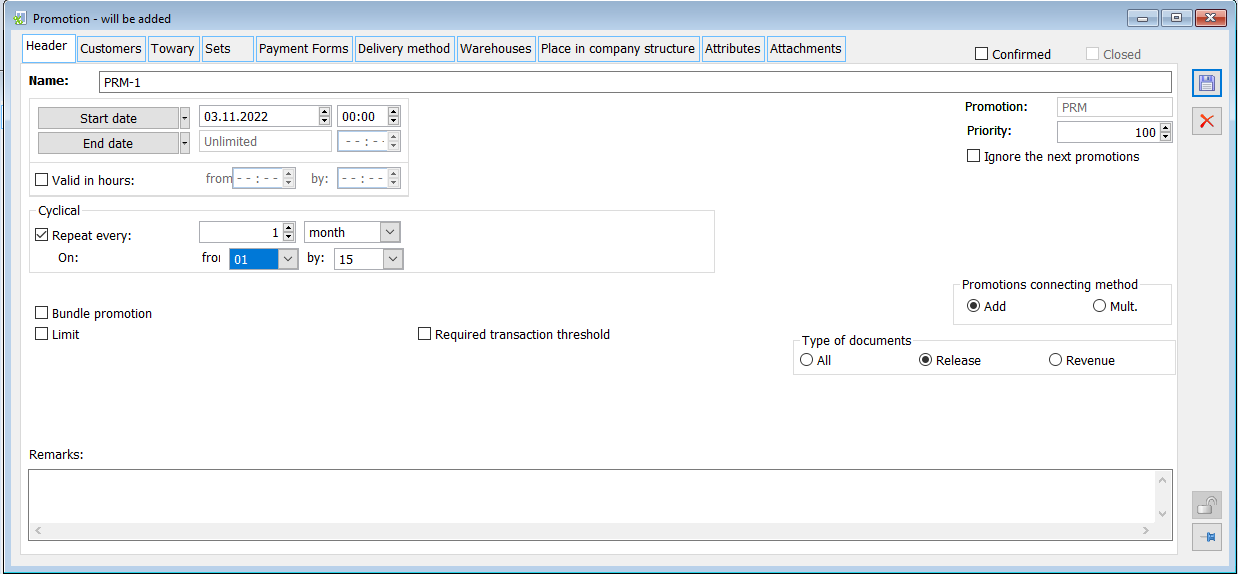
The following ranges of validity have been set on the promotion:
Initial date: 01/04/2017
End date: 30/06/2017
Repeat every: 1 month, from 10th to 15th
This means that the confirmed promotion will run every month starting from 01/04/2017 (1st to 15th) The promotion will expire after 30/06/2017.
By years
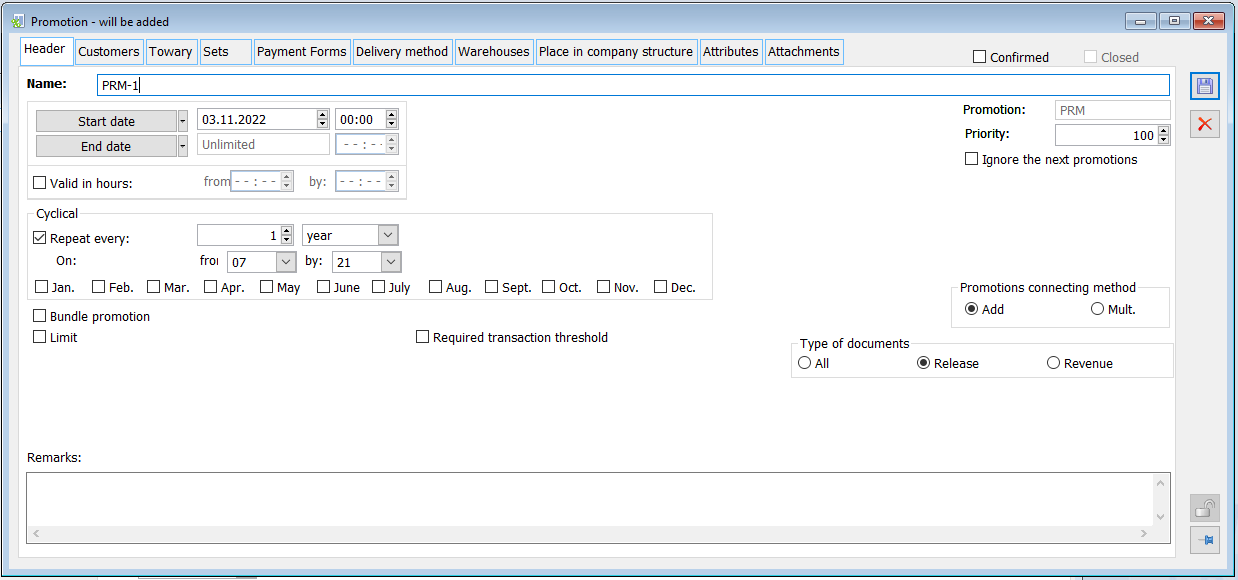
The following ranges of validity have been set on the promotion:
Initial date: 01/04/2017
End date: No limitation
Repeat every: 4 years, July, from 7th to 21st
This means that the confirmed promotion will run every 4 years, in July, from the 7th to the 21st of the month.
Promotion of the contractor’s and operator’s discount budget
The contractor’s discount budget and the operator’s discount budget are part of the “Discount budget” type of promotion. Their basic feature is that they will be charged at the Operator’s discretion, without automation on the part of the System. It is the Operator who will decide whether a given discount will be applied or not, and at what value. These promotions will only be available for sales documents: SO, SI, ESI, R,SOR, EOR.
The differences between the Discount budget promotion forms and other promotions available in the system will be discussed below.
Budget discount promotion, tab: Header
Navigating to the List of promotions, you can select the type of promotions of interest to you: Discount budgets. A list of defined KNT and OPE budget promotions will appear in the window. You can use the icon ![]() and the drop-down menu
and the drop-down menu ![]() to filter the list of defined operator’s budget promotions based on the operator assigned to the promotion.
to filter the list of defined operator’s budget promotions based on the operator assigned to the promotion.
By clicking on the ![]() [Add] icon, you can define a new budget promotion. In the Promotion window that opens, on the Header tab, the Operator can select the appropriate discount budget – contractor’s or operator’s.
[Add] icon, you can define a new budget promotion. In the Promotion window that opens, on the Header tab, the Operator can select the appropriate discount budget – contractor’s or operator’s.
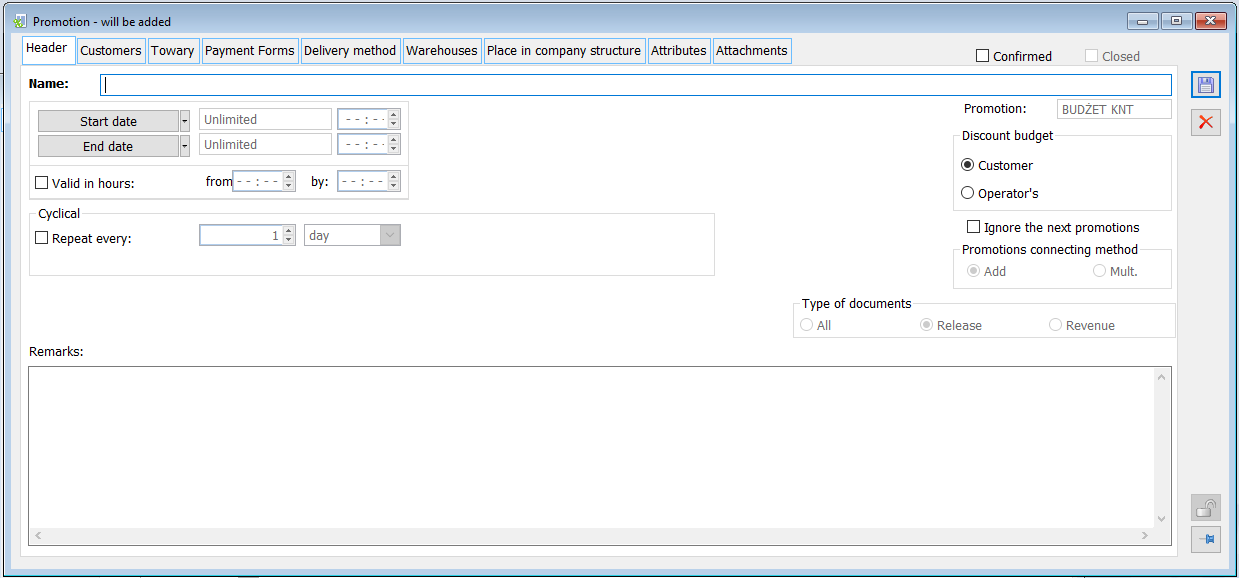
Budget discount promotion, tab: Contractors
When defining the operator’s discount budget promotion, the Contractors tab will be similar to the same tab in other promotions. By default, on the discussed tab, it will be possible to define appropriate contractors or groups of contractors to whom this promotion can be applied. In this situation, when creating a sales transaction, the operator’s discount budget can be used for the contractor assigned to the promotion or for the contractor belonging to the group of contractors assigned to the promotion. For promotions of the contractor’s discount budget type, the tab in question will show differences. The main change is the fact that with this type of promotion it will be possible to assign only a specific contractor, without the possibility of assigning a group of contractors. It will be possible to define the value of the discount budget for the added contractor. The discount budget will be determined as net value, in the system currency. The discount value can be entered manually or set for other contractors using the Fill all by current method. This method allows setting the budget value for all contractors of the promotion based on the contractor’s budget, which is currently indicated by the cursor. The option of checking the current state of the contractor’s discount budget has also been made available. Using the Budget utilisation icon returns the budget value, the used value, and the value for use. Information that a given contractor has a budget discount type KNT or OPE promotion will be available, just like in the case of other promotions, on the Discounts tab on the contractor’s card.
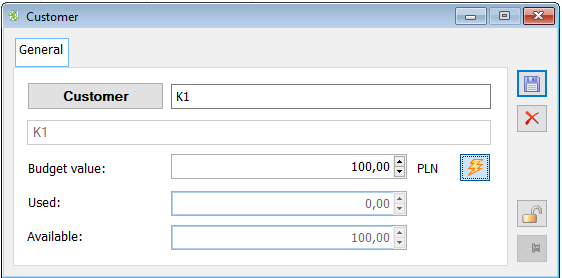
![]() Budget utilisation – the Operator can check the amount of utilised and remaining discount budget of a given contractor
Budget utilisation – the Operator can check the amount of utilised and remaining discount budget of a given contractor
Budget value – displays the amount of the allocated budget for the selected contractor
Utilised – displays the amount that has been utilised by a given contractor as part of a given promotion
Remaining – displays the amount that is still to be used for a given promotion; it is the difference between the amount of Budget value and the Utilised amount.
Budget discount promotion, tab: Operators
The Operators tab will be available only for the operator’s discount budget promotion. It is used to define the appropriate operators to whom budget discount should be granted. The value of the discount budget for a given operator is determined similarly to the promotion of the KNT budget for a given contractor. The budget may be defined in the operator adding/editing form. The option “Fill in all by current” is also available for filling in the budget value according to the budget of the operator currently selected by the cursor. As in the KNT budget promotion, the option of checking the current state of the operator’s discount budget has been made available. Using the budget returns the budget value, the used value, and the value for use.
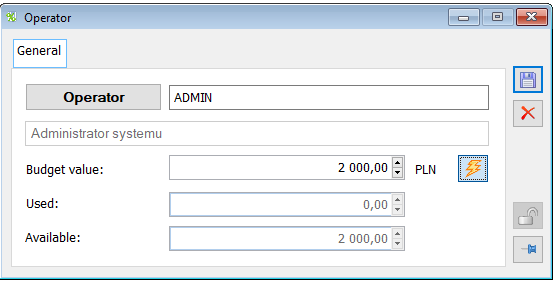
![]() Budget utilisation – the Operator can check the amount of utilised and remaining discount budget of a given operator
Budget utilisation – the Operator can check the amount of utilised and remaining discount budget of a given operator
Budget value – displays the amount of the allocated budget for the selected operator
Utilised – displays the amount that has been utilised by a given operator as part of a given promotion
Remaining – displays the amount that is still to be used for a given promotion by the operator; it is the difference between the amount of Budget value and the Utilised amount.
Budget discount promotion, tab: Goods
On the Goods tab, both for the KNT and OPE budget promotion, it will be possible to define the maximum discount that can be granted from this budget for a given product. For sales transactions, the discount budget can apply to the product assigned to this promotion or to the product belonging to the product group assigned to the promotion. The maximum discount may be specified as a percentage of the initial value of the element, or as an amount deducted from the value of the document element. Information that a given product has a budget discount type KNT or OPE promotion will be available, just like in the case of other promotions, on the Discounts tab on the product’s card.
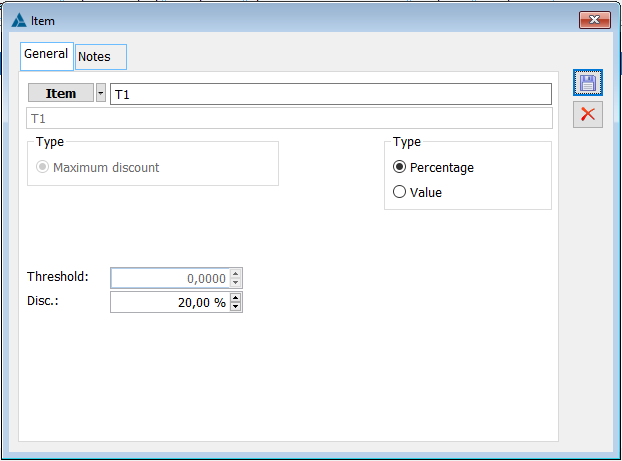
Clicking the button ![]() [Add] automatically opens the Product window. Select an item in the window by clicking the button
[Add] automatically opens the Product window. Select an item in the window by clicking the button ![]() or from the drop-down menu
or from the drop-down menu ![]() . In the opened Product window, the Operator can define the value of the maximum discount and define the form of the discount (percentage or value).
. In the opened Product window, the Operator can define the value of the maximum discount and define the form of the discount (percentage or value).
Budget type promotion may be confirmed only if the parameter registering the structure of granted discounts has been enabled in the configuration, because only then the System is able to control the extent to which a given discount budget is utilised.
Granting promotions such as budget discount on a document
The KNT and OPE budget discount may be granted on the documents: SO, SI, SOR, R, EOR and ESI. Granting a budget promotion on the document is done by clicking on the icon ![]() [Budget discounts] on the document. After clicking the icon, the Discount budgets window opens automatically. The window is divided into two sections. The upper window presents a list of the contractor’s and operator’s discount budgets that can be granted. For a given budget promotion, information on the value of the budget, the value spent from the budget, and the remaining value of the budget is displayed.
[Budget discounts] on the document. After clicking the icon, the Discount budgets window opens automatically. The window is divided into two sections. The upper window presents a list of the contractor’s and operator’s discount budgets that can be granted. For a given budget promotion, information on the value of the budget, the value spent from the budget, and the remaining value of the budget is displayed.
The document elements are displayed in the bottom section. Information about the maximum discount from a given budget and the amount of the granted budget discount will also be displayed for the element. Information on a given element will be displayed contextually, i.e. for the budget currently indicated by the cursor in the upper section of the window.
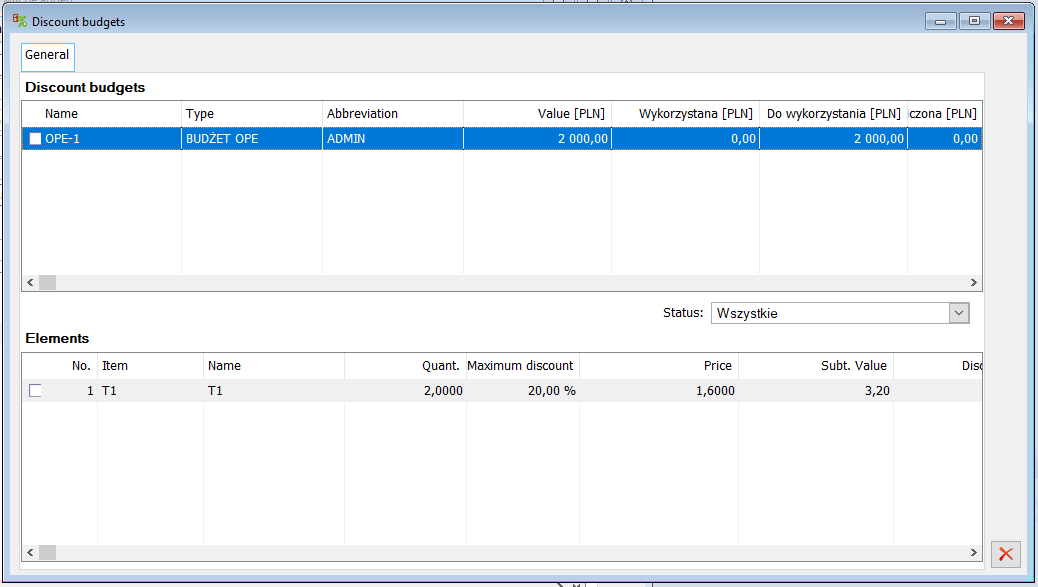
The discount is calculated by editing the discount (percentage and amount), final price, and final value in the bottom list. It is also possible to mark the appropriate elements and use the Grant maximum discount option. This function allows granting all the indicated elements from the bottom section the maximum discount possible to be accrued from the given discount budget. If the Operator wants to return to the state prior to editing, the option Reset discount should be selected.

The operator may also grant a budget discount from the top section of the window by editing the Accrued value. The specified amount will be broken down by all document elements that are subject to this discount, in proportion to the post-discount value of these items. At the same time, the control related to the specified maximum discount for the item will be maintained.
Information on the KNT and OPE budget discount granted on the document will be visible from the level of the Structure of the discount granted.
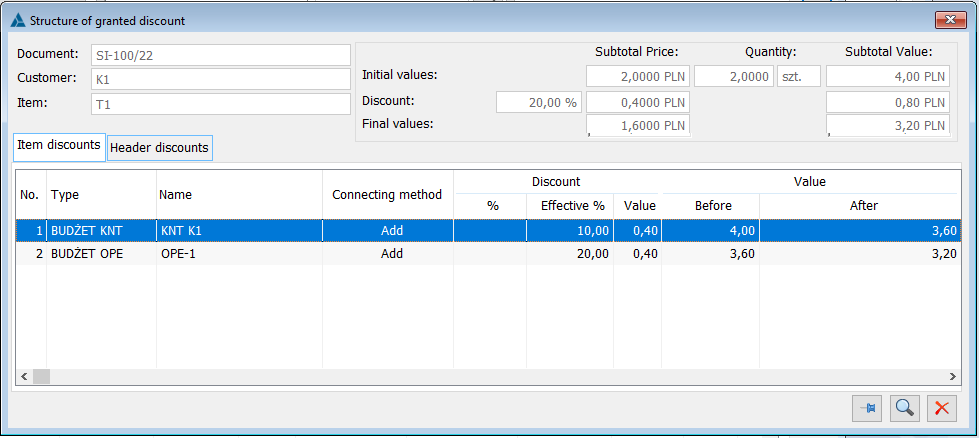
Parameterisation of discount budgets handling when changing the quantity on an element
In Configuration/Sales/Parameters 1, appropriate parameters have been made available which decide about the handling of the discount budget when changing the quantity on a document element. The parameter selected by the Operator will determine whether, when changing the quantity on an item, the System is to maintain the amount of the budget discount granted, or a percentage of that discount. The defined parameter will work for both a document generated from another document and document added manually.
For the contractor K1, a discount budget of 500.00 has been defined, the following products have been assigned to him: T1 maximum discount 30% T2 maximum discount 80% SO1 was recorded, which was calculated from the above-mentioned budget discount of 50.00 SO2 recorded: T1 10 pcs., initial price 100.00, a budget discount of 100.00 was added, i.e. after the discount: 10 pcs. x 90.00 = 900.00 The operator generates SI for the whole SI1 10 pcs. x 90.00 = 900.00 accrued budget discount 100.00 Now the Operator reduces the quantity to 4 pcs., as a result: 1. If the parameter in the configuration is set to “Value…”, then 4 pcs. x 75.00 = 300.00, budget discount 100.00 2. If the parameter in the configuration is set to “Percent..”, then – setting the Value of X1, where X1 is the maximum possible budget discount for a given product: 120.00 – setting the Value of X2, where X2 is the amount remaining unused from the given budget (without the current element: 500-50=450.00 – setting the Value of X3, where X3 is the set “due” amount of the budget discount for the new quantity: 100/10*4=40.00 A 40.00 budget discount will be applied 4 pcs. x 90.00 = 360.00, budget discount 40.00
Fixed price promotion
The system features parameterising the calculation of the Fixed price promotion on document elements. This feature allows the Operator to use the existing support for this type of promotion, i.e. not to calculate other promotions/discounts and to ignore the minimum margin when granting promotions of the fixed price type, or will be able to do so through an appropriate configuration of the System.
In the System configuration on the Sales Parameters1 tab, there are parameters in the section For fixed price promotions. The first parameter concerns whether other promotions and discounts are to be calculated on the item on which the Fixed price promotion will be applied. The second parameter determines whether the System should control or ignore the minimum margin if a fixed price is used.
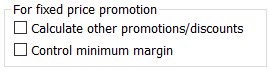
If other discounts and promotions, apart from the fixed price, are to be calculated (the 1st parameter is enabled), then the System controls the margin according to standard rules. So when you check the 1st checkbox, the System will automatically check the 2nd one and will not allow you to disable it.
By default, both parameters: calculation of other promotions and discounts and margin control at a fixed price are unchecked.
Support for the parameter of skipping other promotions when calculating the fixed price on items
If in the System configuration the parameter “For fixed price promotions/Count other promotions and discounts” is disabled, then the System on elements on which it will charge a fixed price promotion will not charge other promotions of any type (PRM, KNU, TWU, PLT, KNT, WTR). These types of items are ignored when the Operator gives a discount, be it a percentage or an amount in the header.
If the aforementioned parameter is enabled, then calculating a Fixed price promotion will not prevent the user from calculating other promotions/discounts for such an item. The system will therefore charge promotions sequentially according to their priority, continuing the operation even after encountering and accruing a fixed price promotion. In this case, discounts given in the header by the Operator (percentage, amount), as well as the promotion of the WTR type will also be given on items for which the fixed price promotion is valid.
Support for optional minimum margin control on fixed price items
If the Margin control for Fixed price promotion parameter is selected, the control is activated on such an item only when the Operator attempts to change the price on the item (by editing the price or any other parameter affecting it) to a price other than that resulting from the Fixed price promotion.
Example: If the price at the minimum margin is 80.00, the fixed price is 60.00, the Operator will not be able to set a price of e.g. 70.00, he can only set it at 60.00 or not less than 80.00.
Promotion with the required transaction threshold
The promotion described has been structured in such a way that one of the required conditions for the promotion to accrue is the required threshold of transactions already registered. In this situation, in order for the promotion to be accrued, the system will check whether the contractor has reached the required threshold of transactions recorded in the system. This feature is not available in XL Start.
The required transaction threshold for accruing a given promotion may take two forms: a quantity threshold, concerning the minimum quantity of goods on transactions already recorded, and a value threshold, concerning the minimum value of goods on transactions already recorded.
- For the quantity threshold, two forms are distinguished:
- Threshold: Quantity for the entire promotion
- Threshold: Quantity for a given promotion item:
- For the value threshold, two forms are distinguished:
- Threshold: Transaction value for the entire promotion
- Threshold: Transaction value on the promotion item
The operator can set the time frame for the contractor to reach the required transaction threshold. It can be indicated on the promotion header or on a given customer.
The required transaction threshold on the promotion header
The “Required transaction threshold” section has been added to the PRM promotion header. Checking this option allows us to make the granting of a given promotion dependent on the condition of the transactions made. Depending on the type of threshold selected (the number or value of transactions), the system will determine the number or value of transactions already recorded in the system. The transactions mentioned above will be determined collectively for all items added to the promotion. Documents that will affect the same level of obtained transactions will be: SI, ESI, SOR, EOR, R, DR and PI, LFI, POR, D, IPOR.
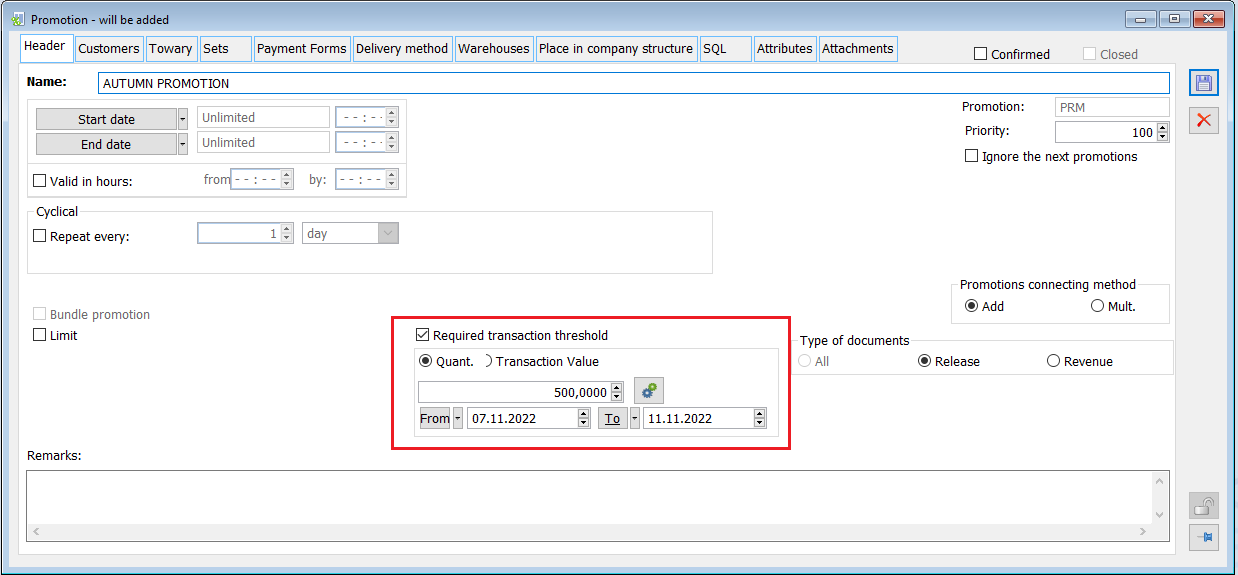
![]() – displays a preview of the reached transaction threshold on the promotion header. The list displays summary information for all items added to the promotion, about the amount of transactions already made, and the amount that is missing for the promotion to be accrued.
– displays a preview of the reached transaction threshold on the promotion header. The list displays summary information for all items added to the promotion, about the amount of transactions already made, and the amount that is missing for the promotion to be accrued.
If the required transaction threshold option is selected on the promotion header then this sets the timeframe for completing these transactions. This period is common for all contractors added to the promotion. The date on the document that determines whether the document will be included in the list of required transactions is the date of sale/purchase.
The required transaction threshold on the promotion element
The required transaction threshold can also be set on a specific promotion element. For this to be possible, it is important that the promotion is not bundled, the type of document is selected as Expenditure or Receipt, and that the requirement on the header is not selected for the promotion. Indication of the required transaction threshold is only possible on product items, it is not possible on product groups. If the promotion is to apply to a product group, then it is recommended to set the required threshold at the level of the promotion header. Then, determining the required transaction threshold will be both when the product will be added explicitly to the promotion and only through the product group.
To check the level of reached transactions by the contractor, it is enough to use the function ![]() “Preview of the reached transaction threshold” available on the “Contractor” form. A window with a preview will appear when the required transaction threshold has been set on an element. The list takes into account those items for which a required transaction threshold has been established. The statement is not made available for a group of contractors.
“Preview of the reached transaction threshold” available on the “Contractor” form. A window with a preview will appear when the required transaction threshold has been set on an element. The list takes into account those items for which a required transaction threshold has been established. The statement is not made available for a group of contractors.
In a situation where the required transaction threshold is not set on the promotion header but per product element, then the time to reach the required transaction threshold may be set individually for the contractors added in the promotion.
An additional SQL condition restricting the documents to be included in determining the required transaction threshold
The [SQL] tab has been added to the promotion header, where you can enter a query, which will be an additional condition for documents logged into the transaction table, i.e. documents that are taken when calculating the transaction threshold. Transactions that must additionally meet the condition resulting from the entered SQL query (e.g. include only documents with a specific series) will be logged into the table.
The entered query must return a value of 0 or 1, meaning whether to include a given promotion, and must
provide {FiltrSQL} variables with condition per item, document and {PrmID} with promotion ID. An example below. SELECT CASE WHEN TrN_TrNSeria = ” THEN 1 ELSE 0 END FROM CDN.TraNag JOIN CDN.TraElem ON TrE_GIDNumer = TrN_GIDNumer WHERE {FiltrSQL}
Display of the promotion with the required transaction threshold on the contractor’s card
Preview of the value of the transaction threshold reached is also possible from the level of the Contractor’s card. When raising the Contractor tab, Discounts tab, you will see the function ![]() “View transaction threshold reached”. After using the function, the Operator will obtain a summary of the required threshold.
“View transaction threshold reached”. After using the function, the Operator will obtain a summary of the required threshold.
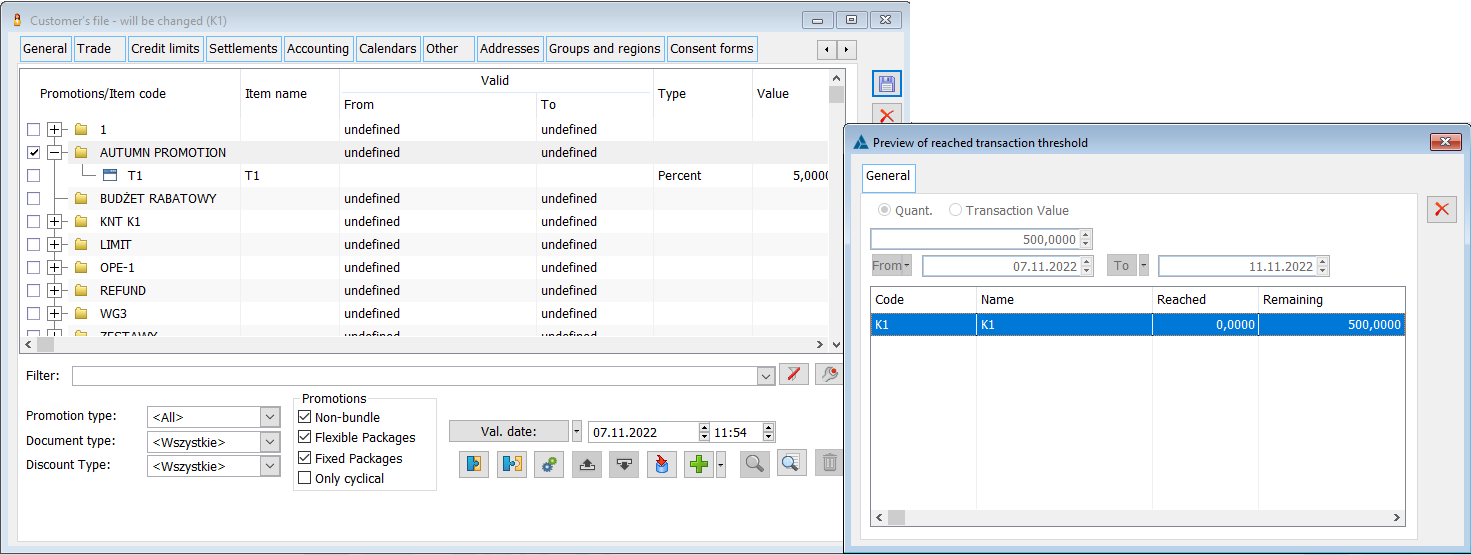
Import of goods for promotion
The described functionality is intended to facilitate the definition of individual promotions. The functionality concerns loading product items from an external file. The import of goods for promotions will apply to promotions such as: PRN, KNU, CEN, KNT BUDGET, OPE BUDGET and flexible and fixed package promotion.
Import of goods for promotion allows the operator to load a list of goods from an external file drawn up as an Excel spreadsheet
It is possible to load only the goods based on the product code – then the promotions will be set by default. The more advanced option allows loading the list of goods with specific parameters: promotion type, threshold, value, price, etc.
Goods can be loaded for new promotions as well as for those already existing in the system. In order to import a sheet with goods, in the Promotion window, on the Goods tab, press the button ![]() [Import goods from a spreadsheet]. After clicking, the File chooser window will appear. Please indicate the file with goods in MS Excel format (xls or xlsx). After importing, the goods will appear on the goods tab. The same operation can be performed from the Contractor’s tab on the Discounts tab.
[Import goods from a spreadsheet]. After clicking, the File chooser window will appear. Please indicate the file with goods in MS Excel format (xls or xlsx). After importing, the goods will appear on the goods tab. The same operation can be performed from the Contractor’s tab on the Discounts tab.
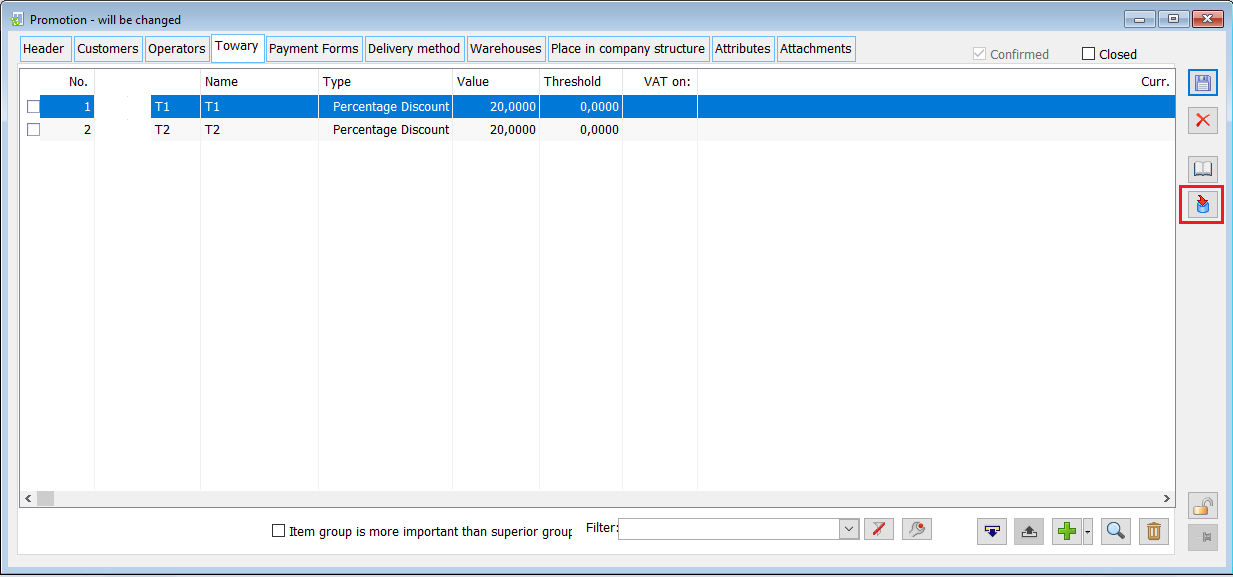
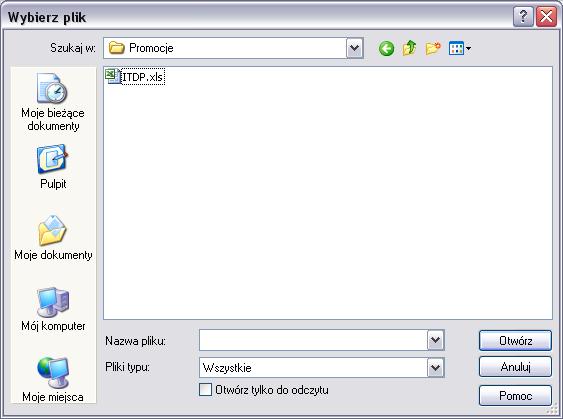
The sheet for importing goods should have the appropriate structure. The product import spreadsheet should contain the following columns (as below). When completing the values of the indicated columns, the Operator should take into account the type of promotion to which the goods will be imported.
| CODE | Product code |
| TYPE | 1 – percentage discount
2 – value discount 3 – fixed price 4 – price list discount 5 – percentage mark-up 6 – value mark-up |
| VALUE | The discount amount, mark-up or price |
| THRESHOLD | The threshold level at which a given promotion starts |
| TYPNB | Price flag – net or gross
N – net B – gross |
| CURRENCY | Currency symbol |
| TYPE OF PRICE | Name of the price at which a given promotion, such as Price list, is to operate, e.g. retail |
| FREEBIE | YES (only applies to package promotions) |
| LIMIT TYPE | Quantity or value limit type (1,2) |
| LIMIT | Limit value |

- Adding goods to the Item discounts promotion
For the promotion of the Item Discounts type, the following data can be defined and imported: CODE (product code, TYPE (promotion), VALUE (price or discount size), THRESHOLD, TYPNB, CURRENCY (in case of a fixed price), LIMIT TYPE, LIMIT.
If the LIMIT TYPE column is present, it is possible to define whether the limit is calculated as a total or for a contractor.
If some data is not specified in the file, they will be set by default:
Type – discount on the sales price
Type – percent
Threshold – 0.000
Discount – 0.00%
Limit type – total
- Adding goods to the fixed package promotion
In the case of a fixed package promotion, in addition to importing goods, it will also be possible to import freebies. The goods that are to be imported as freebies must have the column FREEBIES with the value YES. The number of freebies should be completed in the THRESHOLD column.
- Adding goods to the Initial price promotion
The following data can be set for the Initial price promotion: CODE (product) and PRICE TYPE (price name in the system). If the price type is not specified, a default price will be set.
- Adding goods to the Discount budgets promotion
The following data can be specified for the Discount budgets promotion: CODE (product code), TYPE (promotion), VALUE (discount size), THRESHOLD.
- For flexible package promotions, it is possible to import not only goods and freebies, but also to import thresholds for packages and thresholds by groups. The import option is available on the “Goods” tab of the promotion. The MS Excel file for importing goods for package promotions has been extended with additional information that is necessary for the correct import of flexible promotions.
The file for importing flexible package promotions may consist of three sheets:
- Goods
- Thresholds
- Thresholds by groups
Description of the sheets for importing goods for the flexible package promotion can be found in the bulletin: “Promotions in the Comarch ERP XL system”.
- Adding goods to promotion with the required transaction threshold
The appropriate interpretation was handled when there were columns in the file: TYPE OF TRANSACTION THRESHOLD and TRANSACTION THRESHOLD. If it is not possible to correctly determine the type and size of the threshold based on the data from the spreadsheet, the User will receive relevant information in the log.
Interpretation of additional columns is foreseen only if the following conditions are met:
- Non-package PRM promotion
- Deselected option: Required transaction threshold on the promotion header
- Selected radio: Expenditure or Incoming in the section: Type of document in the header of the promotion
At the same time, according to the previously presented assumption, if during the process of adding a sheet item to a promotion, the System interprets for it the type and size of the required transaction threshold, it will not only be established on the added record, but, also on other promotion records pointing to the same product. After the import, a log is displayed with information about the imported items and errors, if any.
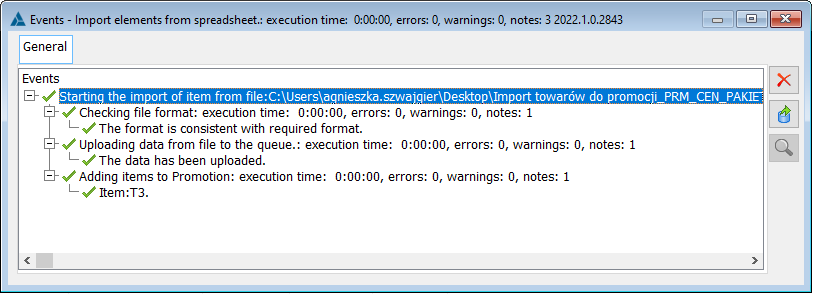
In the case of an empty record or a record where the CODE column is empty, such a record will be skipped during import.
If any of the following values is not filled in, then the default values will be set (as in the case of manually submitting a new item).
- No Type – a % discount on the sales price will be set (1)
- No Value – the value will be set to 0.0000
- No Threshold – the value will be set to 0.0000
- No TYPNB – the net price will be set – N
- No currency:
If Type = 3 – the currency will be set to PLN
A type other than 3 (range 1–6), the currency field will remain blank
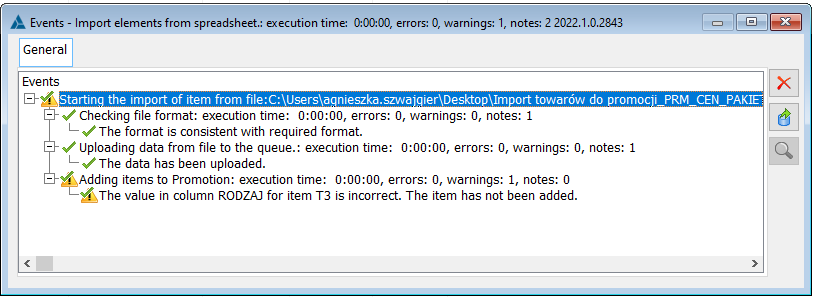
Promotion depends on the method and date of payment for a specific day
The functionality is to make the promotion calculation on a document element dependent on the method and a specific default payment date. It makes it possible to handle situations in which a supplier and a customer agree that particular goods will be sold at a special price, provided that payment is made on an agreed date and in an agreed method, e.g. a bank transfer is made on 28/08/2017.
Date for payment as another condition of the promotion
As of version 2017.1, a choice has been added whether, for a given payment method, the additional parameter determining whether a promotion will be accrued or not is to be the number of days for payment – the maximum term (as before) or a specific date on the payment.
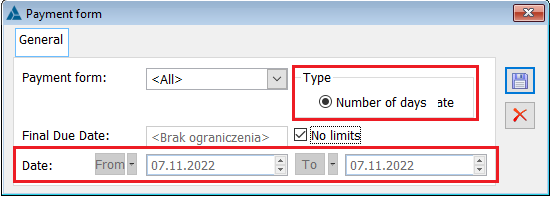
The above options are separate for the same method, i.e. you can restrict the method in terms of a maximum date or a specific date (date range). An option can be selected as the From/To date: No limitation, which allows the System to operate as follows:
- From e.g.: 25/06/2017, To: 31/06/2017 – i.e. if the payment date is between 25/06/2017 and 31/06/2017, the promotion will be accrued; provided that the other conditions of the promotion are met
- From e.g.: No limitation, To: 25/06/2017 – i.e. if the payment date is no later than 25/06/2017, the promotion will be accrued
- From e.g.: 25/06/2017, To: No limitation – i.e. if the payment date is no earlier than 25/06/2017, the promotion will be accrued (the option may be used when the promotion wants to increase rather than lower the price, if the payment is made at a later date); but you have to be careful here, because if you reach this From date, all documents will be eligible
- From: No limitation, To: No limitation – no limitation in practice, all documents will be eligible
If the date on payment is in question, it specifically means the payment, i.e. Method, number of days, date To shown on the document header when the promotion/price of the item is accrued.
Previously, when there was a record/payment form <All> in the list, the add and delete button was greyed out. This action has been changed, i.e. it additionally depends on the selected type, i.e. whether Number of days or Date.
- If the record <All> appears on the list and the type will be: Number of days, then the current service is retained and the option to add a new record is greyed out. This will be the default setting when adding a promotion (as before) and is also the only situation where such a greying out can occur.
- If for payment form <All>, the option is selected as the following type: Date, then the addition of a new record is not locked, thus leaving the option to indicate subsequent payment dates for which the promotion is to apply.
- There is no locking, regardless of the type, when there are records with specific payment methods in the list, and the possible control of the accuracy of the settings entered on the added payment takes place during the saving of the given payment form, as before.
A given form of payment will be able to occur more times if there is no established type on any of the records: Number of days. In addition, for a given form of payment, consecutive records must have a separate date range.
Support for promotions for a specific day of payment
Changes to the way promotions are calculated on document elements include the inclusion of an additional condition that must be met for a promotion to be calculated. From version 2017.1, the limitation for the payment method can be a specific date on the payment. That is, in addition to the current ability to define a condition for a promotion e.g. Transfer within 14 days, it will be possible to set the condition as e.g. Transfer between 2017/06/25 and 2017/06/28. This condition is taken into account wherever (on these documents) the payment method and the maximum payment date have been (and will continue to be) verified so far, as long as the document provides for a specific expected payment date.
So far, the option to set a payment date in the form of a specific To date does not apply to orders. In orders (also e.g. on contracts), it is possible to indicate only the number of days from the date on the invoice, which when adding items to the order does not constitute information about the payment date.
In order for a given promotion, conditioned by a payment for a specific day, to be counted, the payment date must be set on the document visible on the document header as the To date. If this date is within the date range stated on the promotion then this promotion will be accrued (subject to other terms and conditions).
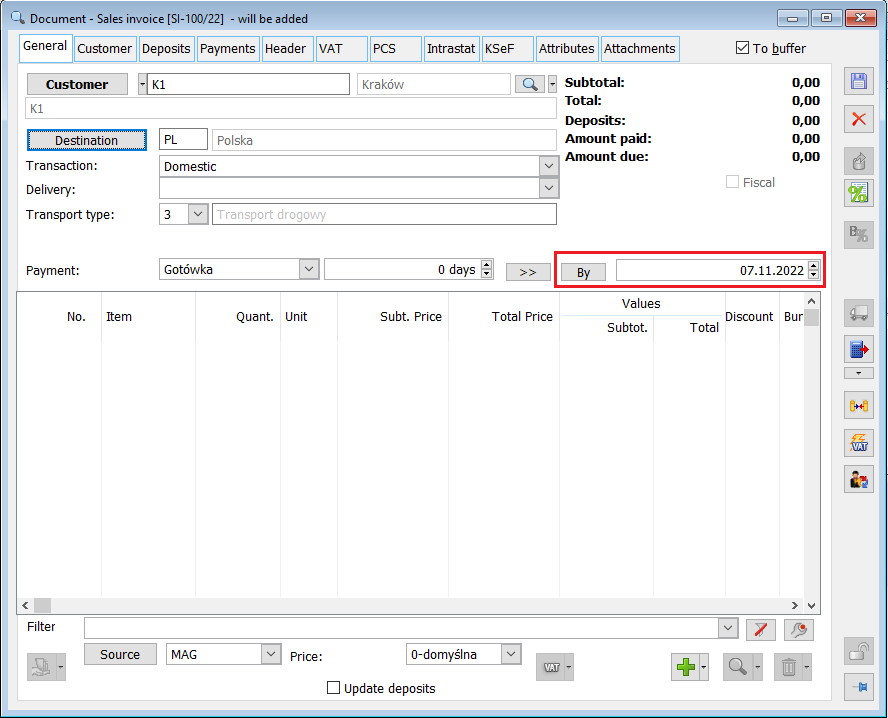
Verification whether a given promotion with a payment condition for a specific day will be included, takes place during the same operations as before, taking into account the payment method and the maximum deadline, for example:
- When editing the header of a commercial document;
- When adding and editing elements of commercial documents;
- When generating a document from another document – in accordance with the current operation of the System, when generating documents from orders/their elements, promotions are accrued on the generated document, depending on whether, during generating, the parameter: Recalculate values when generating documents from orders is checked or not, the price is forced from the order (when unchecked) or not (when selected);
- When copying documents – when copying a document, a standard pricing takes place, i.e. as when manually adding a new document and element, and then the price is forced from the copied document. Any price change may result from limitations resulting from the maximum operator discount;
- When copying a document element – maintaining the current system operation when copying an element on the document, the new item has a calculated price similar to its manual adding, without forcing the price from the copied element;
- Retail – by adding a document in a retail application, as well as when editing an item;
- In the case of the price displayed on the list of goods called with the option: Add list, the same as in the case of promotion for the form of payment and the maximum date.
The additional condition is irrelevant when setting the price on the documents: offers, orders, contracts, service orders. On these documents, the elements have a price set taking into account the existing promotions, but they do not allow indicating a specific payment date, which would then be transferred to payment when generating a commercial document. On these documents, the due date is written as the number of days from issuing or selling the invoice (depending on the definition of the document). Only on the invoice, on the basis of the transferred number of days, a specific default payment date is set.
The principle that promotions are not accrued in the notepad has been preserved. They are accrued only when generating a specific document, and the price is forced from the notepad.
Operations on the Payments form – changes directly in the Payments form do not affect the possible modification of the price set on the element. This action was also maintained in the case of promotions for a specific payment day. The inclusion of the payment method and date, as well as its specific day, which may be parameters that affect the application or not of the promotion, takes place when adding/modifying an element and are set according to the data on the document header, being the default value indication on the payment that will be created as a result of adding the element.
Retrospective discounts
Retrospective sales and purchase discounts are used to grant a discount for previously made transactions in a specified period. The retrospective sales discount was handled for transactions recorded with the following documents: SI, SOR, ESI and EOR, retrospective purchase discount, the basis of which is the purchase from the supplier, for transactions made with PI and POR documents. Import transactions (IMI, IPOR) are not supported in the discussed functionality.
List of retrospective discounts
By going to “Promotions and discounts”  and then to the “Retrospective discounts” tab you will see a list of defined retrospective discounts for “Sales” and “Purchase” respectively. The headings of the existing discounts will be displayed on the “General” tab.
and then to the “Retrospective discounts” tab you will see a list of defined retrospective discounts for “Sales” and “Purchase” respectively. The headings of the existing discounts will be displayed on the “General” tab.
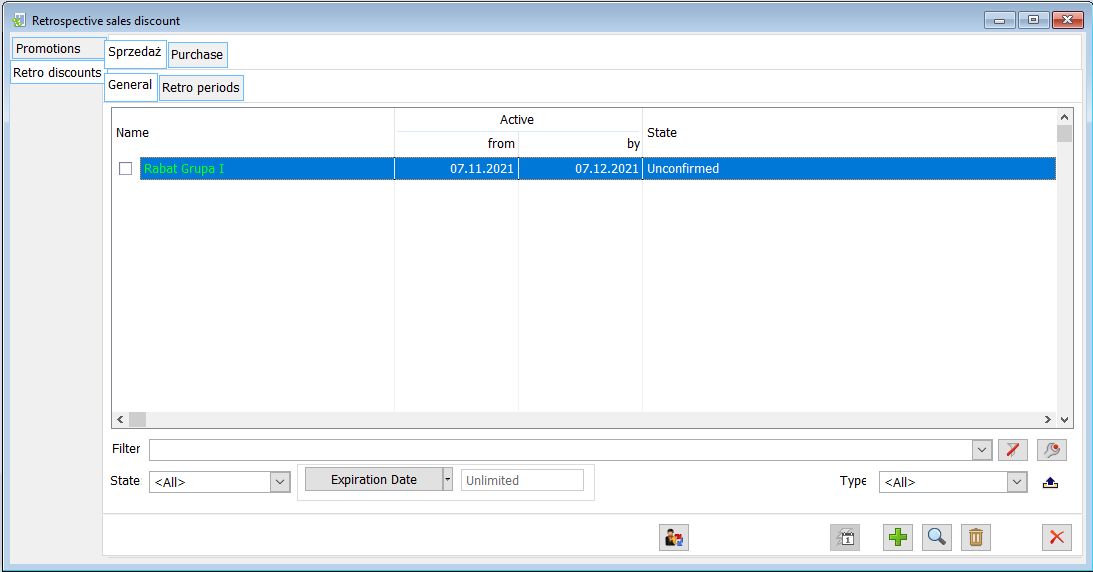
In this list, the “Generate periods” ![]() operation has been made available for retro discounts selected by the Operator, allowing the System to automatically create all retro periods that should be created for the requested date. A separate “Generate periods” form has been designed for this function. It allows you to define a date and (optionally) a contractor for whom periods are to be created. On this basis, the System will find confirmed Retro discounts, the end date of which does not exceed the date specified on the form and with the “accounting periods” parameter enabled. In the discussed window, you can also optionally select a contractor from the list of contractors for whom periods are to be created or leave the field with the value <All> if the periods are to be created for all contractors for whom Retro discounts have been defined. If the “Accrue discount” radio is selected, a discount will be accrued for each retro period created.
operation has been made available for retro discounts selected by the Operator, allowing the System to automatically create all retro periods that should be created for the requested date. A separate “Generate periods” form has been designed for this function. It allows you to define a date and (optionally) a contractor for whom periods are to be created. On this basis, the System will find confirmed Retro discounts, the end date of which does not exceed the date specified on the form and with the “accounting periods” parameter enabled. In the discussed window, you can also optionally select a contractor from the list of contractors for whom periods are to be created or leave the field with the value <All> if the periods are to be created for all contractors for whom Retro discounts have been defined. If the “Accrue discount” radio is selected, a discount will be accrued for each retro period created.
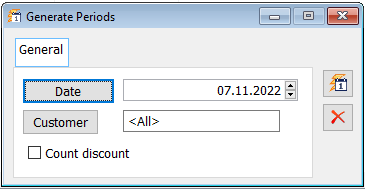
The “Retro periods” tab will display a list of retro periods for sale or purchase (depending on which tab the Operator is located). The retro period is the settlement period for the granted retrospective discount. Within this period, the due discount will be accrued and settled. In this window, it is possible to perform operations, including serial operations, such as deleting periods, calculating a discount for periods, generating documents that settle periods, or marking periods as “closed”, i.e. those whose calculation and settlement has already been completed. Additionally, the “Generate retro periods” operation has been made available on the list ![]() , allowing the System to automatically create all retro periods that should be created for a given date.
, allowing the System to automatically create all retro periods that should be created for a given date.
It will also be possible to calculate a discount from the list of retro periods ![]() for one or more of the indicated retro periods. An option has also been made available that allows you to generate a document that settles a given retro period, or many selected retro periods
for one or more of the indicated retro periods. An option has also been made available that allows you to generate a document that settles a given retro period, or many selected retro periods ![]() .
.
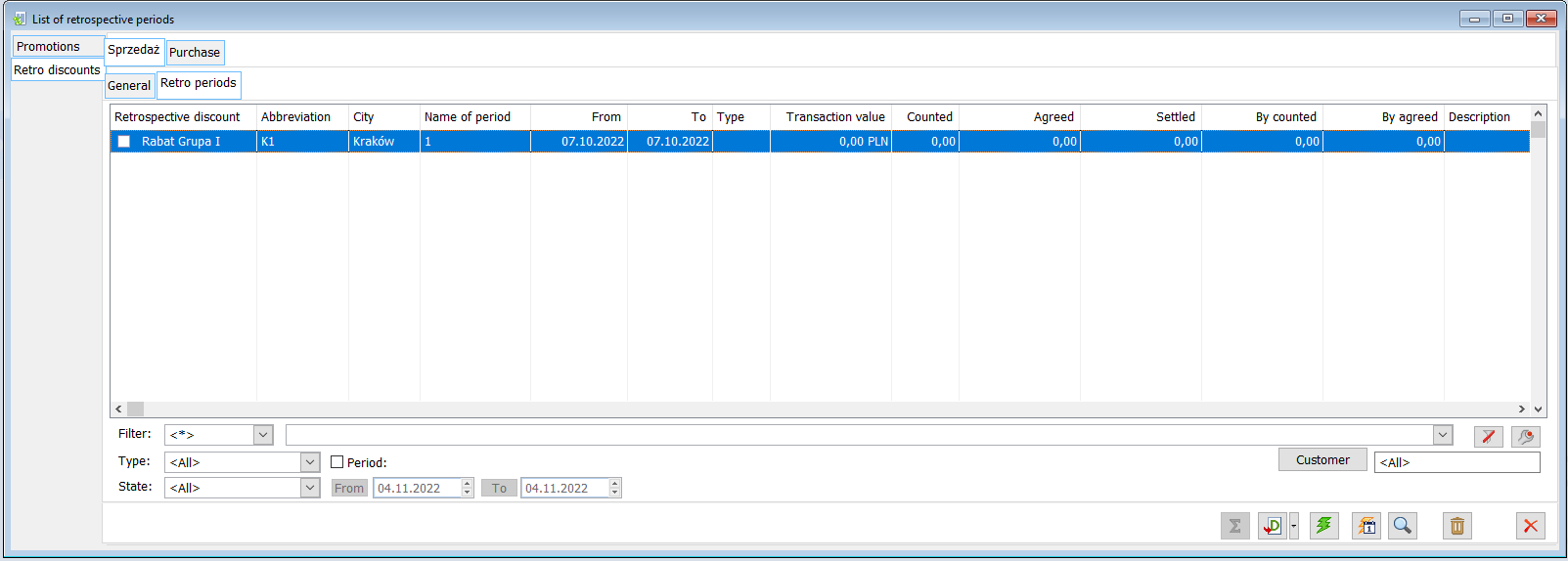
Retrospective discount, tab: Header
On the “Header” tab, define the basic data about the retro discount. We set values in the appropriate fields:
Name – name of the defined promotion;
Type – a field used to mark the discount with one of the values defined in the Categories dictionary;
Initial date, End date – general scope of validity of a given retro bonus, which can be freely divided into settlement periods;
Date type – radio that decides which date – issue or purchase/sale should be considered as the date of transactions settled in a given retro bonus period;
Settlement periods – radio “Settlement periods” and two controls with the quantity in the cycle and the type of the cycle (day/month/quarter/year) – auxiliary data for the operation of generating periods for contractor/contractors with a retro bonus;
Threshold type:
For a retro purchase bonus it will be possible to define a threshold: Valuable, Quantitative, or by Number of recipients (for the “Sale of supplier’s goods” base)
For the retro sales bonus, it will be possible to have a Value or Quantity threshold
List of thresholds – a list of thresholds with assigned discounts;
Discount basis – an important section on the retro purchase bonus, responsible for whether the discount is due for the purchase of goods from the supplier or for the sale of goods to the supplier;
Calculation type – important for the retro purchase bonus, determining the method of calculating the discount base.
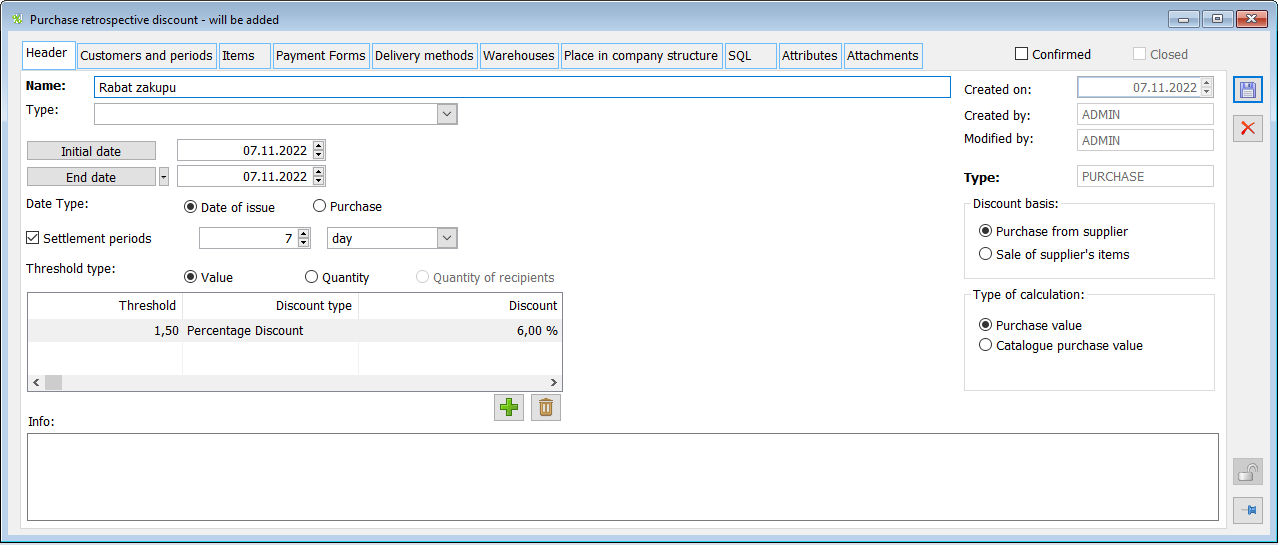
Retrospective discount, tab: Contractors and periods, “by contractor”
At the top, in the section with the list of contractors, define the relevant contractors for which the discount is to apply – the buyer on the retro sales bonus and the supplier on the retro purchase bonus. As for the retrospective sales discount, the settlement currency will also appear. This means that only transactions made in this currency will be subject to the retro discount in question, and that the discount threshold defined on the retro bonus and the value of the discount (if expressed as a value discount), will be understood as the value in this currency. In contrast to a retrospective purchase discount – here the currency will always be understood as the system currency. In this case, both the threshold and the value discount will be treated as the value in the system currency, as well as the transaction value subject to the retro purchase bonus will be treated as the value in the system currency, regardless of the currency selected on the PZ or FZ. Import documents will not be subject to retrospective discounts.
In the period list section, the periods defined for the account will be displayed at the moment by the cursor in the upper list. In this section, the operations that can be performed are:
![]() [Add] – adding a period
[Add] – adding a period
![]() [Change] – raising the retro period form
[Change] – raising the retro period form
![]() [Delete] – delete a period
[Delete] – delete a period
![]() [Create document]
[Create document]
A collective correction (Z)FSK, (Z)FKE, or an A-vista document (A)FSK, (A)FZ may be issued as a document settling the contractor’s period on the retrospective sales bonus. The collective correction will be issued for one period, while the A-vista document may be issued for many periods of a given contractor.
For the retro purchase bonus, you will be able to issue A-vista documents: (A)FZK and (A)SI and a collective corrections (Z)FZK, but only if the basis for the discount on this retro bonus is “Purchase from supplier”.
![]() [Apply discount]
[Apply discount]
The system will find transactions that meet the retro discount conditions and calculate a discount for them.
The “Close” operation in the context menu is an operation consisting in closing the settlement of a given period. A given settlement period can be marked as “Closed” by selecting this option in the context menu. In this situation, the Operator decides to complete the calculation and settlement of the discount. It will also be possible if the discount is not fully settled with settlement documents.
The period closed in this way can also be opened by selecting the “Open” function in the context menu. In this way, the period will be reopened, and it will be possible to complete its settlement.
The described operation will be possible to perform by an operator with appropriate permissions. The granting of such permission will be determined by the parameter on the Operator tab “Opening closed periods”.
In the section with a list of settlement documents, there are displayed documents related to a given retrospective period of a given contractor, or more precisely, these are the documents with which a discount from a given period has been settled. The said documents will be automatically linked when issuing documents for a given period. It is also possible for the Operator to attach ![]() and detach
and detach ![]() the document.
the document.
The bottom section presents a “summary” of the degree of settlement of the given retro bonus period. If the Operator enters a different discount value in the “Agreed” control than the discount calculated by the System, he will be able to use the ![]() [Break into elements] function in order for the System to break the “difference” into individual elements, i.e. to calculate a discount in a different value than it would result from the due discount. From the drop-down menu, the
[Break into elements] function in order for the System to break the “difference” into individual elements, i.e. to calculate a discount in a different value than it would result from the due discount. From the drop-down menu, the ![]() Operator can select whether the breakdown is to be performed on all elements, filtered or selected.
Operator can select whether the breakdown is to be performed on all elements, filtered or selected.
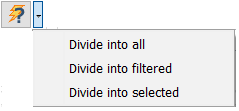
In the upper section, the operator can perform a function ![]() [Generate periods]
[Generate periods]
If in the period generation form, the parameter “Settlement periods” is unchecked, then the System will launch the operation of adding one new period for each of the indicated contractors in turn, with the From-To dates compliant with the dates specified in the form. During such an operation, the System will check whether such a period does not conflict with the previous periods of the contractor and will add it only if there is no such conflict.
If the above-mentioned parameter is selected, i.e. the period type and its duration are indicated in the form, then the System will divide the time defined by the From-To dates of the form into periods resulting from this type and duration, i.e. it will try to add multiple new periods for each of the indicated contractors. Again, this will be on condition that the new periods do not interfere with existing periods.
On a retro bonus, periods as follows have been defined for the contractor K1. Period A: 01/06/2015 – 20/06/2015 Period B: 01/07/2015 – 20/07/2015 Period C: 01/08/2015 – 20/08/2015 The operator launches the period creation form and enters on it the following: From 10/06/2015 to 22/06/2015 – the period will not be created as it conflicts with Period A From 21/06/2015 to 01/07/2015 – the period will not be created because it conflicts with Period B From 22/06/2015 to 22/07/2015 – the period will not be created because it conflicts with Period B From 22/06/2015 to 30/06/2015 – the period will be created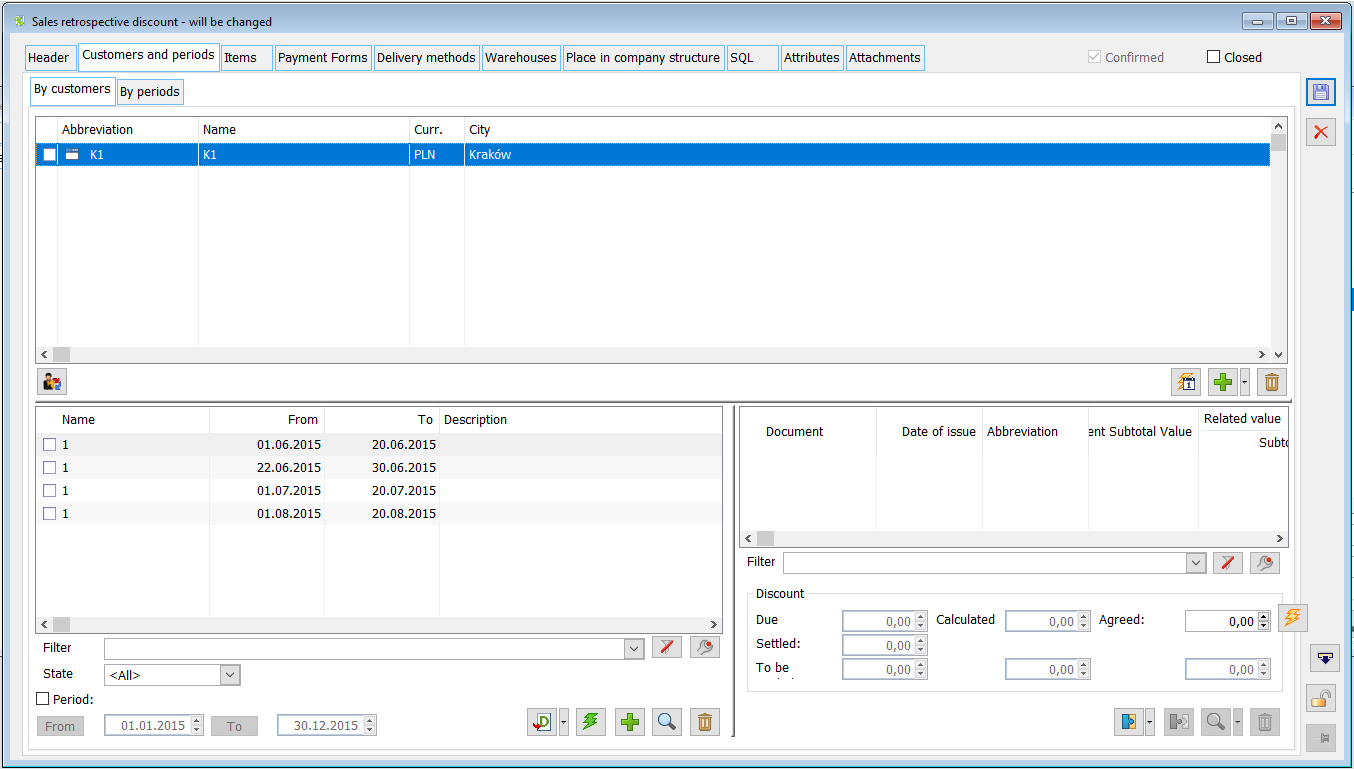
Retrospective discount, tab: Contractors and periods, “by period”
The tab “by period” is similar to the tab “by contractor” with the difference that there is no list of contractors, but a list of all retrospective discount periods. The right section of the window is the section dedicated to the list of bundled documents. The view is contextual, i.e. it depends on the selected period from the left section.
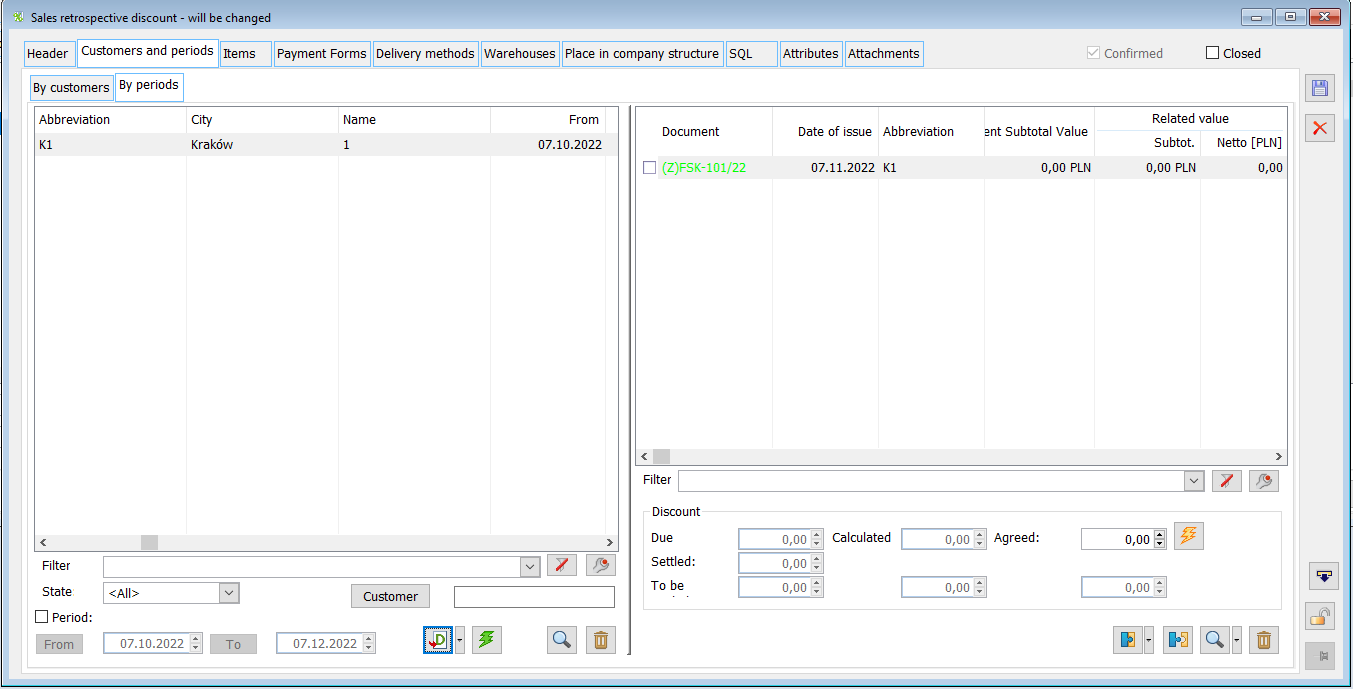
Retrospective discount, tab: Goods
The “Goods” tab for the retro sale and purchase bonus works similarly. On the tab, you can add goods and product groups to which the retro bonus is to apply. Appropriate products and product groups for which the discount is to apply are defined in the upper list. On the other hand, the lower list is used to define inclusions. This way, it is possible to determine the product group for which the discount is to apply, except for a particular product.
The goods can be added via the function ![]() [Add goods], [Add group], [Add list] and via the function [Import goods from a spreadsheet]
[Add goods], [Add group], [Add list] and via the function [Import goods from a spreadsheet] ![]() .
.
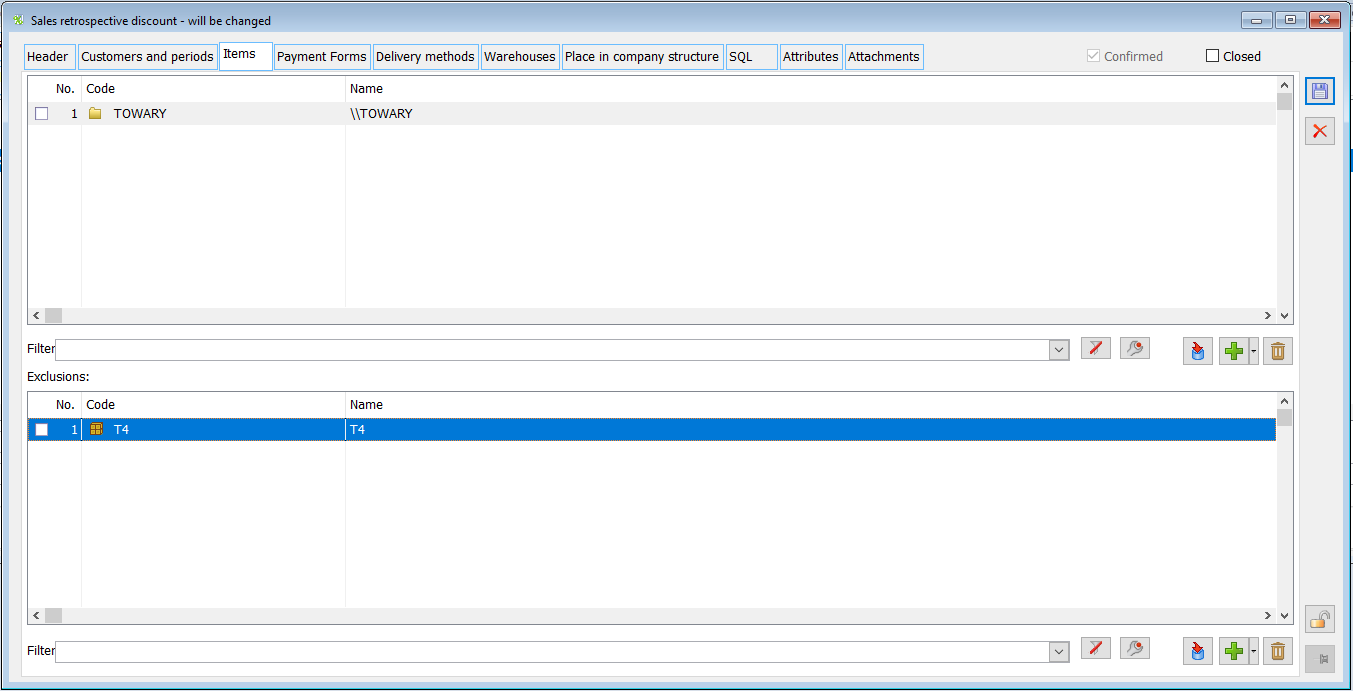
Retrospective discount, tab: Recipients
The tab only appears for retrospective purchase discounts where “Supplier’s goods sales” has been defined as the discount base. In the described case, the tab will assign the Recipients or their groups to which the sale of the supplier’s goods is to be the basis for calculating the discount due from the supplier.
Retrospective discount, tab: Payment methods
The tab is used to define the applicable payment method and date for a given retro discount. After specifying a particular payment method and term, the System will check the indicated payment method and term in the document header. The maximum term is an additional criterion concerning the number of days specified as the payment term on the document. The maximum term will be interpreted, depending on the radio selected, as the scheduled number of days for payment or the maximum amount of delay. The tab also allows the parameter “Payment due” to be selected. If it is selected, only invoices that have already been paid will be applied in the given retro discount.
On the retro discount, the following parameters have been defined on the {Payment methods} tab Cash; term: 3 days Transfer; term: 4 days “Payment due” enabled, term: “Number of days late” An SI was recorded with the “cash” payment method in the header, with payments as above. 100.00 cash 200.00 transfer 50.00 credit For all the above-mentioned document payments, the System will check that the payment for them has been made no later than 3 days after the scheduled date on each of these payments.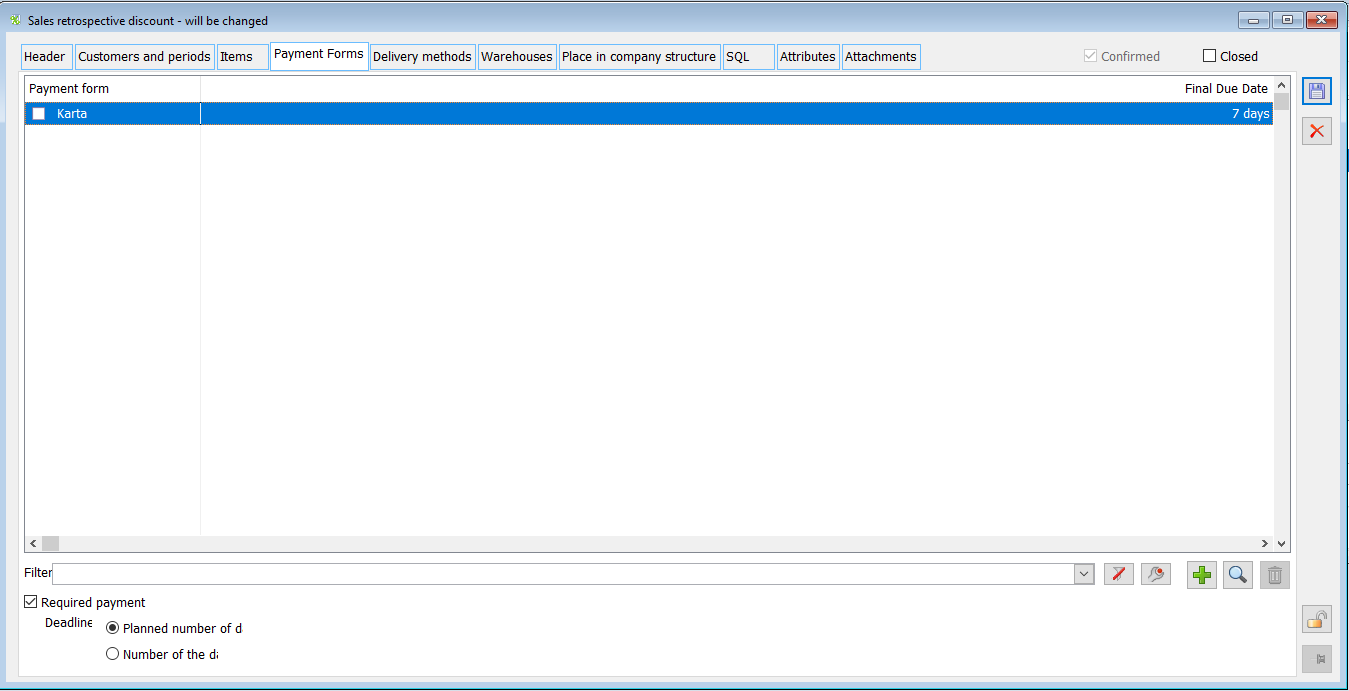
Retrospective discount, tab: Delivery methods
For a defined retrospective discount, it is possible to specify a selected delivery method from among those defined in the System. In this situation, when determining the discount due, the System will check whether the delivery method selected on the document is consistent with that specified in the retro discount.
Retrospective discount, tab: Warehouses
Assigning specific warehouses on this tab will mean that only documents recorded for those warehouses will be taken into account when calculating the due discount. Warehouse compliance should be understood here as warehouse in the header of a given document.
Retrospective discount, tab: Places in the company structure
The retro discount will be calculated for transactions made in the centres, which will be assigned on the {Places in the company structure} tab of a given retrospective discount.
Retrospective discount, tab: SQL
On this tab, it will be possible to define other conditions than the ones described above that must be met in order for a given transaction to be subject to a given retro discount.
Retrospective discounts, Attributes and attachments tab
You can assign attributes and add attachments to retro discounts. The functionality is supported similarly to other promotions in the System.
Contractor’s retro period for retro sales bonus
The form presents summary information for the Operator regarding sales transactions for which retro discount has been calculated (i.e. transactions fulfilling the conditions of the defined discount), the degree to which individual retro discount thresholds have been met, the discount due, calculated, settled, and other information.
The list of transactions on which the discount was applied will be displayed in the upper part of the form. The list of transactions in question may be presented in different ways depending on the sub-tab selected by the Operator. The {By elements} tab will display the elements of the transaction, the {By documents} tab will display the same data, but grouped according to the conformity of the document to which they belong, and the {By branches} tab will display collective information on branches (company structure centres) which generated a given turnover and a given discount.
In the lower section it is possible to check the degree of achievement of particular retro discount thresholds, data concerning due/accrued/settled/to be settled for discounts and a list of documents settling a given retro period.
On a retrospective sales discount, the document that settles the period for the contractor will be a collective adjustment (Z)FSK, (Z)FKE, or A-vista document (A)FSK, (A)FZ. It is also possible for the Operator to attach the document.
From version 2018.1 onwards, there is the possibility to grant a discount by specifying the “price after retro discount”. This price is determined by editing the value presented in the “Price after discount” column. In this way, the amount of retro discount for a given item will be determined. The “Sales price” column will be presented on the retro-sales period form – it will display the price from the transaction element that is subject to discount and “Price after discount” column – it will display the price after adjustment.
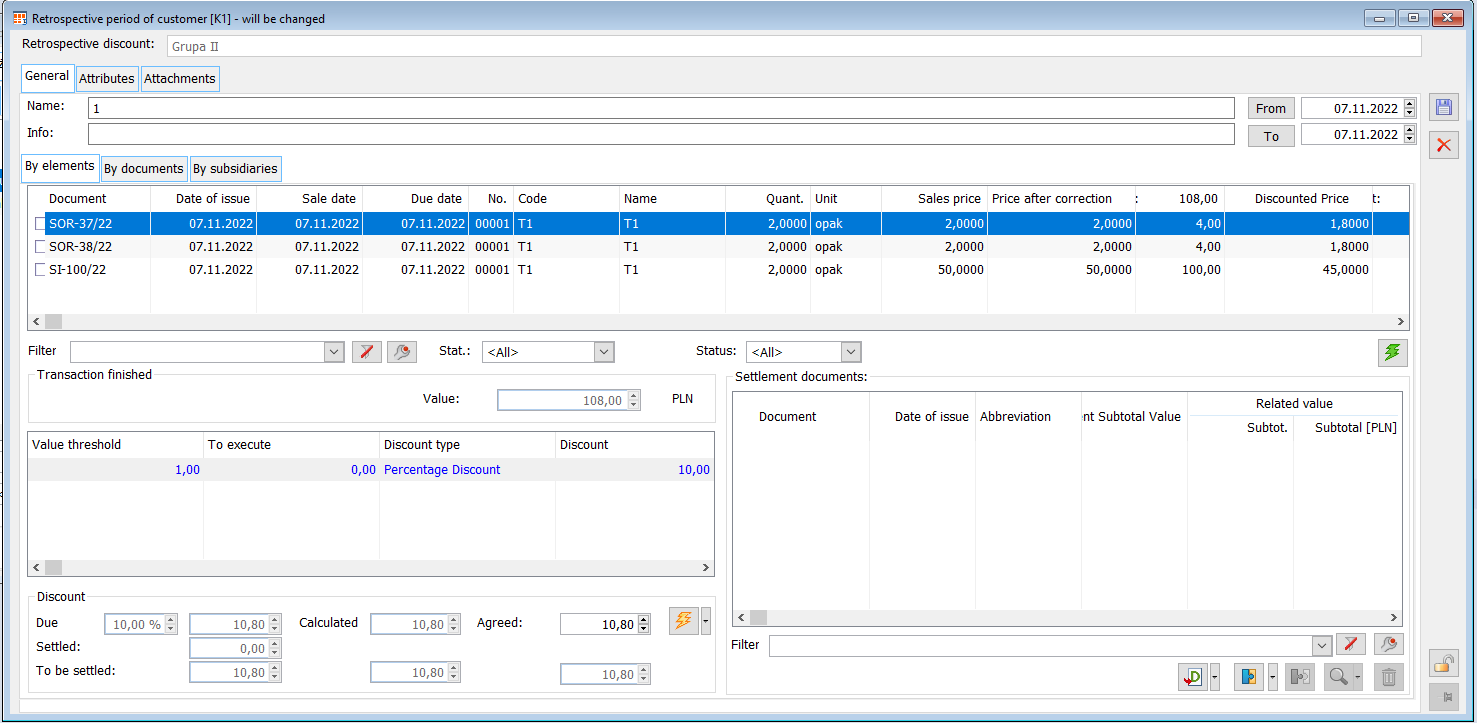
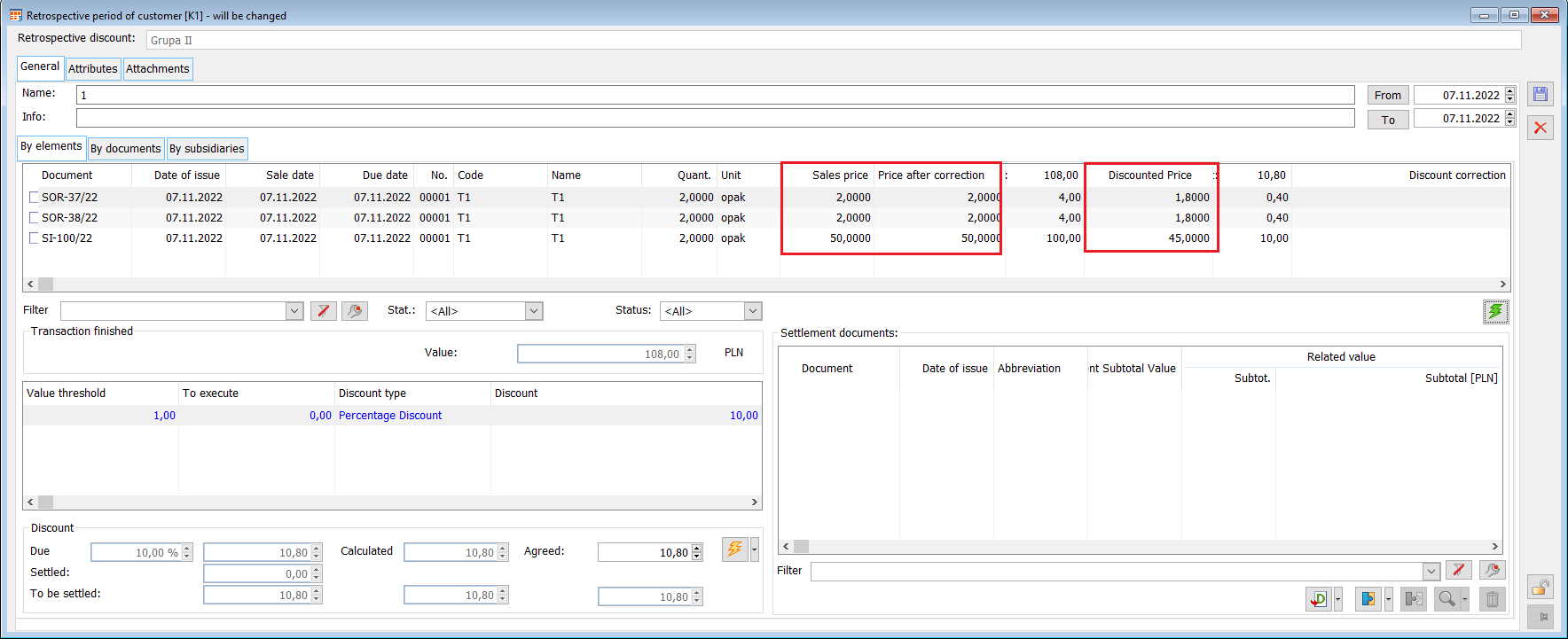
Contractor’s retro period for retro purchase bonus
The form “Contractor’s retro period” in the purchase retro bonus will be similar to the tab found in the sales retro bonus in terms of parameters. The main difference will be the method of applying the discount.
For retrospective purchase discounts, different discount bases can be set – “Purchase from supplier” or “Sale of goods from supplier”. In case of setting the basis as “Purchase from supplier” the transactions that meet the retro bonus criteria and the individual retro bonus thresholds will be the purchases from this supplier. If the option “Sale of goods from supplier” is selected, not only the delivery transaction itself, but also the sales transaction counts. This case refers to such retro bonus received from the Supplier, which is received not because the goods were bought from the Supplier, but because they were sold in a certain quantity or value to any or specific Customers, or went to a certain number of Customers. In this case, the transactions that meet the bonus criteria and meet the individual thresholds will be sales transactions.
As of version 2018.1, it is now possible to grant a discount by specifying the “price after retro discount” also for a retrospective purchase discount with a calculation method based on the purchase value. This price is determined by editing the value presented in the “Price after discount” column. In this way, the amount of retro discount for a given item will be determined. The “Purchase price” column will be presented on the retro purchase period form – it will display the price from the transaction element that is subject to discount and “Price after discount” column which will display the price after adjustment. For retro discounts on the purchase side with the “resale” type, the above columns will not be presented.
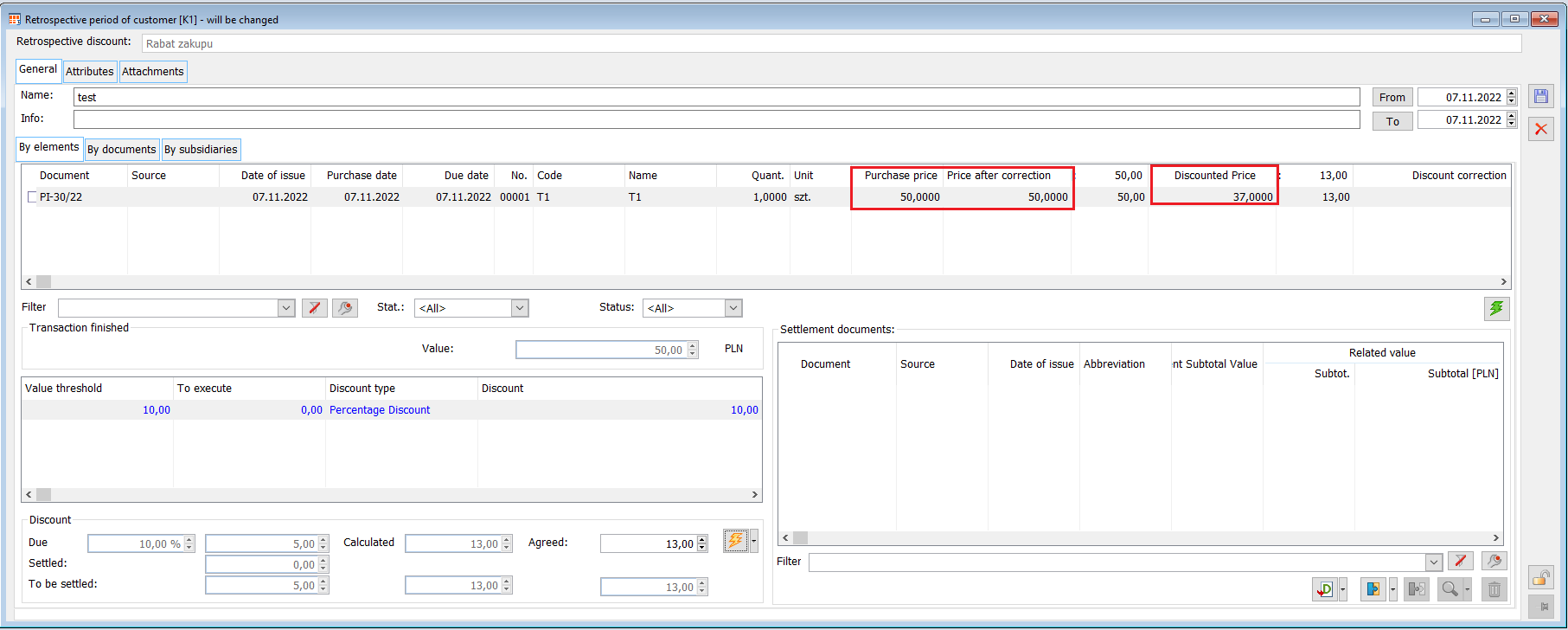
Elements redeeming the “purchase from supplier” retro bonus
If the Operator defines a retrospective purchase discount with the parameter “Purchase from supplier” checked, the System will check transactions registered with this supplier with PZ and FZ documents, both those issued in the system currency and those issued in another currency. In this situation, for PZ and FZ documents in a currency, the final value on their elements will be taken into account, which is always expressed in the System currency.
In the case of a retro bonus conditional on the purchase from a supplier with the set type of calculation “Purchase value”, the System will determine the size of the transaction subject to retro bonus on the basis of the price at which the goods were purchased, i.e. on the basis of the final value of the FZ or PZ items including any adjustments. On the other hand, the calculation type “Catalogue purchase price” means that the volume of the transaction covered by the retro bonus will be determined on the basis of the supplier’s “catalogue” price, i.e. the price before any discounts and promotions.
Generating documents for the retro period
- Generating collective correction
The collective correction will be generated for the transaction elements on which the retro bonus was applied. The value by which the element will be adjusted will be determined by the calculated discount. The described generation of the collective correction will take place up to one specified period.
- Generating A-vista documents for the contractor’s period on the retro sale and purchase bonus.
The settlement of the retrospective discount can also be done using the A-vista document. In this situation, the System will record a liability to the Purchaser, or a receivable from the Supplier, resulting from the value of the discount due, and will not adjust individual transactions. The value of this document will be based on the remaining value of the discount to be settled in relation to the agreed discount. The A-vista document can be generated to one or multiple selected periods. In the case of generating from multiple periods, the System will create multiple elements, each of them linking to the corresponding retro period.
Retrospective discount for a group of contractors
In version 2021.0 of Comarch ERP XL, the retro discount functionality has been enhanced with a possibility to calculate it for a virtual group, consisting of several contractors, being either branches of the same company or companies of one capital group, registered in the System on separate contractor’s cards. Contractors belonging to such a discount group will jointly work out the discount threshold, while they will be settled separately.
The aforementioned feature is available on retrospective sales discounts and retrospective purchase discounts other than RESALE.
Create, change, and delete retro discount groups
To define a discount group, it is necessary to add contractors to the retro discount, select appropriate records and then, using the option Create discount group of the context menu, create a group on their basis. To the group created in this way it is possible to assign other contractors, previously added to the retro discount, simply mark the contractor/contractors, use the Assign to discount group option of the context menu and in the sub-menu indicate the group to which the contractors are to be assigned.
If a contractor is wrongly included in a discount group, it is enough to perform for him an operation Detach from discount group. Detaching a contractor from a group does not mean removing him from the retro discount, he will only be detached from the group. This means that such a contractor will work on the discount threshold on its own.
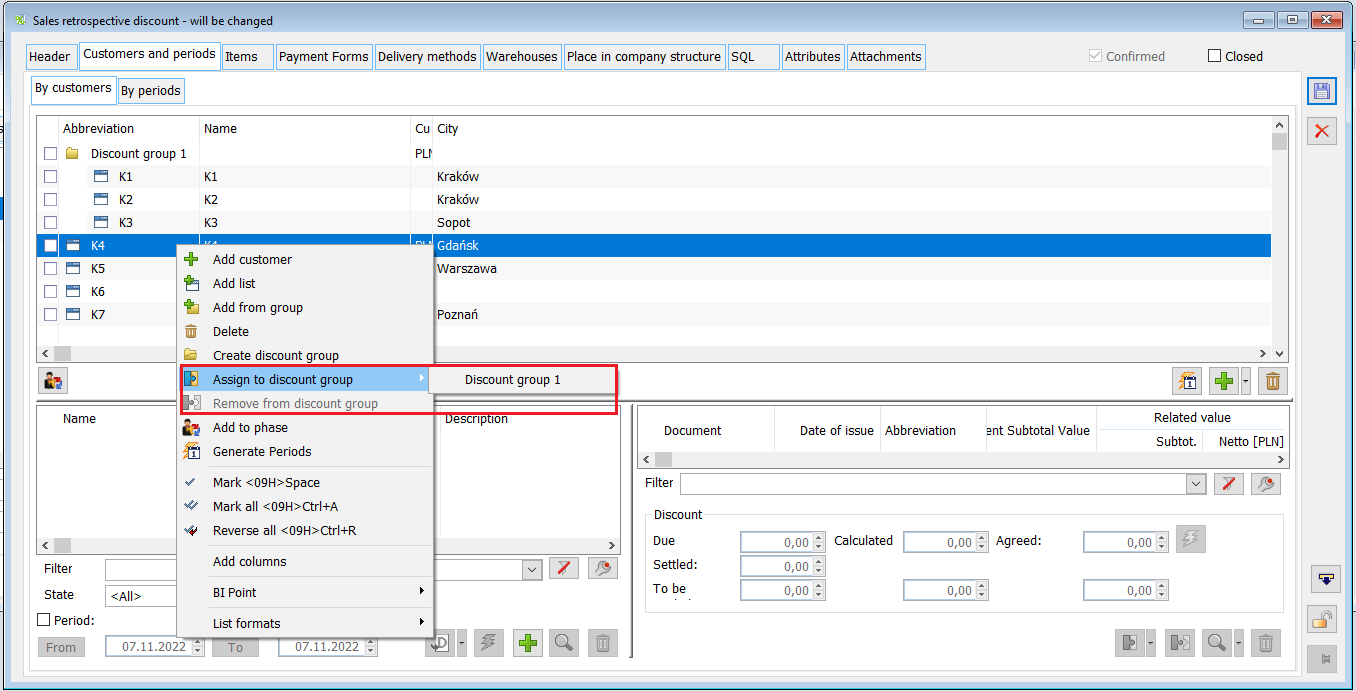
The Delete option is used to completely remove a contractor from a retro discount. The deletion operation can be performed also for a discount group, which means deleting from the discount not only this group, but also all contractors assigned to it. Deletion also takes place automatically when detaching and removing the only contractor from a given group.
While creating a discount group on the basis of a given contractor, as well as while assigning a contractor to an existing discount group, the System removes all the retro periods defined so far for this contractor and the discount applied to them. This means that in the case of assigning a contractor to a group for which retro periods already exist, these should be recalculated.
Certain restrictions have been introduced for these operations:
- It is not possible to create a contractor group on the basis of a contractor for whom a settled retro-period already exists, i.e. a period with a document generated for him which settles this discount
- The same condition applies to the assignment of a contractor to an existing discount group
- It is not possible to detach/delete a contractor who is the only contractor of the group for which there is already a settled retro period, i.e. the period with a document generated for him which settles this discount
- It is not possible to delete a discount group for which there is already a settled retro period.
If a discount group contains multiple contractors, then detaching/deleting one of them is possible regardless of whether a discount has already been calculated for the group based on this contractor and regardless of whether a discount document has already been recorded for it. After disconnecting such a contractor, the User should not only recalculate the retro periods of this group, but also modify/delete/cancel the document settling the retro discount registered for this contractor, if it has already been issued.
The operation of detaching/removing a contractor with an applied discount from the group is preceded by an appropriate prompt.
Due to the possibility of defining discount groups, the appearance of the list of retro discount contractors has changed. From now on, the discount groups are presented on it first, with the contractors assigned to them below, and then the contractors working independently on the retro discount.
A contractor can still be assigned to a retro discount once, regardless of whether it was added to it as part of some discount group or as a standalone discount entity.
Retro period for a discount group
- Acronym of the discount group
The User can change the acronym of the discount group. This is done using the edit-in-place method on the retro discount contractor list. The value set in this way is presented on the top bar of the retrospective periods form for the group, as well as on the list of retrospective periods.
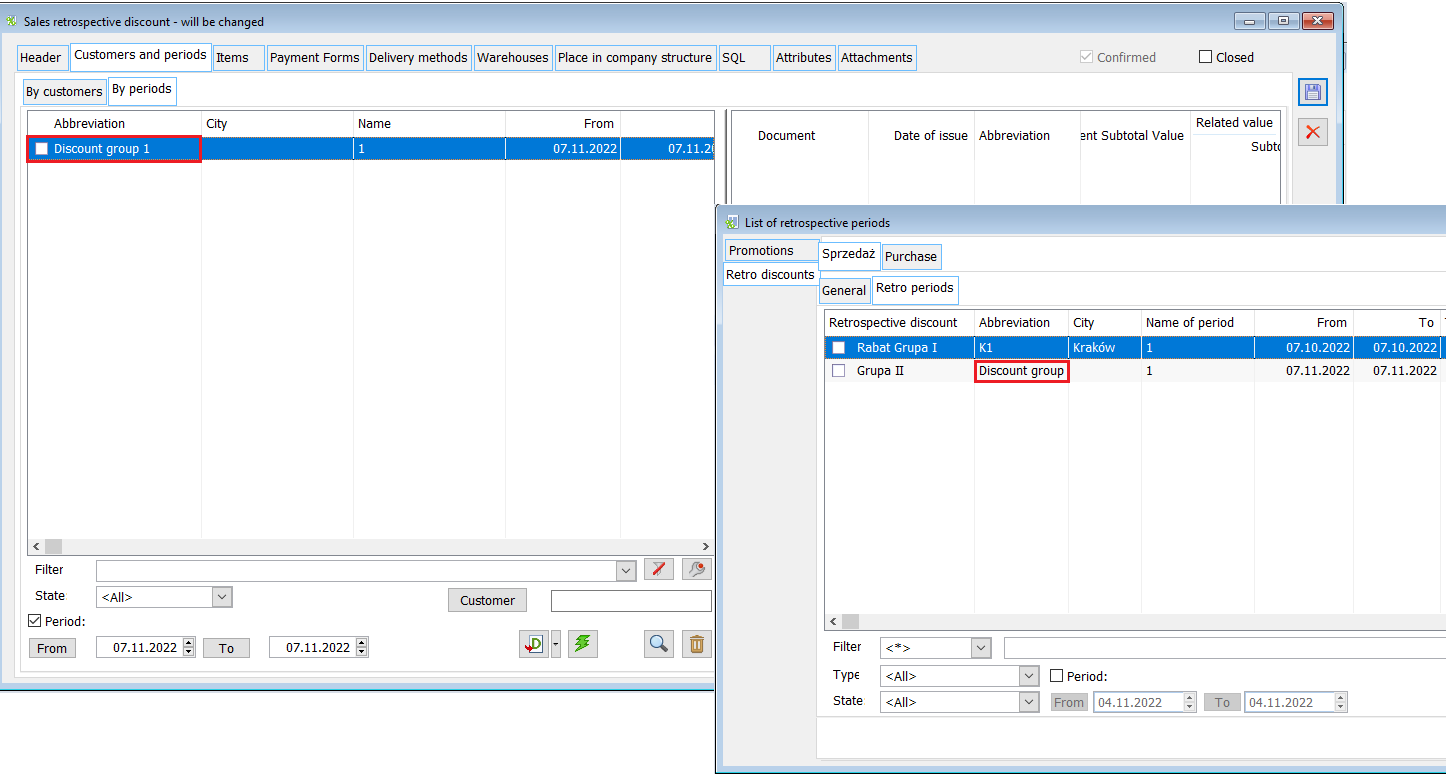
- Filtering retro periods
Discount groups were included when filtering the list of retro periods using the Contractor filter. The list of periods is then limited to the periods defined for the contractor from the filter and the periods of those discount groups to which this contractor belongs.
- Applying a discount to a retro group
The functions responsible for applying a discount to a retrospective period have been modified accordingly, taking into account from here on the cases of applying a discount to transactions recorded for many contractors. For each of these transactions, a discount is calculated based on the jointly worked out threshold.
A column with the acronym of the contractor for whom individual transactions were recorded has been added to the list of the above transactions presented in the retro period form. The User can also filter the list of transactions by contractor using a simple filter.
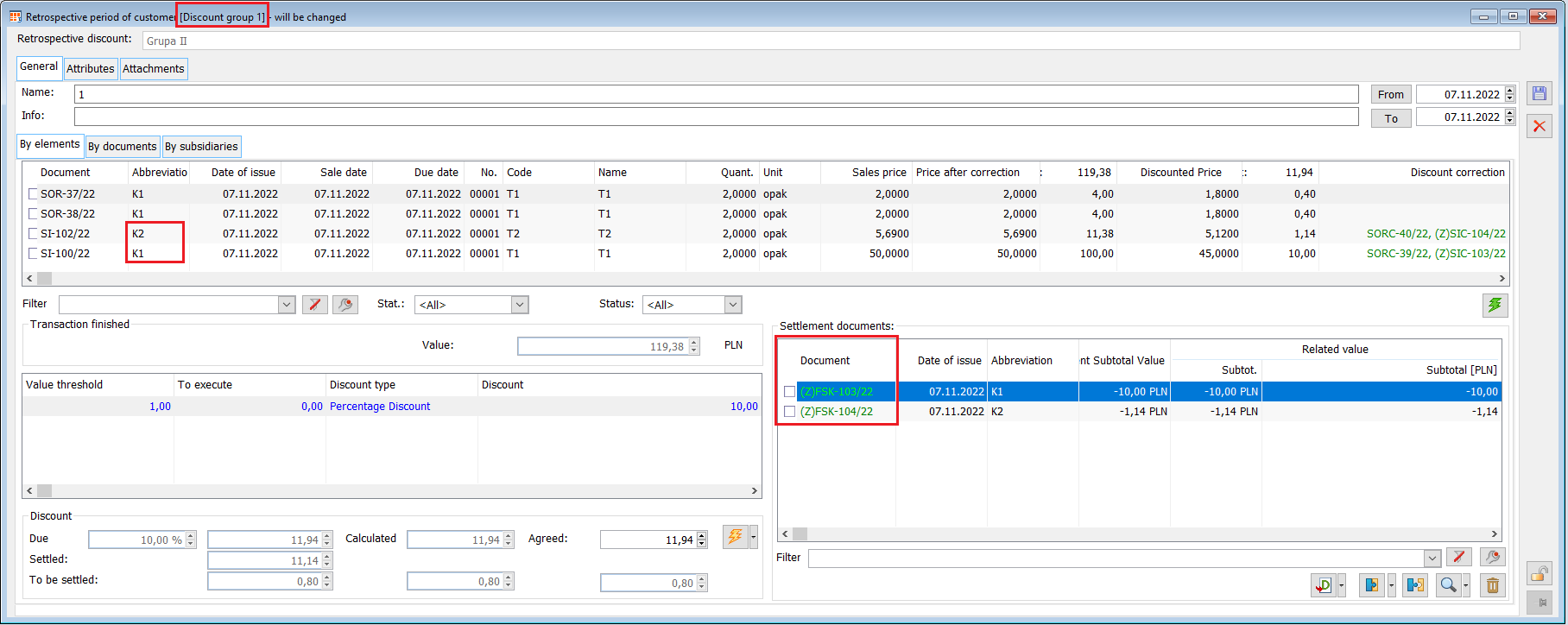
Changes in the generation of documents from retro periods
Retro period for a contractor discount group
- Generation of collective corrections (Z)FSK/FKE/FZK from retro periods of discount groups[/su_list]
To settle the due discount of a retro group using collective corrections is done for individual contractors of this group, i.e. after calling the operation for generating a collective correction, the System generates separate collective corrections for individual contractors forming the group. On each such correction, a value shall be set in accordance with the value of the discount due to the contractor.
- Generating A-vista documents from retro periods of discount groups
The generation of the A-vista document is based on the value of the discount remaining to be settled in relation to the agreed discount.
The above principle has also been maintained for discount groups. The value of the document generated in this way is therefore the entire To be settled value.
The above means that in case of such periods the User should generate the A-vista document on his own many times, on each of them determining the contractor and the value of the document adequately to the discount earned by him. Automation of such invoicing for many contractors is not envisaged.
Presentation of retrospective discounts on the product’s card and the contractor’s card, tab: Discounts
The relevant entry informing about the defined retrospective discount is displayed on the contractor’s card – Discounts tab, and on the product’s card – Discounts tab.
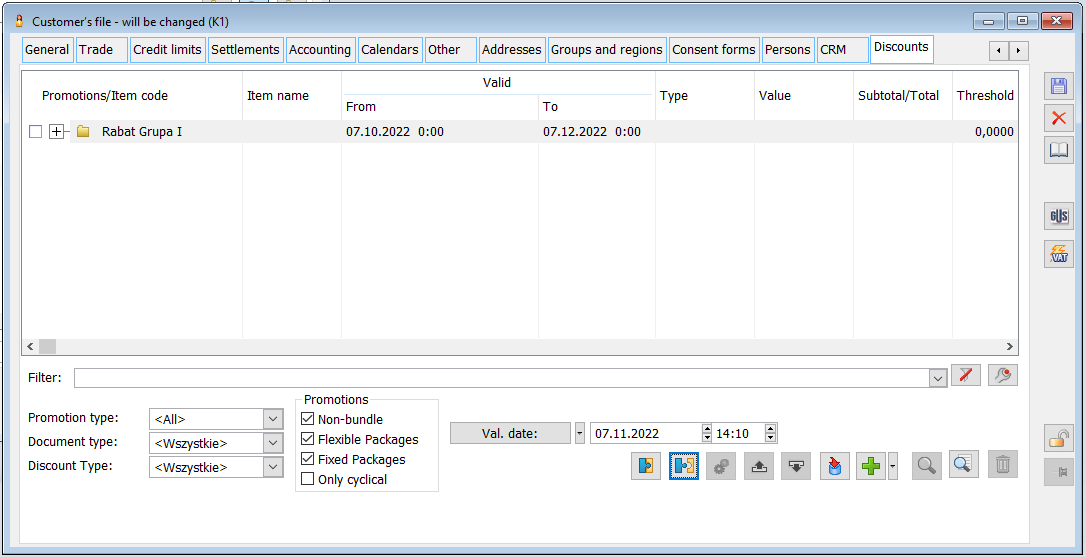
The previous ban on Editing retro period, which covers retrospective sales and purchase discounts, has been split into two bans in version 2019.1: Editing of the retro period of purchase and Editing of the retro period of sales. Adding/Generating/Deleting periods from the Retro discount contractors tab, calculating the discount from the list of retro periods, discount Application/Recalculation on the retro period form
Handling the permission View purchase prices in retro purchase discounts
In Comarch ERP XL system, the support of Operator’s permission View purchase prices on lists and forms of retrospective sales discounts has been introduced. The system hides information about the purchase price/value, due purchase discount, etc. sensitive data from the User who does not have the aforementioned permission. These limitations consist of:
/[Purchase]/[Retro periods]
– Hiding the Discount section on the retro purchase discount form, tab [Contractors and periods]
– Hiding columns: Purchase price, Adjusted price, Net value, Price after discount, Discount and the Discount section and controls with the turnover value on the retro purchase period form
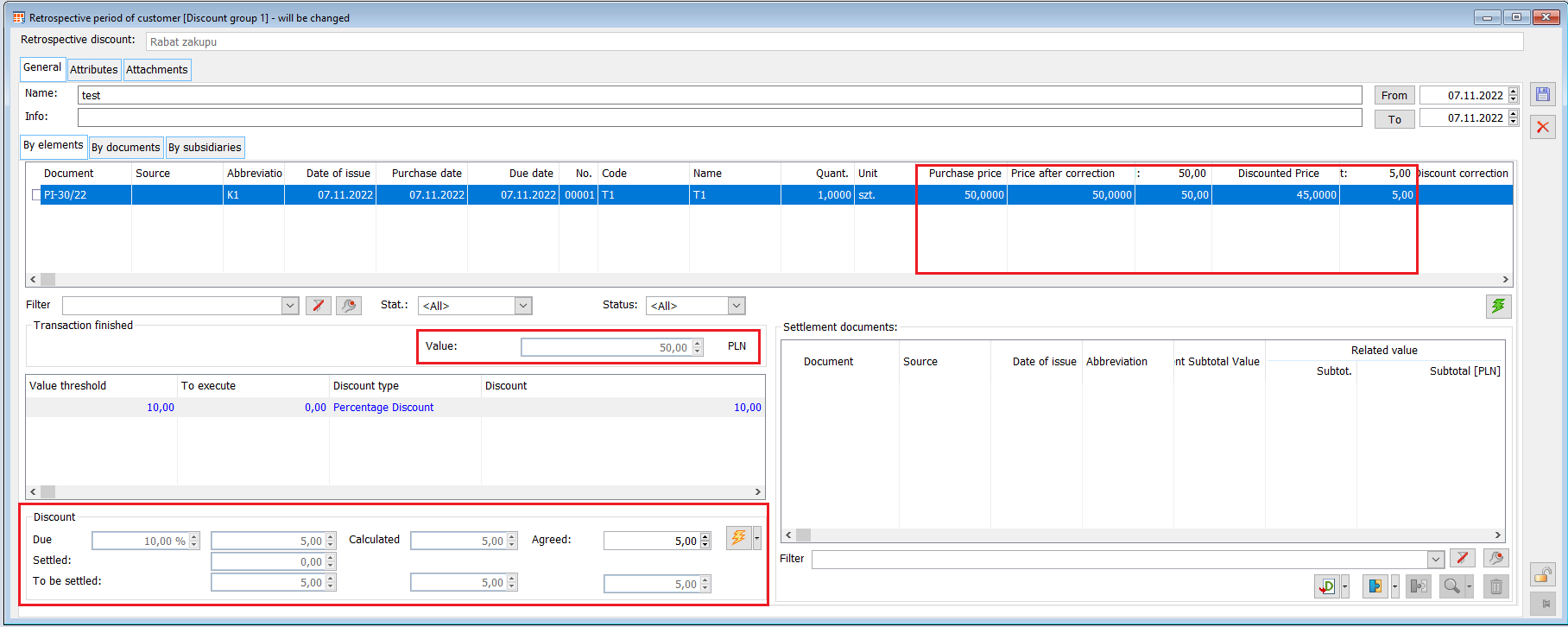
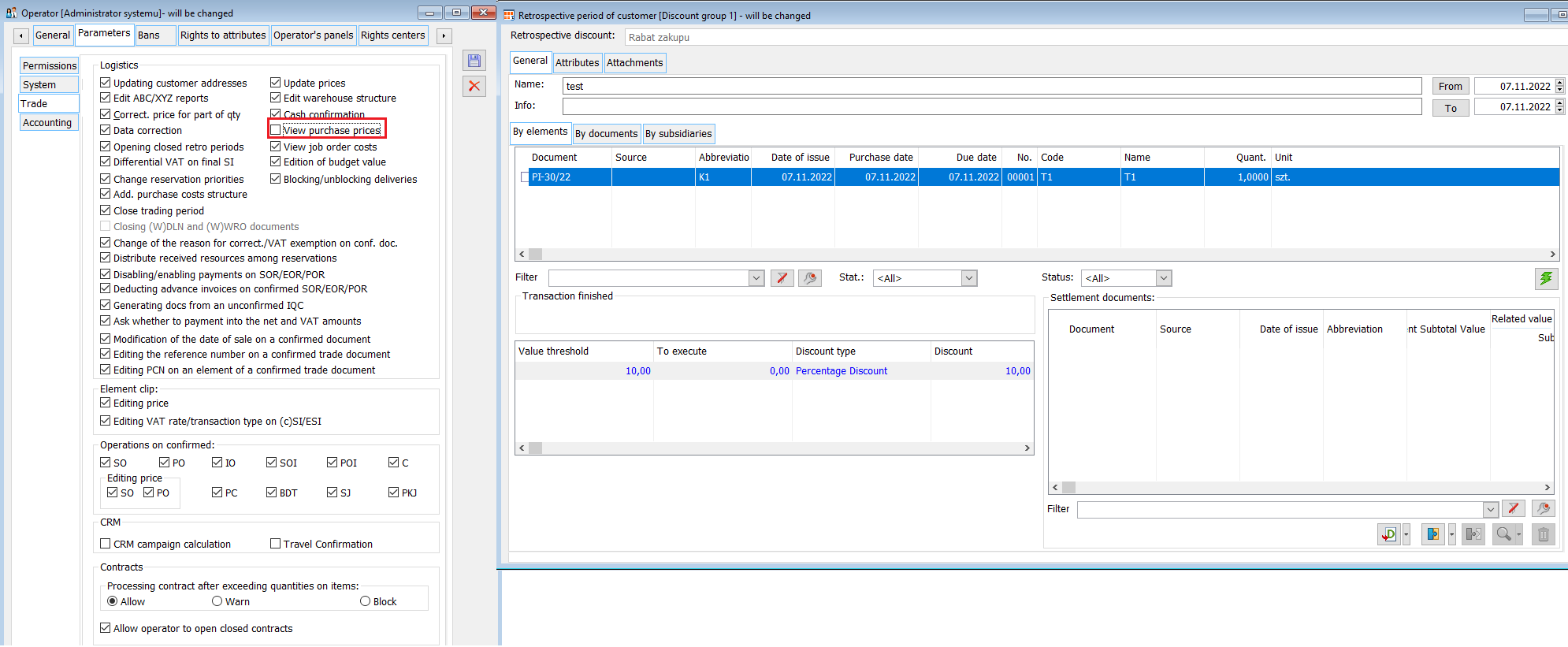
Promotion limit for the contractor
For package promotions, it is possible to define the maximum number of packages available within a given package promotion. This quantity is understood as the “total” quantity (first come, first served principle) or as a quantity for a contractor (principle, each contractor to whom a package promotion is addressed can use it a maximum of X times). This functionality is available for both fixed and flexible packages.
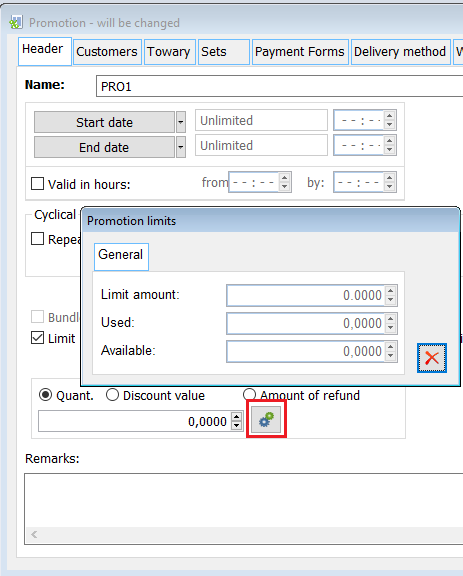
When purchasing certain goods with a total value of at least PLN 500, the Customer will receive a 30% discount. However, a given Customer may use this promotion only twice during its validity
In the case of fixed packages, the System somehow calculates the number of “suggested” packages based on the “content” of the document, even if a given package has not yet been used on the document. Thus, if there is an adequate quantity of all goods-components of a package on the document, then the System calculates the quantity of such a package, made up of these elements.
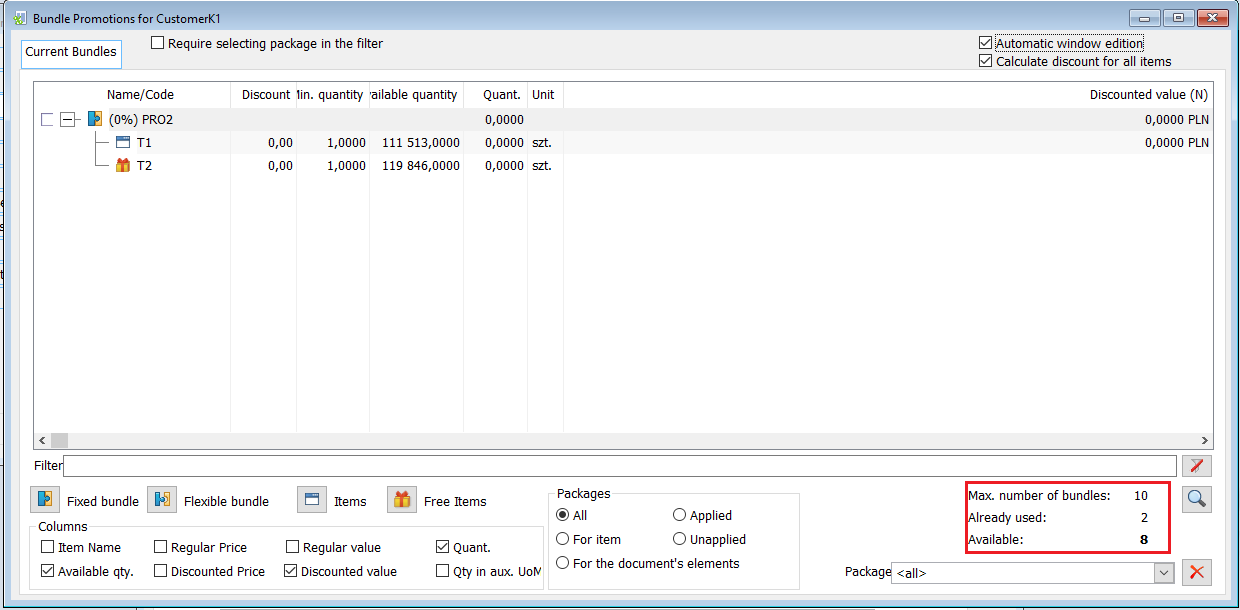
The quantity utilised of a given package is determined on the basis of packages granted on SO orders and those elements of sales commercial documents that do not fulfil packages from orders (in order not to duplicate package quantities in SO-SI scenarios). In the case of flexible packages within a single document, the number of occurrences of a given package will be “1” regardless of how many goods made up the package threshold and what quantities occurred on each of them. In the case of fixed packages, the system calculates the number of packages provided on a given document based on the product of: Quantities per item/Threshold per package item.
Flexible package promotion for goods: The aforementioned promotions were granted at SO1 and SO2 SO1: T1 6 pcs.; T2 6 pcs.; T5 10 pcs. SO2: T1 20 pcs.; T3 5 pcs. The function determining the number of granted packages should return the amount: 2 (1 package for SO1 and 1 package for SO2) Example 2 Fixed package promotion with items: T1 6 pcs.; T2 5 pcs. the above promotion was granted to SO1 and SO2 SO1: T1 18 pcs.; T2 15 pcs.; T5 10 pcs. SO2: T1 6 pcs.; T2 5 pcs. The function determining the number of granted packages should return the amount: 4 (for SO1 18/6=3, for SO2 6/6=1; 3+1=4)
T1, T2, T3 with a total threshold of 10 pcs.
Control of the contractor’s limit when applying the promotion
In the case of a limited promotion with the option “For contractor”, the System treats the defined limit of quantity/value of discount separately for each Customer for whom the promotion is provided, regardless of whether they were added to it directly or through a group of contractors.
The promotion is valid for the month of July 2017, it is directed to all Customers, however, during its duration, a given Customer may purchase a maximum of 100 pcs. of goods at the promotional price. Once the Quantity/100 limit has been defined on an item and the “for contractor” option has been selected, the System will apply the promotion: – for contractor A – until the amount of 100 on transactions with this contractor is exhausted – for contractor B – until the amount of 100 on transactions with this contractor is exhausted Etc.
For those limited promotions, for which the defined limit is understood as a limit for a contractor, information about the limit used/to be used for individual contractors is displayed. However, it is available only to those contractors who have been added to the promotion directly, and not through a group of contractors.
This information will be made available from the level:
- Promotion header – in case the limit is defined on the promotion header and the option “for contractor” is selected
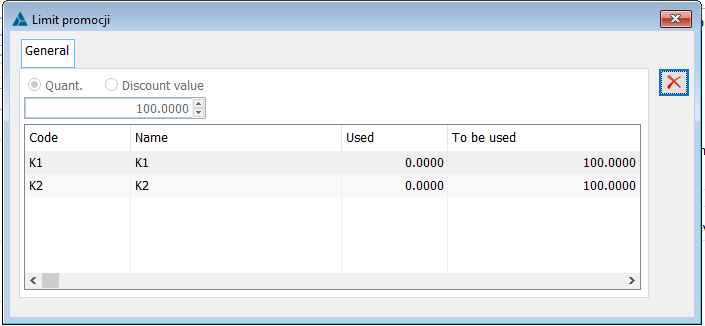
- The “Contractor” form raised with the magnifying glass button from the promotion’s {Contractors} tab – in case the limit was defined on the promotion header and the option “for contractor” was selected.
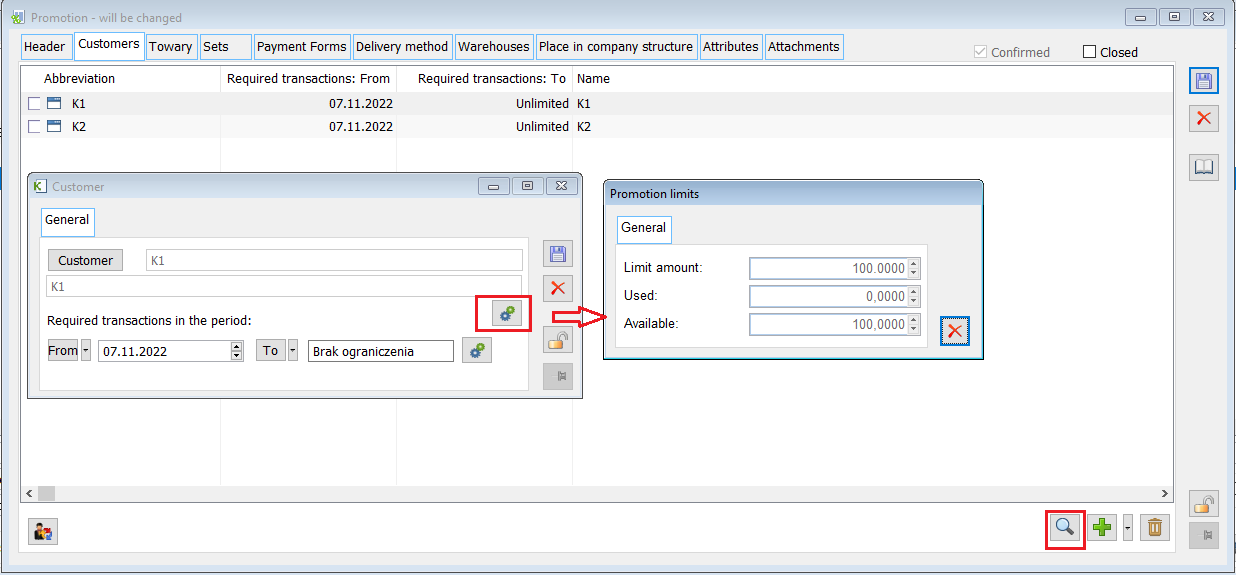
- The “Goods” form in the promotion – in case the limit has been defined on the promotion item and the option “for contractor” has been selected.
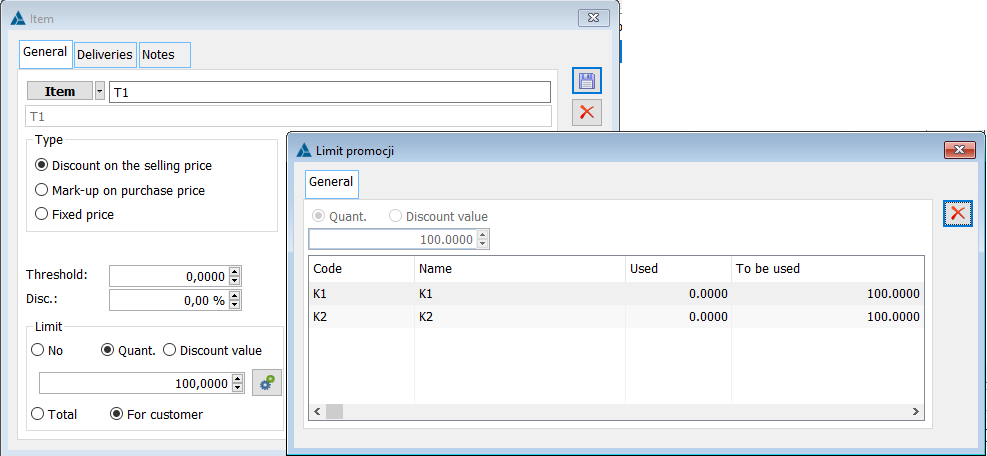
- * Functionality not available in Comarch ERP XL Start ↑
- * Functionality not available in Comarch ERP XL Start ↑
- * Functionality not available in Comarch ERP XL Start ↑
